navigation NISSAN TITAN 2017 2.G Owners Manual
[x] Cancel search | Manufacturer: NISSAN, Model Year: 2017, Model line: TITAN, Model: NISSAN TITAN 2017 2.GPages: 671, PDF Size: 7.96 MB
Page 3 of 671
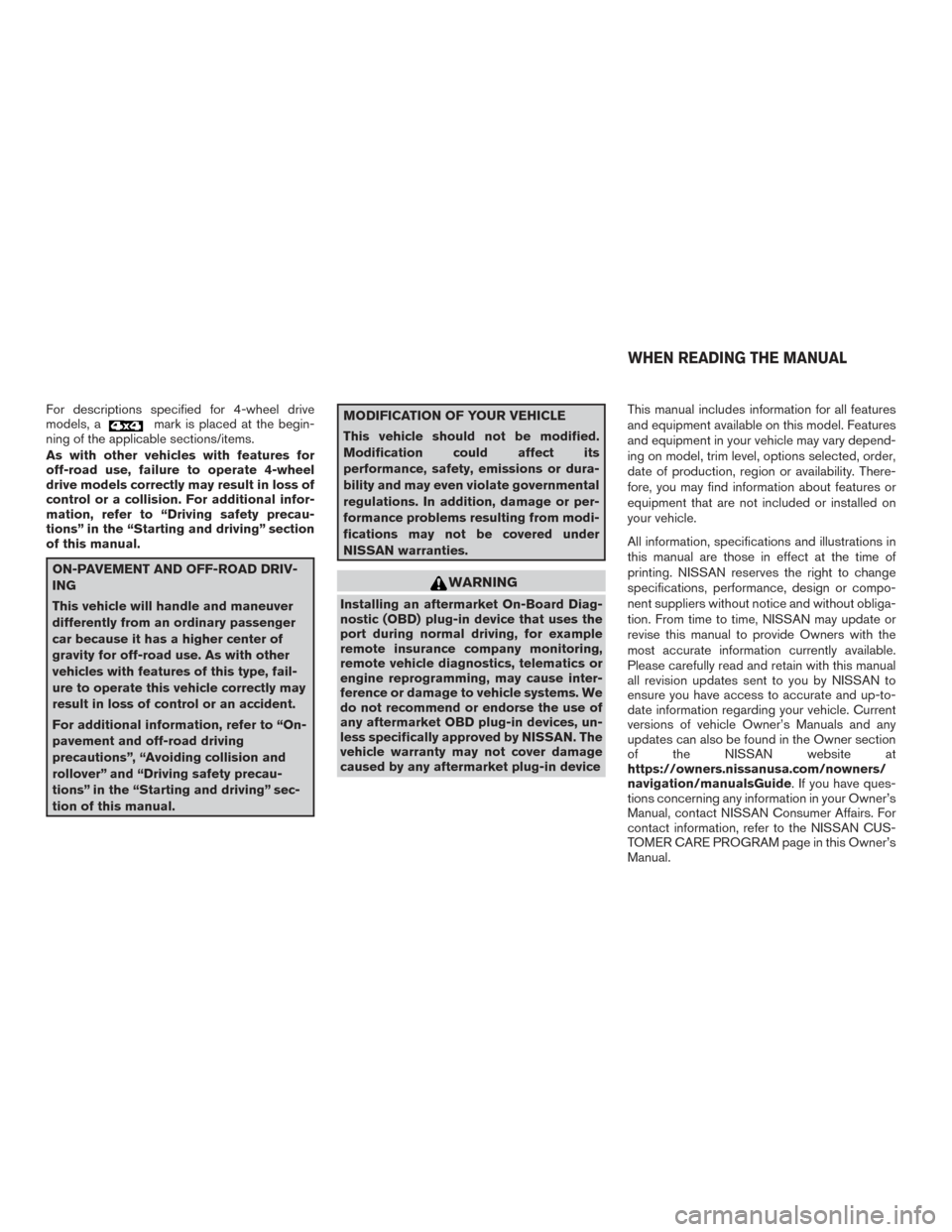
For descriptions specified for 4-wheel drive
models, amark is placed at the begin-
ning of the applicable sections/items.
As with other vehicles with features for
off-road use, failure to operate 4-wheel
drive models correctly may result in loss of
control or a collision. For additional infor-
mation, refer to “Driving safety precau-
tions” in the “Starting and driving” section
of this manual.
ON-PAVEMENT AND OFF-ROAD DRIV-
ING
This vehicle will handle and maneuver
differently from an ordinary passenger
car because it has a higher center of
gravity for off-road use. As with other
vehicles with features of this type, fail-
ure to operate this vehicle correctly may
result in loss of control or an accident.
For additional information, refer to “On-
pavement and off-road driving
precautions”, “Avoiding collision and
rollover” and “Driving safety precau-
tions” in the “Starting and driving” sec-
tion of this manual.
MODIFICATION OF YOUR VEHICLE
This vehicle should not be modified.
Modification could affect its
performance, safety, emissions or dura-
bility and may even violate governmental
regulations. In addition, damage or per-
formance problems resulting from modi-
fications may not be covered under
NISSAN warranties.
WARNING
Installing an aftermarket On-Board Diag-
nostic (OBD) plug-in device that uses the
port during normal driving, for example
remote insurance company monitoring,
remote vehicle diagnostics, telematics or
engine reprogramming, may cause inter-
ference or damage to vehicle systems. We
do not recommend or endorse the use of
any aftermarket OBD plug-in devices, un-
less specifically approved by NISSAN. The
vehicle warranty may not cover damage
caused by any aftermarket plug-in device This manual includes information for all features
and equipment available on this model. Features
and equipment in your vehicle may vary depend-
ing on model, trim level, options selected, order,
date of production, region or availability. There-
fore, you may find information about features or
equipment that are not included or installed on
your vehicle.
All information, specifications and illustrations in
this manual are those in effect at the time of
printing. NISSAN reserves the right to change
specifications, performance, design or compo-
nent suppliers without notice and without obliga-
tion. From time to time, NISSAN may update or
revise this manual to provide Owners with the
most accurate information currently available.
Please carefully read and retain with this manual
all revision updates sent to you by NISSAN to
ensure you have access to accurate and up-to-
date information regarding your vehicle. Current
versions of vehicle Owner’s Manuals and any
updates can also be found in the Owner section
of the NISSAN website at
https://owners.nissanusa.com/nowners/
navigation/manualsGuide. If you have ques-
tions concerning any information in your Owner’s
Manual, contact NISSAN Consumer Affairs. For
contact information, refer to the NISSAN CUS-
TOMER CARE PROGRAM page in this Owner’s
Manual.
WHEN READING THE MANUAL
Page 136 of 671
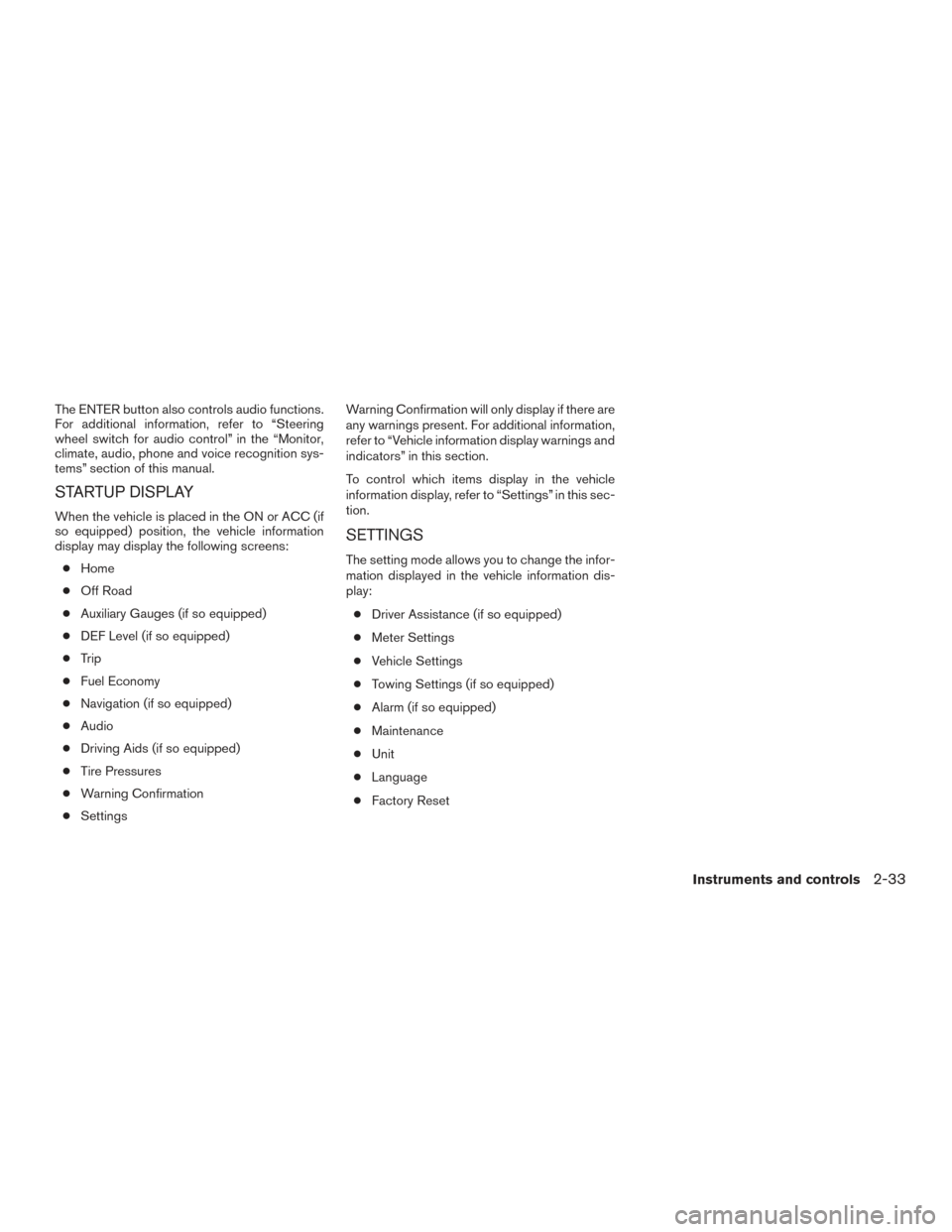
The ENTER button also controls audio functions.
For additional information, refer to “Steering
wheel switch for audio control” in the “Monitor,
climate, audio, phone and voice recognition sys-
tems” section of this manual.
STARTUP DISPLAY
When the vehicle is placed in the ON or ACC (if
so equipped) position, the vehicle information
display may display the following screens:● Home
● Off Road
● Auxiliary Gauges (if so equipped)
● DEF Level (if so equipped)
● Trip
● Fuel Economy
● Navigation (if so equipped)
● Audio
● Driving Aids (if so equipped)
● Tire Pressures
● Warning Confirmation
● Settings Warning Confirmation will only display if there are
any warnings present. For additional information,
refer to “Vehicle information display warnings and
indicators” in this section.
To control which items display in the vehicle
information display, refer to “Settings” in this sec-
tion.
SETTINGS
The setting mode allows you to change the infor-
mation displayed in the vehicle information dis-
play:
● Driver Assistance (if so equipped)
● Meter Settings
● Vehicle Settings
● Towing Settings (if so equipped)
● Alarm (if so equipped)
● Maintenance
● Unit
● Language
● Factory Reset
Instruments and controls2-33
Page 138 of 671
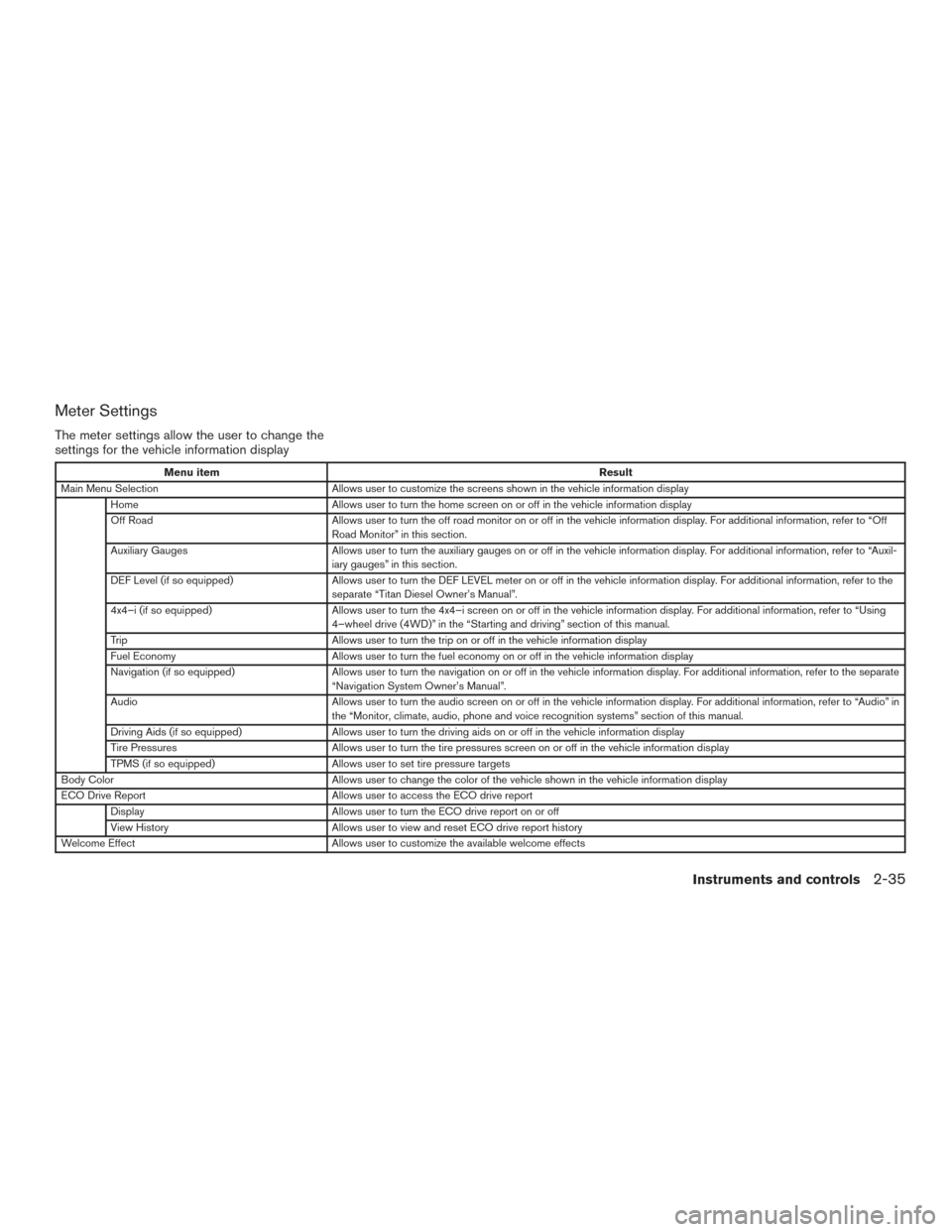
Meter Settings
The meter settings allow the user to change the
settings for the vehicle information display
Menu itemResult
Main Menu Selection Allows user to customize the screens shown in the vehicle information display
Home Allows user to turn the home screen on or off in the vehicle information display
Off Road Allows user to turn the off road monitor on or off in the vehicle information display. For additional information, refer to “Off
Road Monitor” in this section.
Auxiliary Gauges Allows user to turn the auxiliary gauges on or off in the vehicle information display. For additional information, refer to “Auxil-
iary gauges” in this section.
DEF Level (if so equipped) Allows user to turn the DEF LEVEL meter on or off in the vehicle information display. For additional information, refer to the
separate “Titan Diesel Owner’s Manual”.
4x4–i (if so equipped) Allows user to turn the 4x4–i screen on or off in the vehicle information display. For additional information, refer to “Using
4–wheel drive (4WD)” in the “Starting and driving” section of this manual.
Trip Allows user to turn the trip on or off in the vehicle information display
Fuel Economy Allows user to turn the fuel economy on or off in the vehicle information display
Navigation (if so equipped) Allows user to turn the navigation on or off in the vehicle information display. For additional information, refer to the separate
“Navigation System Owner’s Manual”.
Audio Allows user to turn the audio screen on or off in the vehicle information display. For additional information, refer to “Audio” in
the “Monitor, climate, audio, phone and voice recognition systems” section of this manual.
Driving Aids (if so equipped) Allows user to turn the driving aids on or off in the vehicle information display
Tire Pressures Allows user to turn the tire pressures screen on or off in the vehicle information display
TPMS (if so equipped) Allows user to set tire pressure targets
Body Color Allows user to change the color of the vehicle shown in the vehicle information display
ECO Drive Report Allows user to access the ECO drive report
Display Allows user to turn the ECO drive report on or off
View History Allows user to view and reset ECO drive report history
Welcome Effect Allows user to customize the available welcome effects
Instruments and controls2-35
Page 140 of 671
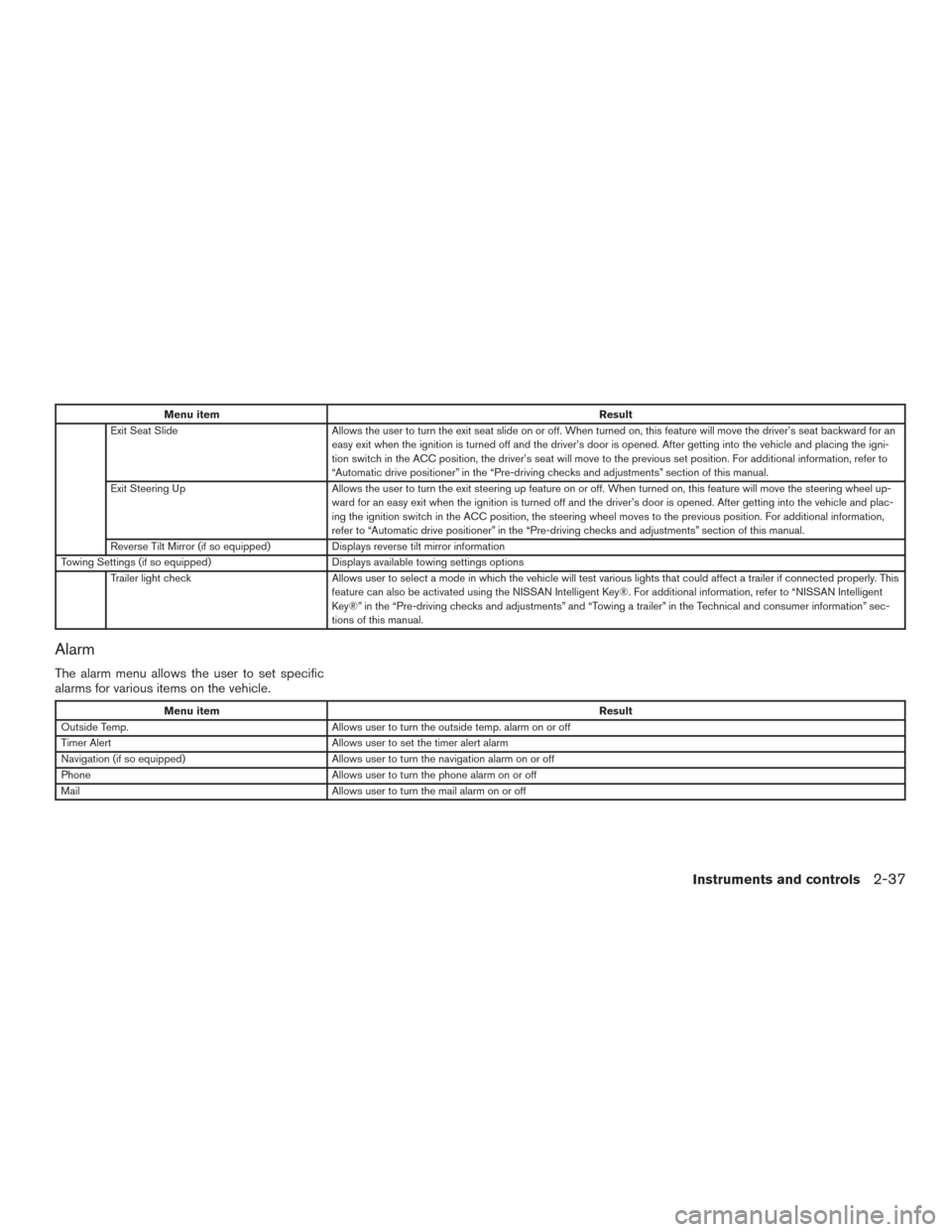
Menu itemResult
Exit Seat Slide Allows the user to turn the exit seat slide on or off. When turned on, this feature will move the driver’s seat backward for an
easy exit when the ignition is turned off and the driver’s door is opened. After getting into the vehicle and placing the igni-
tion switch in the ACC position, the driver’s seat will move to the previous set position. For additional information, refer to
“Automatic drive positioner” in the “Pre-driving checks and adjustments” section of this manual.
Exit Steering Up Allows the user to turn the exit steering up feature on or off. When turned on, this feature will move the steering wheel up-
ward for an easy exit when the ignition is turned off and the driver’s door is opened. After getting into the vehicle and plac-
ing the ignition switch in the ACC position, the steering wheel moves to the previous position. For additional information,
refer to “Automatic drive positioner” in the “Pre-driving checks and adjustments” section of this manual.
Reverse Tilt Mirror (if so equipped) Displays reverse tilt mirror information
Towing Settings (if so equipped) Displays available towing settings options
Trailer light check Allows user to select a mode in which the vehicle will test various lights that could affect a trailer if connected properly. This
feature can also be activated using the NISSAN Intelligent Key®. For additional information, refer to “NISSAN Intelligent
Key®” in the “Pre-driving checks and adjustments” and “Towing a trailer” in the Technical and consumer information” sec-
tions of this manual.
Alarm
The alarm menu allows the user to set specific
alarms for various items on the vehicle.
Menu item Result
Outside Temp. Allows user to turn the outside temp. alarm on or off
Timer Alert Allows user to set the timer alert alarm
Navigation (if so equipped) Allows user to turn the navigation alarm on or off
Phone Allows user to turn the phone alarm on or off
Mail Allows user to turn the mail alarm on or off
Instruments and controls2-37
Page 205 of 671
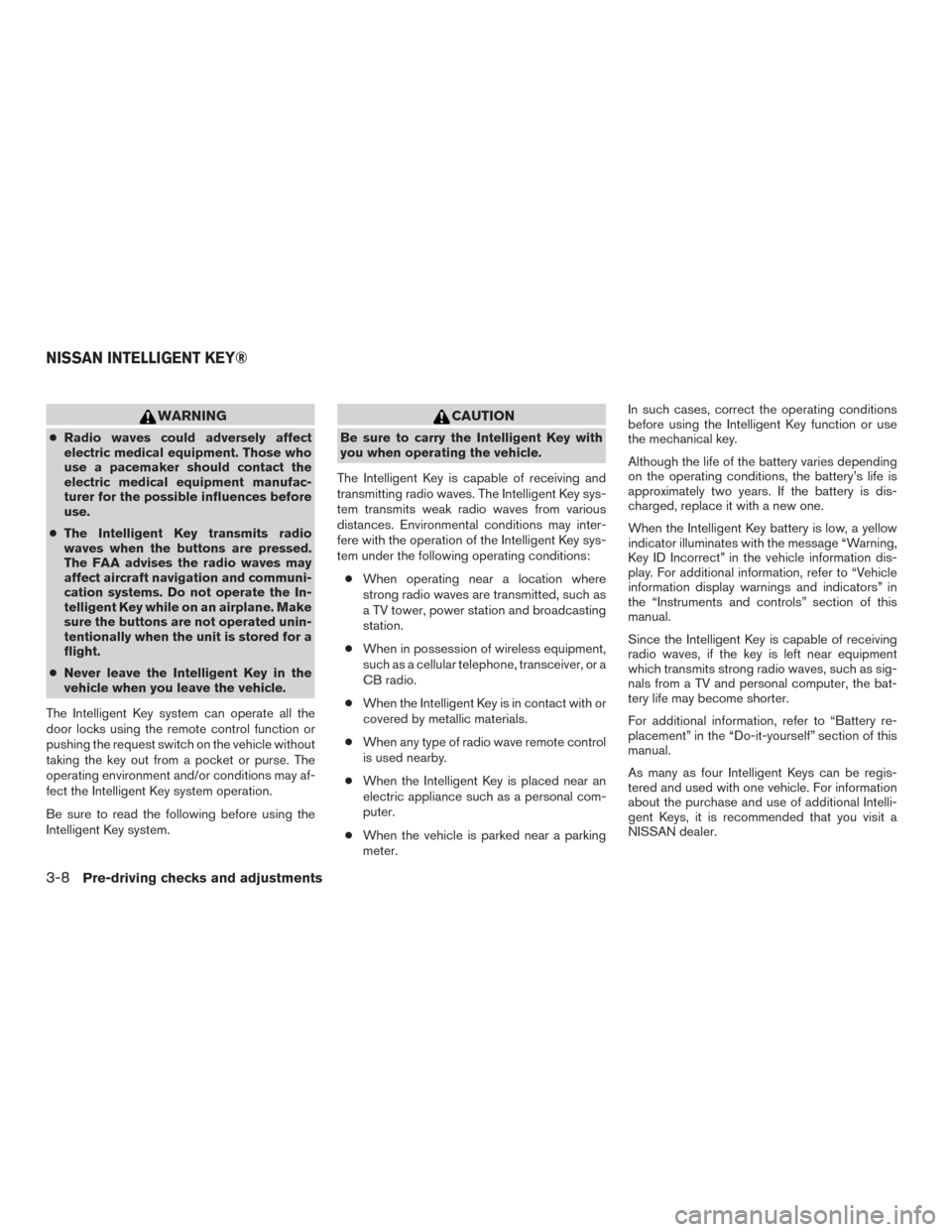
WARNING
●Radio waves could adversely affect
electric medical equipment. Those who
use a pacemaker should contact the
electric medical equipment manufac-
turer for the possible influences before
use.
● The Intelligent Key transmits radio
waves when the buttons are pressed.
The FAA advises the radio waves may
affect aircraft navigation and communi-
cation systems. Do not operate the In-
telligent Key while on an airplane. Make
sure the buttons are not operated unin-
tentionally when the unit is stored for a
flight.
● Never leave the Intelligent Key in the
vehicle when you leave the vehicle.
The Intelligent Key system can operate all the
door locks using the remote control function or
pushing the request switch on the vehicle without
taking the key out from a pocket or purse. The
operating environment and/or conditions may af-
fect the Intelligent Key system operation.
Be sure to read the following before using the
Intelligent Key system.
CAUTION
Be sure to carry the Intelligent Key with
you when operating the vehicle.
The Intelligent Key is capable of receiving and
transmitting radio waves. The Intelligent Key sys-
tem transmits weak radio waves from various
distances. Environmental conditions may inter-
fere with the operation of the Intelligent Key sys-
tem under the following operating conditions: ● When operating near a location where
strong radio waves are transmitted, such as
a TV tower, power station and broadcasting
station.
● When in possession of wireless equipment,
such as a cellular telephone, transceiver, or a
CB radio.
● When the Intelligent Key is in contact with or
covered by metallic materials.
● When any type of radio wave remote control
is used nearby.
● When the Intelligent Key is placed near an
electric appliance such as a personal com-
puter.
● When the vehicle is parked near a parking
meter. In such cases, correct the operating conditions
before using the Intelligent Key function or use
the mechanical key.
Although the life of the battery varies depending
on the operating conditions, the battery’s life is
approximately two years. If the battery is dis-
charged, replace it with a new one.
When the Intelligent Key battery is low, a yellow
indicator illuminates with the message “Warning,
Key ID Incorrect” in the vehicle information dis-
play. For additional information, refer to “Vehicle
information display warnings and indicators” in
the “Instruments and controls” section of this
manual.
Since the Intelligent Key is capable of receiving
radio waves, if the key is left near equipment
which transmits strong radio waves, such as sig-
nals from a TV and personal computer, the bat-
tery life may become shorter.
For additional information, refer to “Battery re-
placement” in the “Do-it-yourself” section of this
manual.
As many as four Intelligent Keys can be regis-
tered and used with one vehicle. For information
about the purchase and use of additional Intelli-
gent Keys, it is recommended that you visit a
NISSAN dealer.
NISSAN INTELLIGENT KEY®
3-8Pre-driving checks and adjustments
Page 237 of 671
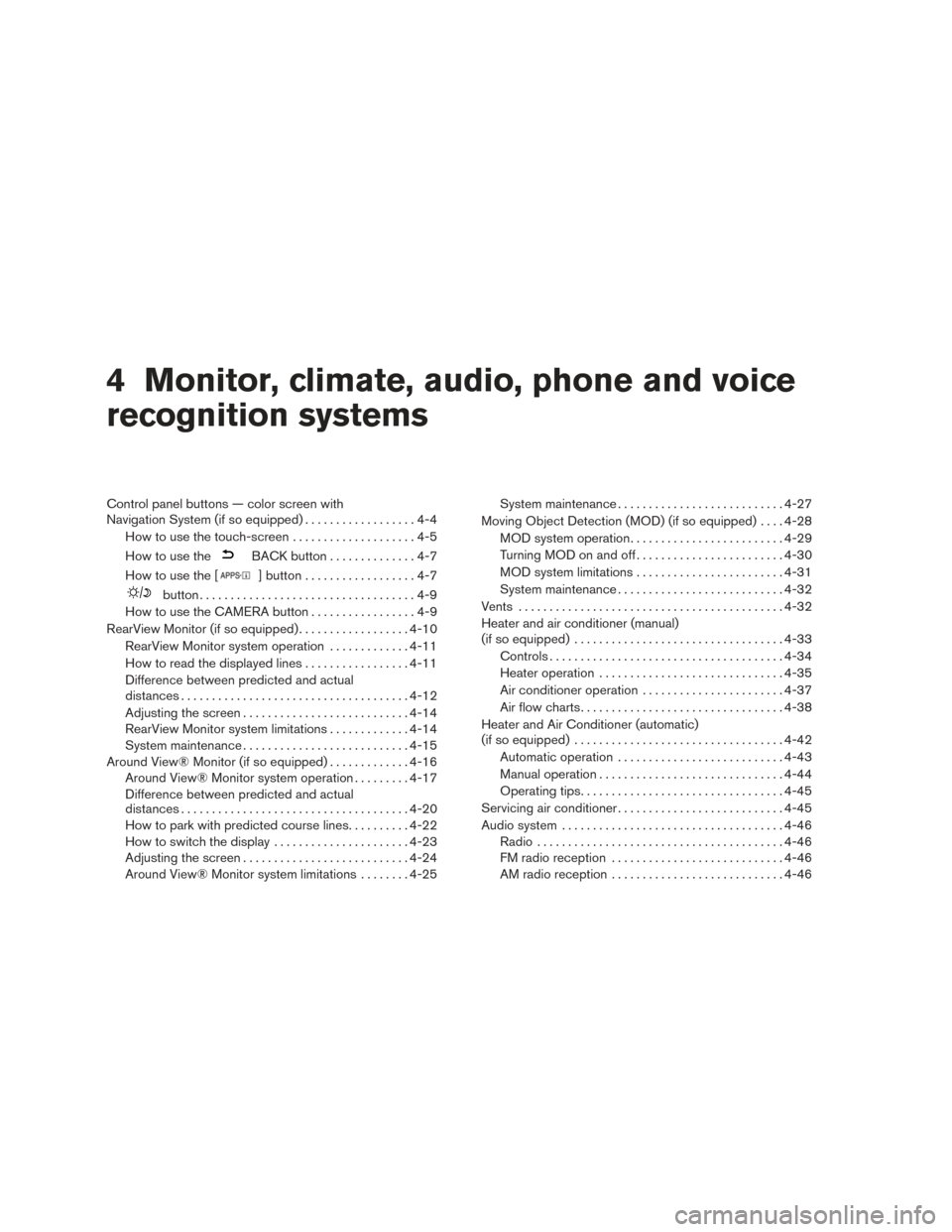
4 Monitor, climate, audio, phone and voice
recognition systems
Control panel buttons — color screen with
Navigation System (if so equipped)..................4-4
How to use the touch-screen . . ..................4-5
How to use the
BACK button ..............4-7
How to use the [
] button ..................4-7
button...................................4-9
How to use the CAMERA button .................4-9
RearView Monitor (if so equipped) ..................4-10
RearView Monitor system operation .............4-11
How to read the displayed lines .................4-11
Difference between predicted and actual
distances ..................................... 4-12
Adjusting the screen ........................... 4-14
RearView Monitor system limitations .............4-14
System maintenance ........................... 4-15
Around View® Monitor (if so equipped) .............4-16
Around View® Monitor system operation .........4-17
Difference between predicted and actual
distances ..................................... 4-20
How to park with predicted course lines ..........4-22
How to switch the display ......................4-23
Adjusting the screen ........................... 4-24
Around View® Monitor system limitations ........4-25 System maintenance
........................... 4-27
Moving Object Detection (MOD) (if so equipped) ....4-28
MOD system operation ......................... 4-29
Turning MOD on and off ........................ 4-30
MOD system limitations ........................ 4-31
System maintenance ........................... 4-32
Vents ........................................... 4-32
Heater and air conditioner (manual)
(if so equipped) .................................. 4-33
Controls ...................................... 4-34
Heater operation .............................. 4-35
Air conditioner operation .......................4-37
Air flow charts ................................. 4-38
Heater and Air Conditioner (automatic)
(if so equipped) .................................. 4-42
Automatic operation ........................... 4-43
Manual operation .............................. 4-44
Operating tips ................................. 4-45
Servicing air conditioner ........................... 4-45
Audio system .................................... 4-46
Radio ........................................ 4-46
FM
radio reception ............................ 4-46
AM radio reception ............................ 4-46
Page 238 of 671
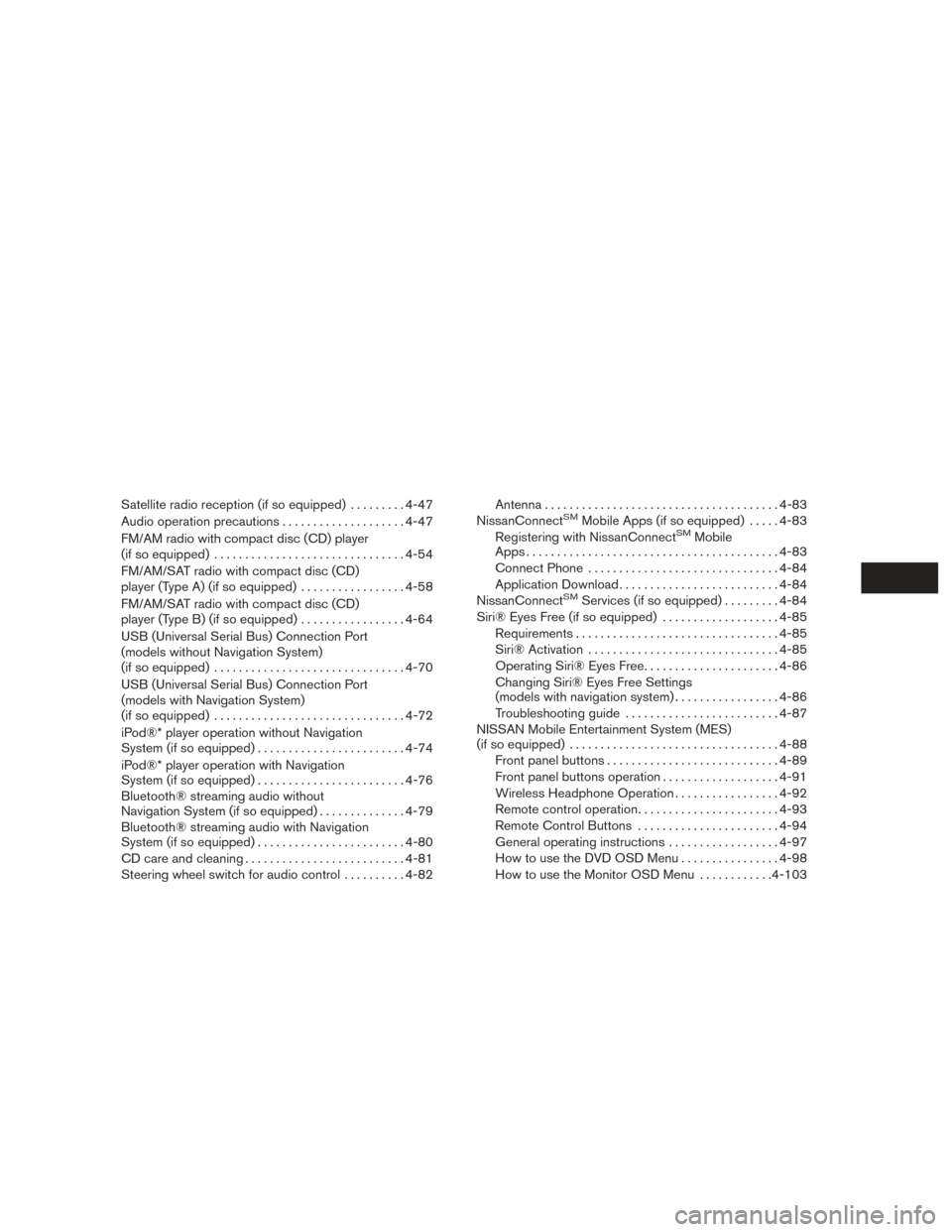
Satellite radio reception (if so equipped).........4-47
Audio operation precautions ....................4-47
FM/AM radio with compact disc (CD) player
(if so equipped) ............................... 4-54
FM/AM/SAT radio with compact disc (CD)
player (Type A) (if so equipped) .................4-58
FM/AM/SAT radio with compact disc (CD)
player (Type B) (if so equipped) .................4-64
USB (Universal Serial Bus) Connection Port
(models without Navigation System)
(if so equipped) ............................... 4-70
USB (Universal Serial Bus) Connection Port
(models with Navigation System)
(if so equipped) ............................... 4-72
iPod®* player operation without Navigation
System (if so equipped) ........................ 4-74
iPod®* player operation with Navigation
System (if so equipped) ........................ 4-76
Bluetooth® streaming audio without
Navigation System (if so equipped) ..............4-79
Bluetooth® streaming audio with Navigation
System (if so equipped) ........................ 4-80
CD care and cleaning .......................... 4-81
Steering wheel switch for audio control ..........4-82 Antenna
...................................... 4-83
NissanConnectSMMobile Apps (if so equipped) .....4-83
Registering with NissanConnectSMMobile
Apps . ........................................ 4-83
Connect Phone ............................... 4-84
Application Download .......................... 4-84
NissanConnect
SMServices (if so equipped) . ........4-84
Siri® Eyes Free (if so equipped) ...................4-85
Requirements ................................. 4-85
Siri® Activation ............................... 4-85
Operating Siri® Eyes Free ......................4-86
Changing Siri® Eyes Free Settings
(models with navigation system) .................4-86
Troubleshooting guide ......................... 4-87
NISSAN Mobile Entertainment System (MES)
(if so equipped) .................................. 4-88
Front panel buttons ............................ 4-89
Front panel buttons operation ...................4-91
Wireless Headphone Operation .................4-92
Remote control operation .......................4-93
Remote Control Buttons .......................4-94
General operating instructions ..................4-97
How to use the DVD OSD Menu ................4-98
How to use the Monitor OSD Menu ............4-103
Page 239 of 671
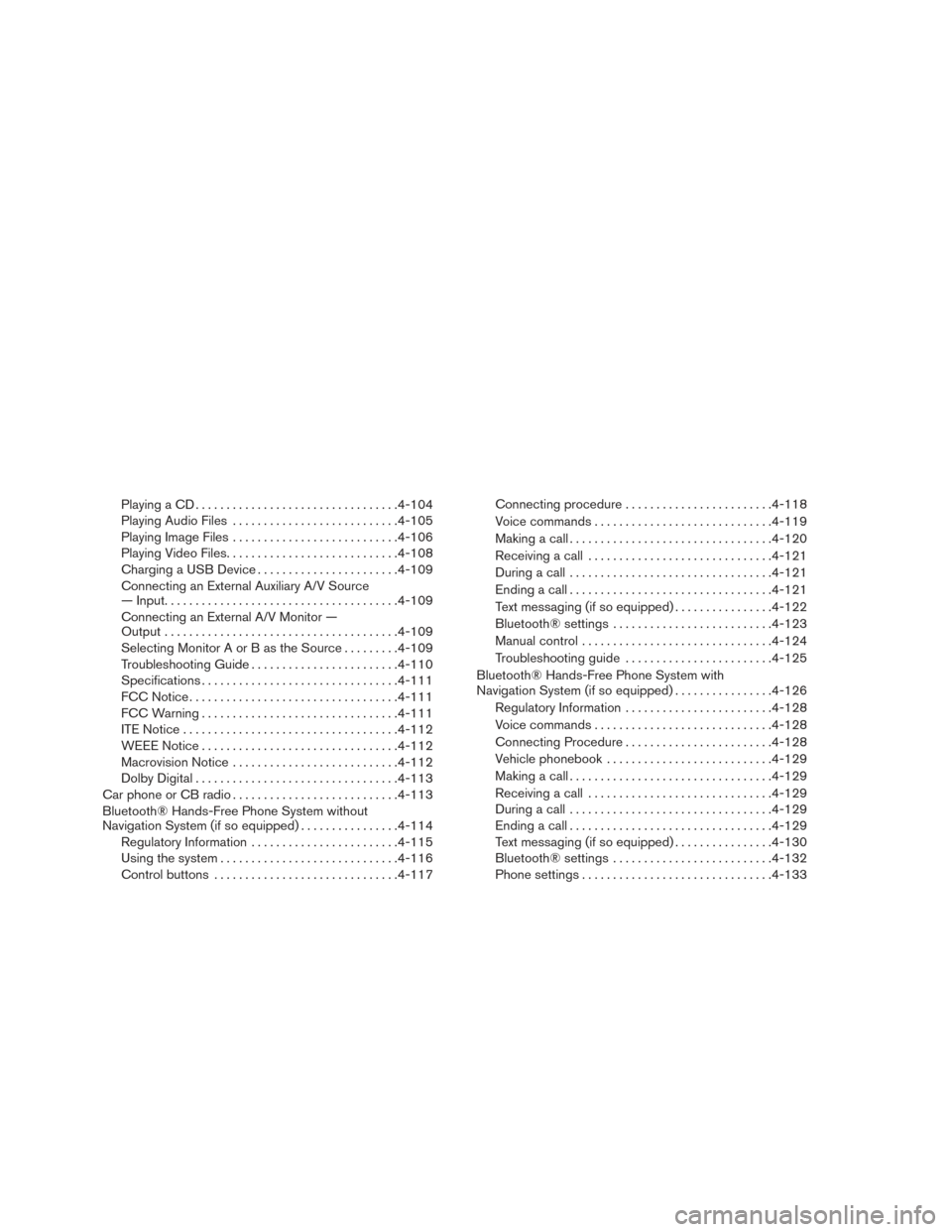
Playing a CD................................. 4-104
Playing Audio Files ........................... 4-105
Playing Image Files ........................... 4-106
Playing Video Files ............................ 4-108
Charging a USB Device ....................... 4-109
Connecting an External Auxiliary A/V Source
— Input ...................................... 4-109
Connecting an External A/V Monitor —
Output ...................................... 4-109
Selecting Monitor A or B as the Source .........4-109
Troubleshooting Guide ........................ 4-110
Specifications ................................ 4-111
FCC Notice .................................. 4-111
FCC Warning ................................ 4-111
ITE Notice ................................... 4-112
WEEE Notice ................................ 4-112
Macrovision Notice ........................... 4-112
Dolby Digital ................................. 4-113
Car phone or CB radio ........................... 4-113
Bluetooth® Hands-Free Phone System without
Navigation System (if so equipped) ................4-114
Regulatory Information ........................ 4-115
Using the system ............................. 4-116
Control buttons .............................. 4-117Connecting procedure
........................ 4-118
Voice commands ............................. 4-119
Making a call . ................................ 4-120
Receiving a call .............................. 4-121
During a call ................................. 4-121
Ending a call ................................. 4-121
Text messaging (if so equipped) ................4-122
Bluetooth® settings .......................... 4-123
Manual control . . ............................. 4-124
Troubleshooting guide ........................ 4-125
Bluetooth® Hands-Free Phone System with
Navigation System (if so equipped) ................4-126
Regulatory Information ........................ 4-128
V
oice commands ............................. 4-128
Connecting Procedure ........................ 4-128
Vehicle phonebook ........................... 4-129
Making a call . ................................ 4-129
Receiving a call .............................. 4-129
During a call ................................. 4-129
Ending a call ................................. 4-129
Text messaging (if so equipped) ................4-130
Bluetooth® settings .......................... 4-132
Phone settings ............................... 4-133
Page 240 of 671
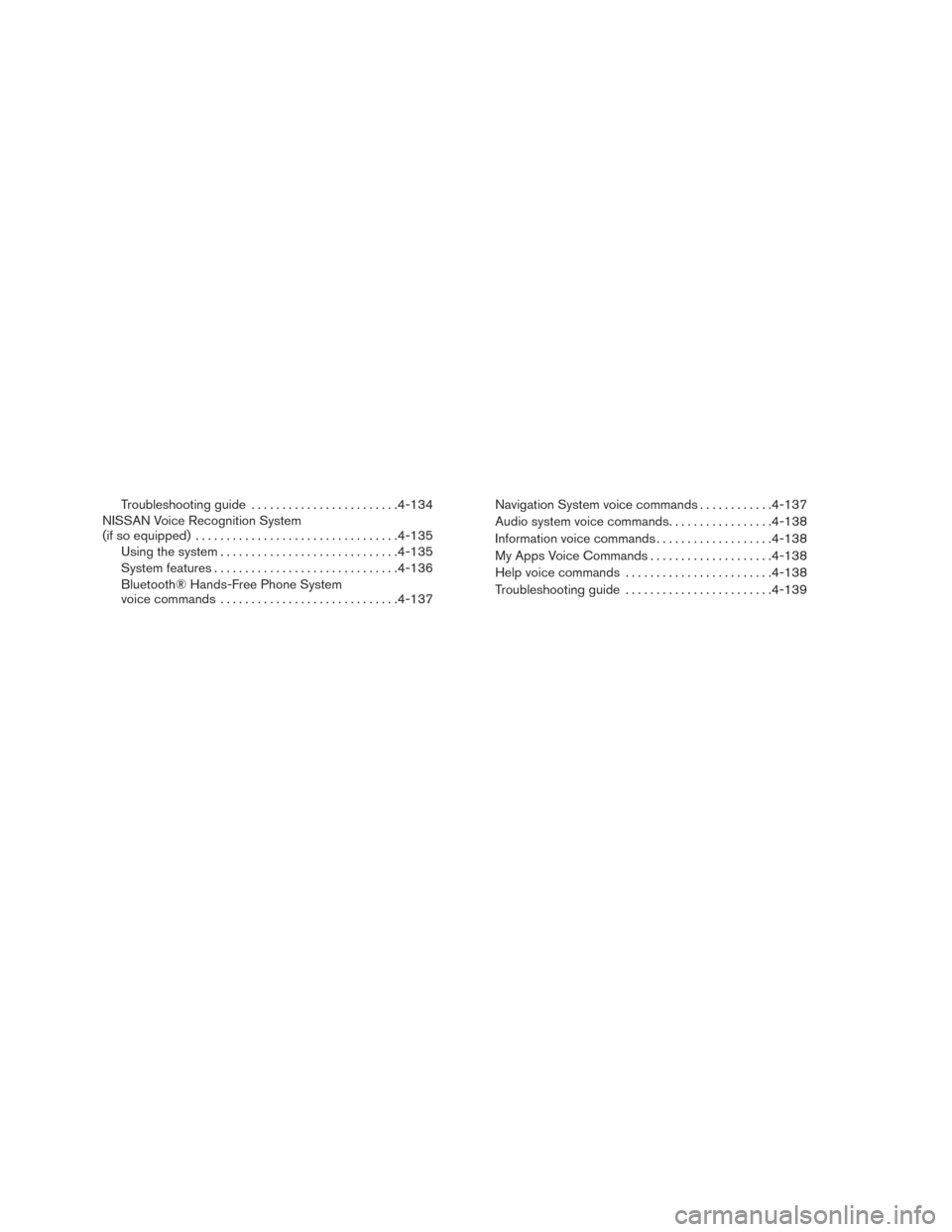
Troubleshooting guide........................ 4-134
NISSAN Voice Recognition System
(if so equipped) ................................. 4-135
Using the system ............................. 4-135
System features .............................. 4-136
Bluetooth® Hands-Free Phone System
voice commands ............................. 4-137Navigation System voice commands
............4-137
Audio system voice commands .................4-138
Information voice commands ...................4-138
My Apps Voice Commands ....................4-138
Help voice commands ........................ 4-138
Troubleshooting guide ........................ 4-139
Page 241 of 671

WARNING
●Positioning of the heating or air condi-
tioning controls and display controls
should not be done while driving in or-
der that full attention may be given to
the driving operation.
● Do not disassemble or modify this sys-
tem. If you do, it may result in accidents,
fire, or electrical shock.
● Do not use this system if you notice any
abnormality, such as a frozen screen or
lack of sound. Continued use of the
system may result in accident, fire or
electric shock.
● In case you notice any foreign object in
the system hardware, spill liquid on it,
or notice smoke or smell coming from it,
stop using the system immediately. Ig-
noring such conditions may lead to ac-
cidents, fire or electrical shock. It is rec-
ommended that you visit a NISSAN
dealer for servicing.
1. POWER button/VOLUME control knob
2. Display screen
3. ENTER/AUDIO button / TUNE-SCROLLknob
4.
BACK button 5.
button
6.
(brightness control) button
7.
button**
8. MAP button*
LHA3904
CONTROL PANEL BUTTONS —
COLOR SCREEN WITH NAVIGATION
SYSTEM (if so equipped)
4-4Monitor, climate, audio, phone and voice recognition systems