NISSAN TITAN 2019 Owner´s Manual
Manufacturer: NISSAN, Model Year: 2019, Model line: TITAN, Model: NISSAN TITAN 2019Pages: 682, PDF Size: 7.99 MB
Page 311 of 682
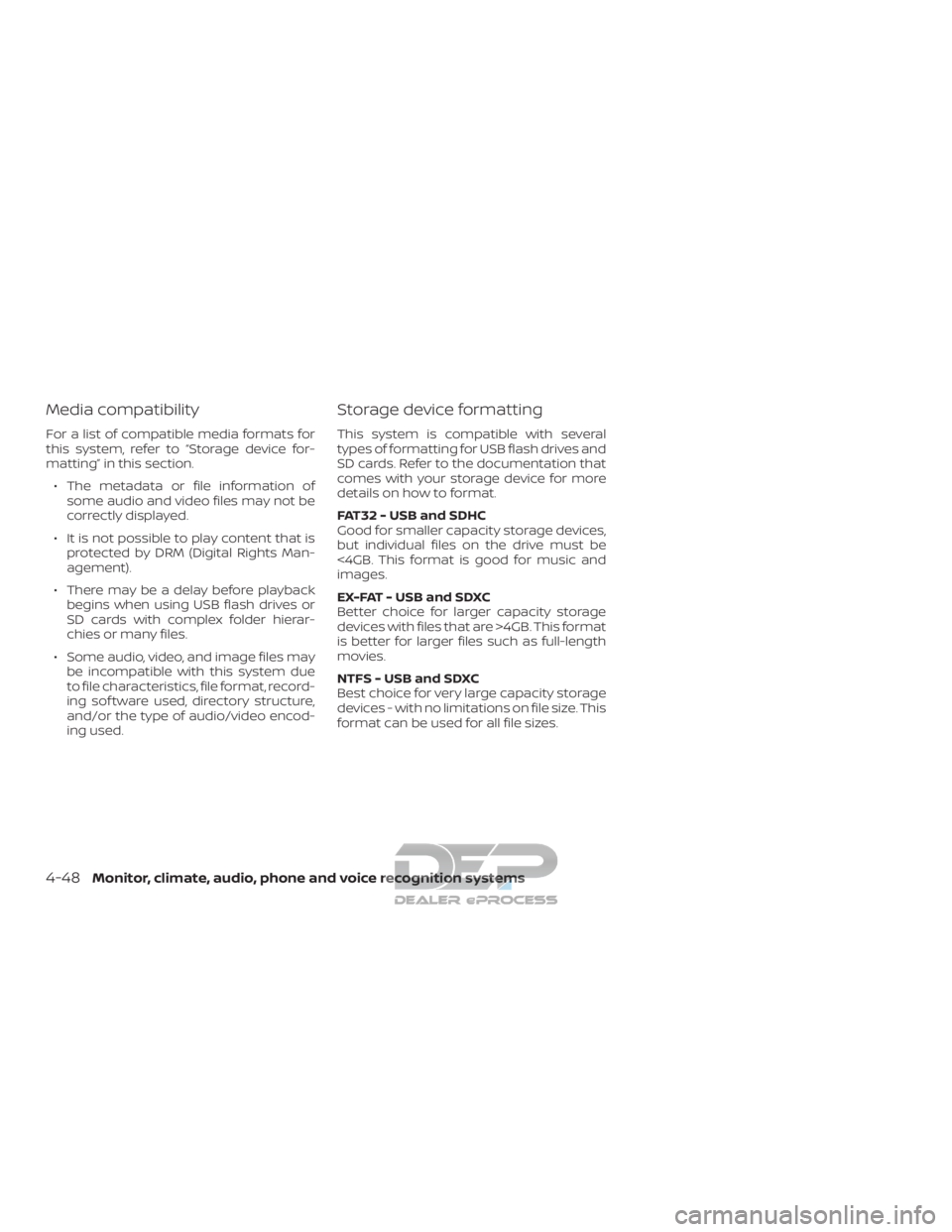
Media compatibility
For a list of compatible media formats for
this system, refer to “Storage device for-
matting” in this section.∙ The metadata or file information of some audio and video files may not be
correctly displayed.
∙ It is not possible to play content that is protected by DRM (Digital Rights Man-
agement).
∙ There may be a delay before playback begins when using USB flash drives or
SD cards with complex folder hierar-
chies or many files.
∙ Some audio, video, and image files may be incompatible with this system due
to file characteristics, file format, record-
ing sof tware used, directory structure,
and/or the type of audio/video encod-
ing used.
Storage device formatting
This system is compatible with several
types of formatting for USB flash drives and
SD cards. Refer to the documentation that
comes with your storage device for more
details on how to format.
FAT32 - USB and SDHC
Good for smaller capacity storage devices,
but individual files on the drive must be
<4GB. This format is good for music and
images.
EX-FAT - USB and SDXC
Better choice for larger capacity storage
devices with files that are >4GB. This format
is better for larger files such as full-length
movies.
NTFS - USB and SDXC
Best choice for very large capacity storage
devices - with no limitations on file size. This
format can be used for all file sizes.
4-48Monitor, climate, audio, phone and voice recognition systems
Page 312 of 682

Supported Formats
Format Extension Supported Variations/Codecs
VIDEO ASF
.wmv H.263, H.264, MPEG-2 Part 2, WMV
AVI .avi H.263, H.264, MPEG-2 Part 2, Xvid, WMV
MP4 .mp4, .m4v H.263, H.264, MPEG-2 Part 2, MPEG-4 Part 2
Matroska .mkv H.263, H.264, MPEG-2 Part 2, MPEG-4 Part 2, WMV
MPEG .mpg, .mpeg, .vob H.264, MPEG-2 Part 2, MPEG-4 Part 2
AUDIO AAC
.m4a, .aac
ASF .wma WMA, WMA Lossless, WMA Voice, WMA Pro
FLAC .flac FLAC 1.2.1
Matroska .mka
MPEG .mp1, .mp2, .mp3 MPEG-1 Audio Layer 1, 2, 3, MPEG-2/2.5 Audio Layer 1, 2, 3
OGG .ogg
WAV .wav
PHOTO BMP
.bmp
GIF .gif
JPEG .jpg, .jpeg
PNG .png
TIFF .tiff, .tif
WebP .webp
Video Profiles Supported:
ASF: WMV7, WMV8, WMV9; H.264:Baseline, Main, Extended, High MPEG-2 Part 2:Simple, Main, High;
MPEG-4 Part 2:Simple, Advanced Simple Profile, Xvid
Monitor, climate, audio, phone and voice recognition systems4-49
Page 313 of 682
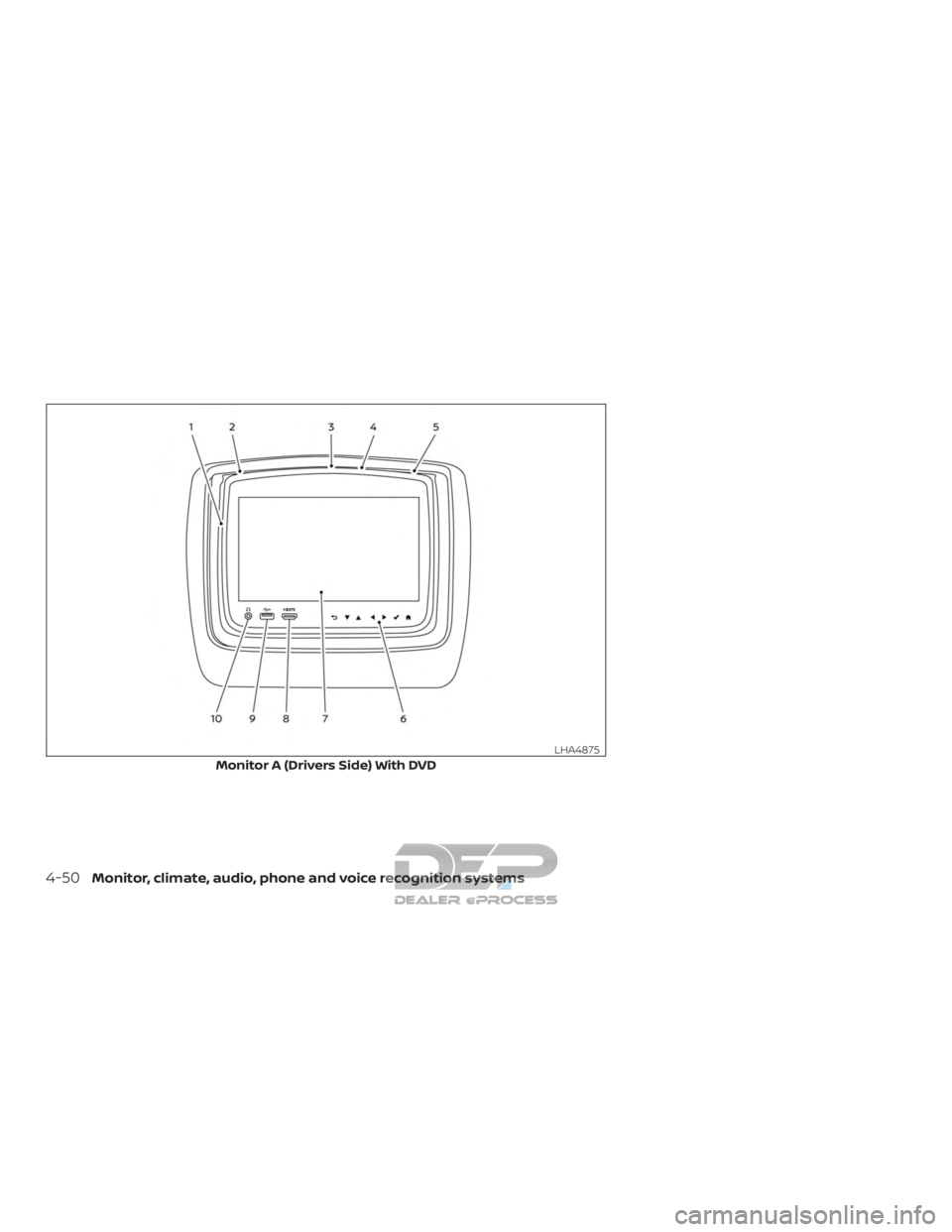
Monitor A (Drivers Side) With DVD
LHA4875
4-50Monitor, climate, audio, phone and voice recognition systems
Page 314 of 682
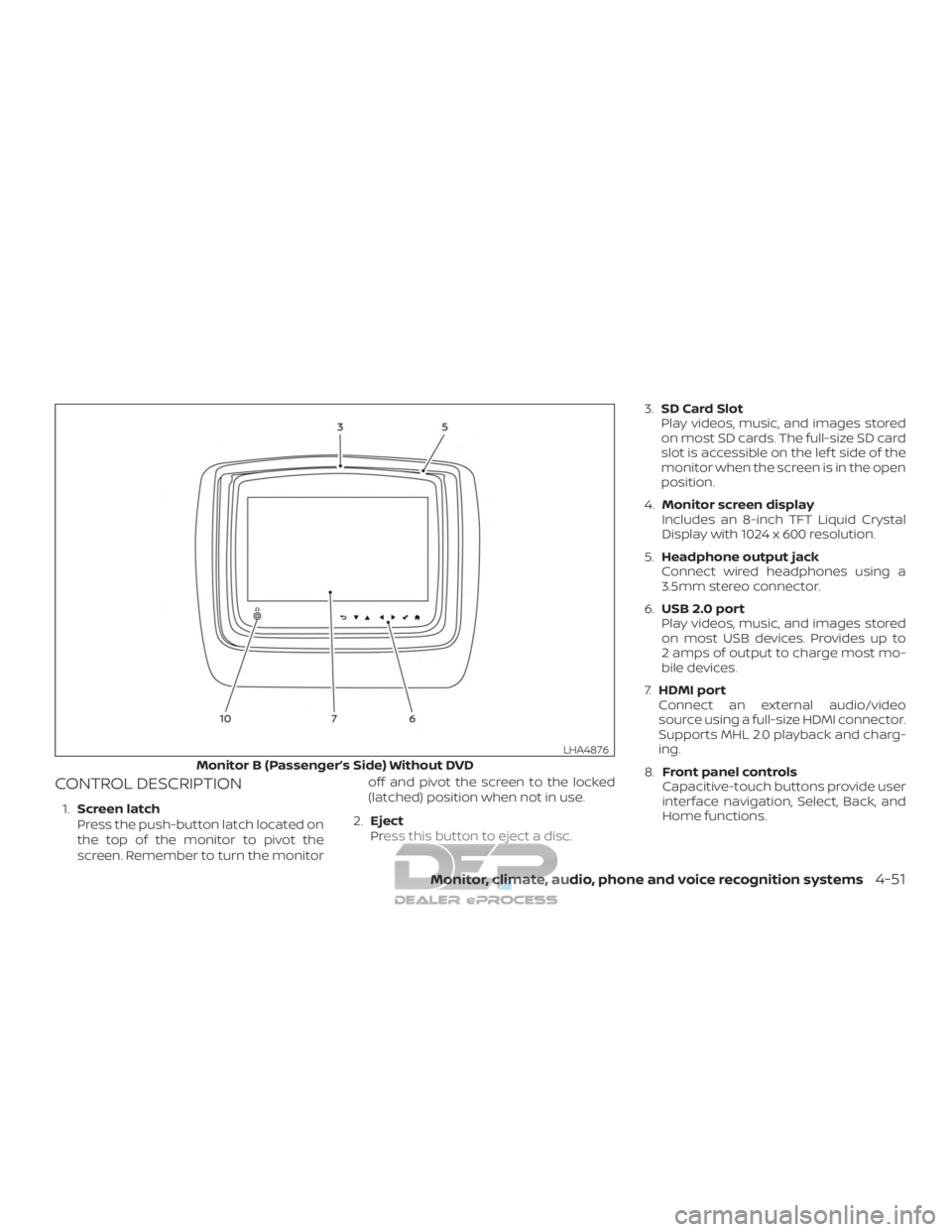
CONTROL DESCRIPTION
1.Screen latch
Press the push-button latch located on
the top of the monitor to pivot the
screen. Remember to turn the monitor off and pivot the screen to the locked
(latched) position when not in use.
2. Eject
Press this button to eject a disc. 3.
SD Card Slot
Play videos, music, and images stored
on most SD cards. The full-size SD card
slot is accessible on the lef t side of the
monitor when the screen is in the open
position.
4. Monitor screen display
Includes an 8-inch TFT Liquid Crystal
Display with 1024 x 600 resolution.
5. Headphone output jack
Connect wired headphones using a
3.5mm stereo connector.
6. USB 2.0 port
Play videos, music, and images stored
on most USB devices. Provides up to
2 amps of output to charge most mo-
bile devices.
7. HDMI port
Connect an external audio/video
source using a full-size HDMI connector.
Supports MHL 2.0 playback and charg-
ing.
8. Front panel controls
Capacitive-touch buttons provide user
interface navigation, Select, Back, and
Home functions.
Monitor B (Passenger’s Side) Without DVD
LHA4876
Monitor, climate, audio, phone and voice recognition systems4-51
Page 315 of 682
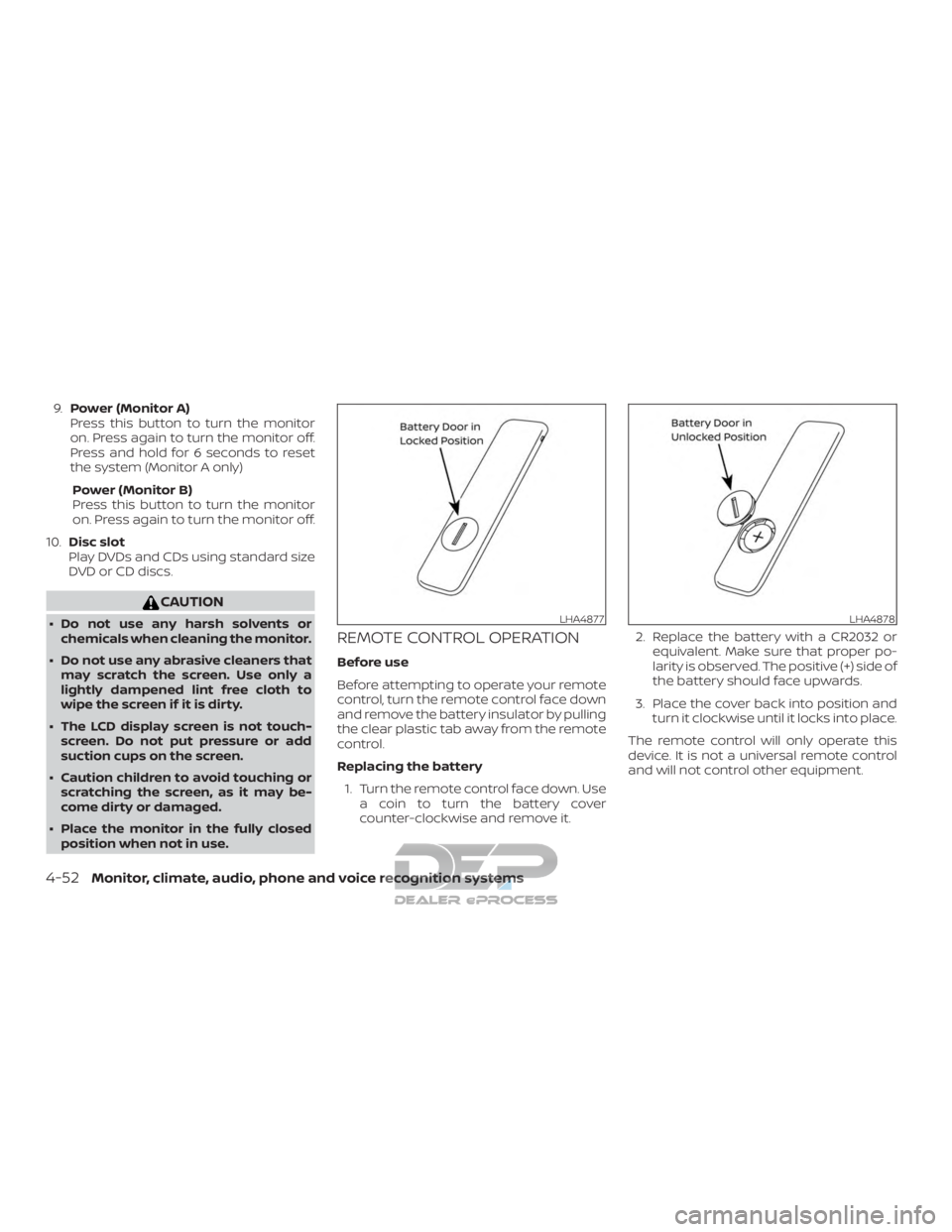
9.Power (Monitor A)
Press this button to turn the monitor
on. Press again to turn the monitor off.
Press and hold for 6 seconds to reset
the system (Monitor A only)
Power (Monitor B)
Press this button to turn the monitor
on. Press again to turn the monitor off.
10. Disc slot
Play DVDs and CDs using standard size
DVD or CD discs.
CAUTION
∙ Do not use any harsh solvents or chemicals when cleaning the monitor.
∙ Do not use any abrasive cleaners that may scratch the screen. Use only a
lightly dampened lint free cloth to
wipe the screen if it is dirty.
∙ The LCD display screen is not touch- screen. Do not put pressure or add
suction cups on the screen.
∙ Caution children to avoid touching or scratching the screen, as it may be-
come dirty or damaged.
∙ Place the monitor in the fully closed position when not in use.REMOTE CONTROL OPERATION
Before use
Before attempting to operate your remote
control, turn the remote control face down
and remove the battery insulator by pulling
the clear plastic tab away from the remote
control.
Replacing the battery
1. Turn the remote control face down. Use a coin to turn the battery cover
counter-clockwise and remove it. 2. Replace the battery with a CR2032 or
equivalent. Make sure that proper po-
larity is observed. The positive (+) side of
the battery should face upwards.
3. Place the cover back into position and turn it clockwise until it locks into place.
The remote control will only operate this
device. It is not a universal remote control
and will not control other equipment.
LHA4877LHA4878
4-52Monitor, climate, audio, phone and voice recognition systems
Page 316 of 682
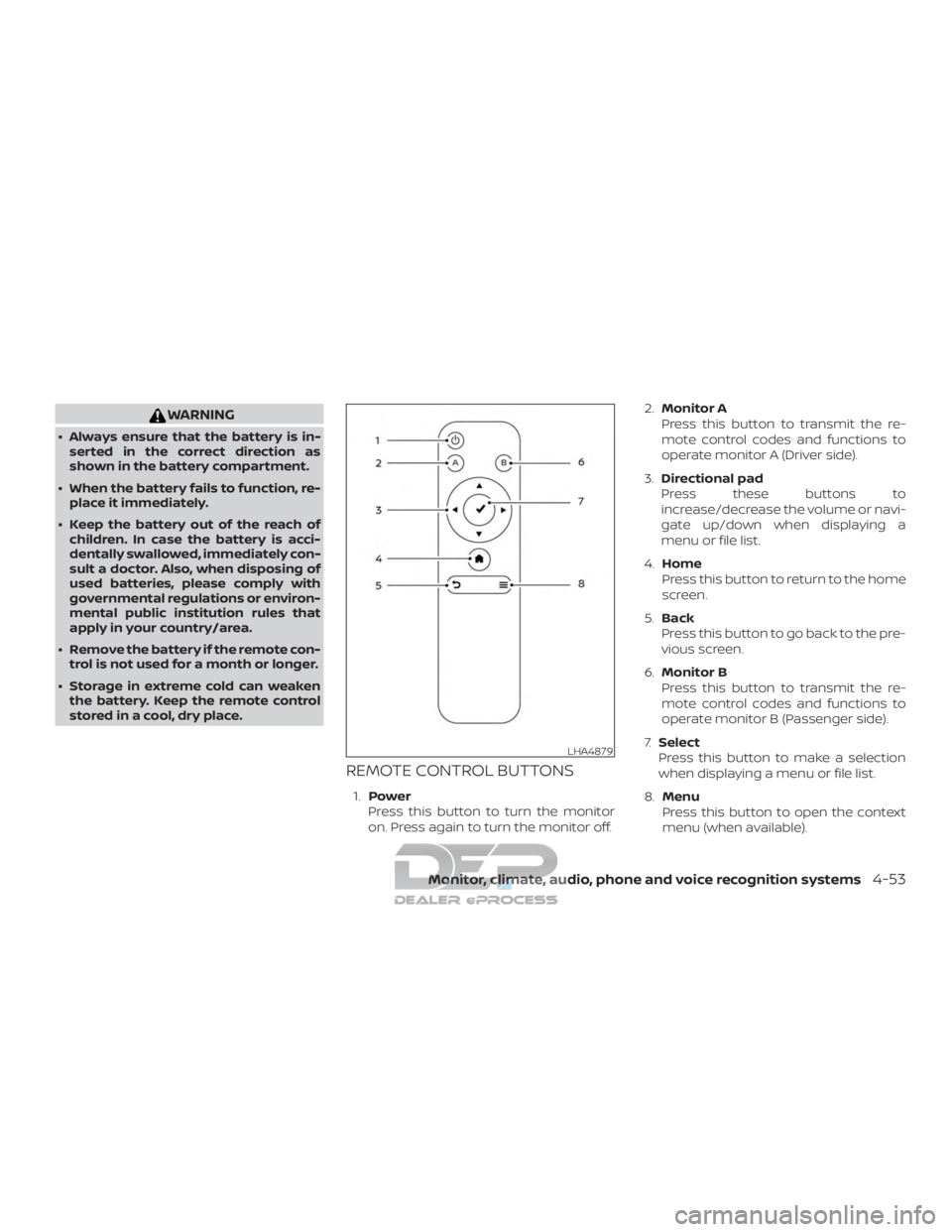
WARNING
∙ Always ensure that the battery is in-serted in the correct direction as
shown in the battery compartment.
∙ When the battery fails to function, re- place it immediately.
∙ Keep the battery out of the reach of children. In case the battery is acci-
dentally swallowed, immediately con-
sult a doctor. Also, when disposing of
used batteries, please comply with
governmental regulations or environ-
mental public institution rules that
apply in your country/area.
∙ Remove the battery if the remote con- trol is not used for a month or longer.
∙ Storage in extreme cold can weaken the battery. Keep the remote control
stored in a cool, dry place.
REMOTE CONTROL BUTTONS
1. Power
Press this button to turn the monitor
on. Press again to turn the monitor off. 2.
Monitor A
Press this button to transmit the re-
mote control codes and functions to
operate monitor A (Driver side).
3. Directional pad
Press these buttons to
increase/decrease the volume or navi-
gate up/down when displaying a
menu or file list.
4. Home
Press this button to return to the home
screen.
5. Back
Press this button to go back to the pre-
vious screen.
6. Monitor B
Press this button to transmit the re-
mote control codes and functions to
operate monitor B (Passenger side).
7. Select
Press this button to make a selection
when displaying a menu or file list.
8. Menu
Press this button to open the context
menu (when available).
LHA4879
Monitor, climate, audio, phone and voice recognition systems4-53
Page 317 of 682
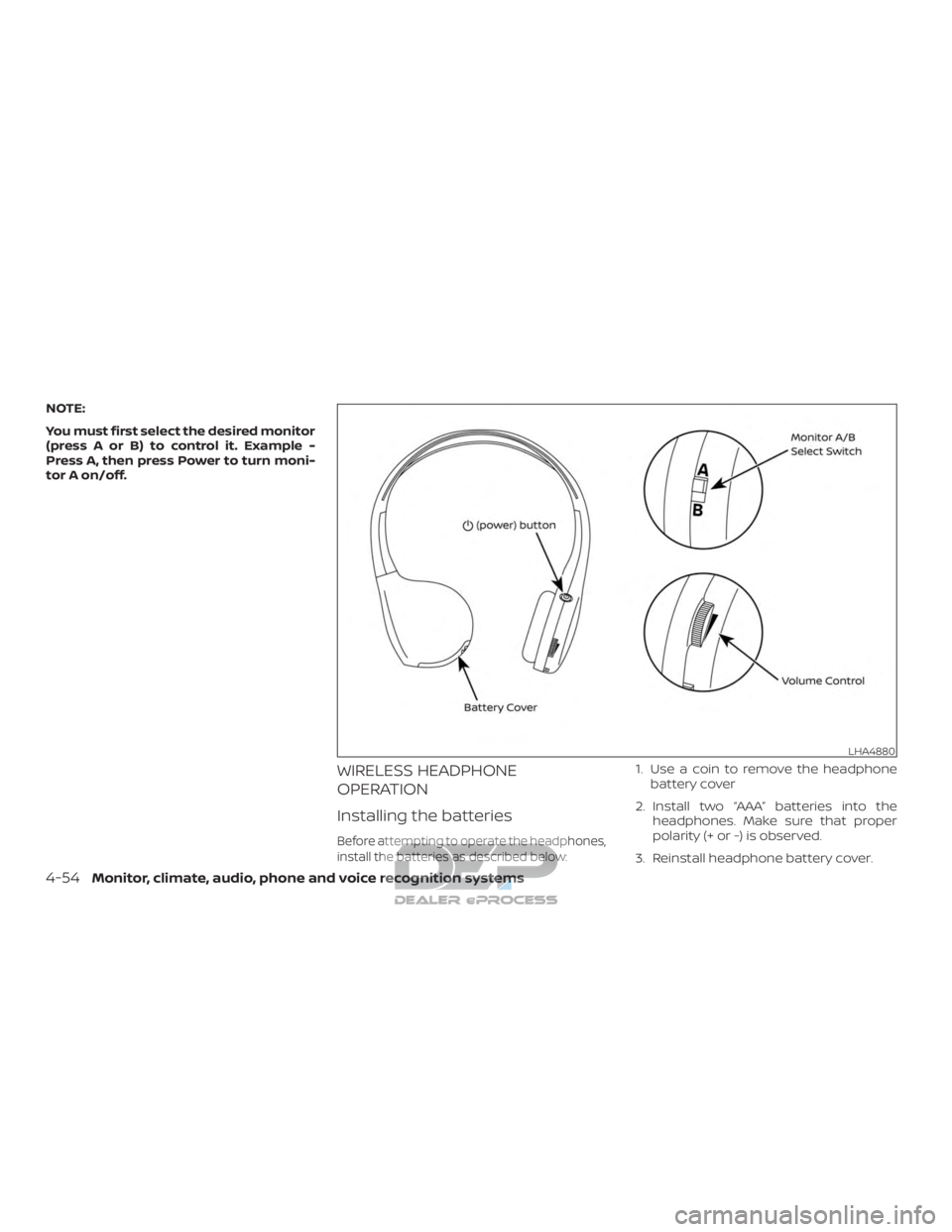
NOTE:
You must first select the desired monitor
(press A or B) to control it. Example -
Press A, then press Power to turn moni-
tor A on/off.
WIRELESS HEADPHONE
OPERATION
Installing the batteries
Before attempting to operate the headphones,
install the batteries as described below:
1. Use a coin to remove the headphonebattery cover
2. Install two “AAA” batteries into the headphones. Make sure that proper
polarity (+ or -) is observed.
3. Reinstall headphone battery cover.
LHA4880
4-54Monitor, climate, audio, phone and voice recognition systems
Page 318 of 682
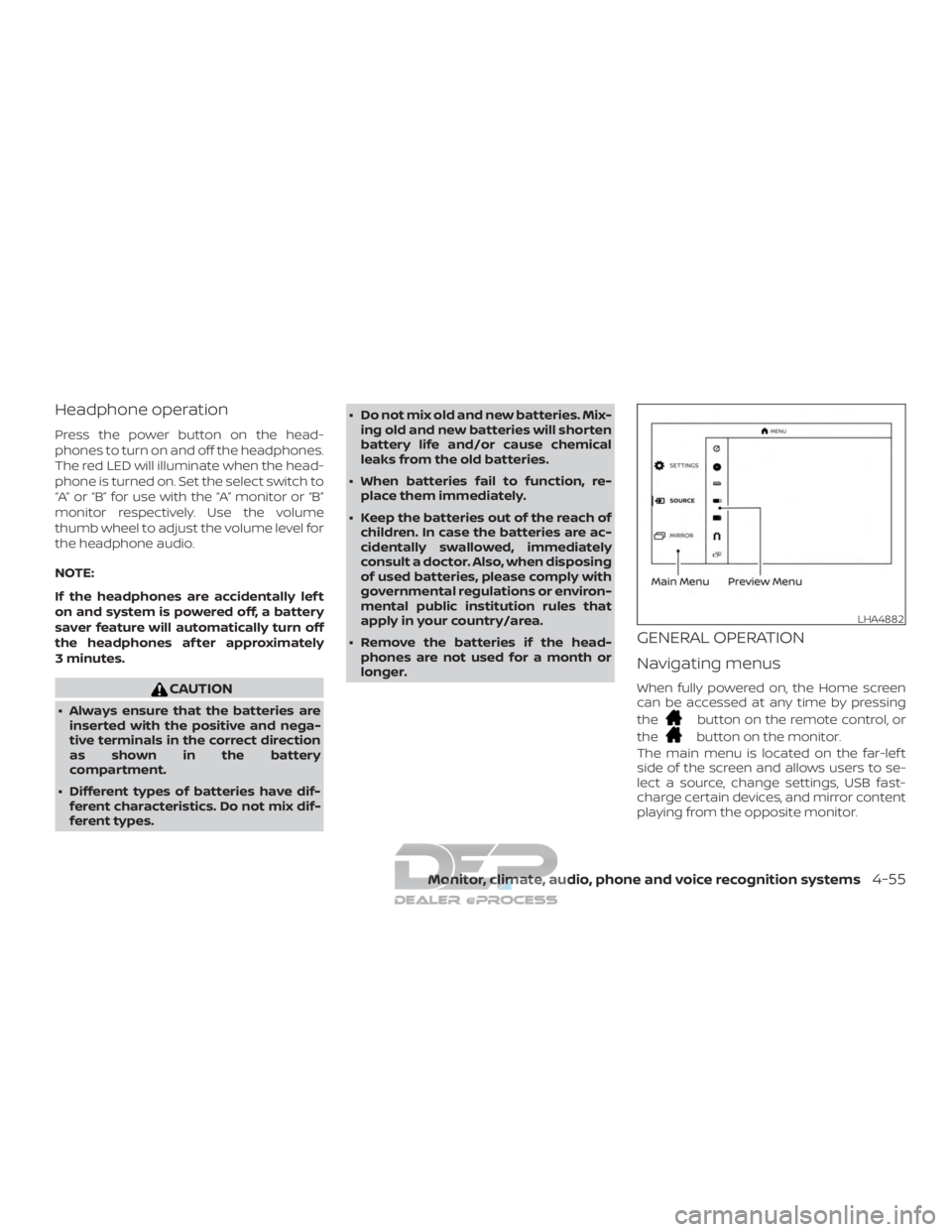
Headphone operation
Press the power button on the head-
phones to turn on and off the headphones.
The red LED will illuminate when the head-
phone is turned on. Set the select switch to
“A” or “B” for use with the “A” monitor or “B”
monitor respectively. Use the volume
thumb wheel to adjust the volume level for
the headphone audio.
NOTE:
If the headphones are accidentally lef t
on and system is powered off, a battery
saver feature will automatically turn off
the headphones af ter approximately
3 minutes.
CAUTION
∙ Always ensure that the batteries areinserted with the positive and nega-
tive terminals in the correct direction
as shown in the battery
compartment.
∙ Different types of batteries have dif- ferent characteristics. Do not mix dif-
ferent types. ∙ Do not mix old and new batteries. Mix-
ing old and new batteries will shorten
battery life and/or cause chemical
leaks from the old batteries.
∙ When batteries fail to function, re- place them immediately.
∙ Keep the batteries out of the reach of children. In case the batteries are ac-
cidentally swallowed, immediately
consult a doctor. Also, when disposing
of used batteries, please comply with
governmental regulations or environ-
mental public institution rules that
apply in your country/area.
∙ Remove the batteries if the head- phones are not used for a month or
longer.
GENERAL OPERATION
Navigating menus
When fully powered on, the Home screen
can be accessed at any time by pressing
the
button on the remote control, or
the
button on the monitor.
The main menu is located on the far-lef t
side of the screen and allows users to se-
lect a source, change settings, USB fast-
charge certain devices, and mirror content
playing from the opposite monitor.
LHA4882
Monitor, climate, audio, phone and voice recognition systems4-55
Page 319 of 682
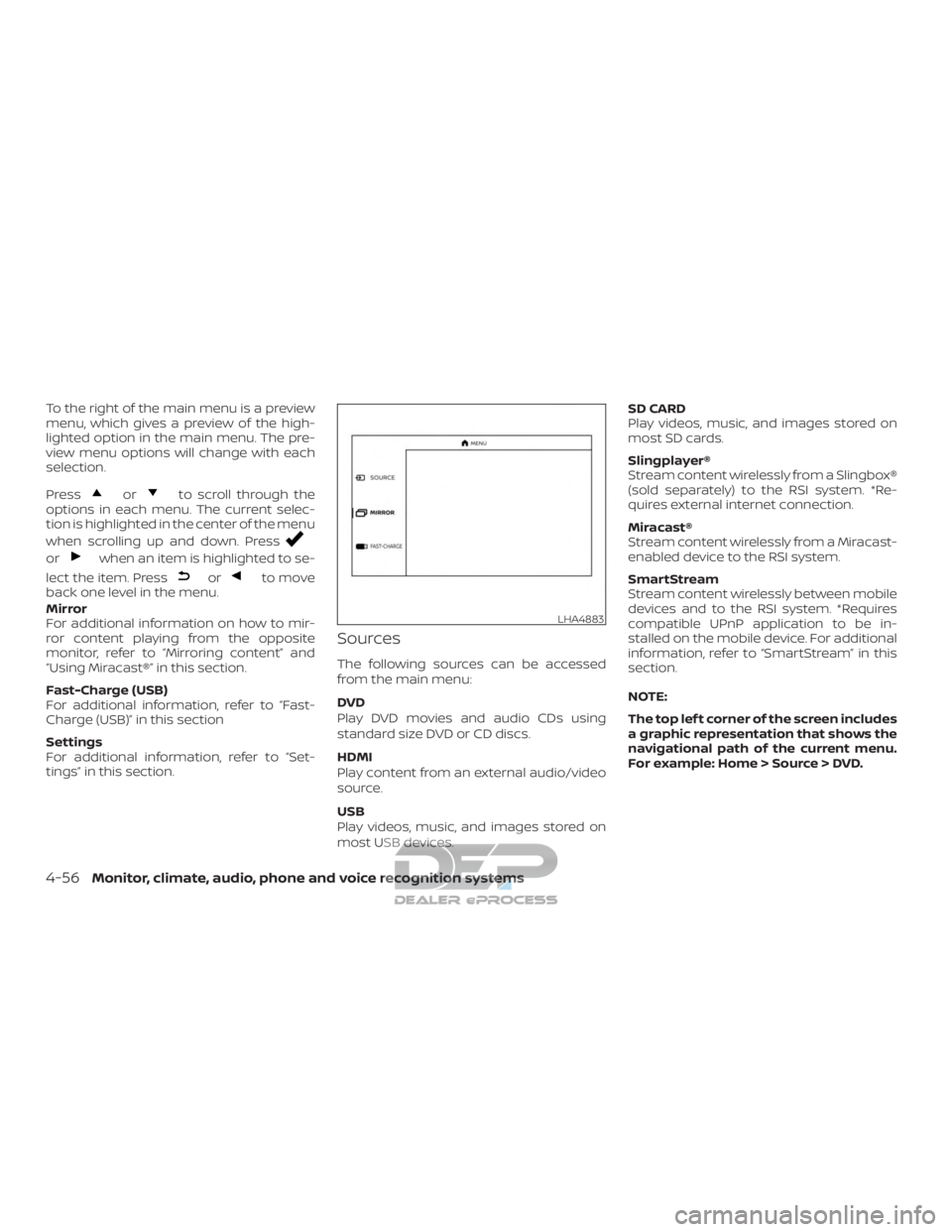
To the right of the main menu is a preview
menu, which gives a preview of the high-
lighted option in the main menu. The pre-
view menu options will change with each
selection.
Press
orto scroll through the
options in each menu. The current selec-
tion is highlighted in the center of the menu
when scrolling up and down. Press
orwhen an item is highlighted to se-
lect the item. Press
orto move
back one level in the menu.
Mirror
For additional information on how to mir-
ror content playing from the opposite
monitor, refer to “Mirroring content” and
“Using Miracast®” in this section.
Fast-Charge (USB)
For additional information, refer to “Fast-
Charge (USB)” in this section
Settings
For additional information, refer to “Set-
tings” in this section.
Sources
The following sources can be accessed
from the main menu:
DVD
Play DVD movies and audio CDs using
standard size DVD or CD discs.
HDMI
Play content from an external audio/video
source.
USB
Play videos, music, and images stored on
most USB devices. SD CARD
Play videos, music, and images stored on
most SD cards.
Slingplayer®
Stream content wirelessly from a Slingbox®
(sold separately) to the RSI system. *Re-
quires external internet connection.
Miracast®
Stream content wirelessly from a Miracast-
enabled device to the RSI system.
SmartStream
Stream content wirelessly between mobile
devices and to the RSI system. *Requires
compatible UPnP application to be in-
stalled on the mobile device. For additional
information, refer to “SmartStream” in this
section.
NOTE:
The top lef t corner of the screen includes
a graphic representation that shows the
navigational path of the current menu.
For example: Home > Source > DVD.
LHA4883
4-56Monitor, climate, audio, phone and voice recognition systems
Page 320 of 682
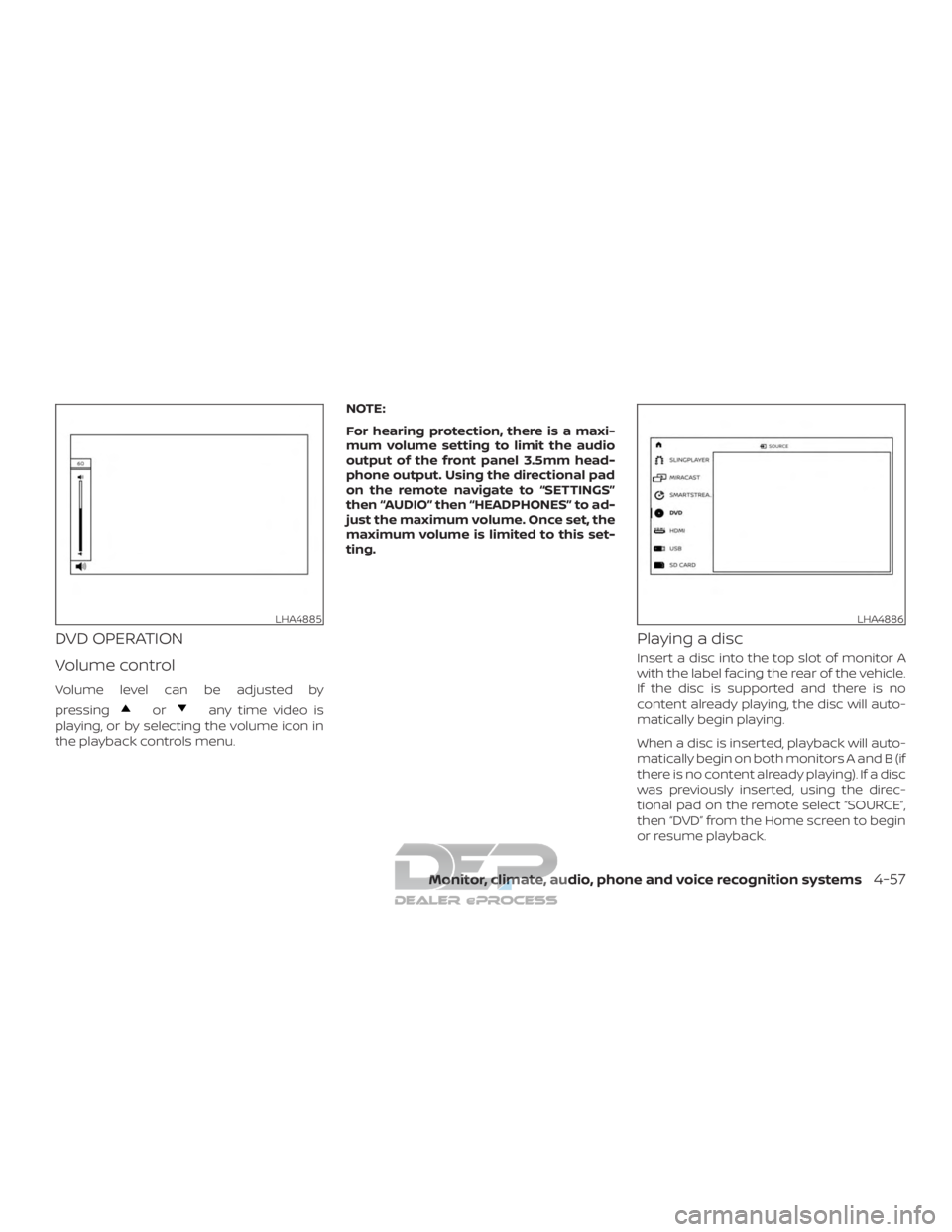
DVD OPERATION
Volume control
Volume level can be adjusted by
pressing
orany time video is
playing, or by selecting the volume icon in
the playback controls menu. NOTE:
For hearing protection, there is a maxi-
mum volume setting to limit the audio
output of the front panel 3.5mm head-
phone output. Using the directional pad
on the remote navigate to “SETTINGS”
then “AUDIO” then “HEADPHONES” to ad-
just the maximum volume. Once set, the
maximum volume is limited to this set-
ting.
Playing a disc
Insert a disc into the top slot of monitor A
with the label facing the rear of the vehicle.
If the disc is supported and there is no
content already playing, the disc will auto-
matically begin playing.
When a disc is inserted, playback will auto-
matically begin on both monitors A and B (if
there is no content already playing). If a disc
was previously inserted, using the direc-
tional pad on the remote select “SOURCE”,
then “DVD” from the Home screen to begin
or resume playback.
LHA4885LHA4886
Monitor, climate, audio, phone and voice recognition systems4-57