reset NISSAN VERSA 2007 1.G Navigation Manual
[x] Cancel search | Manufacturer: NISSAN, Model Year: 2007, Model line: VERSA, Model: NISSAN VERSA 2007 1.GPages: 272, PDF Size: 4.16 MB
Page 160 of 272
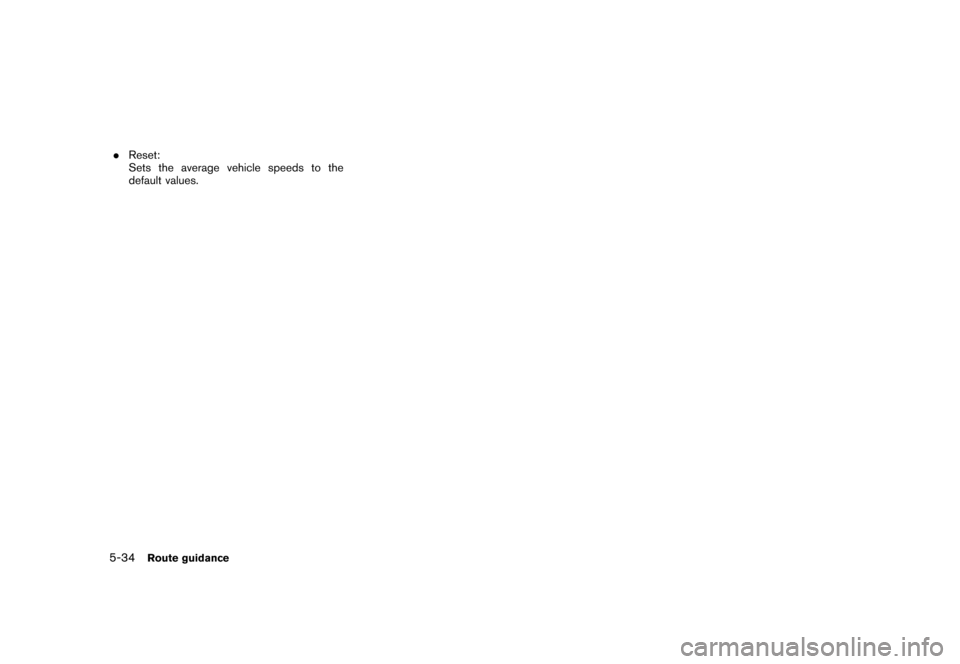
.Reset:
Sets the average vehicle speeds to the
default values.
5-34Route guidance
Page 203 of 272
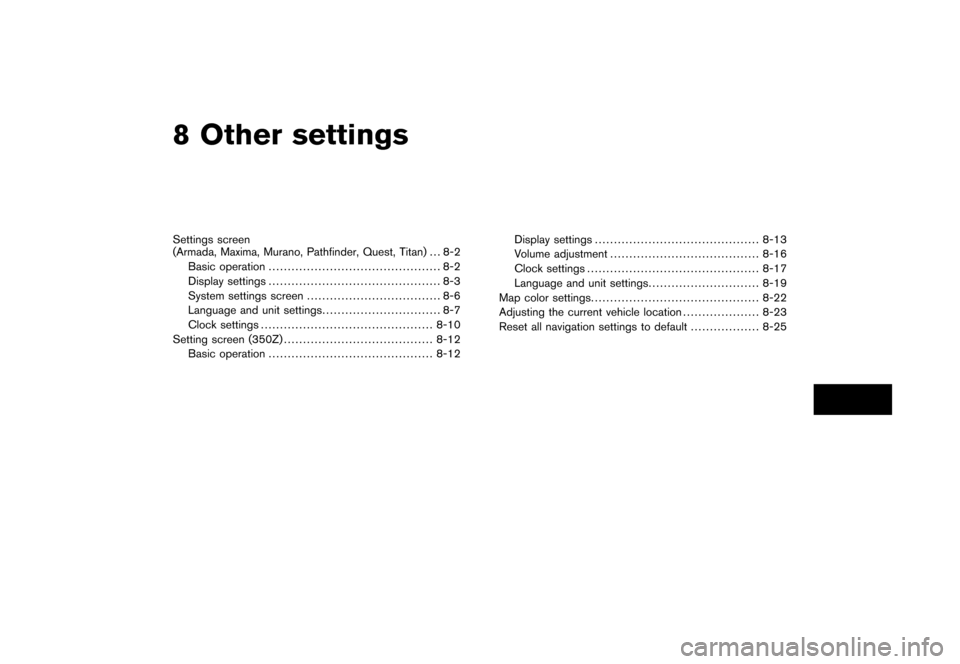
8 Other settings
Settings screen
(Armada, Maxima, Murano, Pathfinder, Quest, Titan) . . . 8-2
Basic operation............................................. 8-2
Display settings ............................................. 8-3
System settings screen................................... 8-6
Language and unit settings............................... 8-7
Clock settings .............................................8-10
Setting screen (350Z).......................................8-12
Basic operation...........................................8-12Display settings ...........................................8-13
Volume adjustment.......................................8-16
Clock settings .............................................8-17
Language and unit settings.............................8-19
Map color settings............................................8-22
Adjusting the current vehicle location....................8-23
Reset all navigation settings to default..................8-25
Page 212 of 272
![NISSAN VERSA 2007 1.G Navigation Manual CLOCK SETTINGS
This allows you to change the clock settings.
Basic operation
1. Highlight [Clock] and push<ENTER>.
2. Highlight the preferred adjustment item.
3. Use the joystick to adjust to the pref NISSAN VERSA 2007 1.G Navigation Manual CLOCK SETTINGS
This allows you to change the clock settings.
Basic operation
1. Highlight [Clock] and push<ENTER>.
2. Highlight the preferred adjustment item.
3. Use the joystick to adjust to the pref](/img/5/721/w960_721-211.png)
CLOCK SETTINGS
This allows you to change the clock settings.
Basic operation
1. Highlight [Clock] and push
2. Highlight the preferred adjustment item.
3. Use the joystick to adjust to the preferred
setting.
4. After setting, push
5. Push
previous screen. Push
Page 227 of 272
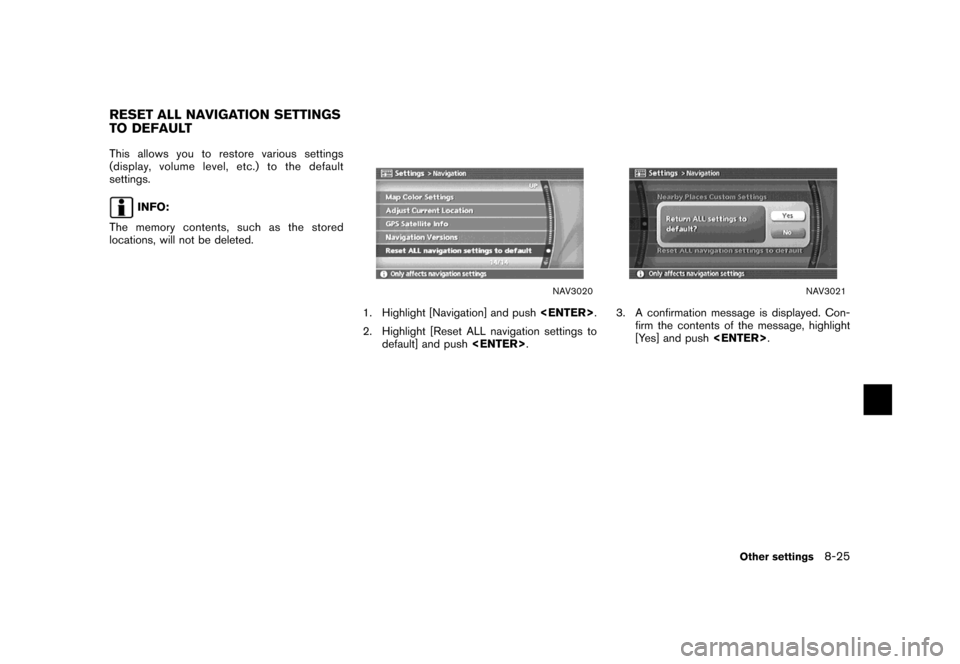
This allows you to restore various settings
(display, volume level, etc.) to the default
settings.
INFO:
The memory contents, such as the stored
locations, will not be deleted.
NAV3020
1. Highlight [Navigation] and push
2. Highlight [Reset ALL navigation settings to
default] and push
NAV3021
3. A confirmation message is displayed. Con-
firm the contents of the message, highlight
[Yes] and push
RESET ALL NAVIGATION SETTINGS
TO DEFAULT
Other settings8-25
Page 238 of 272
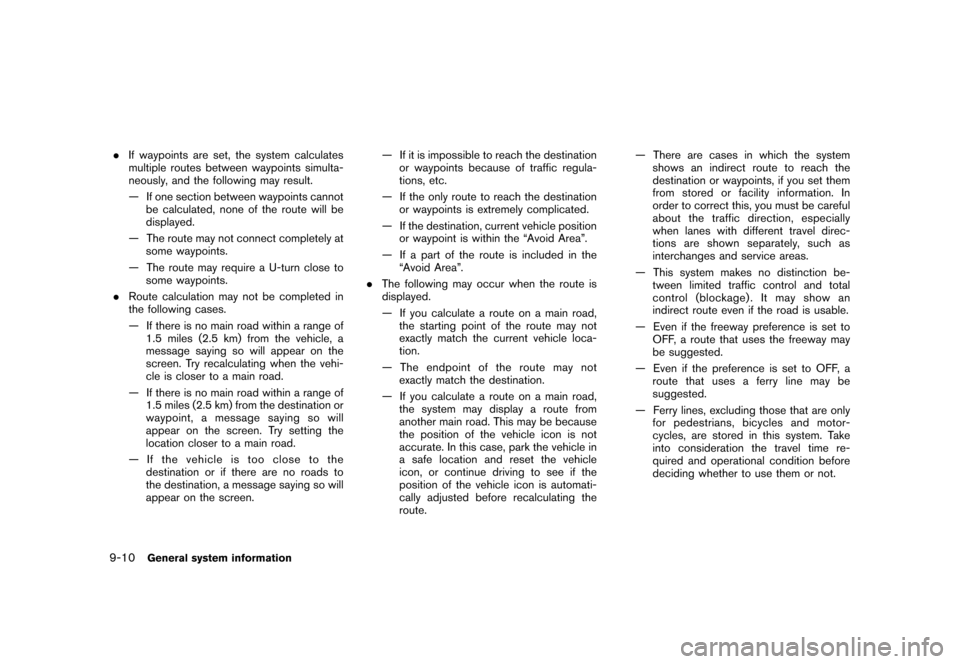
.If waypoints are set, the system calculates
multiple routes between waypoints simulta-
neously, and the following may result.
— If one section between waypoints cannot
be calculated, none of the route will be
displayed.
— The route may not connect completely at
some waypoints.
— The route may require a U-turn close to
some waypoints.
.Route calculation may not be completed in
the following cases.
— If there is no main road within a range of
1.5 miles (2.5 km) from the vehicle, a
message saying so will appear on the
screen. Try recalculating when the vehi-
cle is closer to a main road.
— If there is no main road within a range of
1.5 miles (2.5 km) from the destination or
waypoint, a message saying so will
appear on the screen. Try setting the
location closer to a main road.
— If the vehicle is too close to the
destination or if there are no roads to
the destination, a message saying so will
appear on the screen.— If it is impossible to reach the destination
or waypoints because of traffic regula-
tions, etc.
— If the only route to reach the destination
or waypoints is extremely complicated.
— If the destination, current vehicle position
or waypoint is within the “Avoid Area”.
— If a part of the route is included in the
“Avoid Area”.
.The following may occur when the route is
displayed.
— If you calculate a route on a main road,
the starting point of the route may not
exactly match the current vehicle loca-
tion.
— The endpoint of the route may not
exactly match the destination.
— If you calculate a route on a main road,
the system may display a route from
another main road. This may be because
the position of the vehicle icon is not
accurate. In this case, park the vehicle in
a safe location and reset the vehicle
icon, or continue driving to see if the
position of the vehicle icon is automati-
cally adjusted before recalculating the
route.— There are cases in which the system
shows an indirect route to reach the
destination or waypoints, if you set them
from stored or facility information. In
order to correct this, you must be careful
about the traffic direction, especially
when lanes with different travel direc-
tions are shown separately, such as
interchanges and service areas.
— This system makes no distinction be-
tween limited traffic control and total
control (blockage) . It may show an
indirect route even if the road is usable.
— Even if the freeway preference is set to
OFF, a route that uses the freeway may
be suggested.
— Even if the preference is set to OFF, a
route that uses a ferry line may be
suggested.
— Ferry lines, excluding those that are only
for pedestrians, bicycles and motor-
cycles, are stored in this system. Take
into consideration the travel time re-
quired and operational condition before
deciding whether to use them or not.
9-10General system information
Page 255 of 272
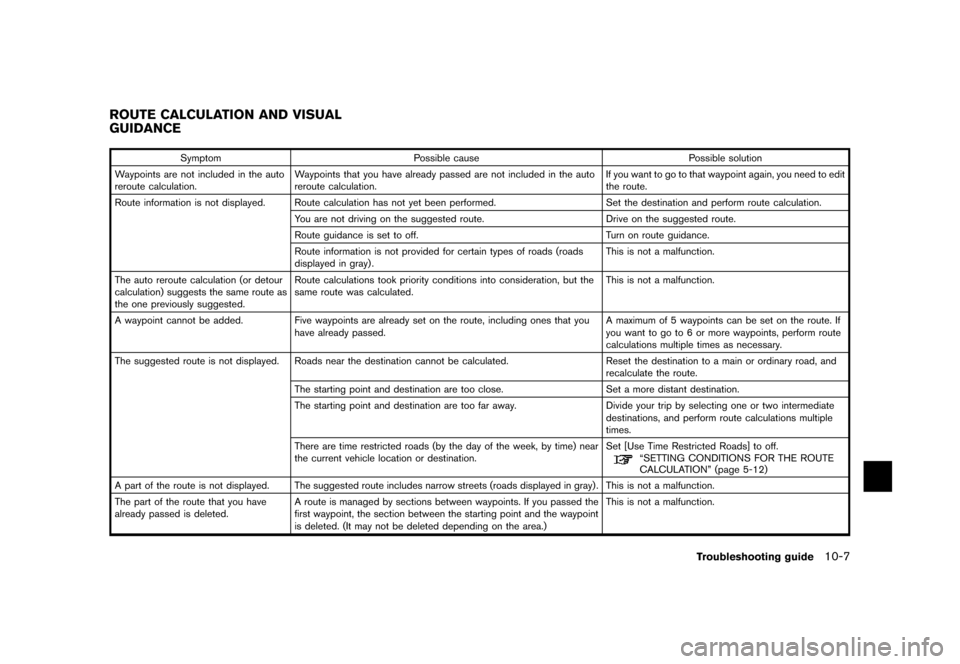
Symptom Possible cause Possible solution
Waypoints are not included in the auto
reroute calculation.Waypoints that you have already passed are not included in the auto
reroute calculation.If you want to go to that waypoint again, you need to edit
the route.
Route information is not displayed. Route calculation has not yet been performed. Set the destination and perform route calculation.
You are not driving on the suggested route. Drive on the suggested route.
Route guidance is set to off. Turn on route guidance.
Route information is not provided for certain types of roads (roads
displayed in gray) .This is not a malfunction.
The auto reroute calculation (or detour
calculation) suggests the same route as
the one previously suggested.Route calculations took priority conditions into consideration, but the
same route was calculated.This is not a malfunction.
A waypoint cannot be added. Five waypoints are already set on the route, including ones that you
have already passed.A maximum of 5 waypoints can be set on the route. If
you want to go to 6 or more waypoints, perform route
calculations multiple times as necessary.
The suggested route is not displayed. Roads near the destination cannot be calculated. Reset the destination to a main or ordinary road, and
recalculate the route.
The starting point and destination are too close. Set a more distant destination.
The starting point and destination are too far away. Divide your trip by selecting one or two intermediate
destinations, and perform route calculations multiple
times.
There are time restricted roads (by the day of the week, by time) near
the current vehicle location or destination.Set [Use Time Restricted Roads] to off.
“SETTING CONDITIONS FOR THE ROUTE
CALCULATION” (page 5-12)
A part of the route is not displayed. The suggested route includes narrow streets (roads displayed in gray) . This is not a malfunction.
The part of the route that you have
already passed is deleted.A route is managed by sections between waypoints. If you passed the
first waypoint, the section between the starting point and the waypoint
is deleted. (It may not be deleted depending on the area.)This is not a malfunction.
ROUTE CALCULATION AND VISUAL
GUIDANCE
Troubleshooting guide10-7
Page 256 of 272
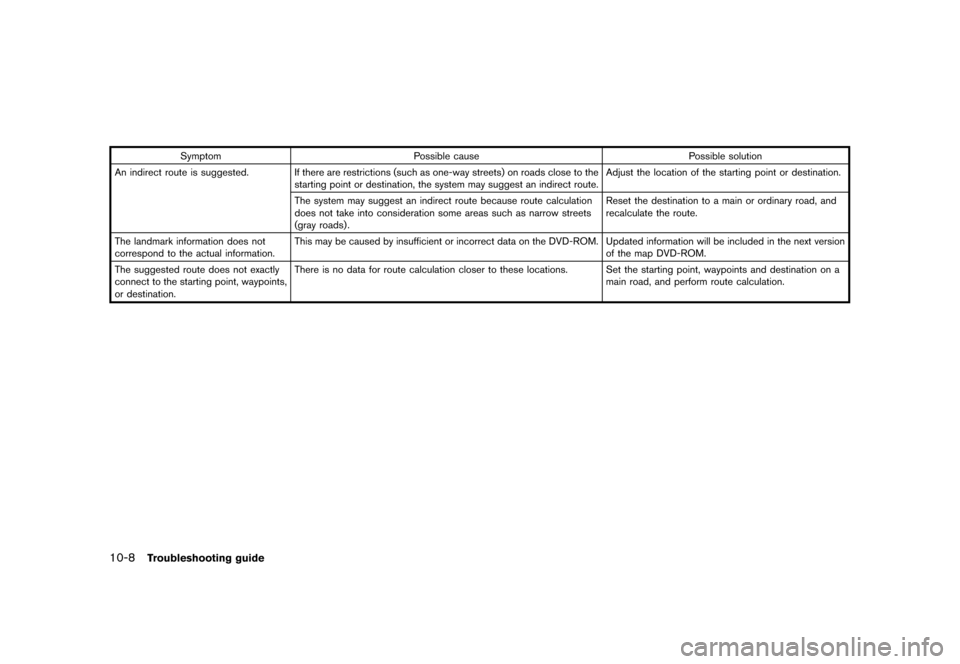
Symptom Possible cause Possible solution
An indirect route is suggested. If there are restrictions (such as one-way streets) on roads close to the
starting point or destination, the system may suggest an indirect route.Adjust the location of the starting point or destination.
The system may suggest an indirect route because route calculation
does not take into consideration some areas such as narrow streets
(gray roads) .Reset the destination to a main or ordinary road, and
recalculate the route.
The landmark information does not
correspond to the actual information.This may be caused by insufficient or incorrect data on the DVD-ROM. Updated information will be included in the next version
of the map DVD-ROM.
The suggested route does not exactly
connect to the starting point, waypoints,
or destination.There is no data for route calculation closer to these locations. Set the starting point, waypoints and destination on a
main road, and perform route calculation.
10-8Troubleshooting guide
Page 266 of 272
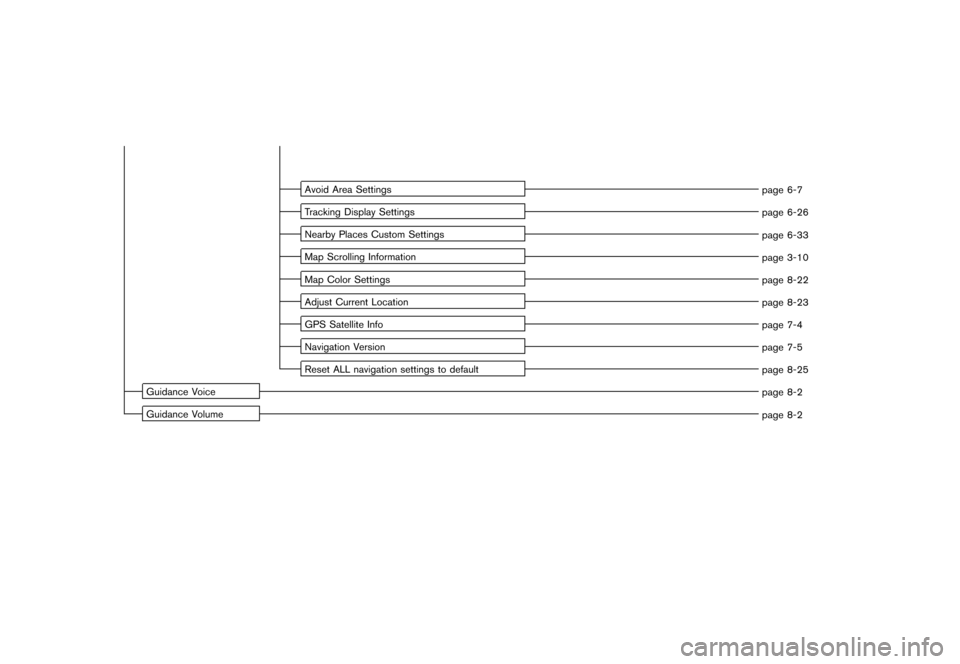
Avoid Area Settings
page 6-7
Tracking Display Settings
page 6-26
Nearby Places Custom Settings
page 6-33
Map Scrolling Information
page 3-10
Map Color Settings
page 8-22
Adjust Current Location
page 8-23
GPS Satellite Info
page 7-4
Navigation Version
page 7-5
Reset ALL navigation settings to default
page 8-25
Guidance Voice
page 8-2
Guidance Volume
page 8-2
Page 268 of 272
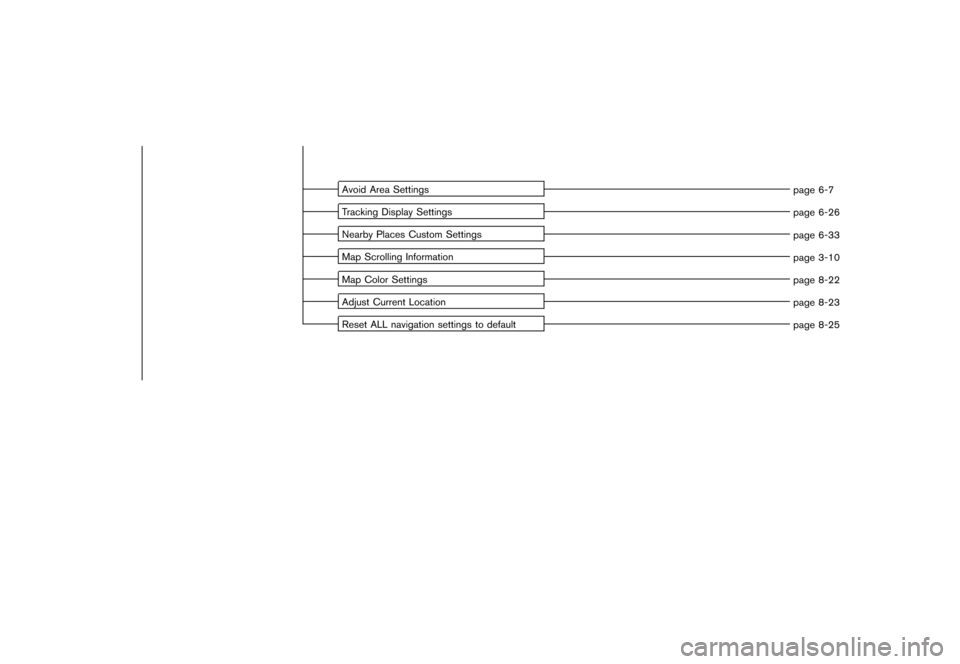
Avoid Area Settings
page 6-7
Tracking Display Settings
page 6-26
Nearby Places Custom Settings
page 6-33
Map Scrolling Information
page 3-10
Map Color Settings
page 8-22
Adjust Current Location
page 8-23
Reset ALL navigation settings to default
page 8-25
Page 272 of 272
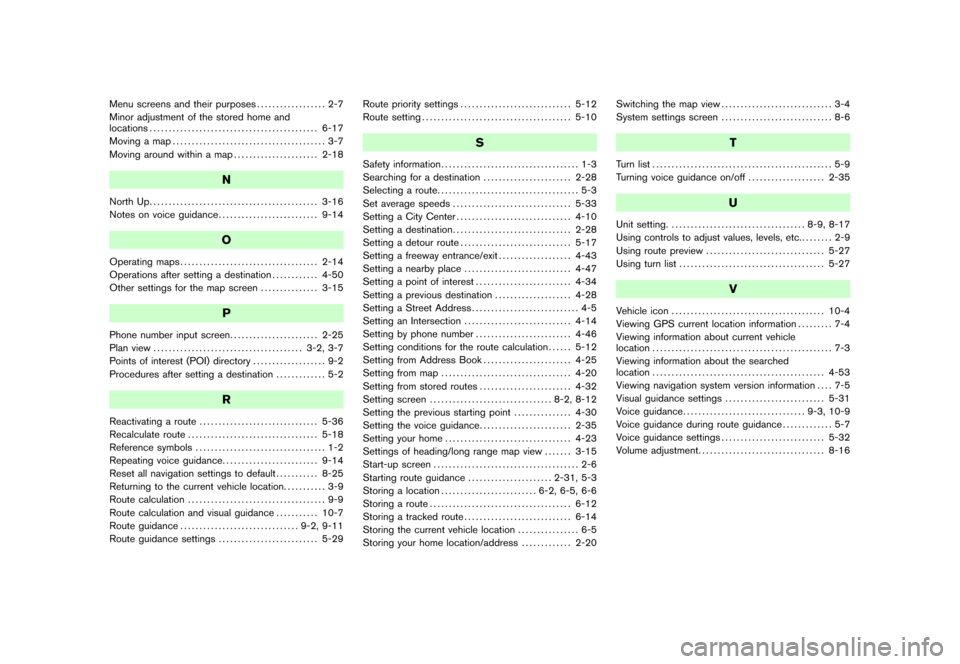
Menu screens and their purposes.................. 2-7
Minor adjustment of the stored home and
locations............................................ 6-17
Moving a map........................................ 3-7
Moving around within a map...................... 2-18
N
North Up............................................ 3-16
Notes on voice guidance.......................... 9-14
O
Operating maps.................................... 2-14
Operations after setting a destination............ 4-50
Other settings for the map screen............... 3-15
P
Phone number input screen....................... 2-25
Plan view ....................................... 3-2, 3-7
Points of interest (POI) directory ................... 9-2
Procedures after setting a destination............. 5-2
R
Reactivating a route............................... 5-36
Recalculate route.................................. 5-18
Reference symbols.................................. 1-2
Repeating voice guidance......................... 9-14
Reset all navigation settings to default........... 8-25
Returning to the current vehicle location........... 3-9
Route calculation.................................... 9-9
Route calculation and visual guidance........... 10-7
Route guidance............................... 9-2, 9-11
Route guidance settings.......................... 5-29Route priority settings............................. 5-12
Route setting....................................... 5-10
S
Safety information.................................... 1-3
Searching for a destination....................... 2-28
Selecting a route..................................... 5-3
Set average speeds............................... 5-33
Setting a City Center.............................. 4-10
Setting a destination............................... 2-28
Setting a detour route............................. 5-17
Setting a freeway entrance/exit................... 4-43
Setting a nearby place............................ 4-47
Setting a point of interest......................... 4-34
Setting a previous destination.................... 4-28
Setting a Street Address............................ 4-5
Setting an Intersection............................ 4-14
Setting by phone number......................... 4-46
Setting conditions for the route calculation...... 5-12
Setting from Address Book....................... 4-25
Setting from map.................................. 4-20
Setting from stored routes........................ 4-32
Setting screen................................ 8-2, 8-12
Setting the previous starting point............... 4-30
Setting the voice guidance........................ 2-35
Setting your home................................. 4-23
Settings of heading/long range map view....... 3-15
Start-up screen ...................................... 2-6
Starting route guidance...................... 2-31, 5-3
Storing a location......................... 6-2, 6-5, 6-6
Storing a route..................................... 6-12
Storing a tracked route............................ 6-14
Storing the current vehicle location................ 6-5
Storing your home location/address............. 2-20Switching the map view............................. 3-4
System settings screen............................. 8-6
T
Turn list ............................................... 5-9
Turning voice guidance on/off.................... 2-35
U
Unit setting.................................... 8-9, 8-17
Using controls to adjust values, levels, etc......... 2-9
Using route preview ............................... 5-27
Using turn list ...................................... 5-27
V
Vehicle icon ........................................ 10-4
Viewing GPS current location information......... 7-4
Viewing information about current vehicle
location ............................................... 7-3
Viewing information about the searched
location ............................................. 4-53
Viewing navigation system version information.... 7-5
Visual guidance settings.......................... 5-31
Voice guidance................................ 9-3, 10-9
Voice guidance during route guidance............. 5-7
Voice guidance settings........................... 5-32
Volume adjustment................................. 8-16