language NISSAN VERSA 2017 2.G LC2 Kai Navigation Manual
[x] Cancel search | Manufacturer: NISSAN, Model Year: 2017, Model line: VERSA, Model: NISSAN VERSA 2017 2.GPages: 94, PDF Size: 0.79 MB
Page 63 of 94
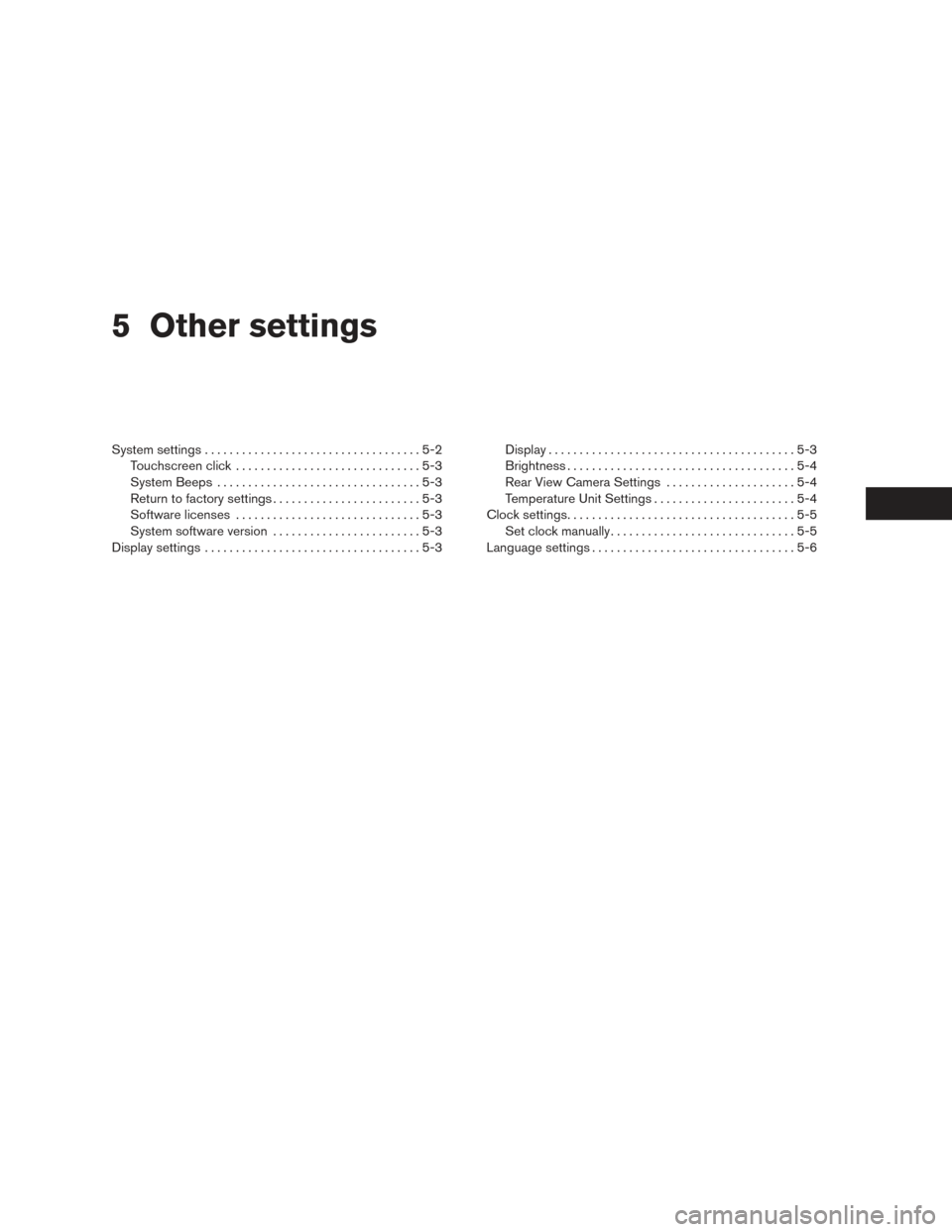
5 Other settings
System settings...................................5-2
Touchscreen click ..............................5-3
System Beeps .................................5-3
Return to factory settings ........................5-3
Software licenses ..............................5-3
System software version ........................5-3
Display settings ...................................5-3 Display
........................................5-3
Brightness . ....................................5-4
Rear View Camera Settings . ....................5-4
Temperature Unit Settings .......................5-4
Clock settings .....................................5-5
Set clock manually ..............................5-5
Language settings .................................5-6
Page 64 of 94
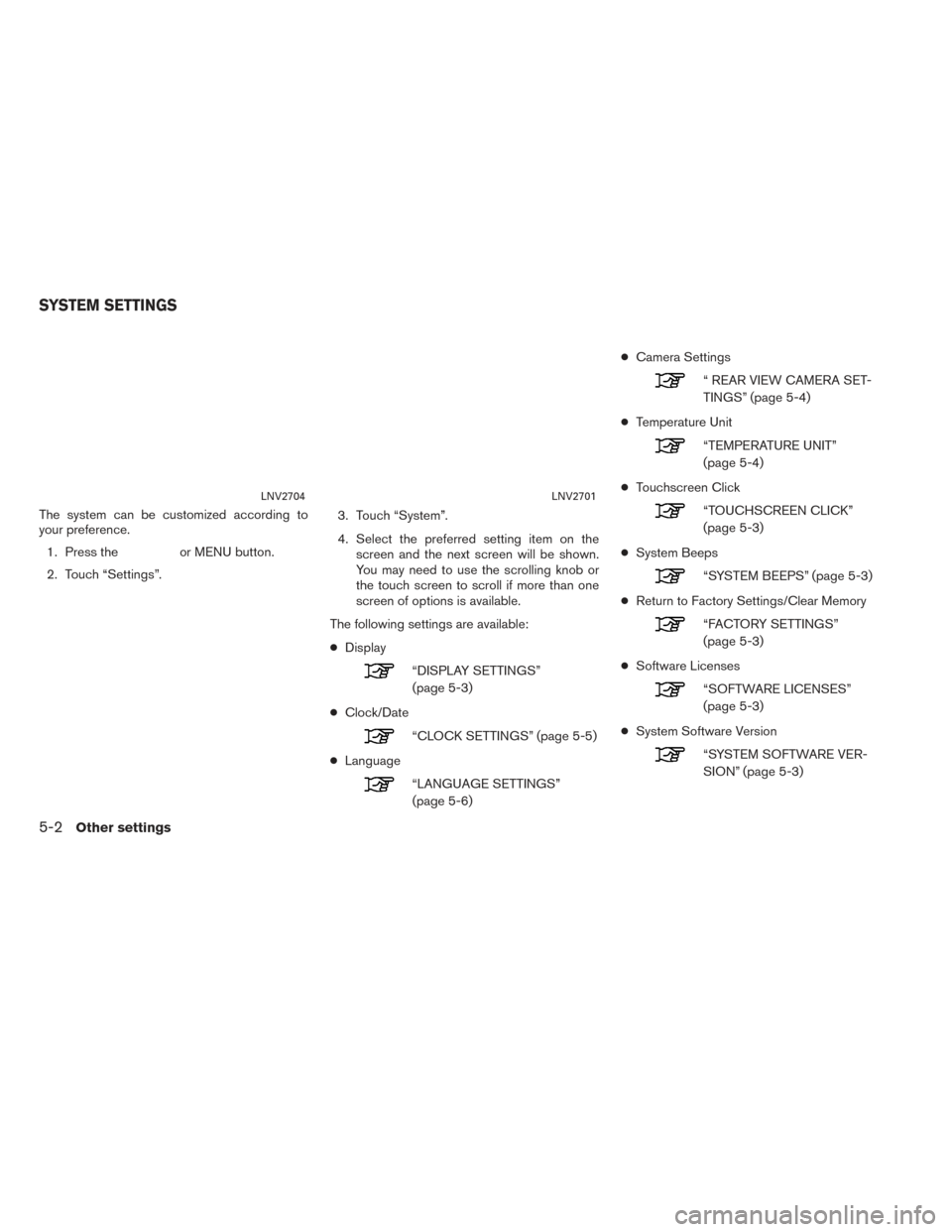
The system can be customized according to
your preference.1. Press the
or MENU button.
2. Touch “Settings”. 3. Touch “System”.
4. Select the preferred setting item on the
screen and the next screen will be shown.
You may need to use the scrolling knob or
the touch screen to scroll if more than one
screen of options is available.
The following settings are available:
● Display
“DISPLAY SETTINGS”
(page 5-3)
● Clock/Date
“CLOCK SETTINGS” (page 5-5)
● Language
“LANGUAGE SETTINGS”
(page 5-6) ●
Camera Settings
“ REAR VIEW CAMERA SET-
TINGS” (page 5-4)
● Temperature Unit
“TEMPERATURE UNIT”
(page 5-4)
● Touchscreen Click
“TOUCHSCREEN CLICK”
(page 5-3)
● System Beeps
“SYSTEM BEEPS” (page 5-3)
● Return to Factory Settings/Clear Memory
“FACTORY SETTINGS”
(page 5-3)
● Software Licenses
“SOFTWARE LICENSES”
(page 5-3)
● System Software Version
“SYSTEM SOFTWARE VER-
SION” (page 5-3)
LNV2704LNV2701
SYSTEM SETTINGS
5-2Other settings
Page 68 of 94
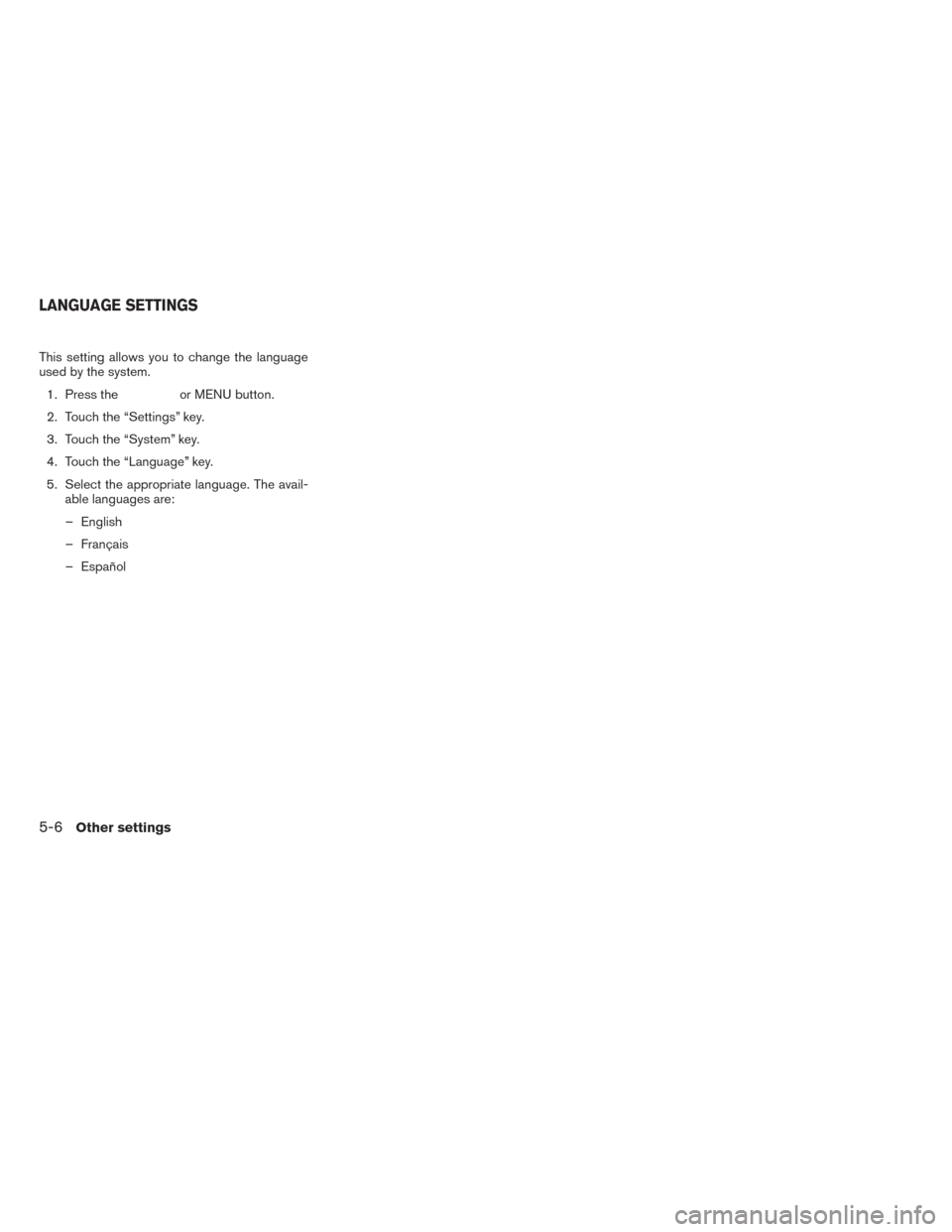
This setting allows you to change the language
used by the system.1. Press the
or MENU button.
2. Touch the “Settings” key.
3. Touch the “System” key.
4. Touch the “Language” key.
5. Select the appropriate language. The avail- able languages are:
– English
– Français
– Español
LANGUAGE SETTINGS
5-6Other settings
Page 91 of 94
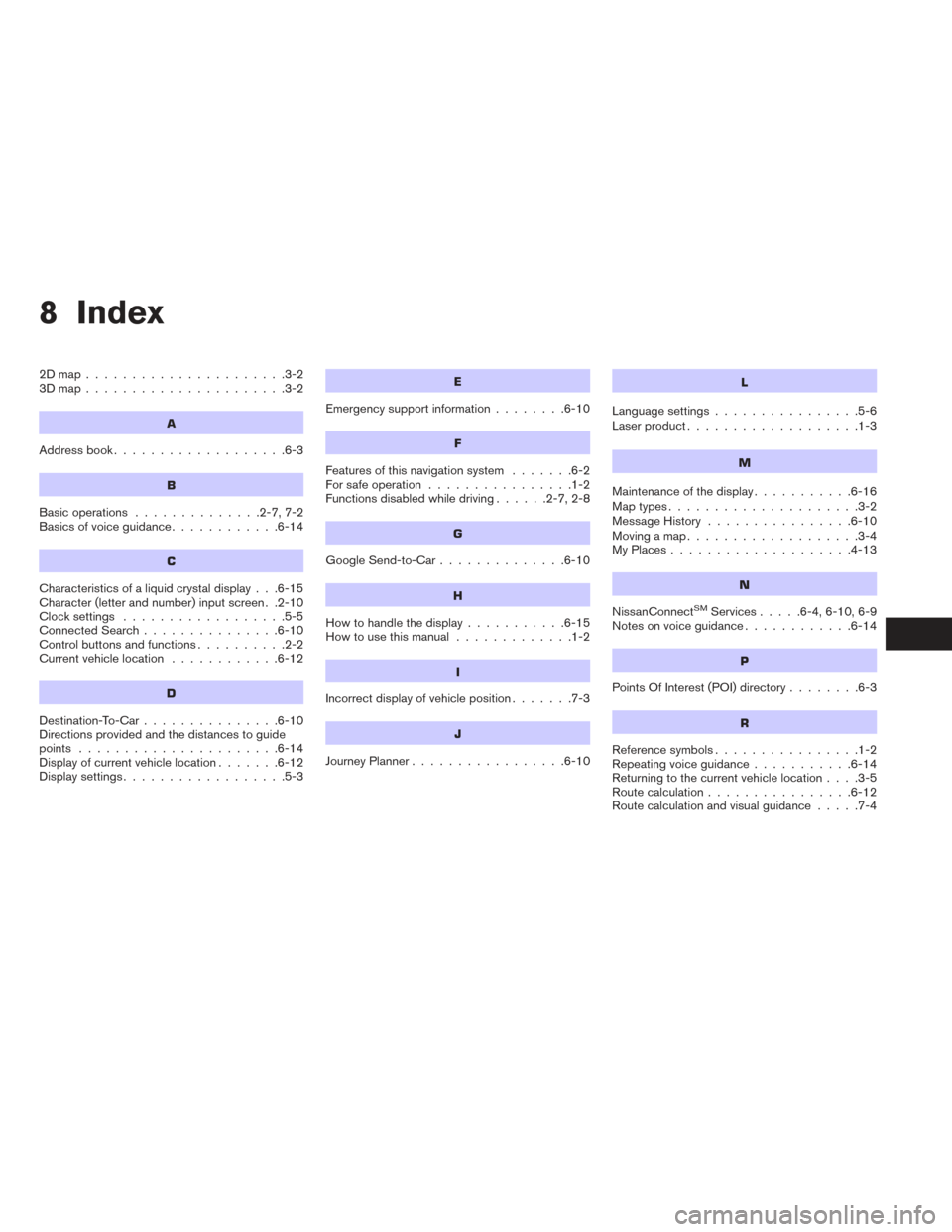
8 Index
2Dmap......................3-2
3Dmap......................3-2
A
Address book...................6-3
B
Basic operations ..............2-7,7-2
Basics of voice guidance ............6-14
C
Characteristics of a liquid crystal display . . .6-15
Character (letter and number) input screen . .2-10
Clocksettings ..................5-5
Connected Search...............6-10
Control buttons and functions ..........2-2
Current vehicle location ............6-12
D
Destination-To-Car...............6-10
Directions provided and the distances to guide
points ......................6-14
Display of current vehicle location .......6-12
Displaysettings..................5-3
E
Emergency support information ........6-10
F
Features of this navigation system .......6-2
For safe operation ................1-2
Functions disabled while driving ......2-7,2-8
G
Google Send-to-Car..............6-10
H
Howtohandlethedisplay...........6-15
How to use this manual .............1-2
I
Incorrect display of vehicle position .......7-3
J
JourneyPlanner.................6-10
L
Language settings................5-6
Laser product ...................1-3
M
Maintenance of the display ...........6-16
Maptypes.....................3-2
Message History ................6-10
Moving a map ...................3-4
MyPlaces....................4-13
N
NissanConnectSMServices .....6-4,6-10,6-9
Notes on voice guidance ............6-14
P
PointsOfInterest(POI)directory........6-3
R
Reference symbols................1-2
Repeating voice guidance ...........6-14
Returning to the current vehicle location ....3-5
Route calculation ................6-12
Route calculation and visual guidance .....7-4