NISSAN VERSA NOTE 2014 2.G Quick Reference Guide
Manufacturer: NISSAN, Model Year: 2014, Model line: VERSA NOTE, Model: NISSAN VERSA NOTE 2014 2.GPages: 24, PDF Size: 1.8 MB
Page 11 of 24
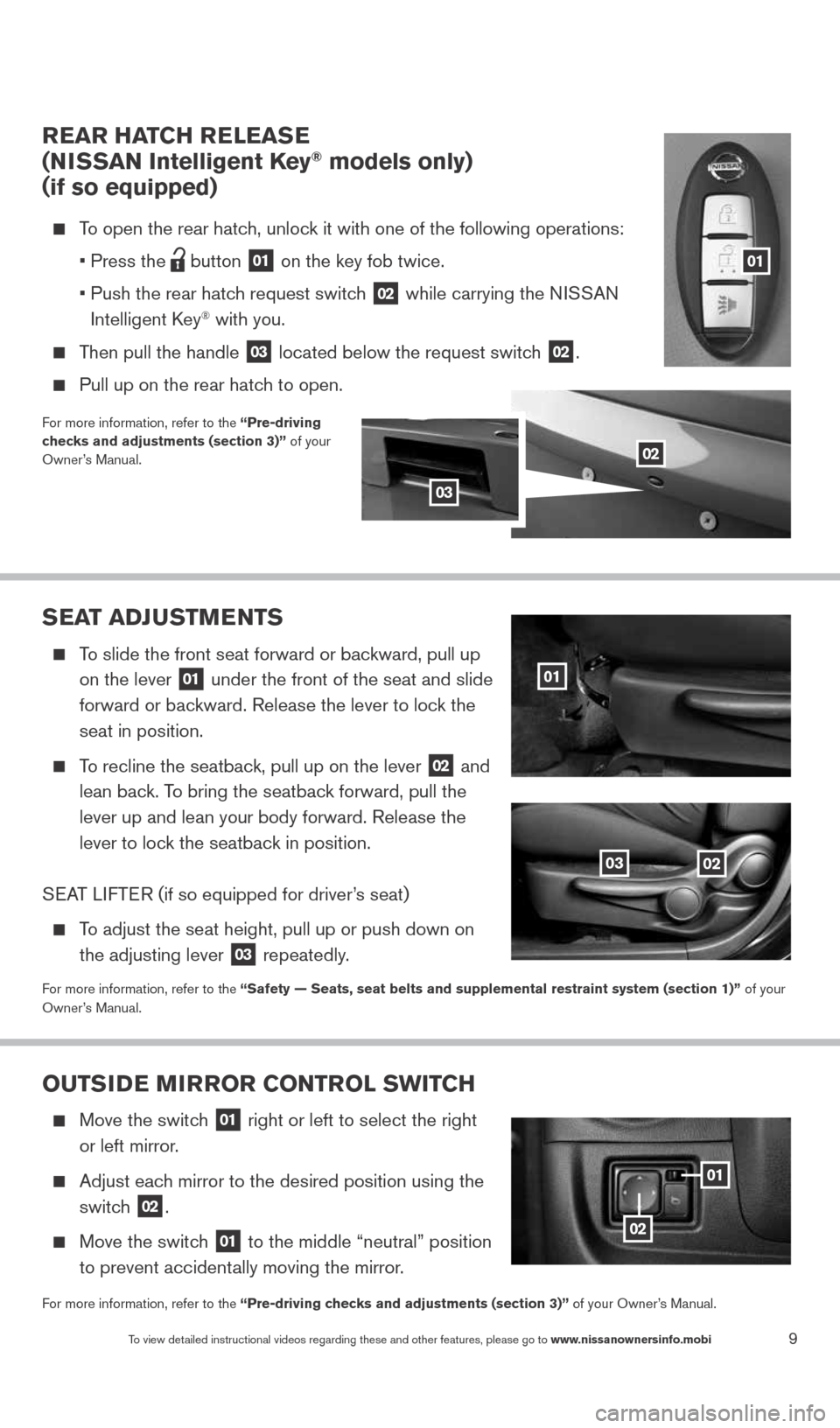
9To view detailed instructional videos regarding these and other features, please go\
to www.nissanownersinfo.mobi
rear HaTCH releaS e
(N iSSaN intelligent Key® models only)
(if so equipped)
To open the rear hatch, unlock it with one of the following operations:
• Press the
button
01 on the key fob twice.
• Push the rear hatch request switch
02 while carrying the NISSAN
Intelligent k ey® with you.
Then pull the handle
03 located below the request switch 02.
Pull up on the rear hatch to open.
For more information, refer to the “Pre-driving
checks and adjustments (section 3)” of your
Owner’s Manual.
Sea T aDJ uSTM eNTS
To slide the front seat forward or backward, pull up
on the lever
01 under the front of the seat and slide
forward or backward. Release the lever to lock the
seat in position.
To recline the seatback, pull up on the lever
02 and
lean back. To bring the seatback forward, pull the
lever up and lean your body forward. Release the
lever to lock the seatback in position.
S EAT LIFTER (if so equipped for driver’s seat)
To adjust the seat height, pull up or push down on
the adjusting lever
03 repeatedly.
For more information, refer to the “Safety — Seats, seat belts and supplemental restraint system (se\
ction 1)”
of your
Owner’s Manual.
01
0203
ouTS iD e M irror CoNTrol SwiTCH
Move the switch
01 right or left to select the right
or left mirror.
Adjust each mirror to the desired position using the
switch
02.
Move the switch
01 to the middle “neutral” position
to prevent accidentally moving the mirror.
For more information, refer to the “Pre-driving checks and adjustments (section 3)” of your Owner’s Manual.
0201
02
02
01
03
1598304_14b_VersaHatchback_QRG_090613.indd 99/6/13 1:44 PM
Page 12 of 24
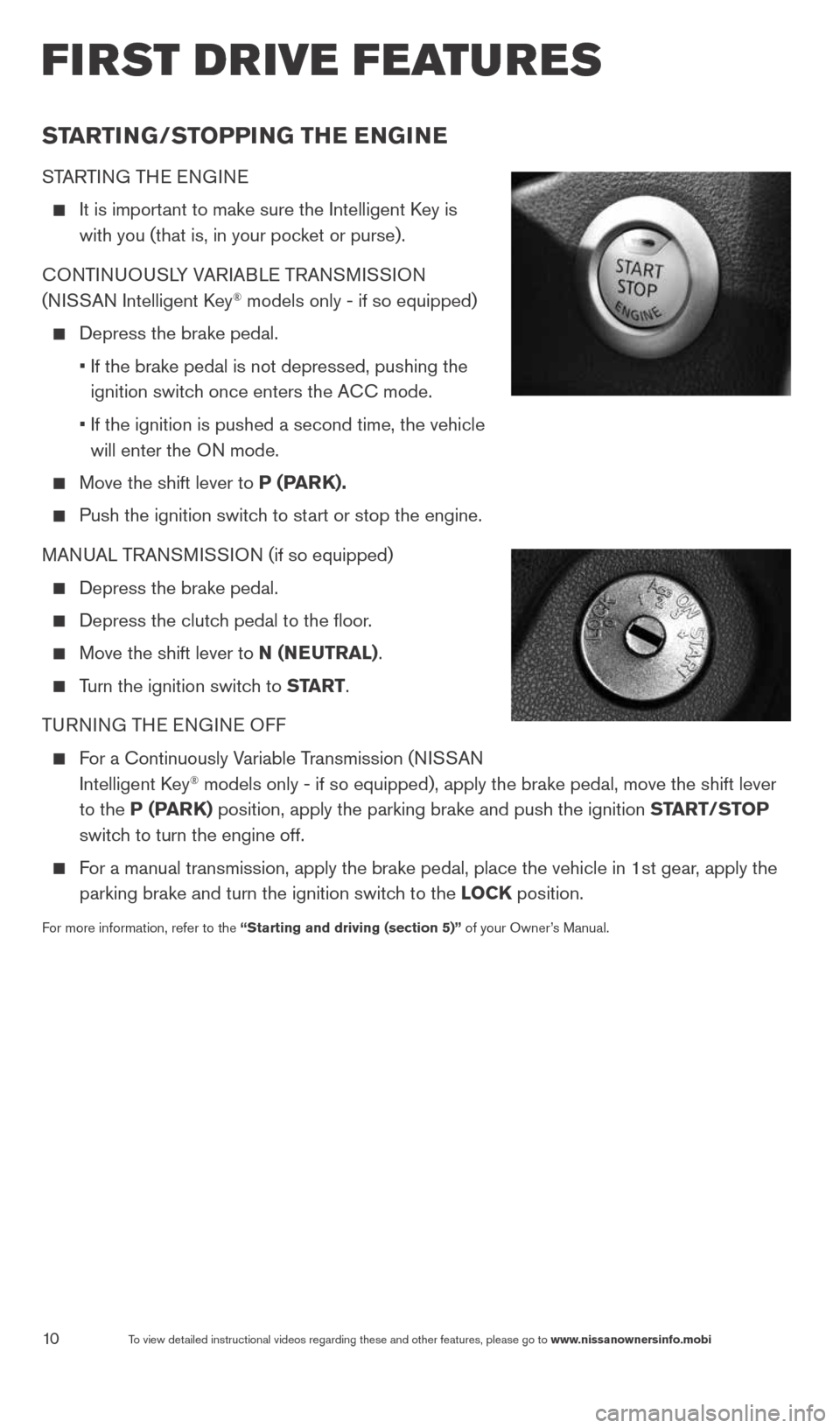
10To view detailed instructional videos regarding these and other features, please go\
to www.nissanownersinfo.mobi
first drive features
STarTi NG/ST oPPiNG TH e eNGiN e
STARTING THE ENGINE
It is important to make sure the Intelligent k ey is
with you (that is, in your pocket or purse).
cONTINUOUSLY VARIABLE TRANSMISSION
(NISSAN Intelligent k ey
® models only - if so equipped)
Depress the brake pedal.
• If the brake pedal is not depressed, pushing the
ignition switch once enters the A cc mode.
• If the ignition is pushed a second time, the vehicle
will enter the ON mode.
Move the shift lever to P (P arK).
Push the ignition switch to start or stop the engine.
MANUAL TRANSMISSION (if so equipped)
Depress the brake pedal.
Depress the clutch pedal to the floor.
Move the shift lever to N (N euTral).
Turn the ignition switch to ST arT.
TURNING THE ENGINE OFF
For a continuously Variable Transmission (NISSAN
Intelligent k ey® models only - if so equipped), apply the brake pedal, move the shift l\
ever
to the P (P arK) position, apply the parking brake and push the ignition ST arT/SToP
switch to turn the engine off.
For a manual transmission, apply the brake pedal, place the vehicle in 1s\
t gear, apply the
parking brake and turn the ignition switch to the loCK position.
For more information, refer to the “Starting and driving (section 5)” of your Owner’s Manual.
1598304_14b_VersaHatchback_QRG_090613.indd 109/6/13 1:44 PM
Page 13 of 24
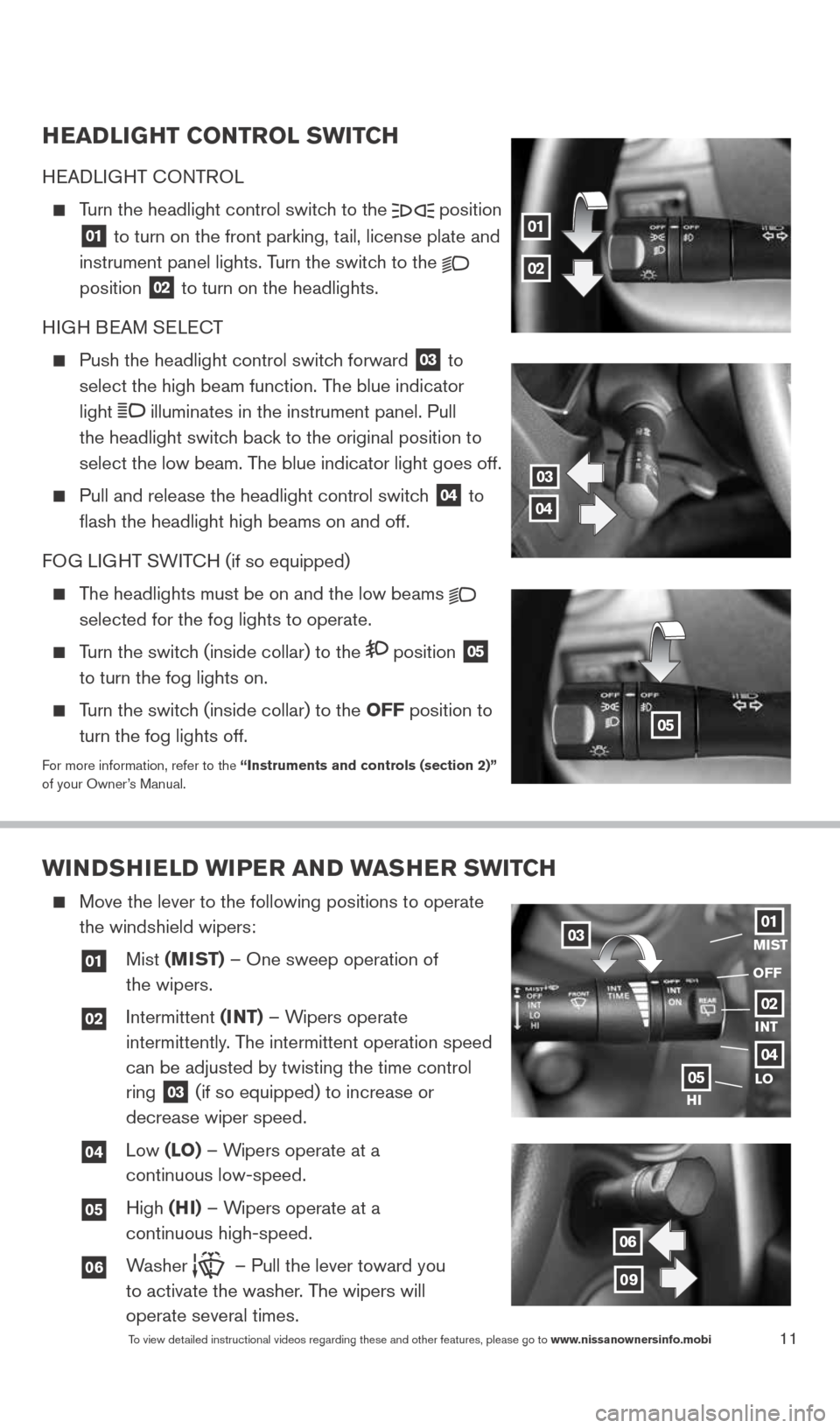
11To view detailed instructional videos regarding these and other features, please go\
to www.nissanownersinfo.mobi
HeaD liGHT CoNTrol SwiTCH
HEADLIGHT c ONTROL
Turn the headlight control switch to the
position
01 to turn on the front parking, tail, license plate and
instrument panel lights. Turn the switch to the
position 02 to turn on the headlights.
HIGH BEAM SELE cT
Push the headlight control switch forward
03 to
select the high beam function. The blue indicator
light
illuminates in the instrument panel. Pull
the headlight switch back to the original position to
select the low beam. The blue indicator light goes off.
Pull and release the headlight control switch
04 to
flash the headlight high beams on and off.
FOG LIGHT SWIT cH (if so equipped)
The headlights must be on and the low beams
selected for the fog lights to operate.
Turn the switch (inside collar) to the position
05
to turn the fog lights on.
Turn the switch (inside collar)
to the oFF position to
turn the fog lights off.
For more information, refer to the “instruments and controls (section 2)”
of your Owner’s Manual.
01
02
05
03
04
wi NDSH ielD wi Per aND waSH er SwiTCH
Move the lever to the following positions to operate
the windshield wipers:
01 Mist (MiST) – One sweep operation of
the wipers.
02 Intermittent (iNT) – Wipers operate
intermittently. The intermittent operation speed
can be adjusted by twisting the time control
ring
03 (if so equipped) to increase or
decrease wiper speed.
04 Low (lo) – Wipers operate at a
continuous low-speed.
05 High (Hi) – Wipers operate at a
continuous high-speed.
06 Washer – Pull the lever toward you
to activate the washer. The wipers will
operate several times.
0301
0405
MiST
oFF
02i NT
lo
Hi
06
09
1598304_14b_VersaHatchback_QRG_090613.indd 119/6/13 1:44 PM
Page 14 of 24
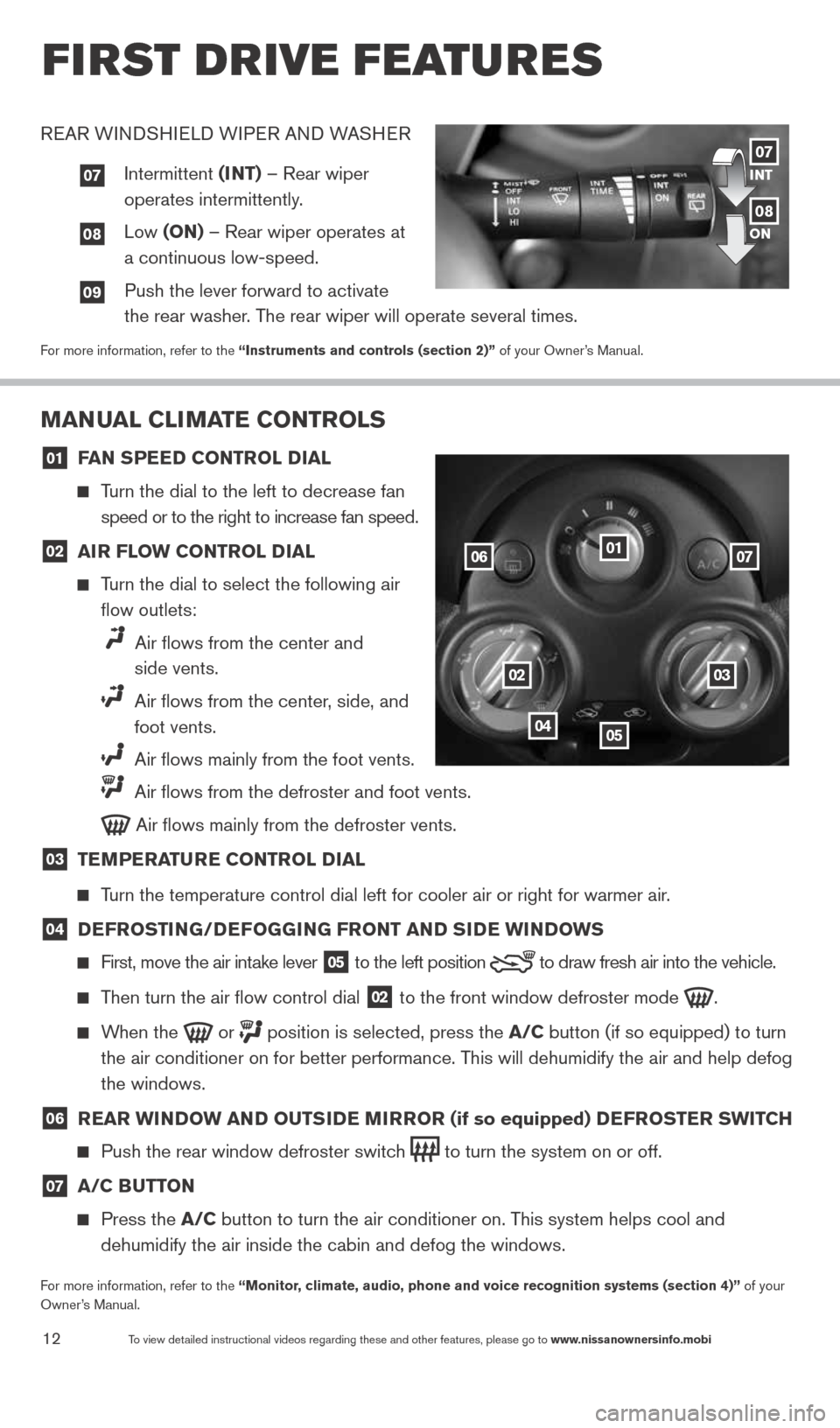
12To view detailed instructional videos regarding these and other features, please go\
to www.nissanownersinfo.mobi
first drive features
MaNual Cli MaTe CoNTrolS
01 F
aN SPee D CoNTrol D ial
Turn the dial to the left to decrease fan
speed or to the right to increase fan speed.
02 air Flow CoNTrol D
ial
Turn the dial to select the following air
flow outlets:
Air flows from the center and
side vents.
Air flows from the center, side, and
foot vents.
Air flows mainly from the foot vents.
Air flows from the defroster and foot vents.
Air flows mainly from the defroster vents.
03 Te
MPera Ture CoNTrol D ial
Turn the temperature control dial left for cooler air or right for warmer\
air.
04 D
eFroSTi NG/DeFoGG iNG FroNT aND S iD e wi NDowS
First, move the air intake lever
05 to the
left position to draw fresh air into the vehicle.
Then turn the air flow control dial
02 to the front window defroster mode
.
When the
or
position is selected, press the a/C button (if so equipped) to turn
the air conditioner on for better performance. This will dehumidify the air and help defog
the windows.
06 rear wi
NDow aND ouTS iD e M irror (if so equipped) D eFroSTer SwiTCH
Push the rear window defroster switch
to turn the system on or off.
07 a/C B
uTToN
Press the a/C button to turn the air conditioner on. This system helps cool and
dehumidify the air inside the cabin and defog the windows.
For more information, refer to the “Monitor, climate, audio, phone and voice recognition systems (section 4)” of your
Owner’s Manual.
01
0203
0405
0607
REAR WINDSHIELD WIPER AND WASHER
07 Intermittent (iNT) – Rear wiper
operates intermittently.
08 Low (oN) – Rear wiper operates at
a continuous low-speed.
09 Push the lever forward to activate
the rear washer. The rear wiper will operate several times.
For more information, refer to the “instruments and controls (section 2)” of your Owner’s Manual.
iNT
oN07
08
1598304_14b_VersaHatchback_QRG_090613.indd 129/6/13 1:44 PM
Page 15 of 24
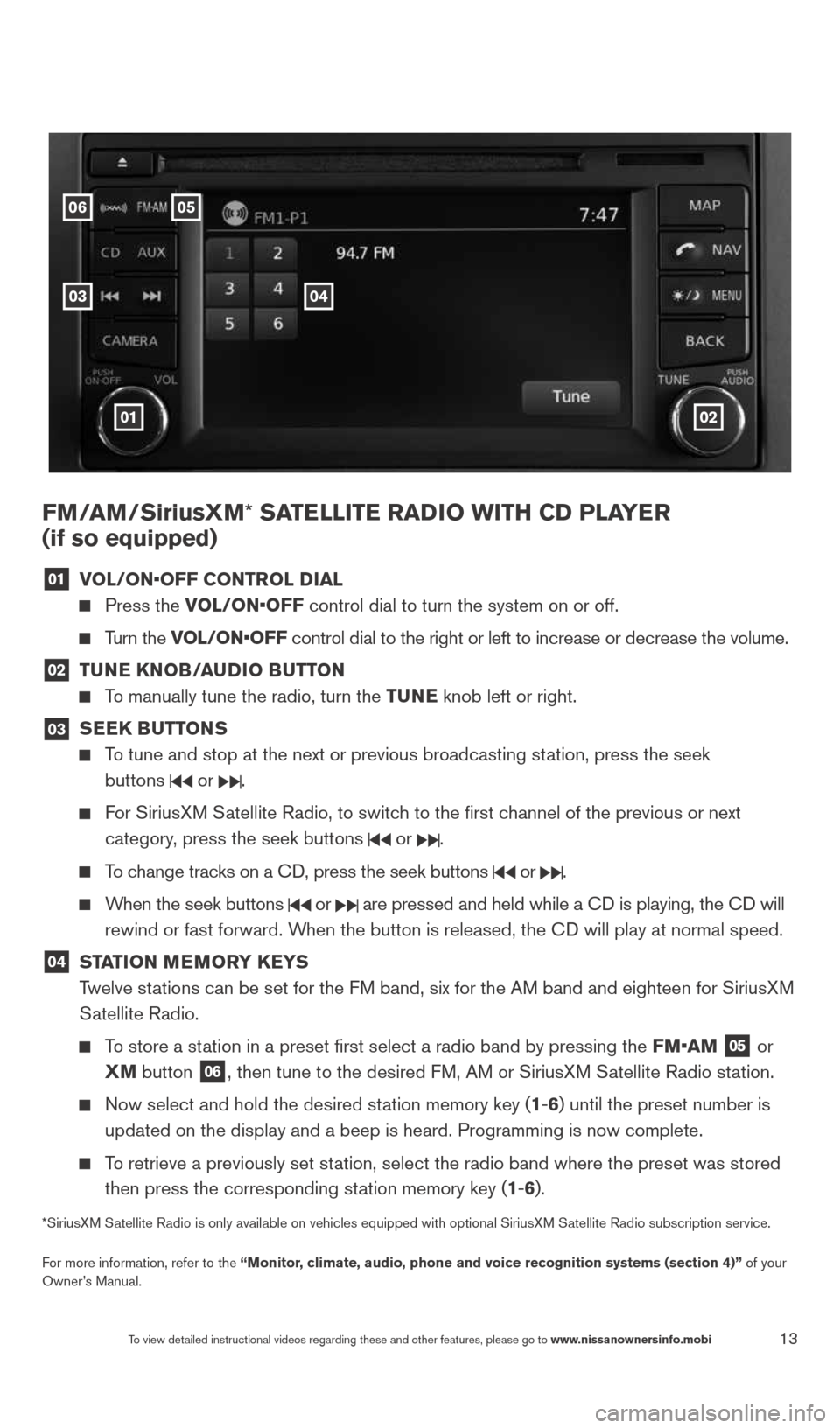
13To view detailed instructional videos regarding these and other features, please go\
to www.nissanownersinfo.mobi
FM/aM/SiriusXM* Sa TelliTe raDio wiTH CD Pla Yer
(if so equipped)
01 vol/oN•oFF CoNTrol D
ial
Press the vol/oN•oFF control dial to turn the system on or off.
Turn the vol/oN•oFF control dial to the right or left to increase or decrease the volume.
02 Tu
Ne KN oB/auDio B uTToN
To manually tune the radio, turn the Tu Ne knob left or right.
03
SeeK Bu
TToNS
To tune and stop at the next or previous broadcasting station, press the seek
buttons
or .
For SiriusXM Satellite Radio, to switch to the first channel of the previous or next
category, press the seek buttons
or .
To change tracks on a c D, press the seek buttons or .
When the seek buttons or are pressed and held while a c D is playing, the cD will
rewind or fast forward. When the button is released, the c D will play at normal speed.
04 ST
aTioN M eM or Y K eYS
Twelve stations can be set for the FM band, six for the AM band and eighteen for SiriusXM
Satellite Radio.
To store a station in a preset first select a radio band by pressing the FM•aM
05 or
XM button
06, then tune to the desired FM, AM or SiriusXM Satellite Radio station.
Now select and hold the desired station memory key (1-6) until the preset number is
updated on the display and a beep is heard. Programming is now complete.\
To retrieve a previously set station, select the radio band where the preset was stored
then press the corresponding station memory key (1-6).
*SiriusXM Satellite Radio is only available on vehicles equipped with optional Siri\
usXM Satellite Radio subscription service.
For more information, refer to the “Monitor, climate, audio, phone and voice recognition systems (section 4)” of your
Owner’s Manual.
01
05
03
06
02
04
1598304_14b_VersaHatchback_QRG_090613.indd 139/6/13 1:44 PM
Page 16 of 24
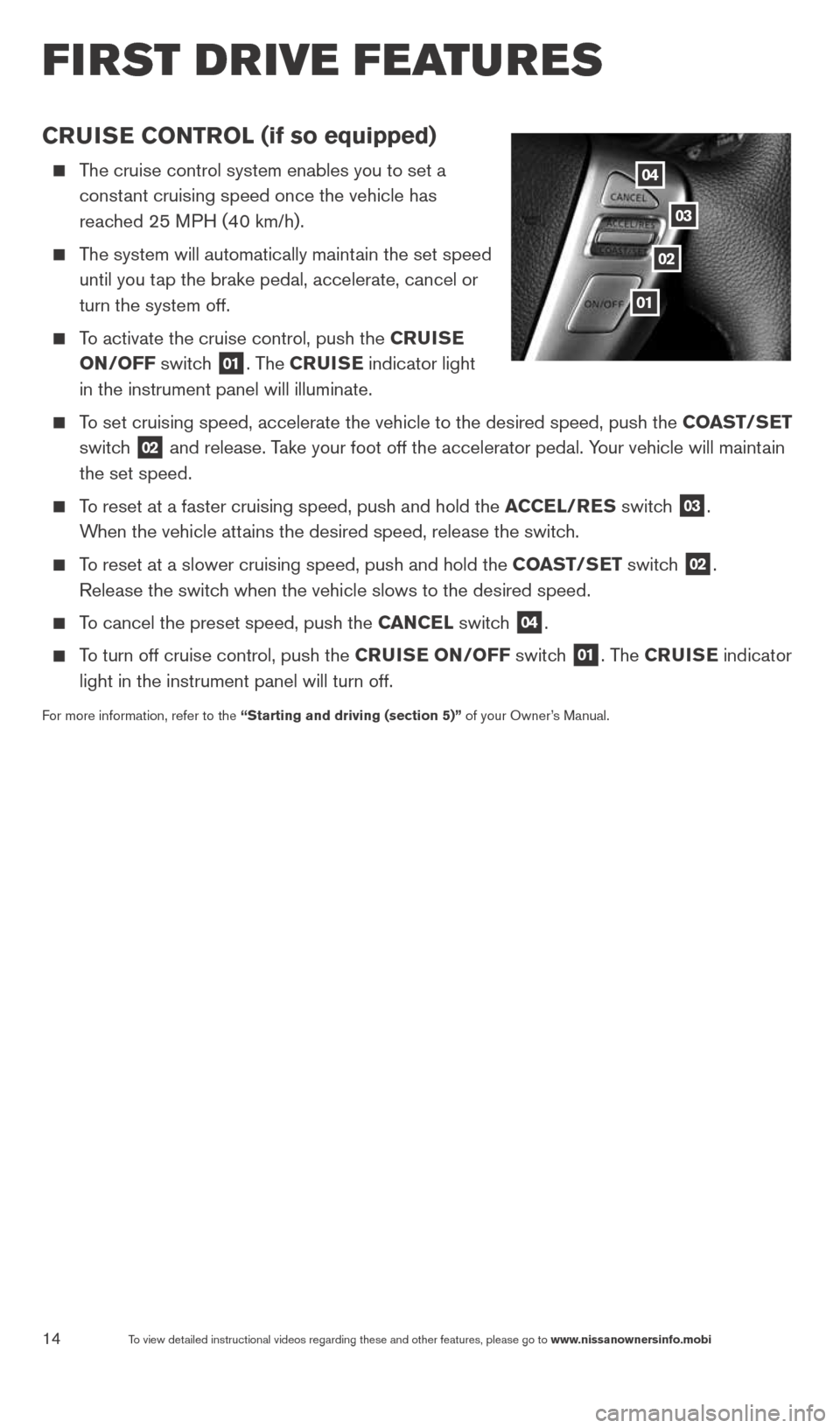
14To view detailed instructional videos regarding these and other features, please go\
to www.nissanownersinfo.mobi
CruiSe CoNTrol (if so equipped)
The cruise control system enables you to set a
constant cruising speed once the vehicle has
reached 25 MPH (40 km/h).
The system will automatically maintain the set speed
until you tap the brake pedal, accelerate, cancel or
turn the system off.
To activate the cruise control, push the C ruiSe
oN/oFF switch
01. The CruiSe indicator light
in the instrument panel will illuminate.
To set cruising speed, accelerate the vehicle to the desired speed, push \
the CoaST/S eT
switch
02 and release. Take your foot off the accelerator pedal. Your vehicle will maintain
the set speed.
To reset at a faster cruising speed, push and hold the a CCel/reS switch
03.
When the vehicle attains the desired speed, release the switch.
To reset at a slower cruising speed, push and hold the CoaST/S eT switch
02.
Release the switch when the vehicle slows to the desired speed.
To cancel the preset speed, push the C aNCel switch
04.
To turn off cruise control, push the Crui Se oN/oFF switch
01. The CruiSe indicator
light in the instrument panel will turn off.
For more information, refer to the “Starting and driving (section 5)” of your Owner’s Manual.
04
03
02
01
first drive features
1598304_14b_VersaHatchback_QRG_090613.indd 149/6/13 1:44 PM
Page 17 of 24
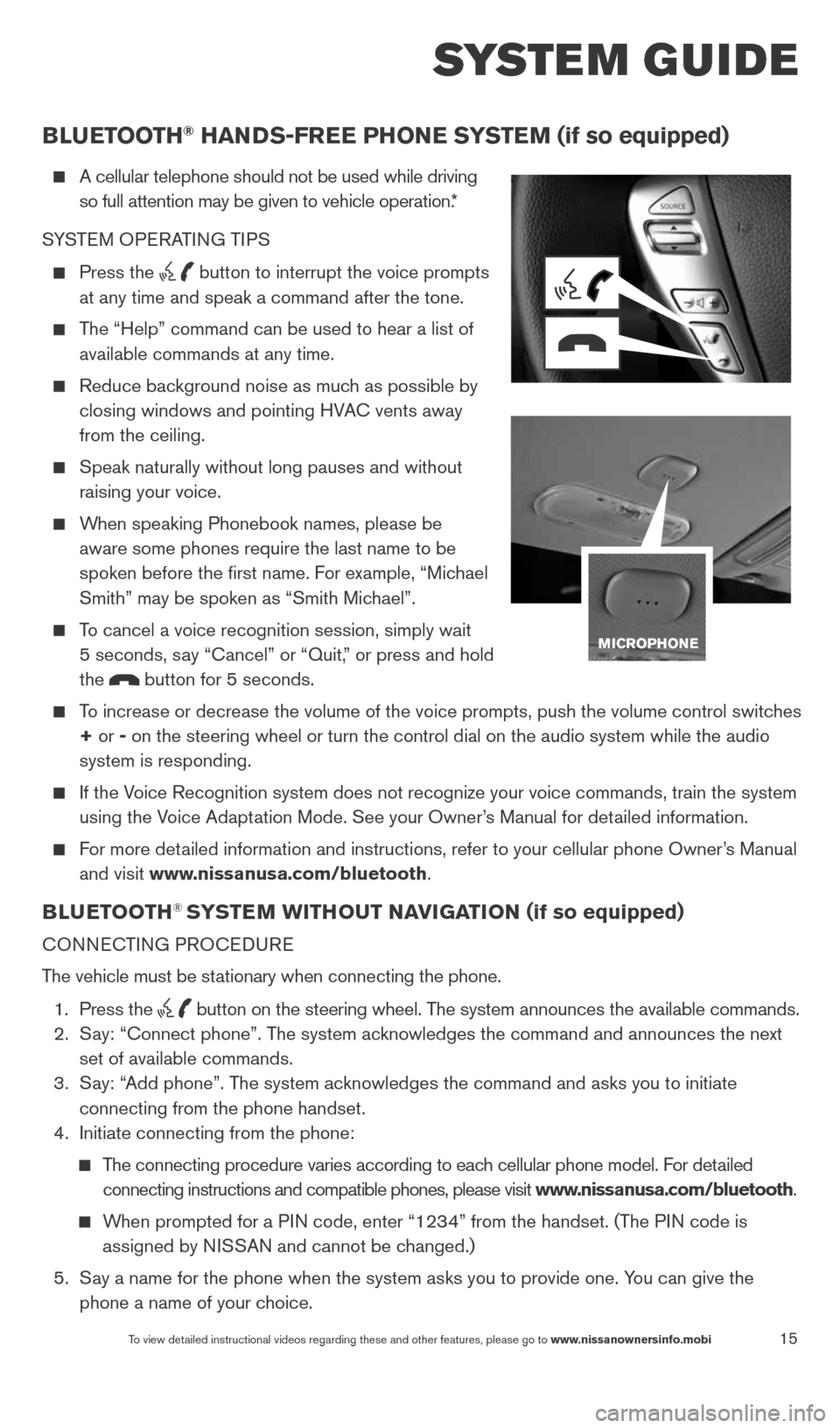
15
system guide
To view detailed instructional videos regarding these and other features, please go\
to www.nissanownersinfo.mobi
BlueT ooTH® HaNDS-Free PH oNe SYSTe M (if so equipped)
A cellular telephone should not be used while driving
so full attention may be given to vehicle operation.*
SYSTEM OPERATING TIPS
Press the button to interrupt the voice prompts
at any time and speak a command after the tone.
The “Help” command can be used to hear a list of
available commands at any time.
Reduce background noise as much as possible by
closing windows and pointing HVA c vents away
from the ceiling.
Speak naturally without long pauses and without
raising your voice.
When speaking Phonebook names, please be
aware some phones require the last name to be
spoken before the first name. For example, “Michael
Smith” may be spoken as “Smith Michael”.
To cancel a voice recognition session, simply wait
5 seconds, say “cancel” or “Quit,” or press and hold
the
button for 5 seconds.
To increase or decrease the volume of the voice prompts, push the volume \
control switches
+ or - on the steering wheel or turn the control dial on the audio system while\
the audio
system is responding.
If the Voice Recognition system does not recognize your voice commands, train th\
e system
using the Voice Adaptation Mode. See your Owner’s Manual for detailed information.
For more detailed information and instructions, refer to your cellular phone Owner’s Manual
and visit www.nissanusa.com/bluetooth.
BlueT ooTH® SYSTe M wiTH ouT Navi GaTioN (if so equipped)
cONNEc TING PROcEDURE
The vehicle must be stationary when connecting the phone.
1. Press the
button on the steering wheel. The system announces the available commands.
2. Say: “connect phone”. The system acknowledges the command and announces the next
set of available commands.
3. Say: “Add phone”. The system acknowledges the command and asks you to initiate
connecting from the phone handset.
4. Initiate connecting from the phone:
The connecting procedure varies according to each cellular phone model. For detailed
connecting instructions and compatible phones, please visit www.nissanusa.com/bluetooth.
When prompted for a PIN code, enter “1234” from the handset. (The PIN code is
assigned by NISSAN and cannot be changed.)
5. Say a name for the phone when the system asks you to provide one. You can give the
phone a name of your choice.
1598304_14b_VersaHatchback_QRG_090613.indd 159/6/13 1:44 PM
Page 18 of 24
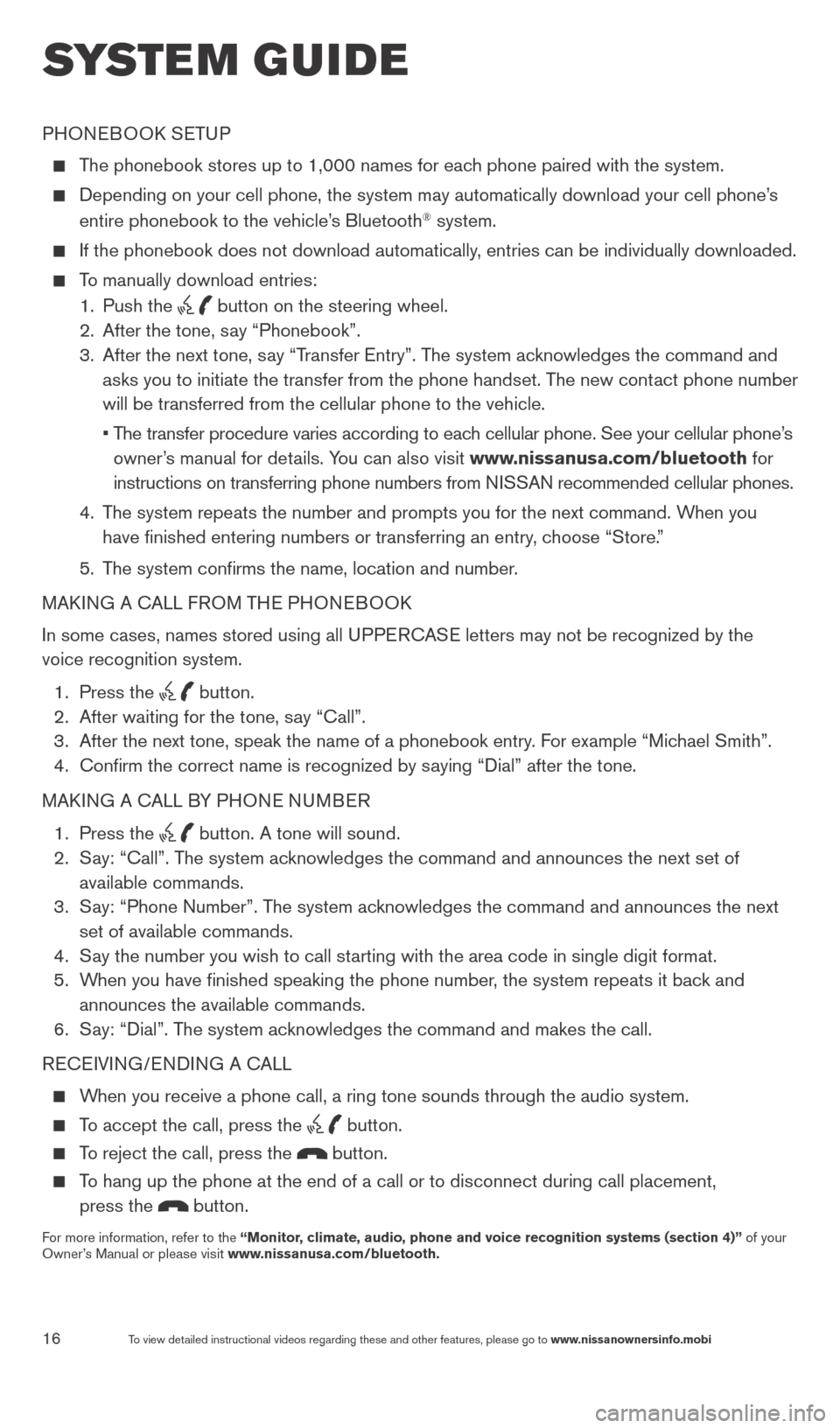
16
system guide
To view detailed instructional videos regarding these and other features, please go\
to www.nissanownersinfo.mobi
PHONEBOOk SETUP
The phonebook stores up to 1,000 names for each phone paired with the system.
Depending on your cell phone, the system may automatically download your\
cell phone’s
entire phonebook to the vehicle’s Bluetooth® system.
If the phonebook does not download automatically, entries can be individually downloaded.
To manually download entries:
1. Push the
button on the steering wheel.
2. After the tone, say “Phonebook”.
3. After the next tone, say “Transfer Entry”. The system acknowledges the command and
asks you to initiate the transfer from the phone handset. The new contact phone number
will be transferred from the cellular phone to the vehicle.
• The transfer procedure varies according to each cellular phone. See your cellular phone’s
owner’s manual for details. You can also visit www.nissanusa.com/bluetooth for
instructions on transferring phone numbers from NISSAN recommended cellular phones.
4. The system repeats the number and prompts you for the next command. When you
have finished entering numbers or transferring an entry, choose “Store.”
5. The system confirms the name, location and number.
MAk ING A c ALL FROM THE PHONEBOO k
In some cases, names stored using all UPPER cASE letters may not be recognized by the
voice recognition system.
1. Press the
button.
2. After waiting for the tone, say “call”.
3. After the next tone, speak the name of a phonebook entry. For example “Michael Smith”.
4. confirm the correct name is recognized by saying “Dial” after the tone.
MAk ING A c ALL BY PHONE NUMBER
1. Press the
button. A tone will sound.
2. Say: “call”. The system acknowledges the command and announces the next set of
available commands.
3. Say: “Phone Number”. The system acknowledges the command and announces the next
set of available commands.
4. Say the number you wish to call starting with the area code in single digit format.
5. When you have finished speaking the phone number, the system repeats it back and
announces the available commands.
6. Say: “Dial”. The system acknowledges the command and makes the call.
RE cEIVING/ENDING A c ALL
When you receive a phone call, a ring tone sounds through the audio syste\
m.
To accept the call, press the button.
To reject the call, press the button.
To hang up the phone at the end of a call or to disconnect during call pl\
acement,
press the
button.
For more information, refer to the “Monitor, climate, audio, phone and voice recognition systems (section 4)” of your
Owner’s Manual or please visit www.nissanusa.com/bluetooth.
1598304_14b_VersaHatchback_QRG_090613.indd 169/6/13 1:44 PM
Page 19 of 24
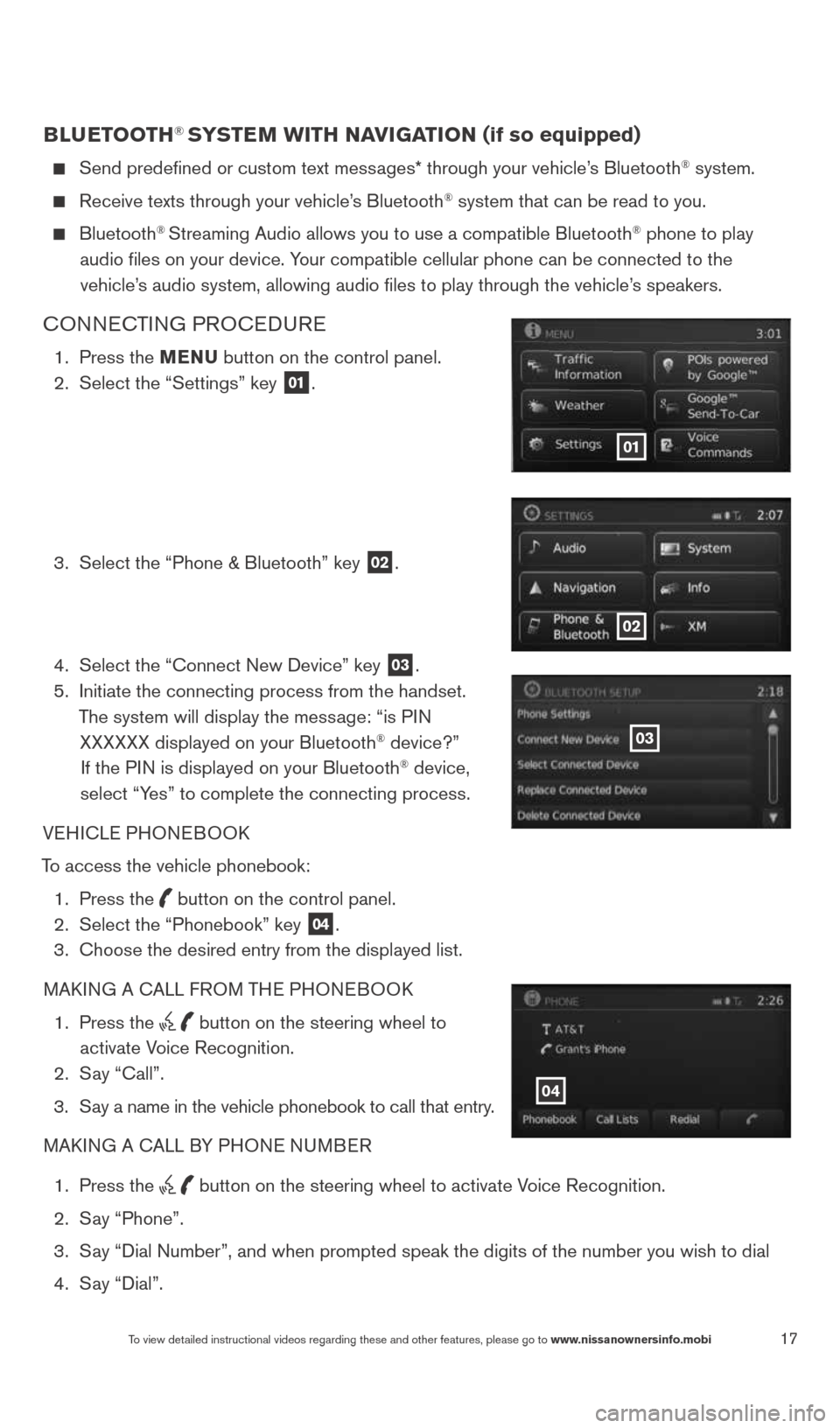
17To view detailed instructional videos regarding these and other features, please go\
to www.nissanownersinfo.mobi
BlueTooTH® SYSTe M wiTH NaviGaTioN (if so equipped)
Send predefined or custom text messages* through your vehicle’s Bluetooth® system.
Receive texts through your vehicle’s Bluetooth® system that can be read to you.
Bluetooth® Streaming Audio allows you to use a compatible Bluetooth® phone to play
audio files on your device. Your compatible cellular phone can be connected to the vehicle’s audio system, allowing audio files to play through the vehicle’s speakers.
cONNEc TING PROcEDURE
1. Press the MeNu button on the control panel.
2. Select the “Settings” key
01.
3. Select the “Phone & Bluetooth” key
02.
4. Select the “connect New Device” key
03.
5. Initiate the connecting process from the handset.
The system will display the message: “is PIN XXXXXX displayed on your Bluetooth
® device?”
If the PIN is displayed on your Bluetooth® device,
select “Yes” to complete the connecting process.
VEHIcLE PHONEBOOk
To access the vehicle phonebook: 1. Press the
button on the control panel.
2. Select the “Phonebook” key 04.
3. choose the desired entry from the displayed list.
MAk ING A c ALL FROM THE PHONEBOO k
1. Press the
button on the steering wheel to
activate Voice Recognition.
2. Say “call”.
3. Say a name in the vehicle phonebook to call that entry.
MAk ING A c ALL BY PHONE NUMBER
1. Press the
button on the steering wheel to activate Voice Recognition.
2. Say “Phone”.
3. Say “Dial Number”, and when prompted speak the digits of the number you wish to dial
4. Say “Dial”.
01
02
03
04
1598304_14b_VersaHatchback_QRG_090613.indd 179/6/13 1:44 PM
Page 20 of 24
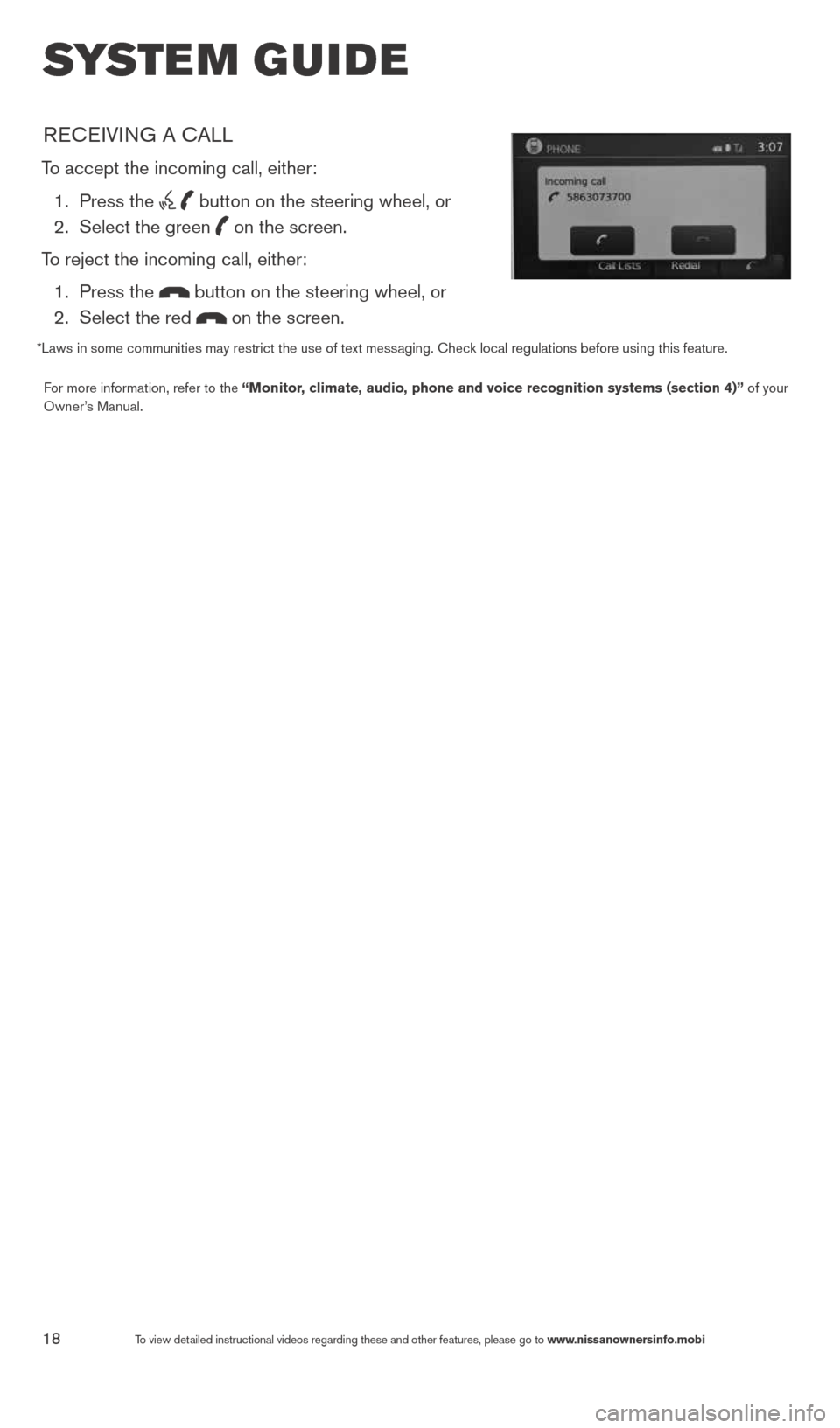
18To view detailed instructional videos regarding these and other features, please go\
to www.nissanownersinfo.mobi
system guide
REcEIVING A c ALL
To accept the incoming call, either:
1. Press the
button on the steering wheel, or
2. Select the green
on the screen.
To reject the incoming call, either: 1. Press the
button on the steering wheel, or
2. Select the red
on the screen.
*Laws in some communities may restrict the use of text messaging. check local regulations before using this feature.
For more information, refer to the “Monitor, climate, audio, phone and voice recognition systems (section 4)” of your
Owner’s Manual.
1598304_14b_VersaHatchback_QRG_090613.indd 189/6/13 1:44 PM