ECO mode NISSAN VERSA NOTE 2014 2.G Quick Reference Guide
[x] Cancel search | Manufacturer: NISSAN, Model Year: 2014, Model line: VERSA NOTE, Model: NISSAN VERSA NOTE 2014 2.GPages: 24, PDF Size: 1.8 MB
Page 3 of 24
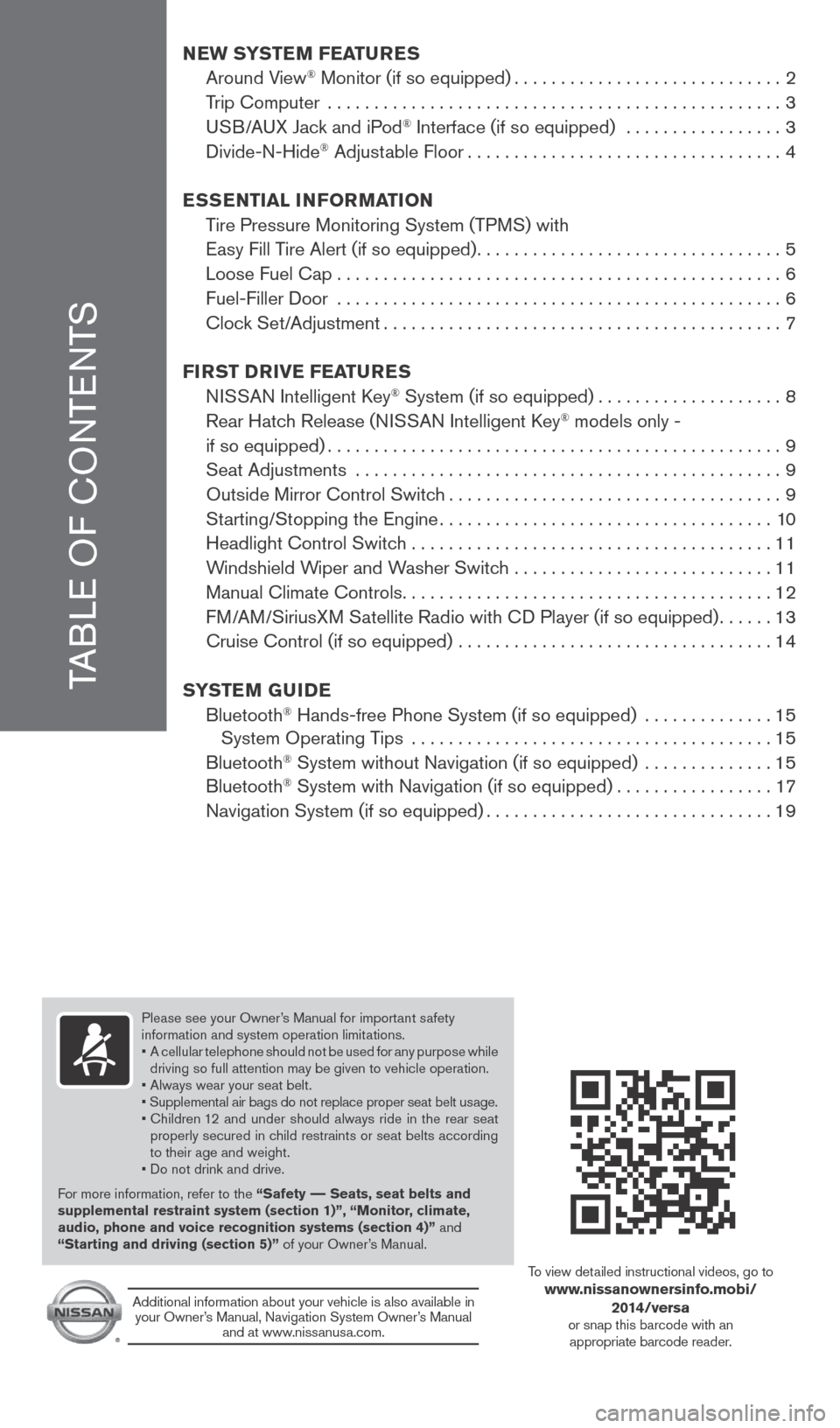
TABLE OF cONTENTS
New SYSTe M FeaTureS
Around View® Monitor (if so equipped) ............................. 2
Trip computer ................................................. 3
USB/AUX Jack and iPod
® Interface (if so equipped) ................. 3
Divide-N-Hide® Adjustable Floor .................................. 4
eSS eNTial iNF orMa TioN
Tire Pressure Monitoring System (TPMS) with
Easy Fill Tire Alert (if so equipped) ................................. 5
Loose Fuel cap ................................................ 6
Fuel-Filler Door ................................................ 6
clock Set/Adjustment ........................................... 7
Fir ST Drive Fea TureS
NISSAN Intelligent k ey
® System (if so equipped) ....................8
Rear Hatch Release (NISSAN Intelligent k ey® models only -
if so equipped) ................................................. 9
Seat Adjustments .............................................. 9
Outside Mirror control Switch .................................... 9
Starting/Stopping the Engine .................................... 10
Headlight control Switch ....................................... 11
Windshield Wiper and Washer Switch ............................11
Manual climate controls ........................................ 12
FM/AM/SiriusXM Satellite Radio with c D Player (if so equipped)......13
cruise control (if so equipped) .................................. 14
S YST eM GuiDe
Bluetooth
® Hands-free Phone System (if so equipped) .............. 15
System Operating Tips ....................................... 15
Bluetooth
® System without Navigation (if so equipped) .............. 15
Bluetooth® System with Navigation (if so equipped) .................17
Navigation System (if so equipped) ............................... 19
Please see your Owner’s Manual for important safety
information and system operation limitations.
• A cellular telephone should not be used for any purpose while
driving so full attention may be given to vehicle operation.
• Always wear your seat belt.
• Supplemental air bags do not replace proper seat belt usage.
• children 12 and under should always ride in the rear seat
properly secured in child restraints or seat belts according
to their age and weight.
• Do not drink and drive.
For more information, refer to the “Safety –– Seats, seat belts and
supplemental restraint system (section 1)”, “Monitor, climate,
audio, phone and voice recognition systems (section 4)” and
“Starting and driving (section 5)” of your Owner’s Manual.
Additional information about your vehicle is also available in your Owner’s Manual, Navigation System Owner’s Manual and at www.nissanusa.com.
To view detailed instructional videos, go to www.nissanownersinfo.mobi/
2014/versa
or snap this barcode with an appropriate barcode reader.
1598304_14b_VersaHatchback_QRG_090613.indd 49/6/13 1:43 PM
Page 5 of 24
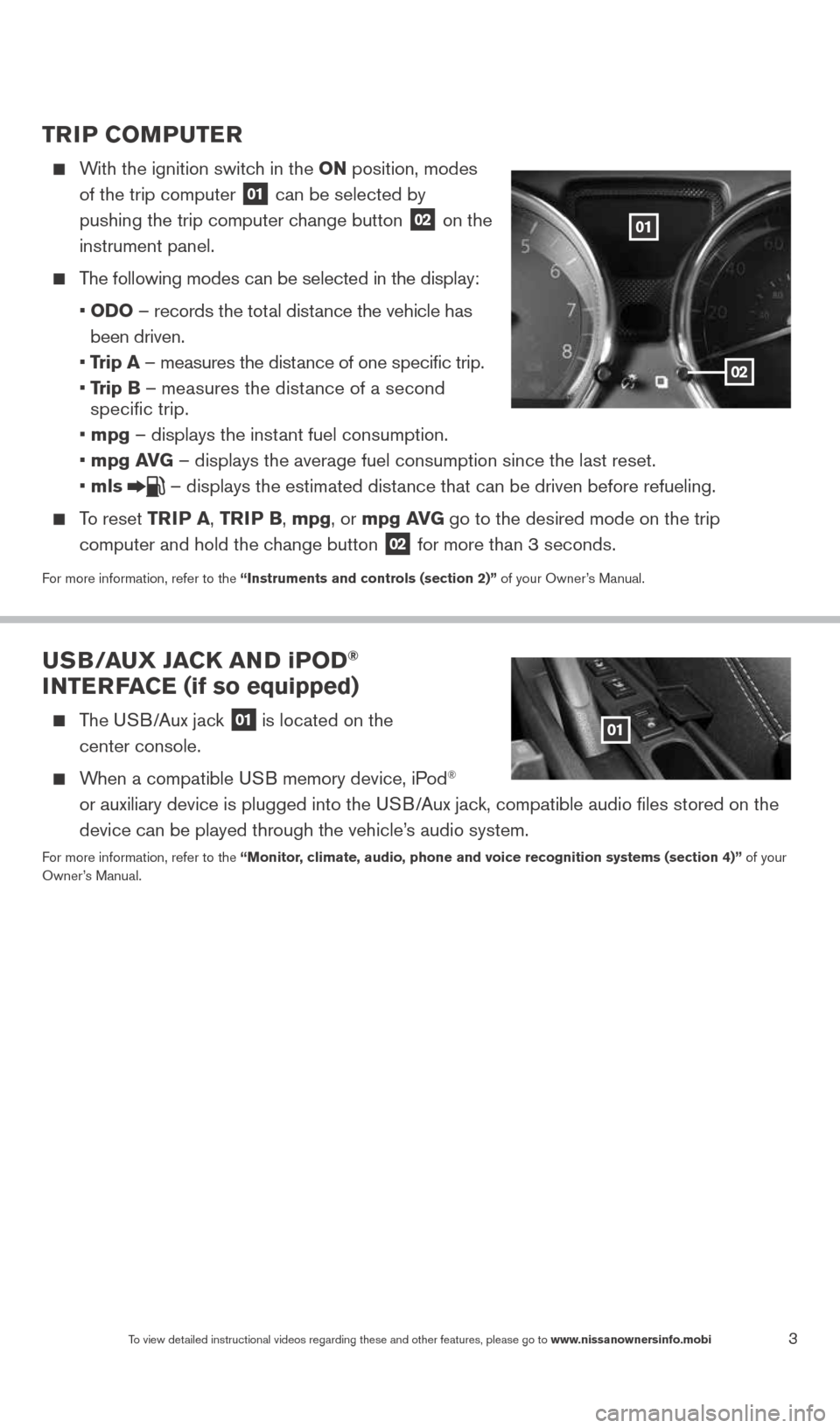
3To view detailed instructional videos regarding these and other features, please go\
to www.nissanownersinfo.mobi
TriP CoMPuTer
With the ignition switch in the oN position, modes
of the trip computer
01 can be selected by
pushing the trip computer change button 02 on the
instrument panel.
The following modes can be selected in the display:
• oD o – records the total distance the vehicle has
been driven.
• Trip a – measures the distance of one specific trip.
• Trip B – measures the distance of a second
specific trip.
• mpg – displays the instant fuel consumption.
• mpg av G – displays the average fuel consumption since the last reset.
• mls
– displays the estimated distance that can be driven before refueling.
To reset TriP a, Tri P B, mpg, or mpg av G go to the desired mode on the trip
computer and hold the change button
02 for more than 3 seconds.
For more information, refer to the “instruments and controls (section 2)” of your Owner’s Manual.
u SB/ auX Ja CK aND iPoD®
iNTer Fa Ce (if so equipped)
The USB/Aux jack 01 is located on the
center console.
When a compatible USB memory device, iPod®
or auxiliary device is plugged into the USB/Aux jack, compatible audio files stored on the
device can be played through the vehicle’s audio system.
For more information, refer to the “Monitor, climate, audio, phone and voice recognition systems (section 4)” of your
Owner’s Manual.
01
02
01
1598304_14b_VersaHatchback_QRG_090613.indd 39/6/13 1:44 PM
Page 7 of 24
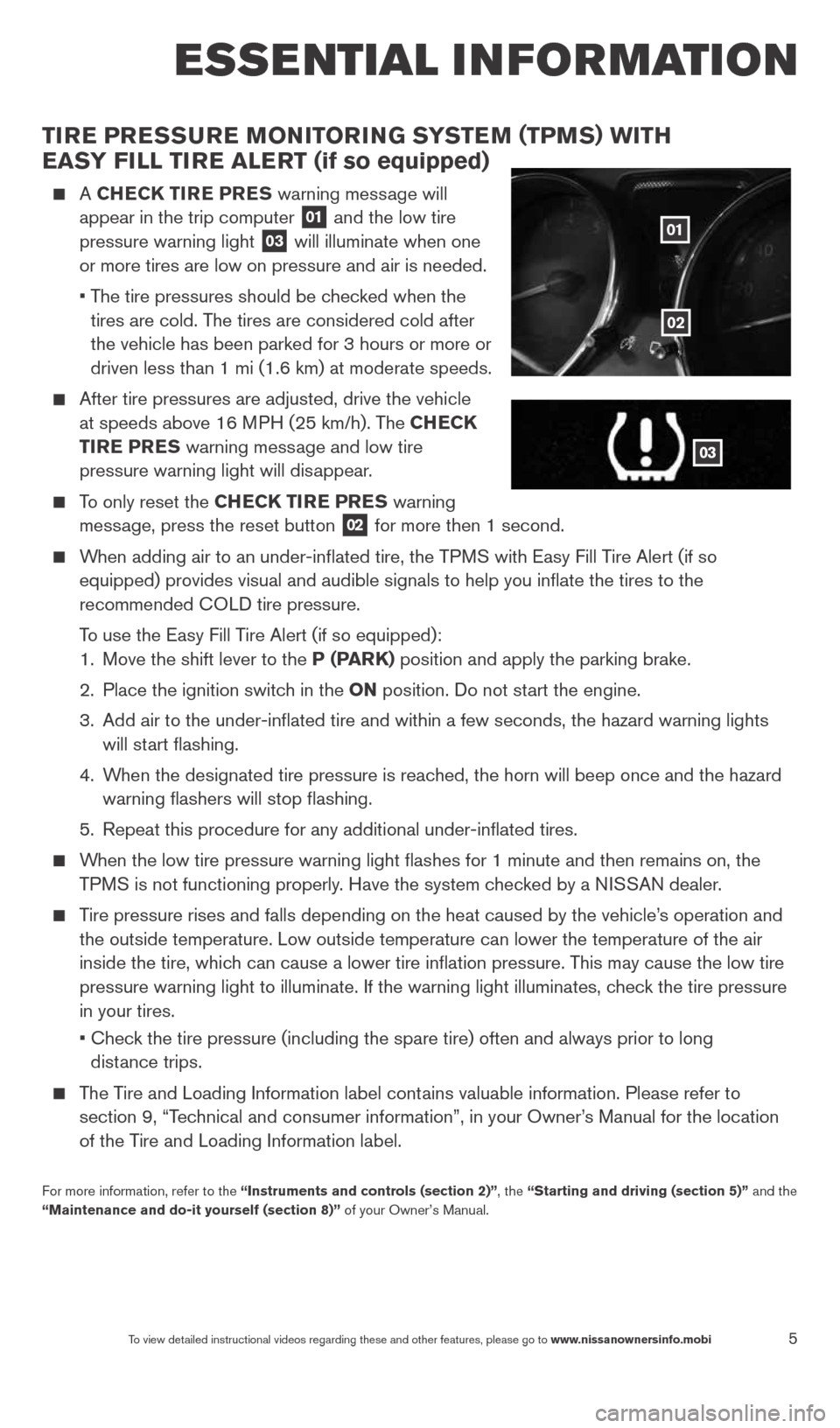
5To view detailed instructional videos regarding these and other features, please go\
to www.nissanownersinfo.mobi
esse ntial i n for mation
Tire PreSSure M oNiTori NG SYSTe M (TPMS) wiTH
eaSY Fill Tire alerT (if so equipped)
A CHe CK Tire P reS warning message will
appear in the trip computer 01 and the low tire
pressure warning light 03 will illuminate when one
or more tires are low on pressure and air is needed.
• The tire pressures should be checked when the
tires are cold. The tires are considered cold after
the vehicle has been parked for 3 hours or more or
driven less than 1 mi (1.6 km) at moderate speeds.
After tire pressures are adjusted, drive the vehicle
at speeds above 16 MPH (25 km/h). The CH eCK
Tire Pre S warning message and low tire
pressure warning light will disappear.
To only reset the CH eCK Tire Pre S warning
message, press the reset button 02 for more then 1 second.
When adding air to an under-inflated tire, the TPMS with Easy Fill Tire Alert (if so
equipped) provides visual and audible signals to help you inflate the\
tires to the
recommended c OLD tire pressure.
To use the Easy Fill Tire Alert (if so equipped):
1. Move the shift lever to the P (P arK) position and apply the parking brake.
2. Place the ignition switch in the oN position. Do not start the engine.
3. Add air to the under-inflated tire and within a few seconds, the hazar\
d warning lights
will start flashing.
4. When the designated tire pressure is reached, the horn will beep once and the hazard
warning flashers will stop flashing.
5. Repeat this procedure for any additional under-inflated tires.
When the low tire pressure warning light flashes for 1 minute and then \
remains on, the
TPMS is not functioning properly. Have the system checked by a NISSAN dealer.
Tire pressure rises and falls depending on the heat caused by the vehicle\
’s operation and
the outside temperature. Low outside temperature can lower the temperatu\
re of the air
inside the tire, which can cause a lower tire inflation pressure. This may cause the low tire
pressure warning light to illuminate. If the warning light illuminates, \
check the tire pressure
in your tires.
• check the tire pressure (including the spare tire) often and always prior \
to long
distance trips.
The Tire and Loading Information label contains valuable information. Please refer to
section 9, “Technical and consumer information”, in your Owner’s Manual for the location
of the Tire and Loading Information label.
For more information, refer to the “instruments and controls (section 2)”, the “Starting and driving (section 5)” and the
“Maintenance and do-it yourself (section 8)” of your Owner’s Manual.
01
03
02
1598304_14b_VersaHatchback_QRG_090613.indd 59/6/13 1:44 PM
Page 9 of 24

7To view detailed instructional videos regarding these and other features, please go\
to www.nissanownersinfo.mobi
CloCK SeT/aDJ uSTM eNT
To adjust the time and the appearance of the clock
on the display:
1. Press the MeNu button
01
2. Touch the “Settings” key.
3. Touch the “System” key.
4. Touch the “clock Settings” key.
The following settings can be adjusted:
• Time Format: The clock can be set to 12 hours
or 24 hours.
• Date Format: The date can be changed to one of 5 different formats.
• Clock Mode: From here the clock mode options are:
· Manual: Allows for the option “Set clock
Manually”. Touch this to begin setting the clock
manually using the “+” or “–“ to adjust the
hours and minutes up or down.
· Time Zone: Touch the “Time Zone” key
02
to choose from the applicable time zone list,
and/or touch “Daylight savings time” to switch
between on and off.
· a uto: Automatically sets the clock to the vehicles current location.
Press the BaCK button
03 to return to the previous screen.
For more information please refer to the “Monitor, climate, audio, phone and voice recognition systems (section 4)” of your
Owner’s Manual.
03
01
02
1598304_14b_VersaHatchback_QRG_090613.indd 79/6/13 1:44 PM
Page 12 of 24
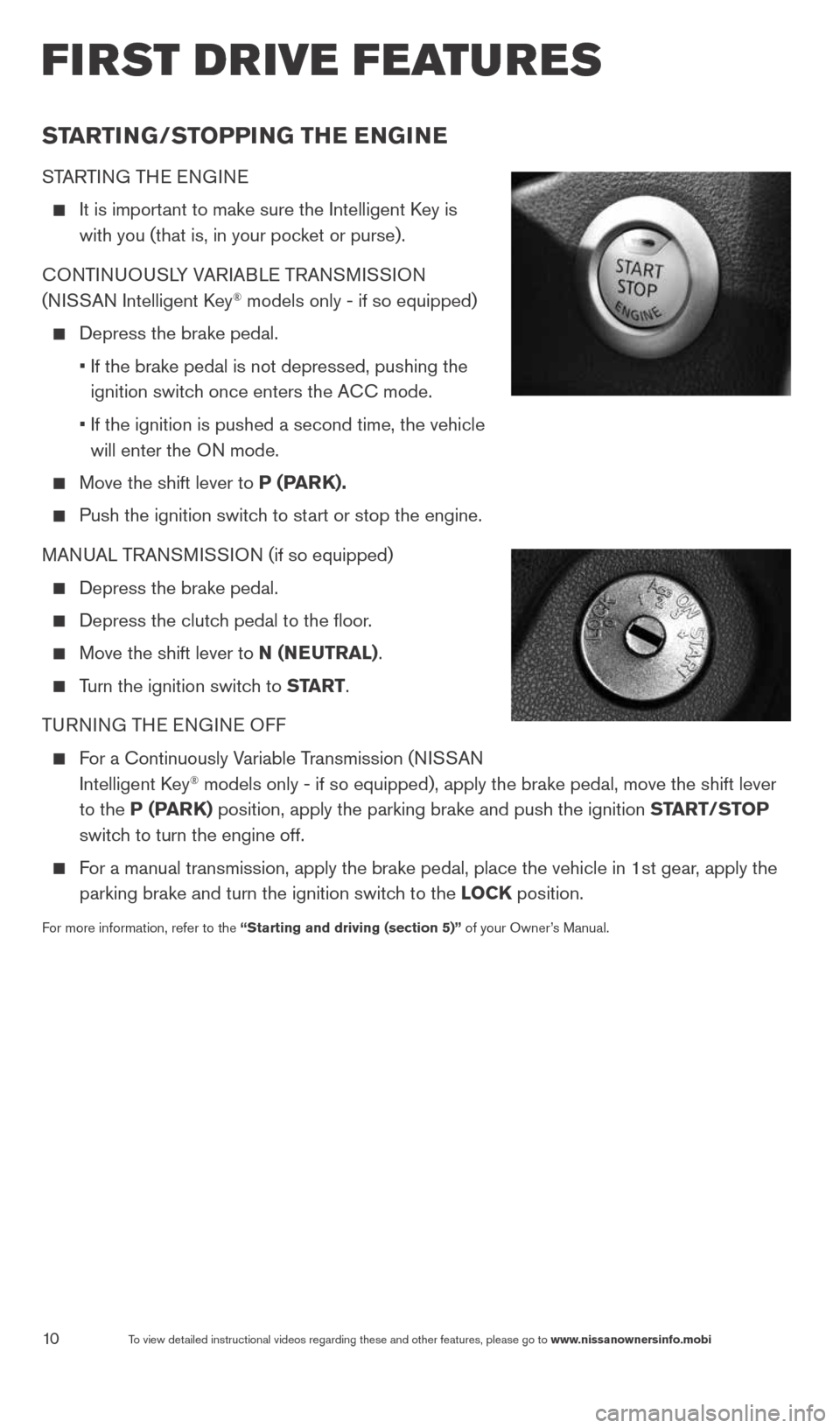
10To view detailed instructional videos regarding these and other features, please go\
to www.nissanownersinfo.mobi
first drive features
STarTi NG/ST oPPiNG TH e eNGiN e
STARTING THE ENGINE
It is important to make sure the Intelligent k ey is
with you (that is, in your pocket or purse).
cONTINUOUSLY VARIABLE TRANSMISSION
(NISSAN Intelligent k ey
® models only - if so equipped)
Depress the brake pedal.
• If the brake pedal is not depressed, pushing the
ignition switch once enters the A cc mode.
• If the ignition is pushed a second time, the vehicle
will enter the ON mode.
Move the shift lever to P (P arK).
Push the ignition switch to start or stop the engine.
MANUAL TRANSMISSION (if so equipped)
Depress the brake pedal.
Depress the clutch pedal to the floor.
Move the shift lever to N (N euTral).
Turn the ignition switch to ST arT.
TURNING THE ENGINE OFF
For a continuously Variable Transmission (NISSAN
Intelligent k ey® models only - if so equipped), apply the brake pedal, move the shift l\
ever
to the P (P arK) position, apply the parking brake and push the ignition ST arT/SToP
switch to turn the engine off.
For a manual transmission, apply the brake pedal, place the vehicle in 1s\
t gear, apply the
parking brake and turn the ignition switch to the loCK position.
For more information, refer to the “Starting and driving (section 5)” of your Owner’s Manual.
1598304_14b_VersaHatchback_QRG_090613.indd 109/6/13 1:44 PM
Page 14 of 24
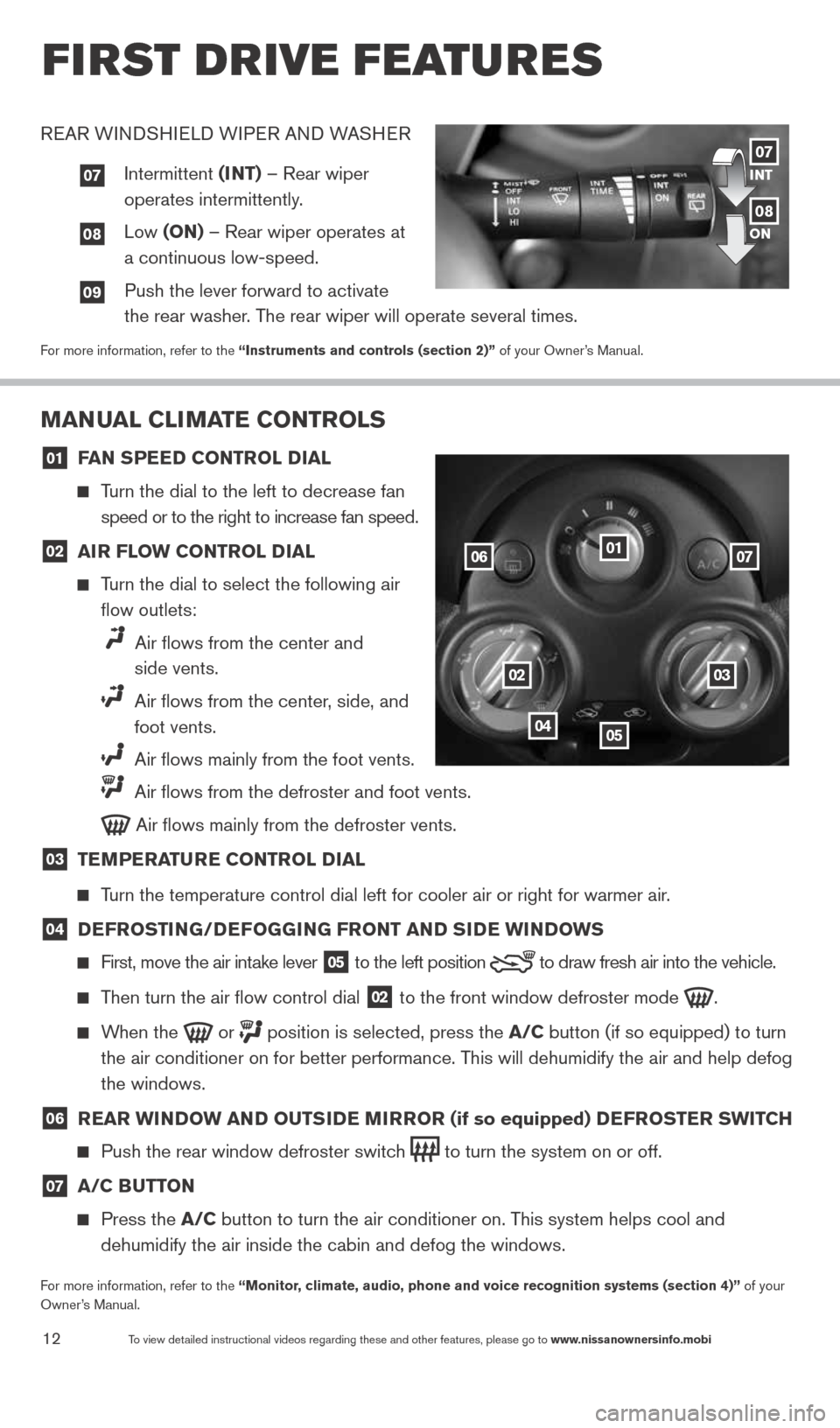
12To view detailed instructional videos regarding these and other features, please go\
to www.nissanownersinfo.mobi
first drive features
MaNual Cli MaTe CoNTrolS
01 F
aN SPee D CoNTrol D ial
Turn the dial to the left to decrease fan
speed or to the right to increase fan speed.
02 air Flow CoNTrol D
ial
Turn the dial to select the following air
flow outlets:
Air flows from the center and
side vents.
Air flows from the center, side, and
foot vents.
Air flows mainly from the foot vents.
Air flows from the defroster and foot vents.
Air flows mainly from the defroster vents.
03 Te
MPera Ture CoNTrol D ial
Turn the temperature control dial left for cooler air or right for warmer\
air.
04 D
eFroSTi NG/DeFoGG iNG FroNT aND S iD e wi NDowS
First, move the air intake lever
05 to the
left position to draw fresh air into the vehicle.
Then turn the air flow control dial
02 to the front window defroster mode
.
When the
or
position is selected, press the a/C button (if so equipped) to turn
the air conditioner on for better performance. This will dehumidify the air and help defog
the windows.
06 rear wi
NDow aND ouTS iD e M irror (if so equipped) D eFroSTer SwiTCH
Push the rear window defroster switch
to turn the system on or off.
07 a/C B
uTToN
Press the a/C button to turn the air conditioner on. This system helps cool and
dehumidify the air inside the cabin and defog the windows.
For more information, refer to the “Monitor, climate, audio, phone and voice recognition systems (section 4)” of your
Owner’s Manual.
01
0203
0405
0607
REAR WINDSHIELD WIPER AND WASHER
07 Intermittent (iNT) – Rear wiper
operates intermittently.
08 Low (oN) – Rear wiper operates at
a continuous low-speed.
09 Push the lever forward to activate
the rear washer. The rear wiper will operate several times.
For more information, refer to the “instruments and controls (section 2)” of your Owner’s Manual.
iNT
oN07
08
1598304_14b_VersaHatchback_QRG_090613.indd 129/6/13 1:44 PM
Page 17 of 24
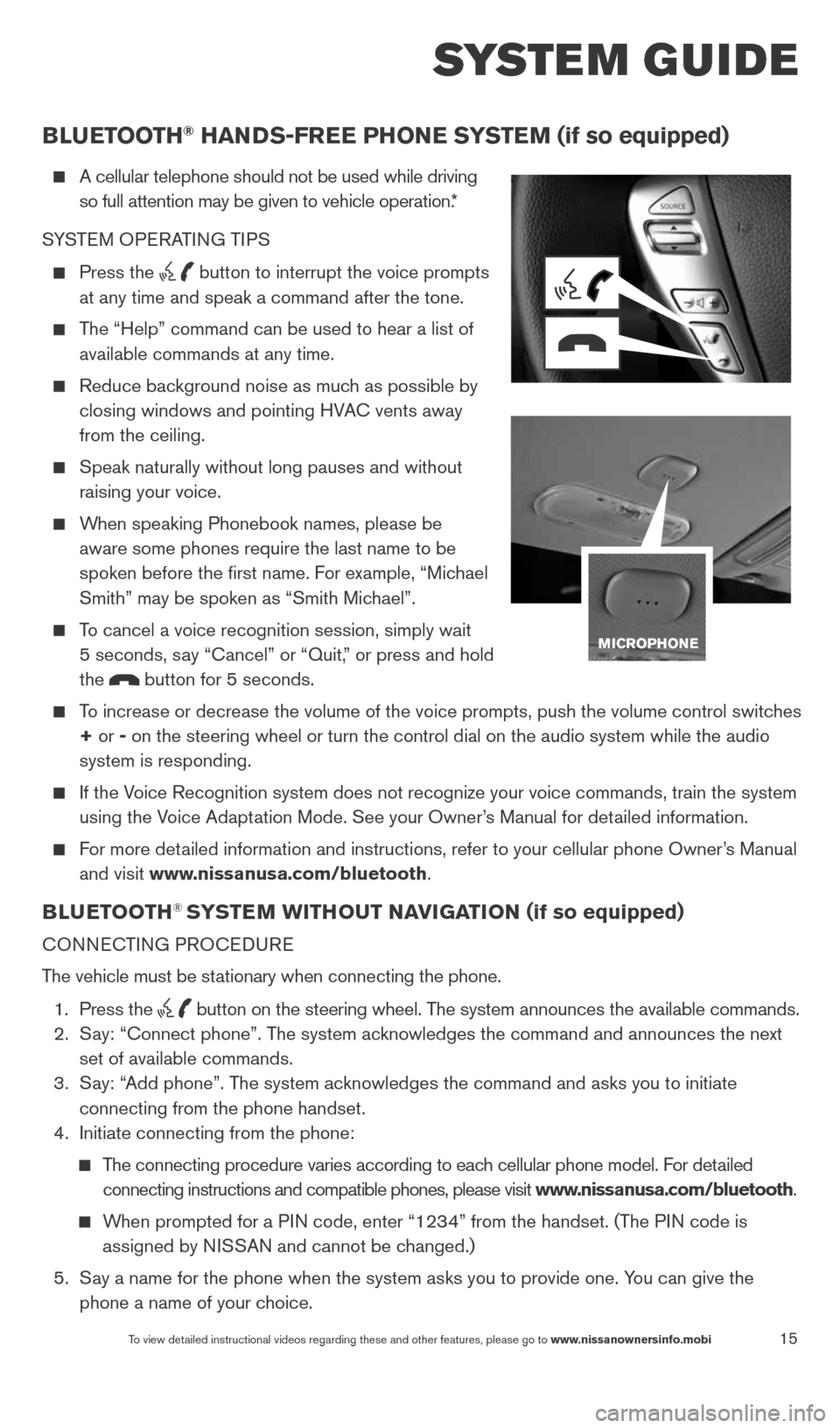
15
system guide
To view detailed instructional videos regarding these and other features, please go\
to www.nissanownersinfo.mobi
BlueT ooTH® HaNDS-Free PH oNe SYSTe M (if so equipped)
A cellular telephone should not be used while driving
so full attention may be given to vehicle operation.*
SYSTEM OPERATING TIPS
Press the button to interrupt the voice prompts
at any time and speak a command after the tone.
The “Help” command can be used to hear a list of
available commands at any time.
Reduce background noise as much as possible by
closing windows and pointing HVA c vents away
from the ceiling.
Speak naturally without long pauses and without
raising your voice.
When speaking Phonebook names, please be
aware some phones require the last name to be
spoken before the first name. For example, “Michael
Smith” may be spoken as “Smith Michael”.
To cancel a voice recognition session, simply wait
5 seconds, say “cancel” or “Quit,” or press and hold
the
button for 5 seconds.
To increase or decrease the volume of the voice prompts, push the volume \
control switches
+ or - on the steering wheel or turn the control dial on the audio system while\
the audio
system is responding.
If the Voice Recognition system does not recognize your voice commands, train th\
e system
using the Voice Adaptation Mode. See your Owner’s Manual for detailed information.
For more detailed information and instructions, refer to your cellular phone Owner’s Manual
and visit www.nissanusa.com/bluetooth.
BlueT ooTH® SYSTe M wiTH ouT Navi GaTioN (if so equipped)
cONNEc TING PROcEDURE
The vehicle must be stationary when connecting the phone.
1. Press the
button on the steering wheel. The system announces the available commands.
2. Say: “connect phone”. The system acknowledges the command and announces the next
set of available commands.
3. Say: “Add phone”. The system acknowledges the command and asks you to initiate
connecting from the phone handset.
4. Initiate connecting from the phone:
The connecting procedure varies according to each cellular phone model. For detailed
connecting instructions and compatible phones, please visit www.nissanusa.com/bluetooth.
When prompted for a PIN code, enter “1234” from the handset. (The PIN code is
assigned by NISSAN and cannot be changed.)
5. Say a name for the phone when the system asks you to provide one. You can give the
phone a name of your choice.
1598304_14b_VersaHatchback_QRG_090613.indd 159/6/13 1:44 PM