wheel NISSAN VERSA NOTE 2014 2.G Quick Reference Guide
[x] Cancel search | Manufacturer: NISSAN, Model Year: 2014, Model line: VERSA NOTE, Model: NISSAN VERSA NOTE 2014 2.GPages: 24, PDF Size: 1.8 MB
Page 2 of 24
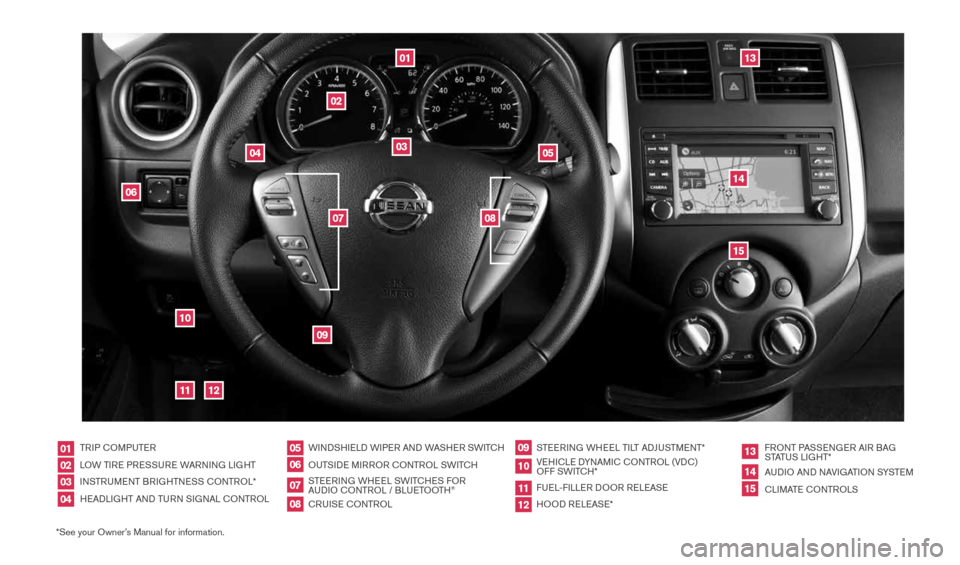
*See your Owner’s Manual for information.TRIP c
OMPUTER
LOW TIRE PRESSURE WARNING LIGHT
INSTRUMENT BRIGHTNESS c ONTROL*
HEADLIGHT AND TURN SIGNAL c ONTROLWINDSHIELD WIPER AND WASHER SWIT
cH
OUTSIDE MIRROR cONTROL SWIT cH
STEERING WHEEL SWIT cHES FOR
AUDIO c ONTROL / BLUETOOTH
®
cRUISE cONTROL STEERING WHEEL TILT ADJUSTMENT*
VEHI cLE DYNAMI c cONTROL (VD c)
OFF SWIT cH*
FUEL-FILLER DOOR RELEASE
HOOD RELEASE* FRONT PASSENGER AIR BAG
STATUS LIGHT*
AUDIO AND NAVIGATION SYSTEM
c
LIMATE c ONTROLS
01020304
05
09
13
06
10
1415
07
11
08
12
0103
02
04
05
09
15
12
13
06
14
1110
07
08
1598304_14b_VersaHatchback_QRG_090613.indd 39/6/13 1:43 PM
Page 8 of 24
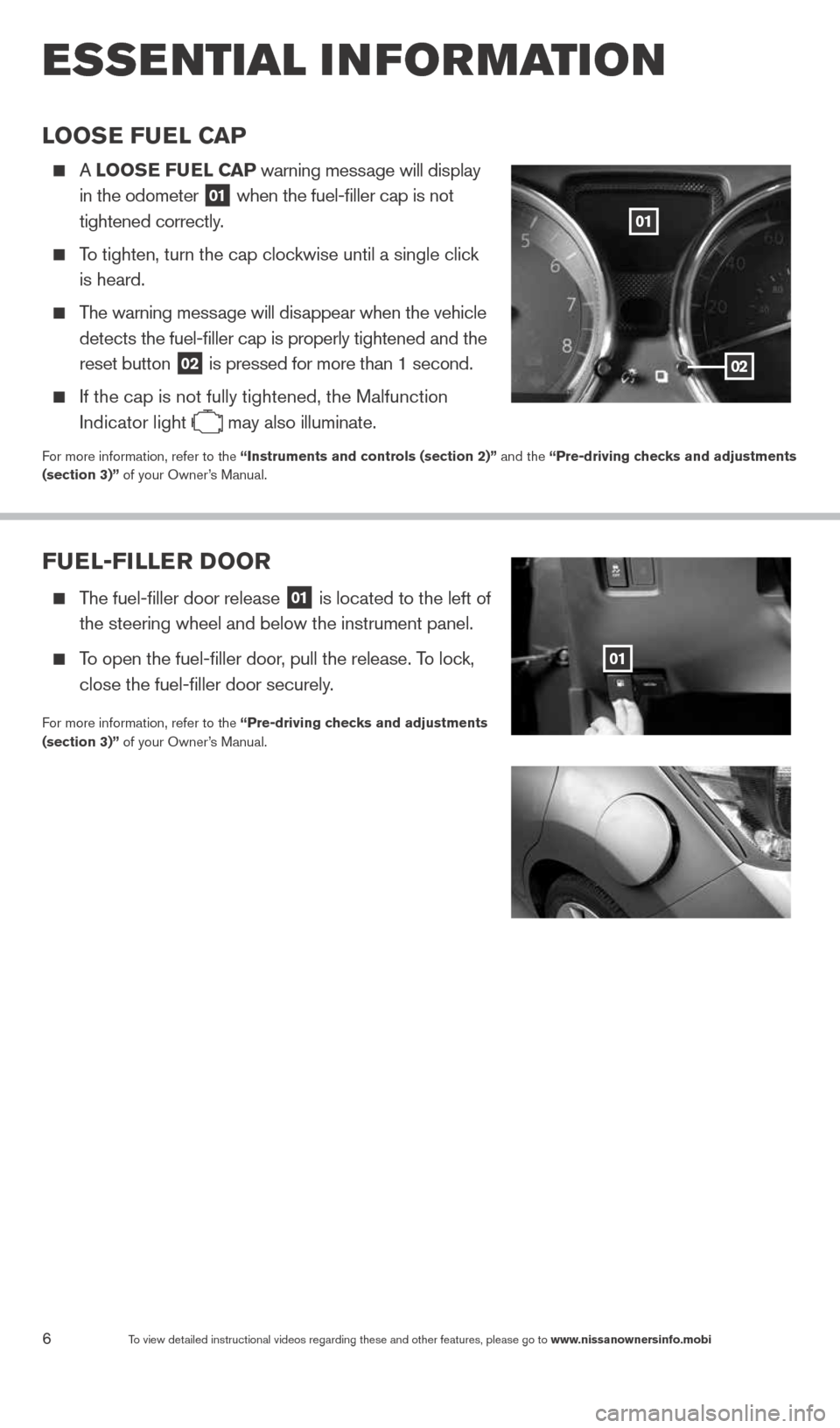
6To view detailed instructional videos regarding these and other features, please go\
to www.nissanownersinfo.mobi
esse ntial i n for mation
Fuel-Filler Door
The fuel-filler door release
01 is located to the left of
the steering wheel and below the instrument panel.
To open the fuel-filler door, pull the release. To lock,
close the fuel-filler door securely.
For more information, refer to the “Pre-driving checks and adjustments
(section 3)” of your Owner’s Manual.
01
looSe Fuel C aP
A looS e Fuel CaP warning message will display
in the odometer
01 when the fuel-filler cap is not
tightened correctly.
To tighten, turn the cap clockwise until a single click
is heard.
The warning message will disappear when the vehicle
detects the fuel-filler cap is properly tightened and the
reset button
02 is pressed for more than 1 second.
If the cap is not fully tightened, the Malfunction
Indicator light
may also illuminate.
For more information, refer to the “instruments and controls (section 2)” and the “Pre-driving checks and adjustments
(section 3)” of your Owner’s Manual.
02
01
1598304_14b_VersaHatchback_QRG_090613.indd 69/6/13 1:44 PM
Page 17 of 24
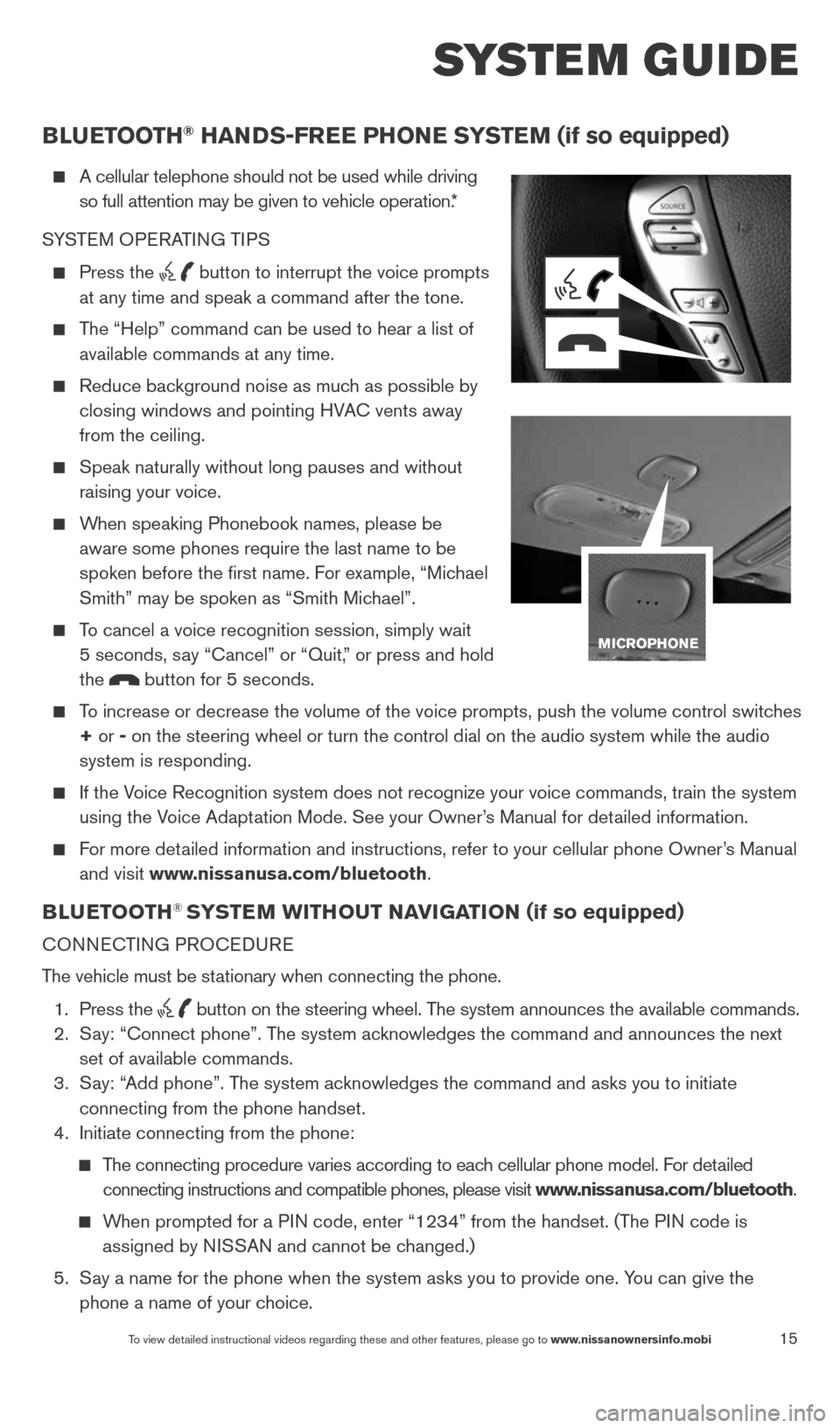
15
system guide
To view detailed instructional videos regarding these and other features, please go\
to www.nissanownersinfo.mobi
BlueT ooTH® HaNDS-Free PH oNe SYSTe M (if so equipped)
A cellular telephone should not be used while driving
so full attention may be given to vehicle operation.*
SYSTEM OPERATING TIPS
Press the button to interrupt the voice prompts
at any time and speak a command after the tone.
The “Help” command can be used to hear a list of
available commands at any time.
Reduce background noise as much as possible by
closing windows and pointing HVA c vents away
from the ceiling.
Speak naturally without long pauses and without
raising your voice.
When speaking Phonebook names, please be
aware some phones require the last name to be
spoken before the first name. For example, “Michael
Smith” may be spoken as “Smith Michael”.
To cancel a voice recognition session, simply wait
5 seconds, say “cancel” or “Quit,” or press and hold
the
button for 5 seconds.
To increase or decrease the volume of the voice prompts, push the volume \
control switches
+ or - on the steering wheel or turn the control dial on the audio system while\
the audio
system is responding.
If the Voice Recognition system does not recognize your voice commands, train th\
e system
using the Voice Adaptation Mode. See your Owner’s Manual for detailed information.
For more detailed information and instructions, refer to your cellular phone Owner’s Manual
and visit www.nissanusa.com/bluetooth.
BlueT ooTH® SYSTe M wiTH ouT Navi GaTioN (if so equipped)
cONNEc TING PROcEDURE
The vehicle must be stationary when connecting the phone.
1. Press the
button on the steering wheel. The system announces the available commands.
2. Say: “connect phone”. The system acknowledges the command and announces the next
set of available commands.
3. Say: “Add phone”. The system acknowledges the command and asks you to initiate
connecting from the phone handset.
4. Initiate connecting from the phone:
The connecting procedure varies according to each cellular phone model. For detailed
connecting instructions and compatible phones, please visit www.nissanusa.com/bluetooth.
When prompted for a PIN code, enter “1234” from the handset. (The PIN code is
assigned by NISSAN and cannot be changed.)
5. Say a name for the phone when the system asks you to provide one. You can give the
phone a name of your choice.
1598304_14b_VersaHatchback_QRG_090613.indd 159/6/13 1:44 PM
Page 18 of 24
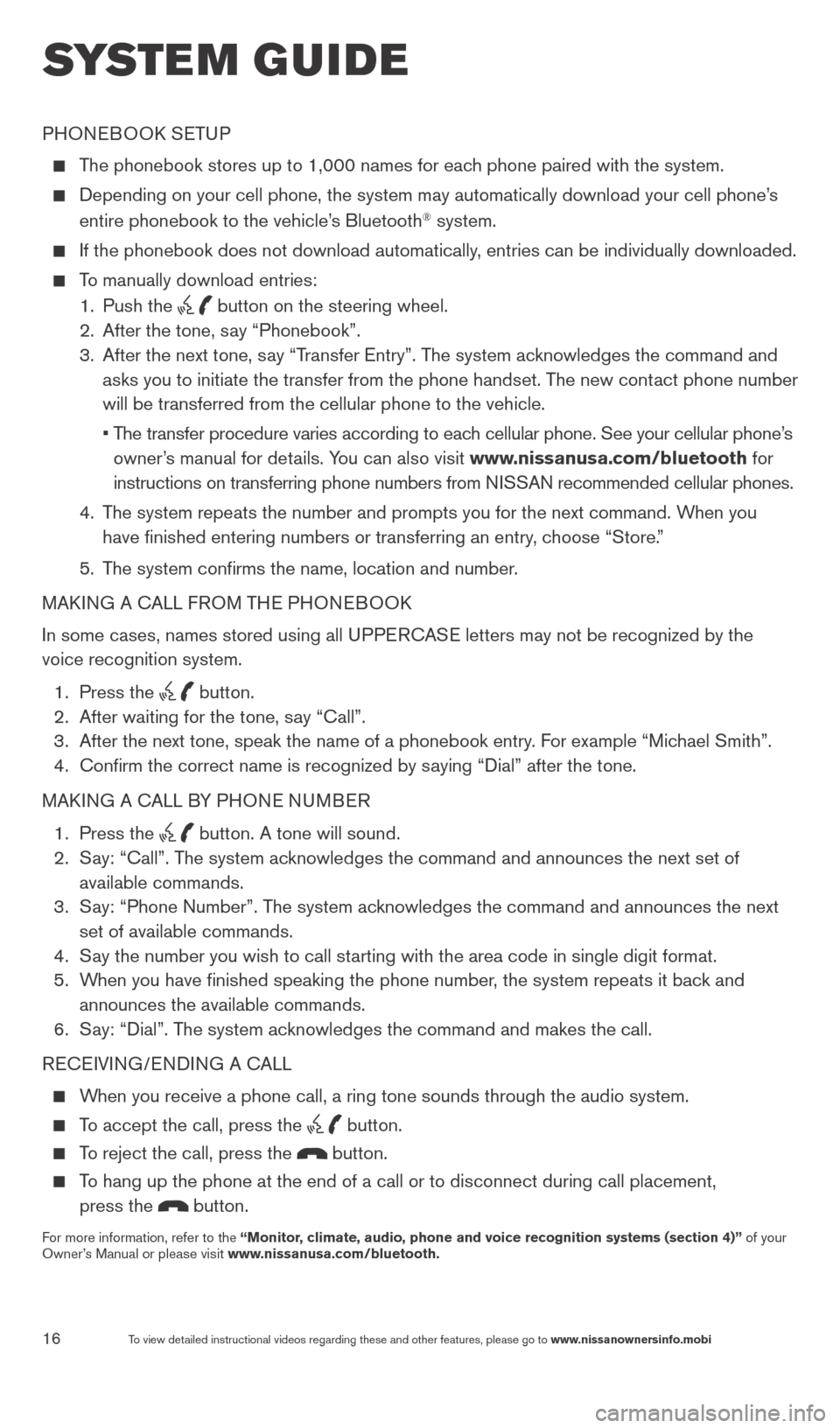
16
system guide
To view detailed instructional videos regarding these and other features, please go\
to www.nissanownersinfo.mobi
PHONEBOOk SETUP
The phonebook stores up to 1,000 names for each phone paired with the system.
Depending on your cell phone, the system may automatically download your\
cell phone’s
entire phonebook to the vehicle’s Bluetooth® system.
If the phonebook does not download automatically, entries can be individually downloaded.
To manually download entries:
1. Push the
button on the steering wheel.
2. After the tone, say “Phonebook”.
3. After the next tone, say “Transfer Entry”. The system acknowledges the command and
asks you to initiate the transfer from the phone handset. The new contact phone number
will be transferred from the cellular phone to the vehicle.
• The transfer procedure varies according to each cellular phone. See your cellular phone’s
owner’s manual for details. You can also visit www.nissanusa.com/bluetooth for
instructions on transferring phone numbers from NISSAN recommended cellular phones.
4. The system repeats the number and prompts you for the next command. When you
have finished entering numbers or transferring an entry, choose “Store.”
5. The system confirms the name, location and number.
MAk ING A c ALL FROM THE PHONEBOO k
In some cases, names stored using all UPPER cASE letters may not be recognized by the
voice recognition system.
1. Press the
button.
2. After waiting for the tone, say “call”.
3. After the next tone, speak the name of a phonebook entry. For example “Michael Smith”.
4. confirm the correct name is recognized by saying “Dial” after the tone.
MAk ING A c ALL BY PHONE NUMBER
1. Press the
button. A tone will sound.
2. Say: “call”. The system acknowledges the command and announces the next set of
available commands.
3. Say: “Phone Number”. The system acknowledges the command and announces the next
set of available commands.
4. Say the number you wish to call starting with the area code in single digit format.
5. When you have finished speaking the phone number, the system repeats it back and
announces the available commands.
6. Say: “Dial”. The system acknowledges the command and makes the call.
RE cEIVING/ENDING A c ALL
When you receive a phone call, a ring tone sounds through the audio syste\
m.
To accept the call, press the button.
To reject the call, press the button.
To hang up the phone at the end of a call or to disconnect during call pl\
acement,
press the
button.
For more information, refer to the “Monitor, climate, audio, phone and voice recognition systems (section 4)” of your
Owner’s Manual or please visit www.nissanusa.com/bluetooth.
1598304_14b_VersaHatchback_QRG_090613.indd 169/6/13 1:44 PM
Page 19 of 24
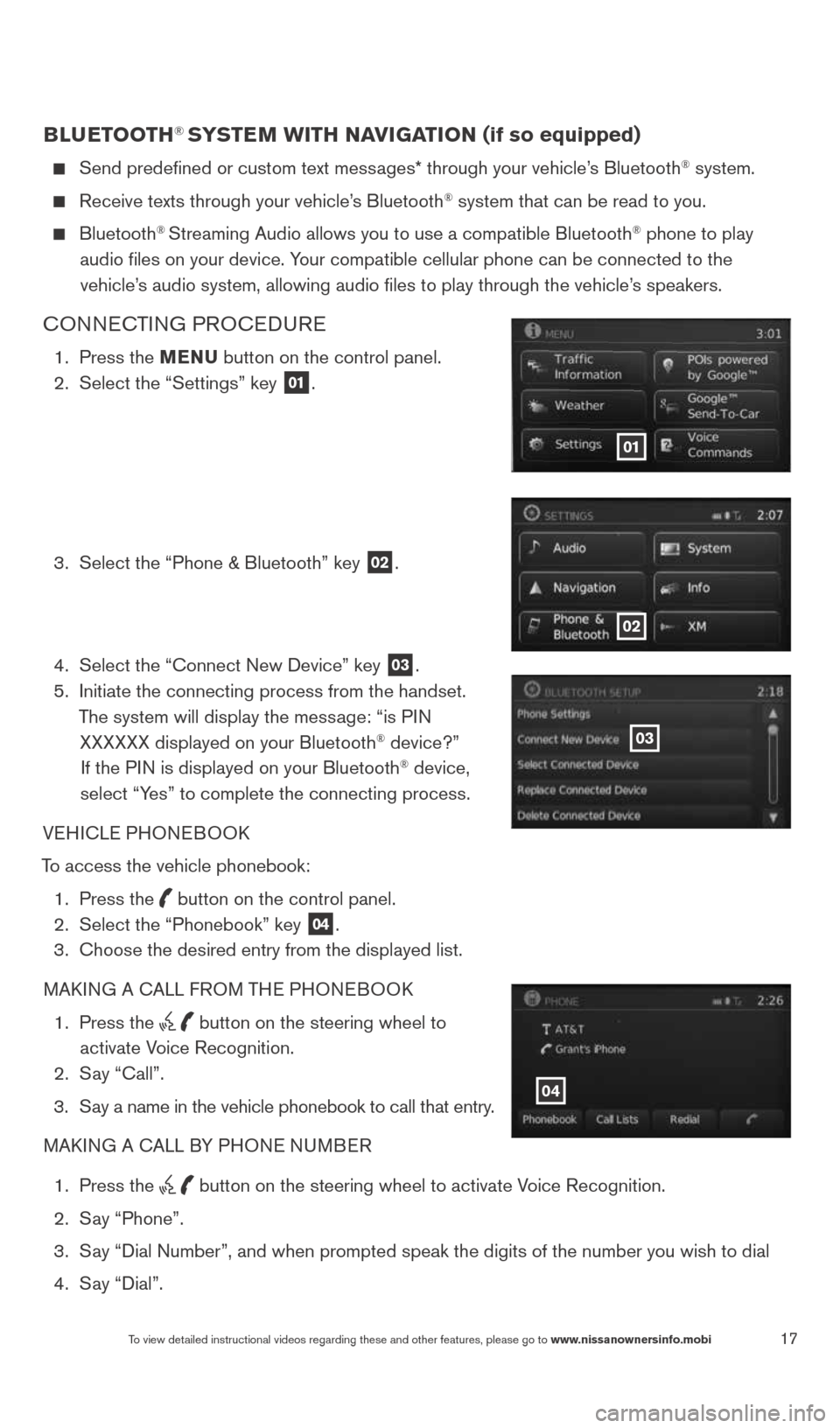
17To view detailed instructional videos regarding these and other features, please go\
to www.nissanownersinfo.mobi
BlueTooTH® SYSTe M wiTH NaviGaTioN (if so equipped)
Send predefined or custom text messages* through your vehicle’s Bluetooth® system.
Receive texts through your vehicle’s Bluetooth® system that can be read to you.
Bluetooth® Streaming Audio allows you to use a compatible Bluetooth® phone to play
audio files on your device. Your compatible cellular phone can be connected to the vehicle’s audio system, allowing audio files to play through the vehicle’s speakers.
cONNEc TING PROcEDURE
1. Press the MeNu button on the control panel.
2. Select the “Settings” key
01.
3. Select the “Phone & Bluetooth” key
02.
4. Select the “connect New Device” key
03.
5. Initiate the connecting process from the handset.
The system will display the message: “is PIN XXXXXX displayed on your Bluetooth
® device?”
If the PIN is displayed on your Bluetooth® device,
select “Yes” to complete the connecting process.
VEHIcLE PHONEBOOk
To access the vehicle phonebook: 1. Press the
button on the control panel.
2. Select the “Phonebook” key 04.
3. choose the desired entry from the displayed list.
MAk ING A c ALL FROM THE PHONEBOO k
1. Press the
button on the steering wheel to
activate Voice Recognition.
2. Say “call”.
3. Say a name in the vehicle phonebook to call that entry.
MAk ING A c ALL BY PHONE NUMBER
1. Press the
button on the steering wheel to activate Voice Recognition.
2. Say “Phone”.
3. Say “Dial Number”, and when prompted speak the digits of the number you wish to dial
4. Say “Dial”.
01
02
03
04
1598304_14b_VersaHatchback_QRG_090613.indd 179/6/13 1:44 PM
Page 20 of 24
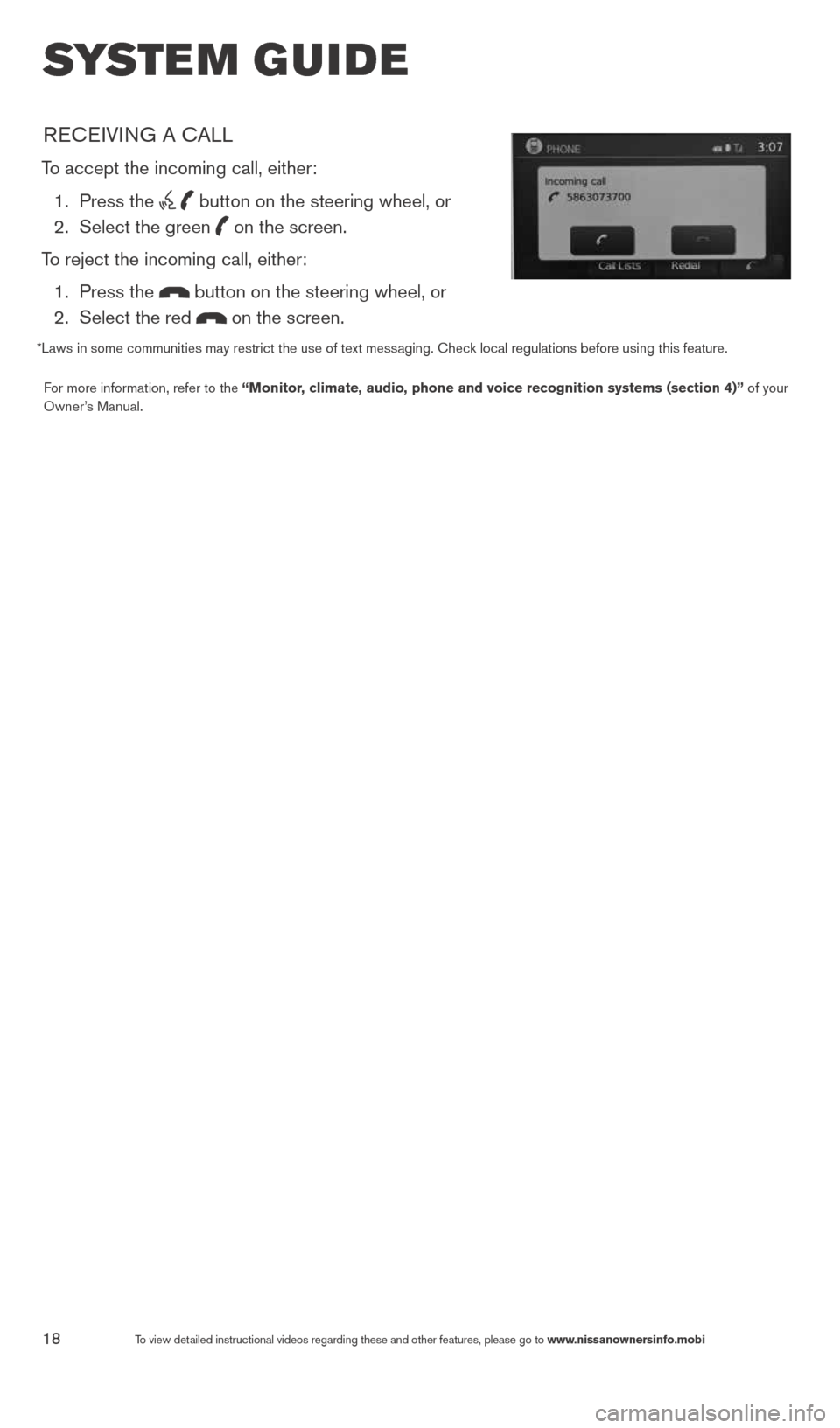
18To view detailed instructional videos regarding these and other features, please go\
to www.nissanownersinfo.mobi
system guide
REcEIVING A c ALL
To accept the incoming call, either:
1. Press the
button on the steering wheel, or
2. Select the green
on the screen.
To reject the incoming call, either: 1. Press the
button on the steering wheel, or
2. Select the red
on the screen.
*Laws in some communities may restrict the use of text messaging. check local regulations before using this feature.
For more information, refer to the “Monitor, climate, audio, phone and voice recognition systems (section 4)” of your
Owner’s Manual.
1598304_14b_VersaHatchback_QRG_090613.indd 189/6/13 1:44 PM