change time NISSAN VERSA NOTE 2015 2.G Quick Reference Guide
[x] Cancel search | Manufacturer: NISSAN, Model Year: 2015, Model line: VERSA NOTE, Model: NISSAN VERSA NOTE 2015 2.GPages: 24, PDF Size: 2.13 MB
Page 9 of 24
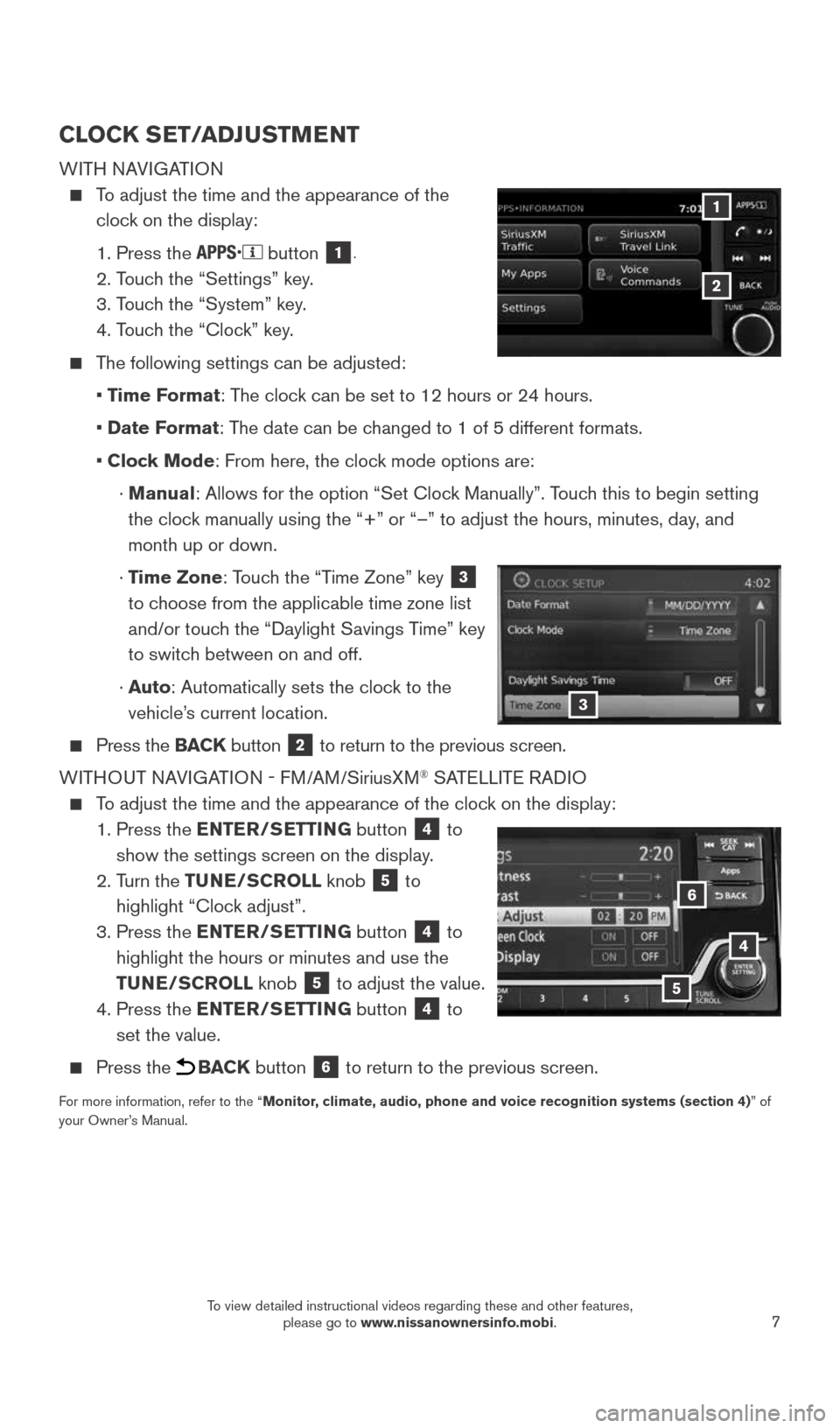
7
CLOCK SET/ADJUSTMENT
WITH NAVIGATION
To adjust the time and the appearance of the
clock on the display:
1. Press the
button 1.
2. Touch the “Settings” key.
3. Touch the “System” key.
4. Touch the “Clock” key.
The following settings can be adjusted:
• Time Format: The clock can be set to 12 hours or 24 hours.
• Date Format: The date can be changed to 1 of 5 different formats.
• Clock Mode: From here, the clock mode options are:
· Manual: Allows for the option “Set Clock Manually”. Touch this to begin setting
the clock manually using the “+” or “–” to adjust the hours, minu\
tes, day, and
month up or down.
· Time Zone: Touch the “Time Zone” key
3
to choose from the applicable time zone list
and/or touch the “Daylight Savings Time” key
to switch between on and off.
· Auto: Automatically sets the clock to the
vehicle’s current location.
Press the BACK button 2 to return to the previous screen.
WITHOUT NAVIGATION - FM/AM/S iriusXM
® SATELLITE RADIO
To adjust the time and the appearance of the clock on the display:
1. Press the ENTER/SETTING
button
4 to
show the settings screen on the display.
2. Turn the TUNE/SCROLL knob
5 to
highlight “Clock adjust”.
3. Press the ENTER/SETTING
button
4 to
highlight the hours or minutes and use the
TUNE/SCROLL knob
5 to adjust the value.
4. Press the ENTER/SETTING
button
4 to
set the value.
Press the BACK button 6 to return to the previous screen.
For more information, refer to the “Monitor, climate, audio, phone and voice recognition systems (section 4) ” of
your Owner’s Manual.
4
6
3
5
1
2
1921699_15c_Versa_Note_QRG_031615.indd 73/16/15 3:21 PM
To view detailed instructional videos regarding these and other features, please go to www.nissanownersinfo.mobi.
Page 13 of 24
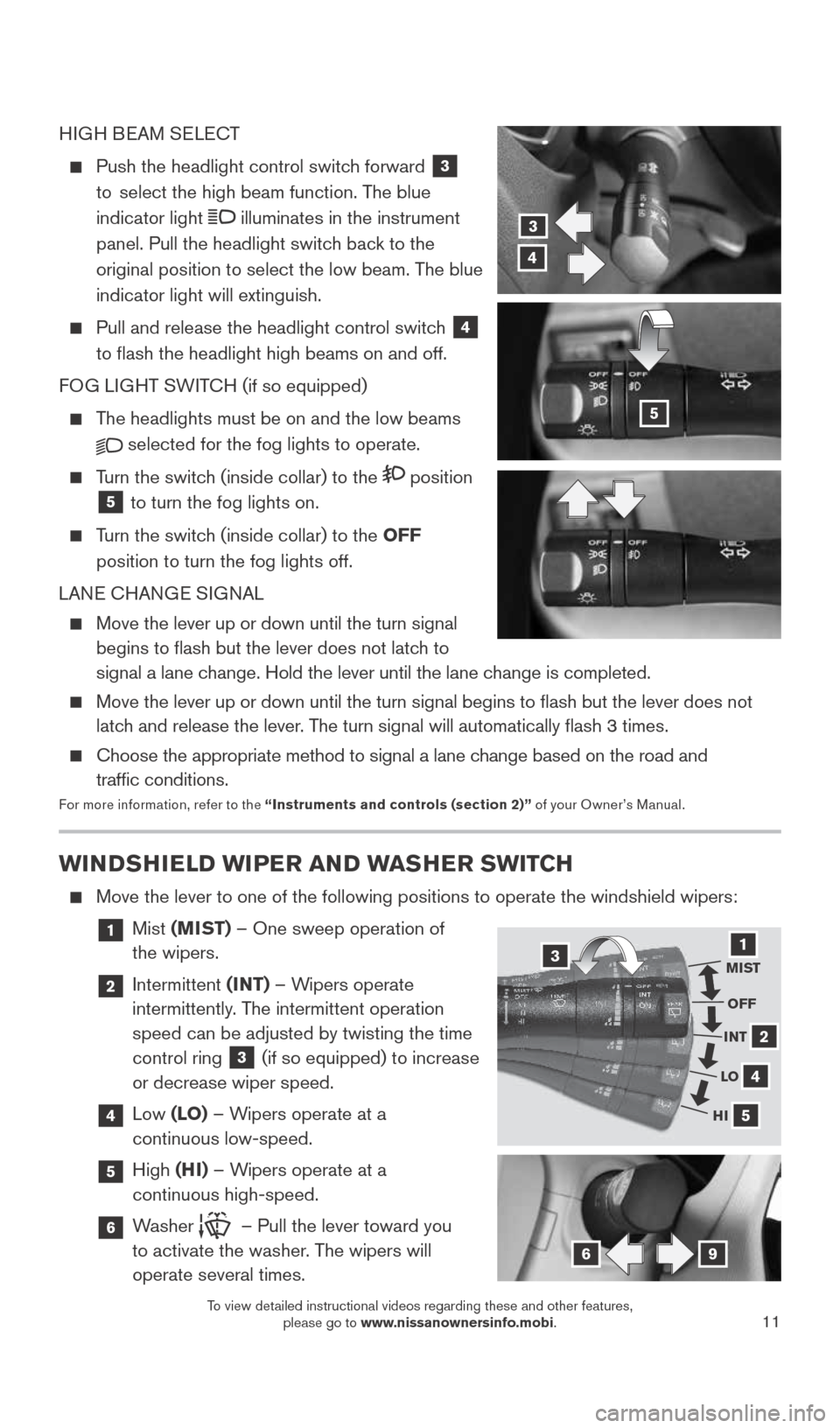
11
WINDSHIELD WIPER AND WASHER SWITCH
Move the lever to one of the following positions to operate the windshie\
ld wipers:
1 Mist (MIST) – One sweep operation of
the wipers.
2 Intermittent (INT) – Wipers operate
intermittently. The intermittent operation
speed can be adjusted by twisting the time
control ring
3 (if so equipped) to increase
or decrease wiper speed.
4 Low (LO) – Wipers operate at a
continuous low-speed.
5 High (HI) – Wipers operate at a
continuous high-speed.
6 Washer – Pull the lever toward you
to activate the washer. The wipers will
operate several times.
31
4
5
MIST
OFF
2INT
LO
HI
69
HIGH BEAM SELECT
Push the headlight control switch forward
3
to select the high beam function. The blue
indicator light
illuminates in the instrument
panel. Pull the headlight switch back to the
original position to select the low beam. The blue
indicator light will extinguish.
Pull and release the headlight control switch
4
to flash the headlight high beams on and off.
FOG LIGHT SWITCH (if so equipped)
The headlights must be on and the low beams
selected for the fog lights to operate.
Turn the switch (inside collar) to the position
5 to turn the fog lights on.
Turn the switch (inside collar)
to the OFF
position to turn the fog lights off.
LANE CHANGE SIGNAL
Move the lever up or down until the turn signal
begins to flash but the lever does not latch to
signal a lane change. Hold the lever until the lane change is completed.
Move the lever up or down until the turn signal begins to flash but th\
e lever does not
latch and release the lever. The turn signal will automatically flash 3 times.
Choose the appropriate method to signal a lane change based on the road and
traffic conditions.
For more information, refer to the “Instruments and controls (section 2)” of your Owner’s Manual.
3
4
5
1921699_15c_Versa_Note_QRG_031615.indd 113/16/15 3:22 PM
To view detailed instructional videos regarding these and other features, please go to www.nissanownersinfo.mobi.
Page 22 of 24
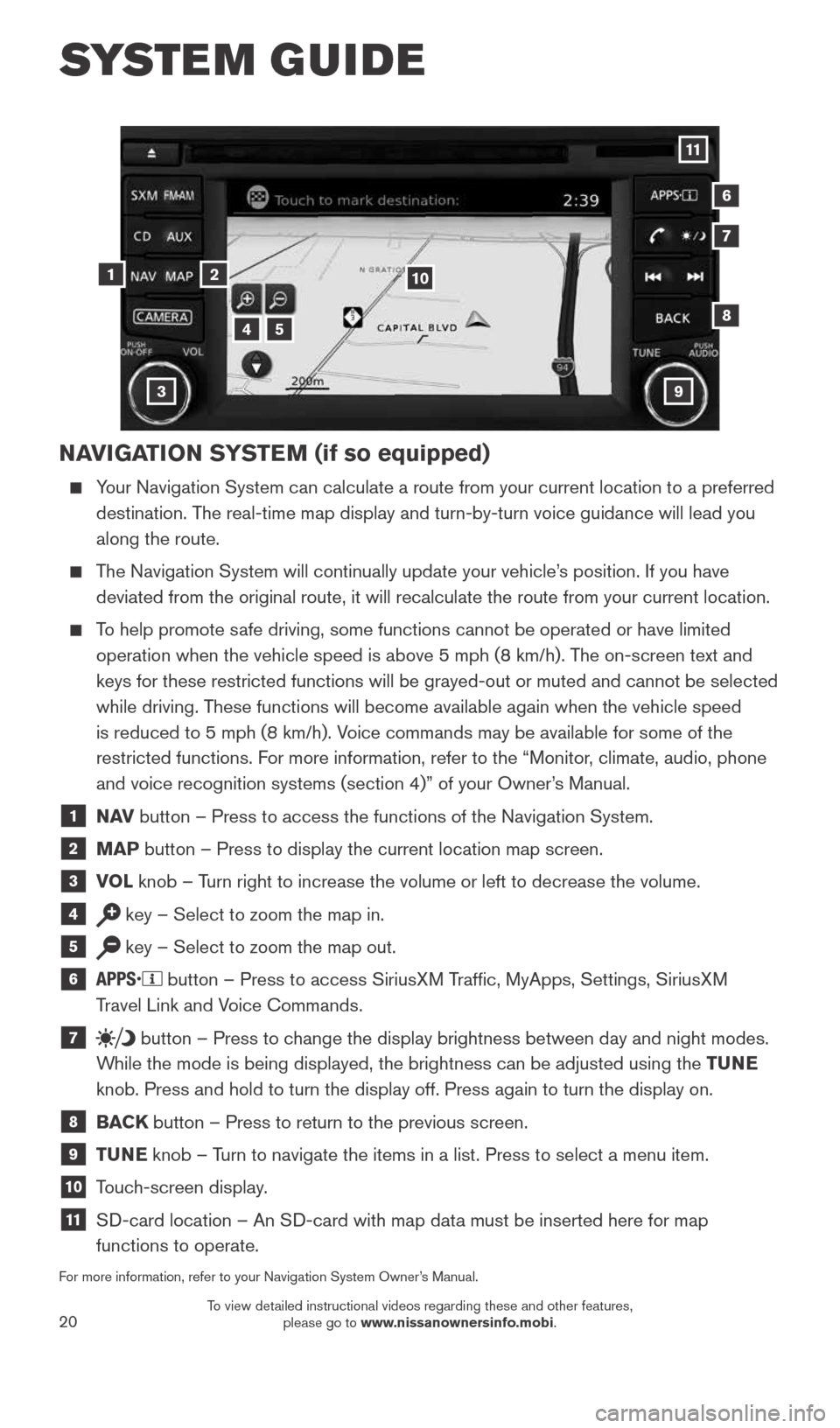
20
SYSTEM GUIDE
NAVIGATION SYSTEM (if so equipped)
Your Navigation System can calculate a route from your current location t\
o a preferred
destination. The real-time map display and turn-by-turn voice guidance will lead you
along the route.
The Navigation System will continually update your vehicle’s position. If you have
deviated from the original route, it will recalculate the route from you\
r current location.
To help promote safe driving, some functions cannot be operated or have limited
operation when the vehicle speed is above 5 mph (8 km/h). The on-screen text and
keys for these restricted functions will be grayed-out or muted and cann\
ot be selected
while driving. These functions will become available again when the vehicle speed
is reduced to 5 mph (8 km/h). Voice commands may be available for some of the
restricted functions. For more information, refer to the “Monitor, climate, audio, phone
and voice recognition systems (section 4)” of your Owner’s Manual.
1 N AV
button – Press to access the functions of the Navigation System.
2 MAP button – Press to display the current location map screen.
3 VOL
knob – Turn right to increase the volume or left to decrease the volume.
4 key – Select to zoom the map in.
5 key – Select to zoom the map out.
6 button – Press to access SiriusXM Traffic, MyApps, Settings, SiriusXM
Travel Link and Voice Commands.
7 button
– Press to change the display brightness between day and night modes.
While the mode is being displayed, the brightness can be adjusted using t\
he TUNE
knob. Press and hold to turn the display off. Press again to turn the di\
splay on.
8 BACK
button – Press to return to the previous screen.
9 TUNE
knob – Turn to navigate the items in a list. Press to select a menu item.
10 Touch-screen display.
11 SD-card location – An SD-card with map data must be inserted here for map
functions to operate.
For more information, refer to your Navigation System Owner’s Manual.
12
7
3
6
548
9
10
11
1921699_15c_Versa_Note_QRG_031615.indd 203/16/15 3:22 PM
To view detailed instructional videos regarding these and other features, please go to www.nissanownersinfo.mobi.
Page 24 of 24
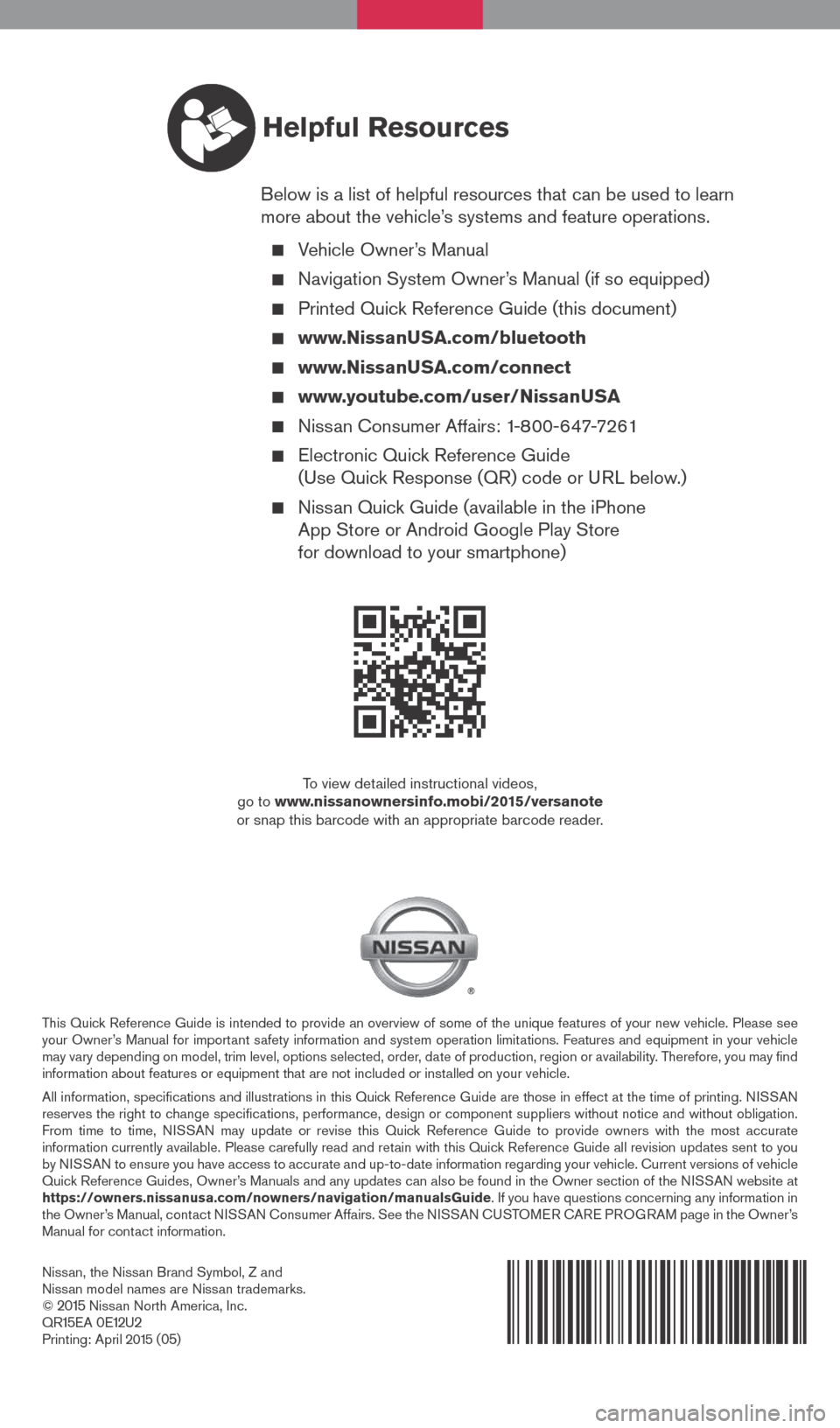
Nissan, the Nissan Brand Symbol, Z and
Nissan model names are Nissan trademarks.
©
2015 Nissan North America, Inc.
QR15EA 0E12U2Printing: April 2015 (05)
To view detailed instructional videos,
go to www.nissanownersinfo.mobi/2015/versanote
or snap this barcode with an appropriate barcode reader.
This Quick Reference Guide is intended to provide an overview of some of the unique features of your new vehicle. Please see
your Owner’s Manual for important safety information and system operation limitations. Features and equipment in your vehicle
may vary depending on model, trim level, options selected, order, date of production, region or availability. Therefore, you may find
information about features or equipment that are not included or installed on your vehicle.
All information, specifications and illustrations in this Quick Reference Guide are those in effect at the time of printing. NISSAN
reserves the right to change specifications, performance, design or component suppliers witho\
ut notice and without obligation.
From time to time, NISSAN may update or revise this Quick Reference Guide to provide owners with the most accurate
information currently available. Please carefully read and retain with this Quick Reference Guide all revision updates sent to you
by NISSAN to ensure you have access to accurate and up-to-date information reg\
arding your vehicle. Current versions of vehicle
Quick Reference Guides, Owner’s Manuals and any updates can also be found in the Owner section of the \
NISSAN website at
https://owners.nissanusa.com/nowners/navigation/manualsGuide. If you have questions concerning any information in
the Owner’s Manual, contact NISSAN Consumer Affairs. See the NISSAN CUSTOMER CARE PROGRAM page in the Owner’s
Manual for contact information.
Helpful Resources
Below is a list of helpful resources that can be used to learn
more about the vehicle’s systems and feature operations.
Vehicle Owner’s Manual
Navigation System Owner’s Manual (if so equipped)
Printed Quick Reference Guide (this document)
www.NissanUSA.com/bluetooth
www.NissanUSA.com/connect
www.youtube.com/user/NissanUSA
Nissan Consumer Affairs: 1-800-647-7261
Electronic Quick Reference Guide
(Use Quick Response (QR) code or URL below.)
Nissan Quick Guide (available in the iPhone
App Store or Android Google Play Store
for download to your smartphone)
1921699_15c_Versa_Note_QRG_031615.indd 13/16/15 3:21 PM