USB NISSAN VERSA NOTE 2017 2.G Quick Reference Guide
[x] Cancel search | Manufacturer: NISSAN, Model Year: 2017, Model line: VERSA NOTE, Model: NISSAN VERSA NOTE 2017 2.GPages: 28, PDF Size: 1.29 MB
Page 2 of 28
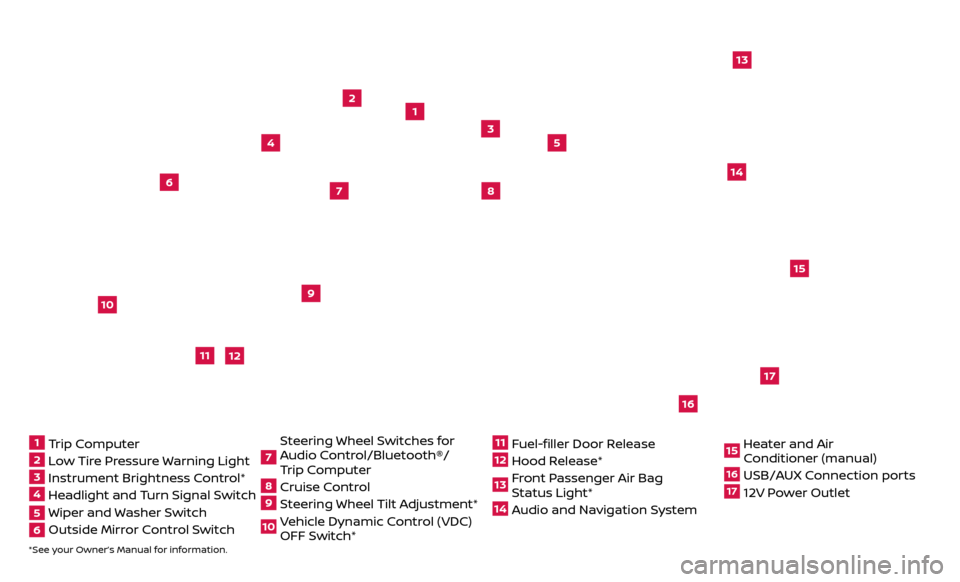
*See your Owner’s Manual for information.
1
3
2
4
5
9
15
17
16
13
6
14
7
8
1 Trip Computer2 Low Tire Pressure Warning Light3 Instrument Brightness Control*4 Headlight and Turn Signal Switch5 Wiper and Washer Switch6 Outside Mirr or Control Switch
7 Steering Wheel Switches for
Audio Control/Bluetooth®/
Trip Computer8 Cruise Control9 Steering Wheel Tilt Adjustment*10 Vehicle Dynamic Control (VDC) OFF Switch*
11 Fuel-filler Door Release12 Hood Release* 13 Front Passenger Air Bag Status Light*14 Audio and Navigation System
15 Heater and Air Conditioner (manual)16 USB/AUX Connection ports17 12V Power Outlet
10
Beneath
instrument panel
12
11
Page 3 of 28
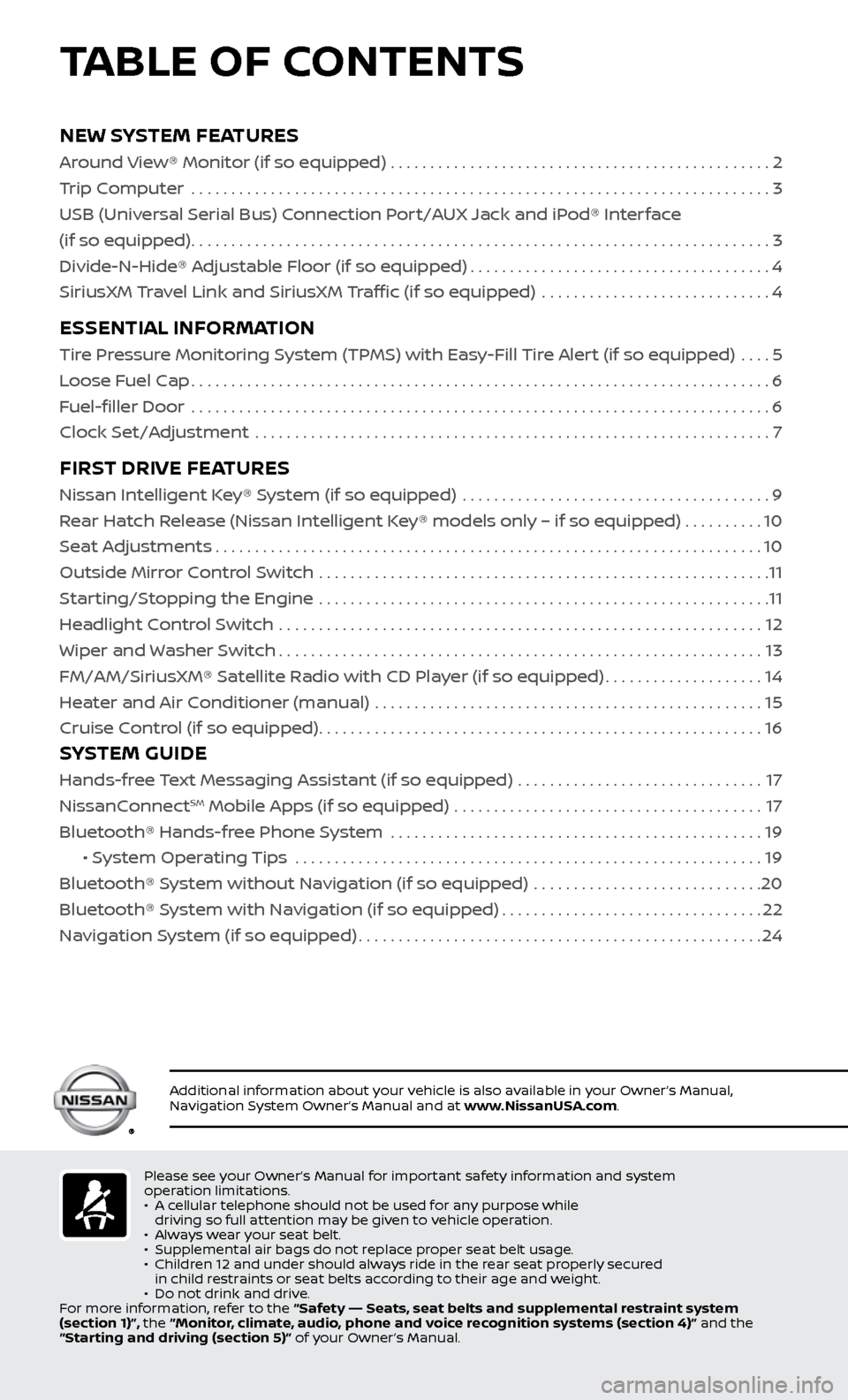
NEW SYSTEM FEATURES
Around View® Monitor (if so equipped) ................................................2
Trip Computer .......................................................................\
..
3
USB (Universal Serial Bus) Connection Port/AUX Jack and iPod® Interface
(if so equipped)
........................................................................\
.3
Divide-N-Hide® Adjustable Floor (if so equipped)
......................................4
SiriusXM Travel Link and SiriusXM Traffic (if so equipped)
.............................
4
ESSENTIAL INFORMATION
Tire Pressure Monitoring System (TPMS) with Easy-Fill Tire Alert (if so equipped) ....5
Loose Fuel Cap
........................................................................\
.6
Fuel-filler Door
.......................................................................\
..
6
Clock Set/Adjustment
.................................................................
7
FIRST DRIVE FEATURES
Nissan Intelligent Key® System (if so equipped) .......................................9
Rear Hatch Release (Nissan Intelligent Key® models only – if so equipped) . . . . . . . . . . 10
Seat Adjustments
.....................................................................10
Outside Mirror Control Switch
.........................................................
11
Starting/Stopping the Engine
.........................................................
11
Headlight Control Switch
.............................................................
12
Wiper and Washer Switch
.............................................................13
FM/AM/SiriusXM® Satel
lite Radio with CD Player (if so equipped)
....................14
He
ater and Air Conditioner (manual) .................................................
15
Cruise C
ontrol (if so equipped)
........................................................16
SYSTEM GUIDE
Hands-free Text Messaging Assistant (if so equipped) ...............................17
NissanC onnectSM Mobile Apps (if so equipped) .......................................17
Bluetooth® Hands-fr ee Phone System ...............................................
19
• S
ystem Operating Tips ...........................................................
19
Bluetooth® S
ystem without Navigation (if so equipped) .............................
20
Bluetooth® S
ystem with Navigation (if so equipped)
.................................22
Na
vigation System (if so equipped)
...................................................24
Please see your Owner’s Manual for important safety information and system
operation limitations.
•
A c
ellular telephone should not be used for any purpose while
driving so full attention may be given to vehicle operation.
•
A
lways wear your seat belt.
•
Supplemental air bags do not r
eplace proper seat belt usage.
•
Childr
en 12 and under should always ride in the rear seat properly secured
in child restraints or seat belts according to their age and weight.
•
Do not drink and driv
e.
For more information, refer to the “Safety –– Seats, seat belts and supplemental restraint system
(section 1)”, the “Monitor, climate, audio, phone and voice recognition systems (section 4)” and the
“Starting and driving (section 5)” of your Owner’s Manual.
Additional information about your vehicle is also available in your Owner’s Manual,
Navigation System Owner’s Manual and at www.NissanUSA.com.
TABLE OF CONTENTS
Page 5 of 28
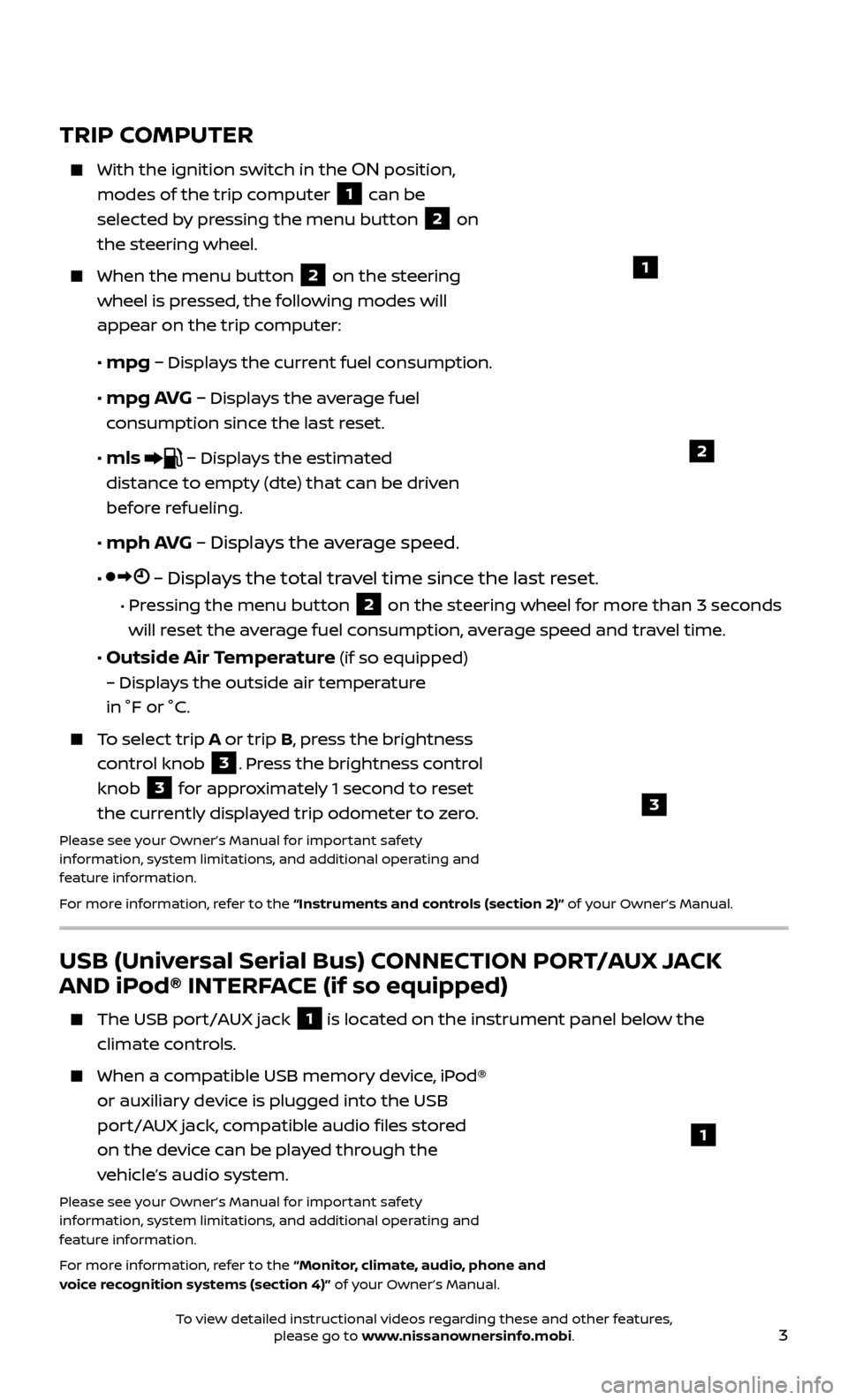
3
USB (Universal Serial Bus) CONNECTION PORT/AUX JACK
AND iPod® INTERFACE (if so equipped)
The USB port/AUX jack 1 is located on the instrument panel below the
climate controls.
When a c ompatible USB memory device, iPod®
or auxiliary device is plugged into the USB
port/AUX jack, compatible audio files stored
on the device can be played through the
vehicle’s audio system.
Please see your Owner’s Manual for important safety
information, system limitations, and additional operating and
feature information.
For more information, refer to the “Monitor, climate, audio, phone and
voice recognition systems (section 4)” of your Owner’s Manual.
1
TRIP COMPUTER
With the ignition switch in the ON position,
modes of the trip computer
1 can be
selected by pressing the menu button 2 on
the steering wheel.
When the menu but ton 2 on the steering
wheel is pressed, the following modes will
appear on the trip
computer:
•
mpg – Displays the current fuel consumption.
•
mpg AVG – Displays the average fuel
consumption since the last reset.
•
mls – Displays the estimated
distance to empty (dte) that can be driven
before refueling.
•
mph AVG – Displays the average speed.
• – Displays the total travel time since the last reset.
• Pressing the menu button 2 on the steering wheel for more than 3 seconds
will reset the average fuel consumption, average speed and travel time.
• Outside Air Temperature (if so equipped)
– Displays the outside air temperature
in °F or °C.
To select trip A or trip B, press the brightness
control knob
3. Press the brightness control
knob
3 for approximately 1 second to reset
the currently displayed trip odometer to zero.
Please see your Owner’s Manual for important safety
information, system limitations, and additional operating and
feature information.
For more information, refer to the “Instruments and controls (section 2)” of your Owner’s Manual.
1
2
3
To view detailed instructional videos regarding these and other features, please go to www.nissanownersinfo.mobi.
Page 20 of 28
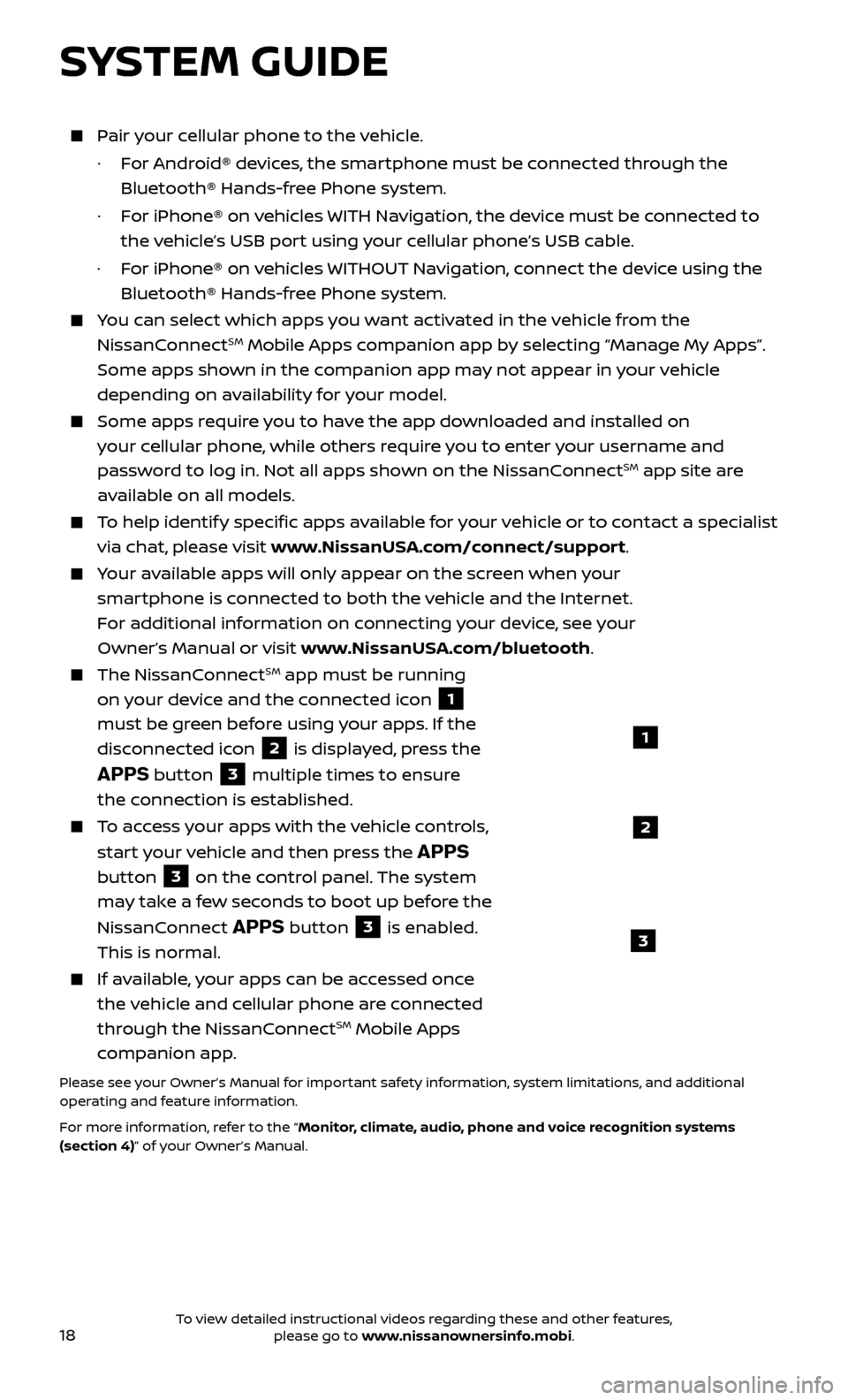
18
Pair your cellular phone to the vehicle.
·
F
or Android® devices, the smartphone must be connected through the
Bluetooth® Hands-free Phone system.
·
F
or iPhone® on vehicles WITH Navigation, the device must be connected to
the vehicle’s USB port using your cellular phone’s USB cable.
·
F
or iPhone® on vehicles WITHOUT Navigation, connect the device using the
Bluetooth® Hands-free Phone system.
You can select which apps you want activated in the vehicle from the
NissanConnectSM Mobile Apps companion app by selecting “Manage My Apps”.
Some apps shown in the companion app may not appear in your vehicle
depending on availability for your model.
Some apps require you to have the app downloaded and installed on
your cellular phone, while others require you to enter your username and
password to log in. Not all apps shown on the NissanConnect
SM app site are
available on all models.
To help identify specific apps available for your vehicle or to contact a specialist
via chat, please visit www.NissanUSA.com/connect/support.
Your available apps will only appear on the screen when your
smartphone is connected to both the vehicle and the Internet.
For additional information on connecting your device, see your
Owner’s Manual or visit www.NissanUSA.com/bluetooth.
The NissanConnectSM app must be running
on your device and the connected icon
1
must be green before using your apps. If the
disconnected icon
2 is displayed, press the
APPS button 3 multiple times to ensure
the connection is established.
To access your apps with the vehicle controls,
start your vehicle and then press the
APPS
button
3 on the control panel. The system
may take a few seconds to boot up before the
NissanConnect
APPS button 3 is enabled.
This is normal.
If available, your apps can be accessed once
the vehicle and cellular phone are connected
through the NissanConnect
SM Mobile Apps
companion app.
Please see your Owner’s Manual for important safety information, system limitations, and additional
operating and feature information.
For more information, refer to the “Monitor, climate, audio, phone and voice recognition systems
(section 4)” of your Owner’s Manual.
SYSTEM GUIDE
1
2
3
To view detailed instructional videos regarding these and other features, please go to www.nissanownersinfo.mobi.