display NISSAN VERSA NOTE 2017 2.G Quick Reference Guide
[x] Cancel search | Manufacturer: NISSAN, Model Year: 2017, Model line: VERSA NOTE, Model: NISSAN VERSA NOTE 2017 2.GPages: 28, PDF Size: 1.29 MB
Page 4 of 28
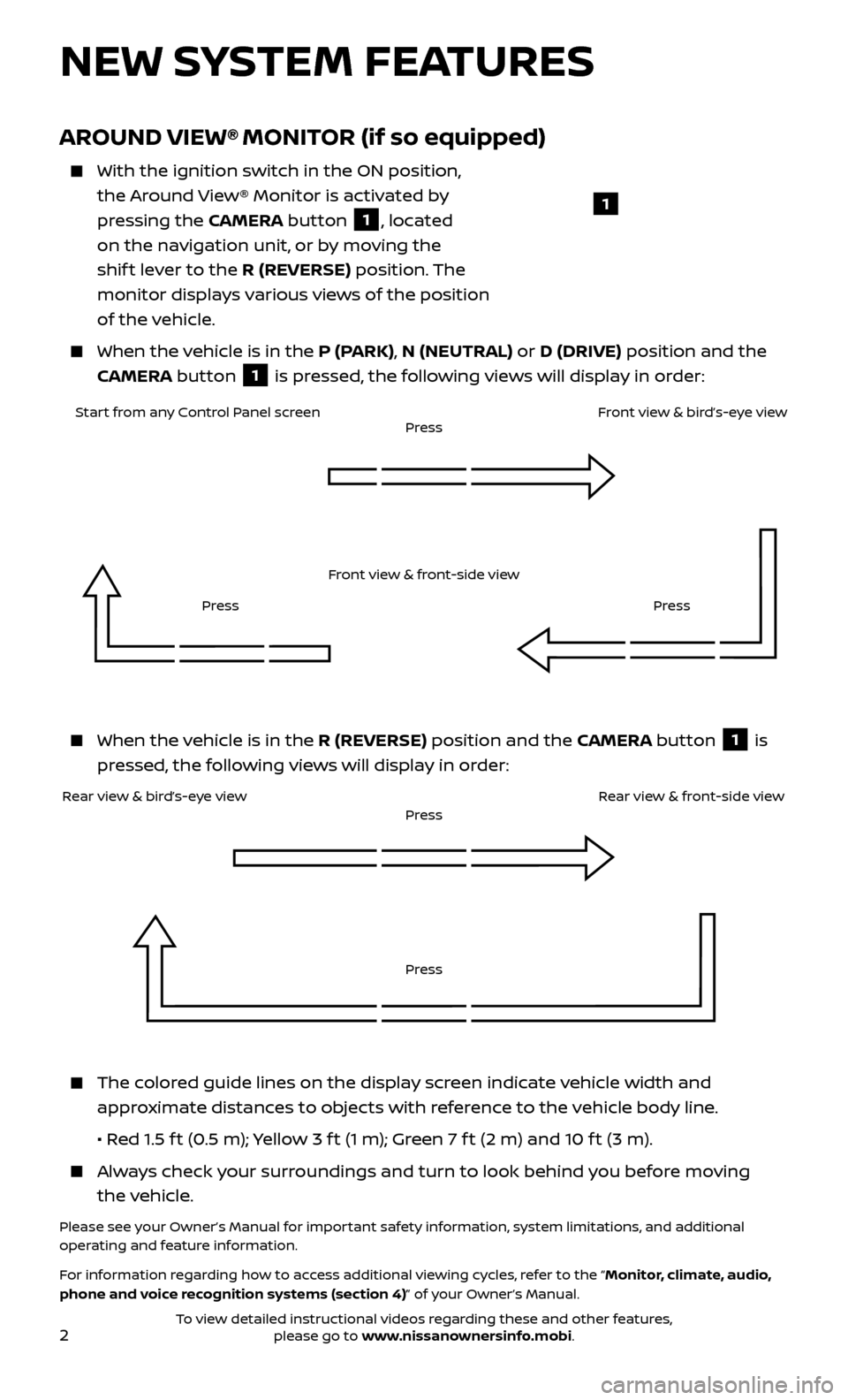
2
AROUND VIEW® MONITOR (if so equipped)
With the ignition switch in the ON position,
the Around View® Monitor is activated by
pressing the CAMERA button
1, located
on the navigation unit, or by moving the
shif t lever to the R (REVERSE) position. The
monitor displays various views of the position
of the vehicle.
When the v ehicle is in the P (PARK), N (NEUTRAL) or D (DRIVE) position and the
CAMERA button
1 is pressed, the following views will display in order:
NEW SYSTEM FEATURES
When the v
ehicle is in the R (REVERSE) position and the CAMERA button
1 is
pressed, the following views will display in order:
The colored guide lines on the display screen indicate vehicle width and approximate distances to objects with reference to the vehicle body line.
• R
ed 1.5 f t (0.5 m); Yellow 3 f t (1 m); Green 7 f t (2 m) and 10 f t (3 m).
Always check your surroundings and turn to look behind you before moving the vehicle.
Please see your Owner’s Manual for important safety information, system limitations, and additional
operating and feature information.
For information regarding how to access additional viewing cycles, refer to the “Monitor, climate, audio,
phone and voice recognition systems (section 4)” of your Owner’s Manual.
1
Start from any Control Panel screen
Front view & front-side viewPress
Press Press
Front view & bird’s-eye view
Rear view & bird’s-eye view
PressRear view & front-side viewPress
To view detailed instructional videos regarding these and other features, please go to www.nissanownersinfo.mobi.
Page 5 of 28
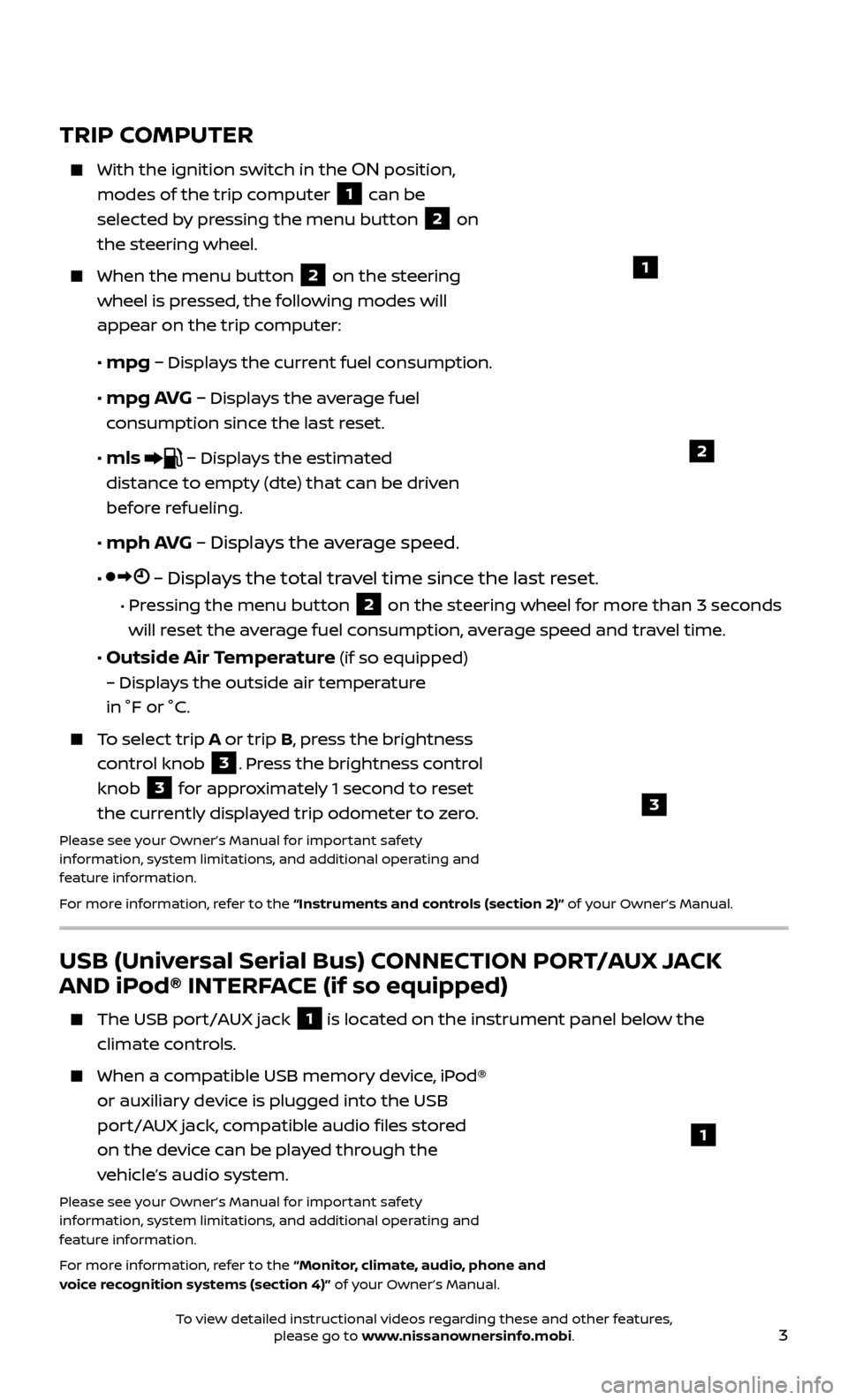
3
USB (Universal Serial Bus) CONNECTION PORT/AUX JACK
AND iPod® INTERFACE (if so equipped)
The USB port/AUX jack 1 is located on the instrument panel below the
climate controls.
When a c ompatible USB memory device, iPod®
or auxiliary device is plugged into the USB
port/AUX jack, compatible audio files stored
on the device can be played through the
vehicle’s audio system.
Please see your Owner’s Manual for important safety
information, system limitations, and additional operating and
feature information.
For more information, refer to the “Monitor, climate, audio, phone and
voice recognition systems (section 4)” of your Owner’s Manual.
1
TRIP COMPUTER
With the ignition switch in the ON position,
modes of the trip computer
1 can be
selected by pressing the menu button 2 on
the steering wheel.
When the menu but ton 2 on the steering
wheel is pressed, the following modes will
appear on the trip
computer:
•
mpg – Displays the current fuel consumption.
•
mpg AVG – Displays the average fuel
consumption since the last reset.
•
mls – Displays the estimated
distance to empty (dte) that can be driven
before refueling.
•
mph AVG – Displays the average speed.
• – Displays the total travel time since the last reset.
• Pressing the menu button 2 on the steering wheel for more than 3 seconds
will reset the average fuel consumption, average speed and travel time.
• Outside Air Temperature (if so equipped)
– Displays the outside air temperature
in °F or °C.
To select trip A or trip B, press the brightness
control knob
3. Press the brightness control
knob
3 for approximately 1 second to reset
the currently displayed trip odometer to zero.
Please see your Owner’s Manual for important safety
information, system limitations, and additional operating and
feature information.
For more information, refer to the “Instruments and controls (section 2)” of your Owner’s Manual.
1
2
3
To view detailed instructional videos regarding these and other features, please go to www.nissanownersinfo.mobi.
Page 6 of 28
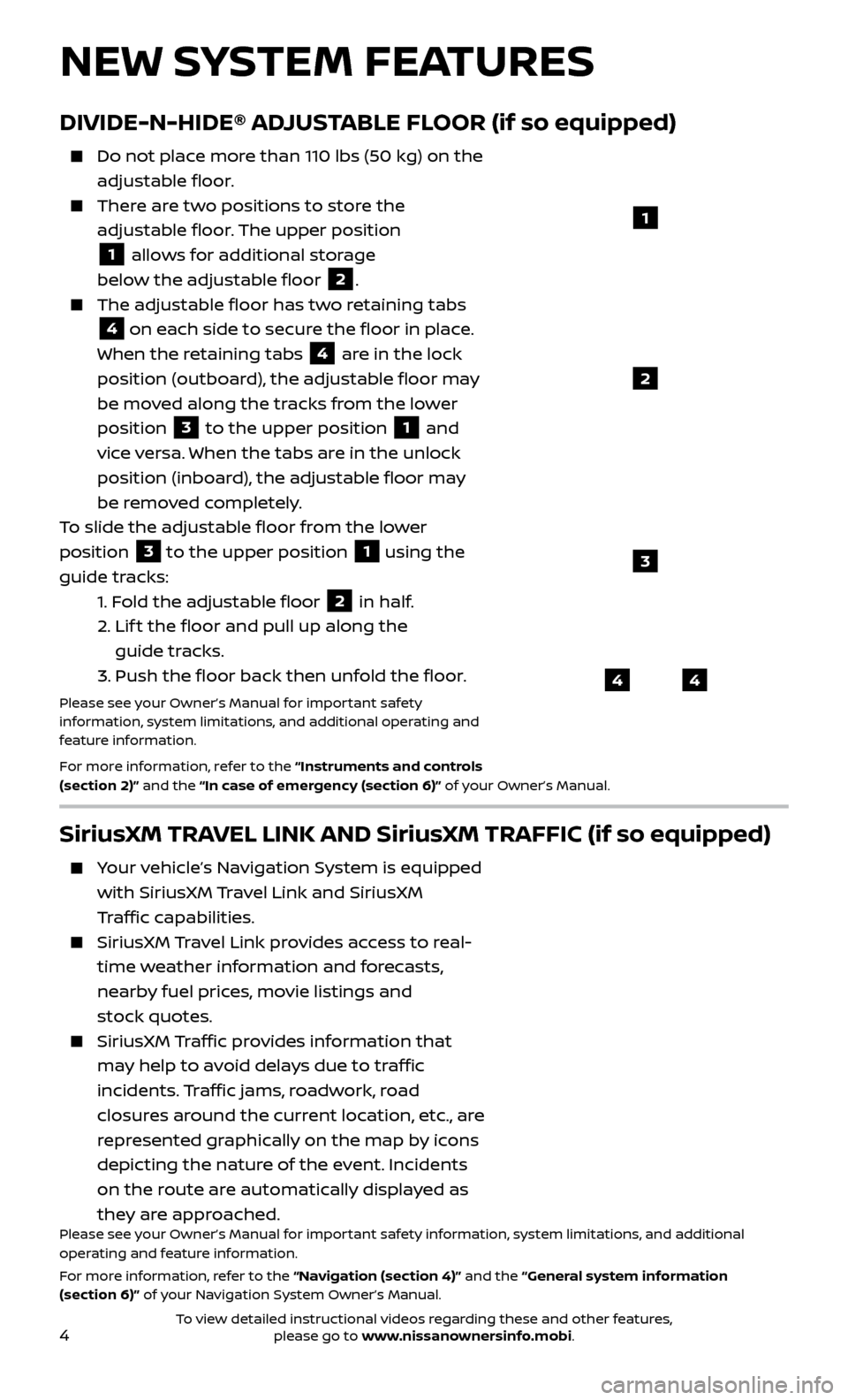
4
DIVIDE-N-HIDE® ADJUSTABLE FLOOR (if so equipped)
Do not place more than 110 lbs (50 kg) on the
adjustable floor.
There are two positions to store the adjustable floor. The upper position
1 allows for additional storage
below the adjustable floor
2.
The adjustable floor has tw o retaining tabs
4 on each side to secure the floor in place.
When the retaining tabs 4 are in the lock
position (outboard), the adjustable floor may
be moved along the tracks from the lower
position
3 to the upper position 1 and
vice versa. When the tabs are in the unlock
position (inboard), the adjustable floor may
be removed completely.
To slide the adjustable floor from the lower
position
3 to the upper position
1 using the
guide tracks:
1.
Fold the adjustable floor
2 in half.
2.
Lif
t the floor and pull up along the
guide tracks.
3.
Push the floor back then unfold the floor.
Please see your Owner’s Manual for important safety
information, system limitations, and additional operating and
feature information.
For more information, refer to the “Instruments and controls
(section 2)” and the “In case of emergency (section 6)” of your Owner’s Manual.
NEW SYSTEM FEATURES
44
3
2
1
SiriusXM TRAVEL LINK AND SiriusXM TRAFFIC (if so equipped)
Your vehicle’s Navigation System is equipped with SiriusXM Travel Link and SiriusXM
Traffic capabilities.
SiriusXM Travel Link provides access to real-
time weather information and forecasts,
nearby fuel prices, movie listings and
stock quotes.
SiriusXM Traffic provides information that
may help to avoid delays due to traffic
incidents. Traffic jams, roadwork, road
closures around the current location, etc., are
represented graphically on the map by icons
depicting the nature of the event. Incidents
on the route are automatically displayed as
they are approached.
Please see your Owner’s Manual for important safety information, system limitations, and additional
operating and feature information.
For more information, refer to the “Navigation (section 4)” and the “General system information
(section 6)” of your Navigation System Owner’s Manual.
To view detailed instructional videos regarding these and other features, please go to www.nissanownersinfo.mobi.
Page 8 of 28
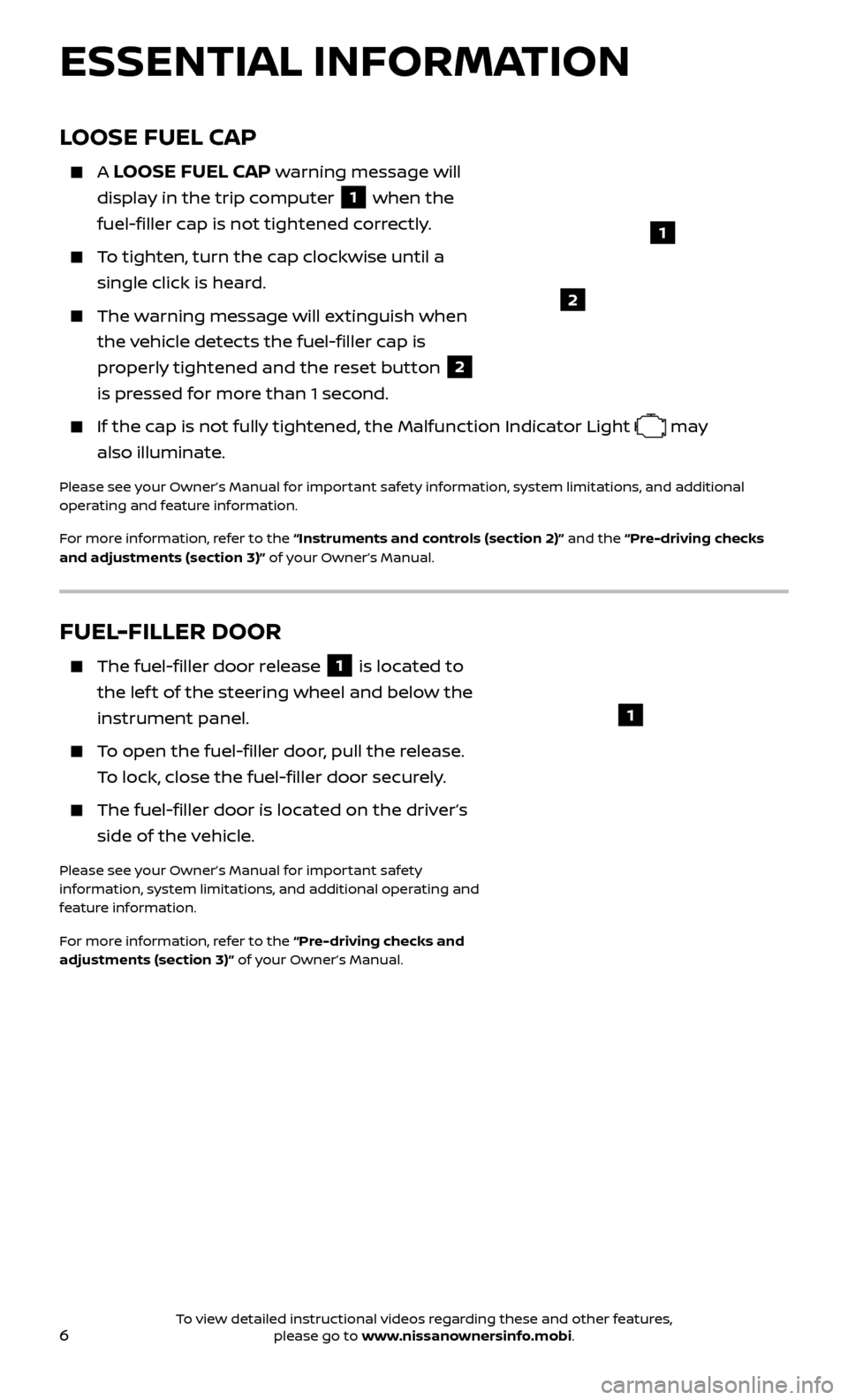
6
ESSENTIAL INFORMATION
LOOSE FUEL CAP
A LOOSE FUEL CAP warning message will
display in the trip computer
1 when the
fuel-filler cap is not tightened correctly.
To tighten, turn the cap clockwise until a single click is heard.
The warning message will extinguish when the vehicle detects the fuel-filler cap is
properly tightened and the reset button
2
is pressed for more than 1 second.
If the cap is not fully tightened, the Malfunction Indicator Light may
also illuminate.
Please see your Owner’s Manual for important safety information, system limitations, and additional
operating and feature information.
For more information, refer to the “Instruments and controls (section 2)” and the “Pre-driving checks
and adjustments (section 3)” of your Owner’s Manual.
FUEL-FILLER DOOR
The fuel-filler door release 1 is located to
the lef t of the steering wheel and below the
instrument panel.
To open the fuel-filler door, pull the release. To lock, close the fuel-filler door securely.
The fuel-filler door is located on the driver’s side of the vehicle.
Please see your Owner’s Manual for important safety
information, system limitations, and additional operating and
feature information.
For more information, refer to the “Pre-driving checks and
adjustments (section 3)” of your Owner’s Manual.
1
2
1
To view detailed instructional videos regarding these and other features, please go to www.nissanownersinfo.mobi.
Page 9 of 28
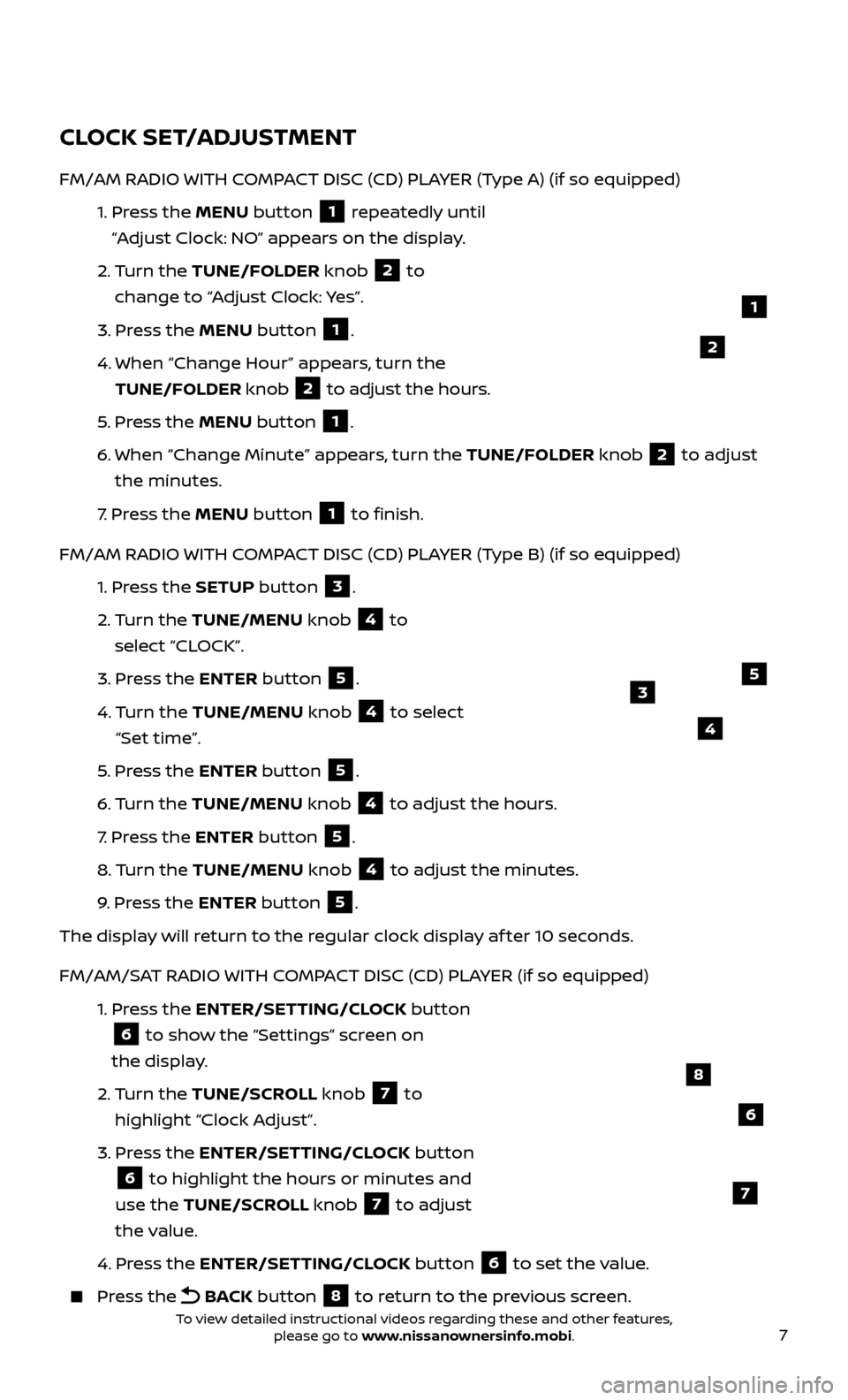
7
CLOCK SET/ADJUSTMENT
FM/AM RADIO WITH COMPACT DISC (CD) PLAYER (Type A) (if so equipped)
1.
Pr
ess the MENU button
1 repeatedly until
“Adjust Clock: NO” appears on the display.
2.
Turn the TUNE/FOLDER knob
2 to
change to “Adjust Clock: Yes”.
3.
Pr
ess the MENU button
1.
4.
When “Change Hour
” appears, turn the
TUNE/FOLDER knob
2 to adjust the hours.
5
.
Pr
ess the MENU button
1.
6
.
When “Change Minute” appe
ars, turn the TUNE/FOLDER knob
2 to adjust
the minutes.
7
.
Pr
ess the MENU button
1 to finish.
FM/AM RADIO WITH COMPACT DISC (CD) PLAYER (Type B) (if so equipped)
1.
Pr
ess the SETUP button
3.
2.
Turn the TUNE/MENU knob
4 to
select “CLOCK”.
3.
Pr
ess the ENTER button
5.
4.
Turn the TUNE/MENU knob
4 to select
“Set time”.
5
.
Pr
ess the ENTER button
5.
6
.
Turn the TUNE/MENU knob
4 to adjust the hours.
7
.
Pr
ess the ENTER button
5.
8.
Turn the TUNE/MENU knob
4 to adjust the minutes.
9
.
Pr
ess the ENTER button
5.
The display will return to the regular clock display af ter 10 seconds.
FM/AM/SAT RADIO WITH COMPACT DISC (CD) PLAYER (if so equipped)
1.
Pr
ess the ENTER/SETTING/CLOCK button
6 to show the “Settings” screen on
the display.
2.
Turn the TUNE/SCROLL knob
7 to
highlight “Clock Adjust”.
3.
Pr
ess the ENTER/SETTING/CLOCK button
6 to highlight the hours or minutes and
use the TUNE/SCROLL knob 7 to adjust
the value.
4.
Pr
ess the ENTER/SETTING/CLOCK button
6 to set the value.
Press the
BACK button 8 to return to the previous screen.
1
2
6
8
7
5
4
3
To view detailed instructional videos regarding these and other features, please go to www.nissanownersinfo.mobi.
Page 10 of 28
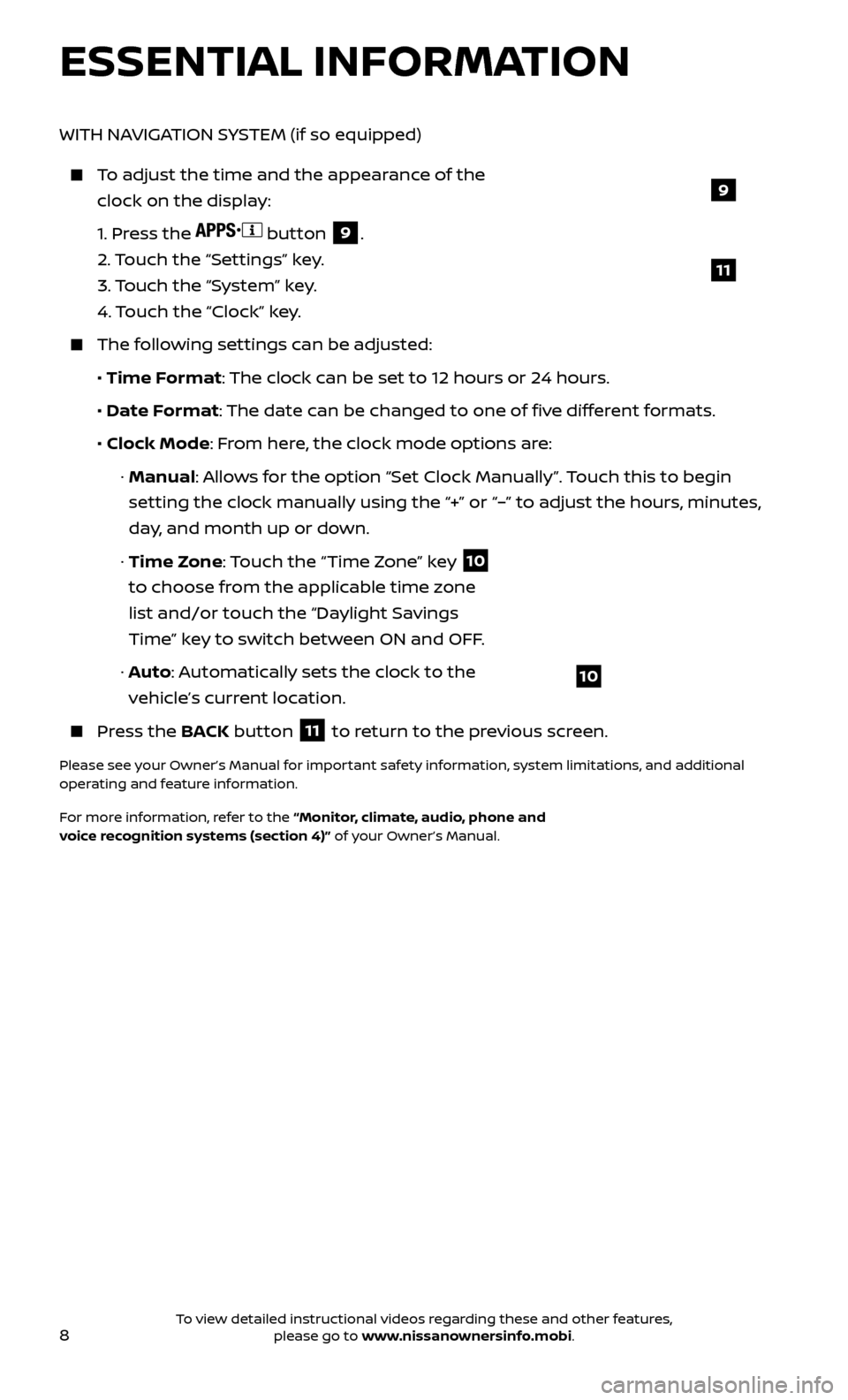
8
ESSENTIAL INFORMATION
WITH NAVIGATION SYSTEM (if so equipped)
To adjust the time and the appearance of the clock on the display:
1.
Press the
button 9.
2.
Touch the “Settings” key.
3.
Touch the “System” key.
4.
Touch the “Clock” key.
The following settings can be adjusted:
•
Time Format: The clock can be set to 12 hours or 24 hours.
•
Date F
ormat: The date can be changed to one of five different formats.
• Clock Mode
: From here, the clock mode options are:
·
Manual: Allows for the option “Set Clock Manually”. Touch this to begin
setting the clock manually using the “+” or “–” to adjust the hours, minutes,
day, and month up or down.
·
Time Zone: Touch the “Time Zone” key
10
to choose from the applicable time zone
list and/or touch the “Daylight Savings
Time” key to switch between ON and OFF.
·
A
uto: Automatically sets the clock to the
vehicle’s current location.
Press the B ACK button
11 to return to the previous screen.
Please see your Owner’s Manual for important safety information, system limitations, and additional
operating and feature information.
For more information, refer to the “Monitor, climate, audio, phone and
voice recognition systems (section 4)” of your Owner’s Manual.
10
9
11
To view detailed instructional videos regarding these and other features, please go to www.nissanownersinfo.mobi.
Page 16 of 28
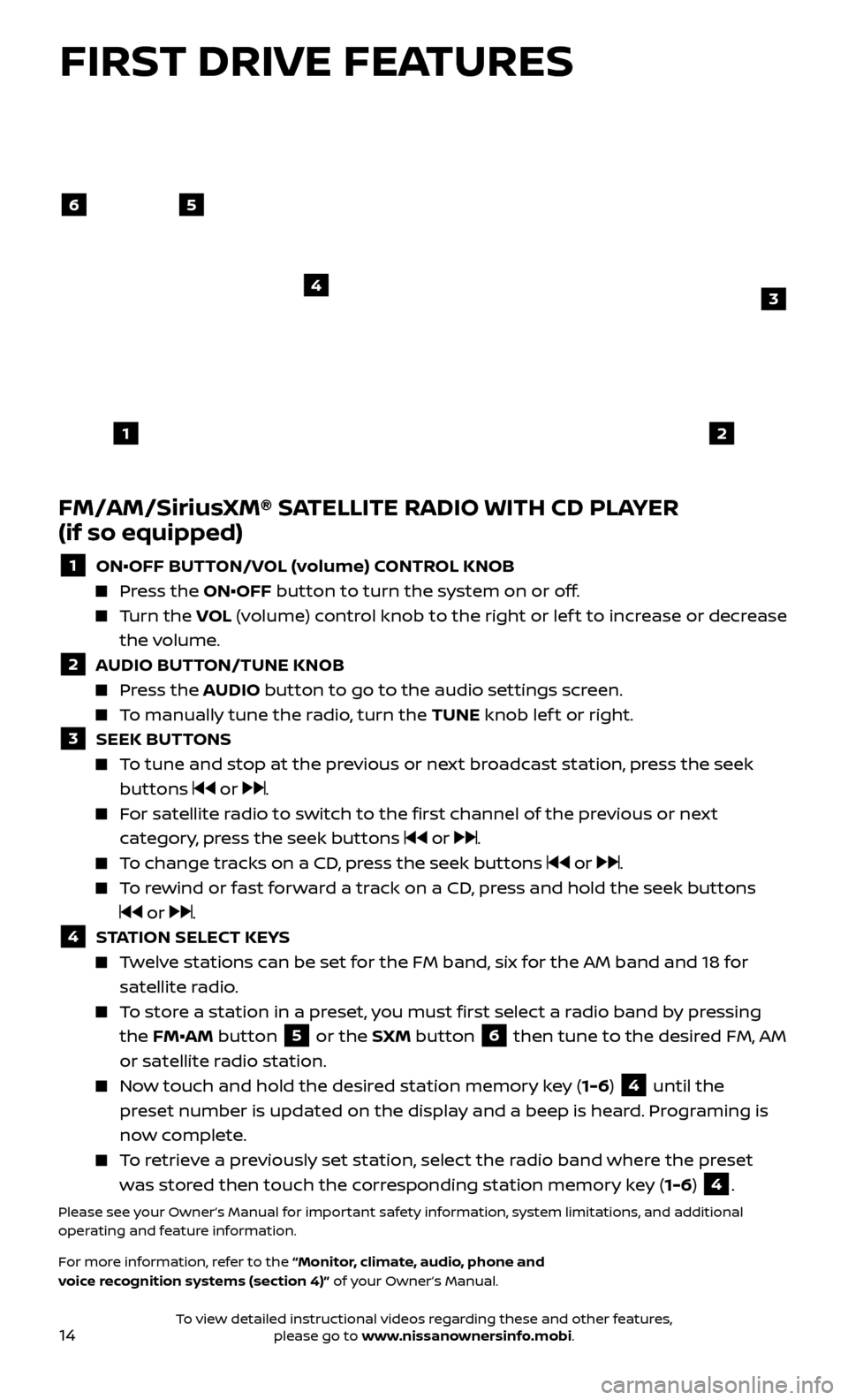
14
FIRST DRIVE FEATURES
FM/AM/SiriusXM® SATELLITE RADIO WITH CD PLAYER
(if so equipped)
1 ON•OFF BUTTON/VOL (volume) CONTROL KNOB Press the ON•OFF button to turn the system on or off.
Turn the
VO L (volume) control knob to the right or lef t to increase or decrease
the volume.
2 A UDIO BUTTON/TUNE KNOB Press the AUDIO button to go to the audio settings screen.
To manually tune the radio, turn the TUNE knob lef t or right.
3 SEEK BUT TONS To tune and stop at the previous or next broadcast station, press the seek
buttons
or .
For satellite radio to switch to the first channel of the previous or next category, press the seek buttons
or .
To change tracks on a CD, press the seek buttons or .
To rewind or fast forward a track on a CD, press and hold the seek buttons
or .
4 S TATION SELECT KEYS Twelve stations can be set for the FM band, six for the AM band and 18 for
satellite radio.
To store a station in a preset, you must first select a radio band by pressing the FM•AM button
5 or the SXM button 6 then tune to the desired FM, AM
or satellite radio station.
Now touch and hold the desired station memory key (1-6) 4 until the
preset number is updated on the display and a beep is heard. Programing is
now complete.
To retrieve a previously set station, select the radio band where the preset was stored then touch the corresponding station memory key (1-6)
4.
Please see your Owner’s Manual for important safety information, system limitations, and additional
operating and feature information.
For more information, refer to the “Monitor, climate, audio, phone and
voice recognition systems (section 4)” of your Owner’s Manual.
56
3
1
4
2
To view detailed instructional videos regarding these and other features, please go to www.nissanownersinfo.mobi.
Page 19 of 28
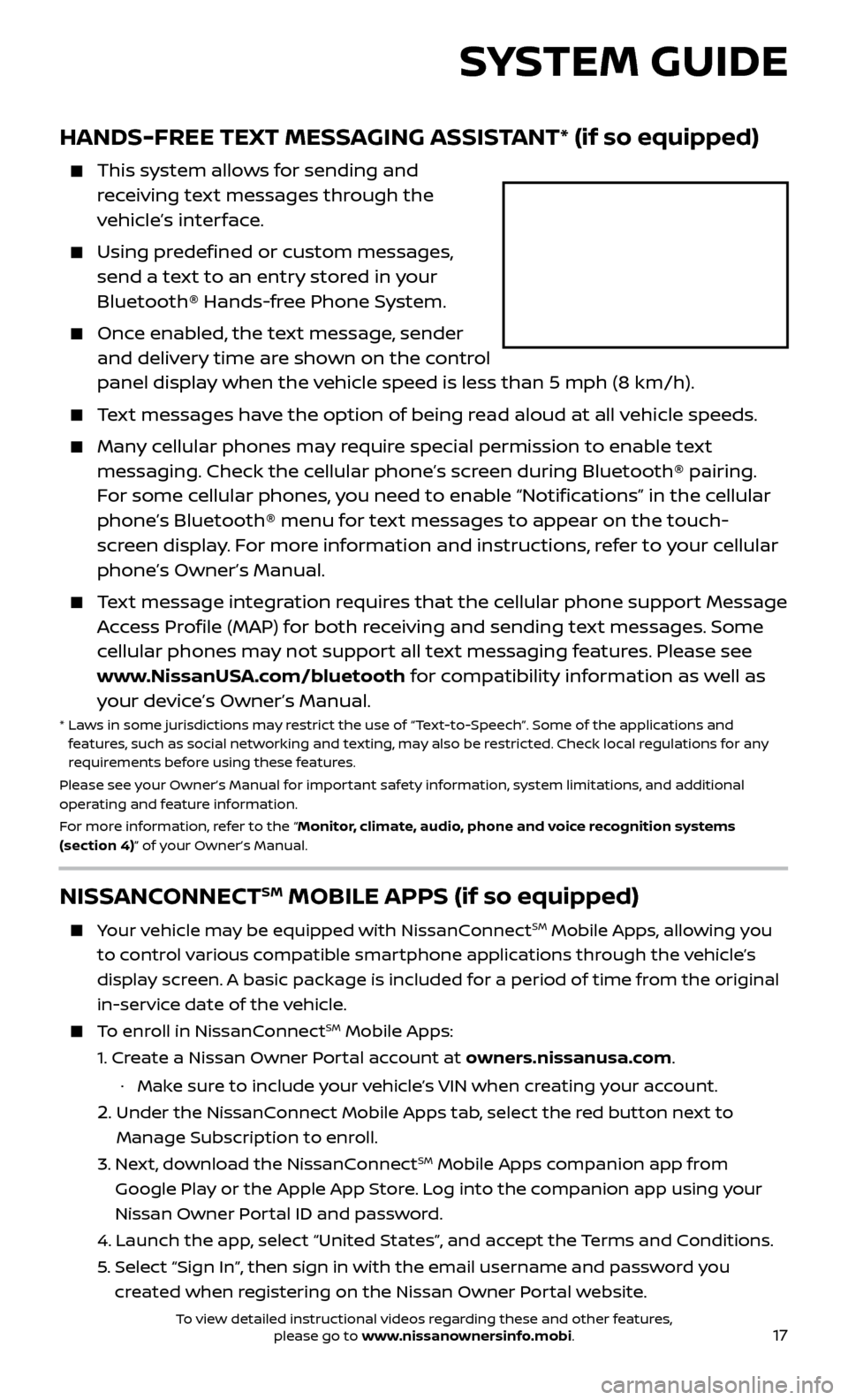
17
HANDS-FREE TEXT MESSAGING ASSISTANT* (if so equipped)
This system allows for sending and
receiving text messages through the
vehicle’s interface.
Using predefined or custom messages, send a text to an entry stored in your
Bluetooth® Hands-free Phone System.
Once enabled, the text message, sender and delivery time are shown on the control
panel display when the vehicle speed is less than 5 mph (8 km/h).
Text messages have the option of being read aloud at all vehicle speeds.
Many cellular phones may require special permission to enable text messaging. Check the cellular phone’s screen during Bluetooth® pairing.
For some cellular phones, you need to enable “Notifications” in the cellular
phone’s Bluetooth® menu for text messages to appear on the touch-
screen display. For more information and instructions, refer to your cellular
phone’s Owner’s Manual.
Text message integration requires that the cellular phone support Message Access Profile (MAP) for both receiving and sending text messages. Some
cellular phones may not support all text messaging features. Please see
www.NissanUSA.com/bluetooth for compatibility information as well as
your device’s Owner’s Manual.
* Laws in some jurisdictions may restrict the use of “Text-to-Speech”. Some of the applications and
features, such as social networking and texting, may also be restricted. Check local regulations for any
requirements before using these features.
Please see your Owner’s Manual for important safety information, system limitations, and additional
operating and feature information.
For more information, refer to the “Monitor, climate, audio, phone and voice recognition systems
(section 4)” of your Owner’s Manual.
SYSTEM GUIDE
NISSANCONNECTSM MOBILE APPS (if so equipped)
Your vehicle may be equipped with NissanConnectSM Mobile Apps, allowing you
to control various compatible smartphone applications through the vehicle’s
display screen. A basic package is included for a period of time from the original
in-service date of the vehicle.
To enroll in NissanConnectSM Mobile Apps:
1.
Cr
eate a Nissan Owner Portal account at owners.nissanusa.com.
·
Mak
e sure to include your vehicle’s VIN when creating your account.
2. Under the NissanConnect Mobile Apps tab, select the red button next to
Manage Subscription to enroll.
3.
Ne
xt, download the NissanConnect
SM Mobile Apps companion app from
Google Play or the Apple App Store. Log into the companion app using your
Nissan Owner Portal ID and password.
4.
Launch the app
, select “United States”, and accept the Terms and Conditions.
5
.
Selec
t “Sign In”, then sign in with the email username and password you
created when registering on the Nissan Owner Portal website.
To view detailed instructional videos regarding these and other features, please go to www.nissanownersinfo.mobi.
Page 20 of 28
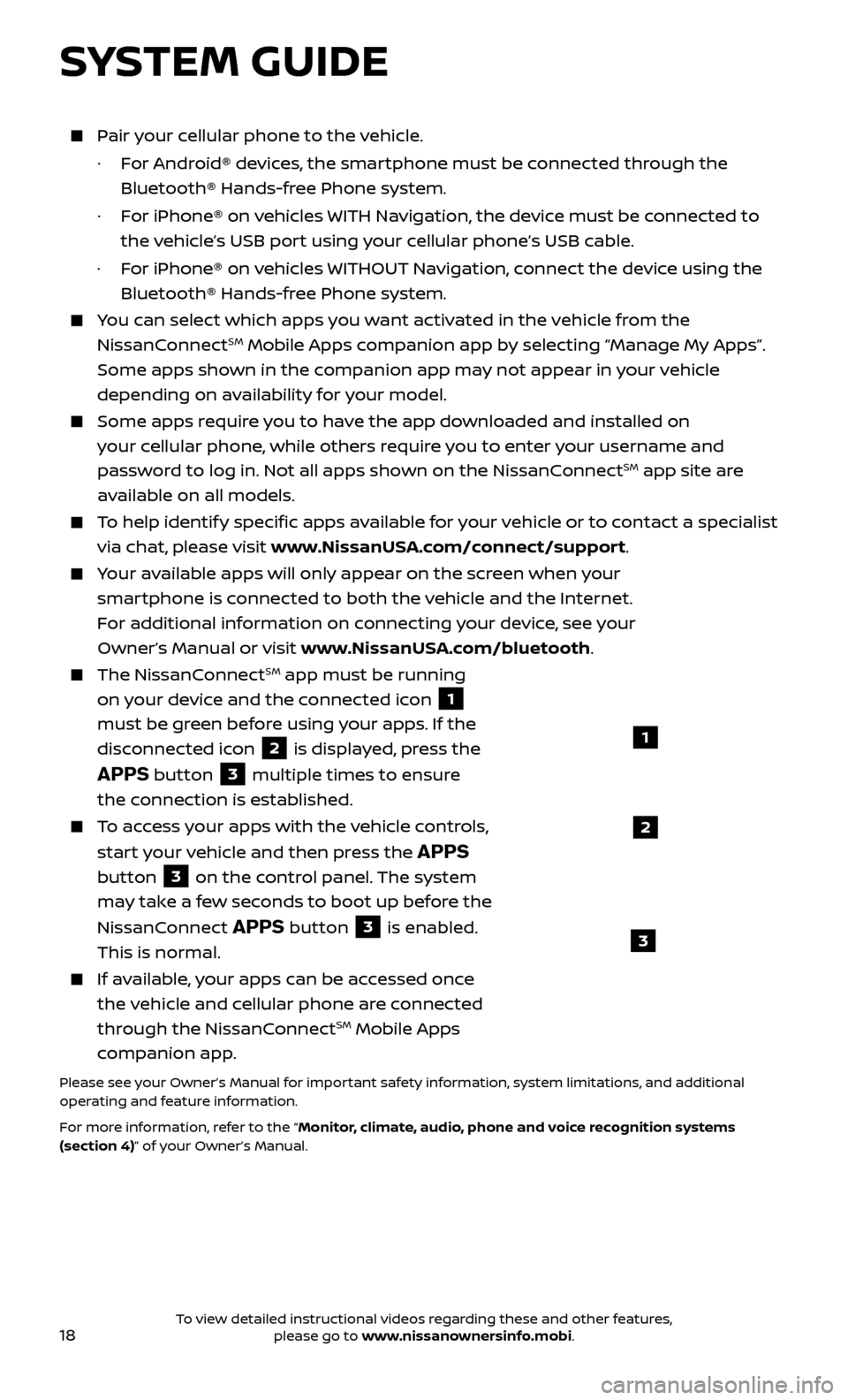
18
Pair your cellular phone to the vehicle.
·
F
or Android® devices, the smartphone must be connected through the
Bluetooth® Hands-free Phone system.
·
F
or iPhone® on vehicles WITH Navigation, the device must be connected to
the vehicle’s USB port using your cellular phone’s USB cable.
·
F
or iPhone® on vehicles WITHOUT Navigation, connect the device using the
Bluetooth® Hands-free Phone system.
You can select which apps you want activated in the vehicle from the
NissanConnectSM Mobile Apps companion app by selecting “Manage My Apps”.
Some apps shown in the companion app may not appear in your vehicle
depending on availability for your model.
Some apps require you to have the app downloaded and installed on
your cellular phone, while others require you to enter your username and
password to log in. Not all apps shown on the NissanConnect
SM app site are
available on all models.
To help identify specific apps available for your vehicle or to contact a specialist
via chat, please visit www.NissanUSA.com/connect/support.
Your available apps will only appear on the screen when your
smartphone is connected to both the vehicle and the Internet.
For additional information on connecting your device, see your
Owner’s Manual or visit www.NissanUSA.com/bluetooth.
The NissanConnectSM app must be running
on your device and the connected icon
1
must be green before using your apps. If the
disconnected icon
2 is displayed, press the
APPS button 3 multiple times to ensure
the connection is established.
To access your apps with the vehicle controls,
start your vehicle and then press the
APPS
button
3 on the control panel. The system
may take a few seconds to boot up before the
NissanConnect
APPS button 3 is enabled.
This is normal.
If available, your apps can be accessed once
the vehicle and cellular phone are connected
through the NissanConnect
SM Mobile Apps
companion app.
Please see your Owner’s Manual for important safety information, system limitations, and additional
operating and feature information.
For more information, refer to the “Monitor, climate, audio, phone and voice recognition systems
(section 4)” of your Owner’s Manual.
SYSTEM GUIDE
1
2
3
To view detailed instructional videos regarding these and other features, please go to www.nissanownersinfo.mobi.
Page 24 of 28
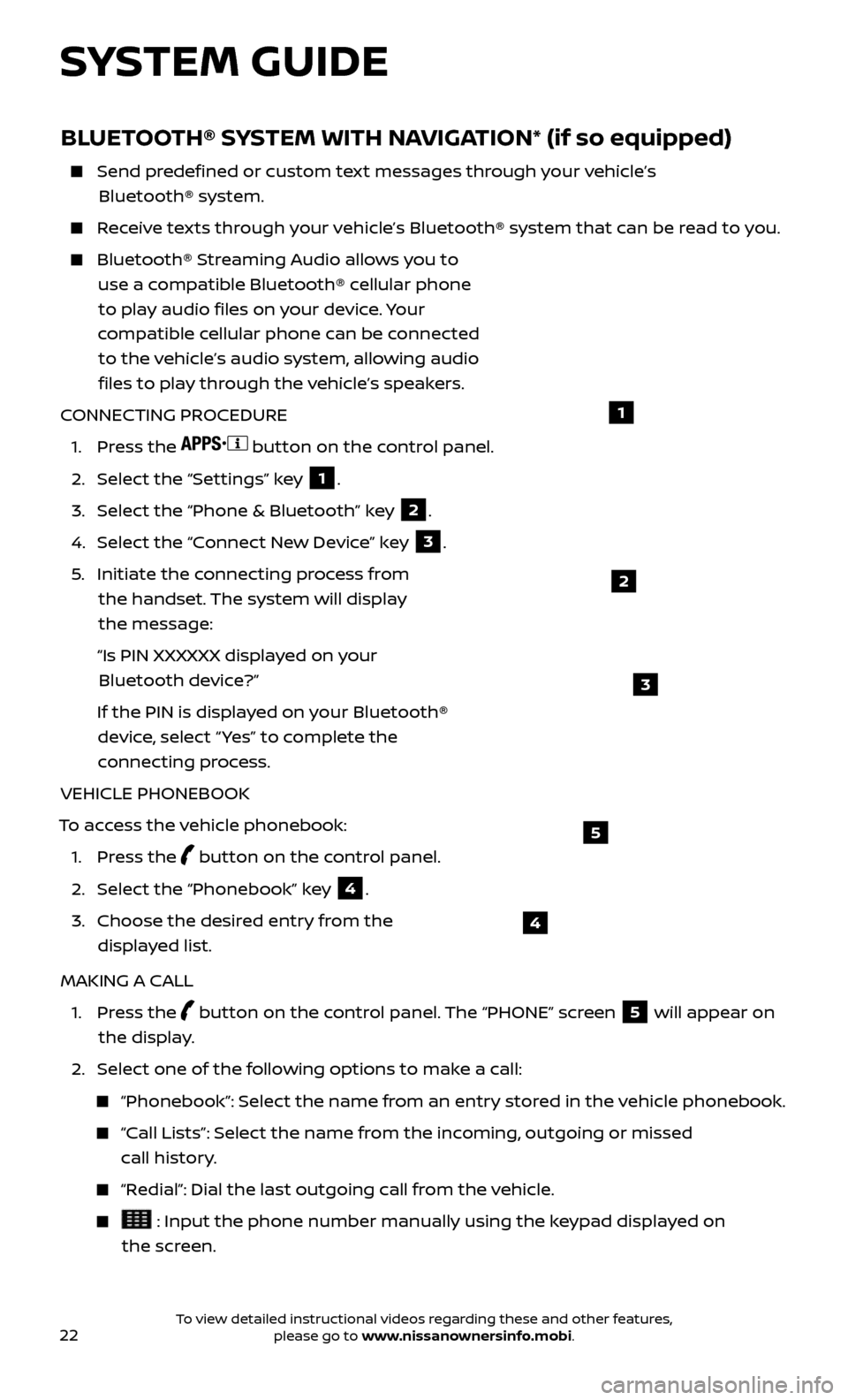
22
BLUETOOTH® SYSTEM WITH NAVIGATION* (if so equipped)
Send predefined or custom text messages through your vehicle’s Bluetooth® system.
Receive texts through your vehicle’s Bluetooth® system that can be read to you.
Bluetooth® S treaming Audio allows you to
use a compatible Bluetooth® cellular phone to play audio files on your device. Your
compatible cellular phone can be connected to the vehicle’s audio system, allowing audio
files to play through the vehicle’s speakers.
CONNECTING PROCEDURE
1. Pr
ess the
button on the control panel.
2. Selec
t the “Settings” key
1.
3. Selec
t the “Phone & Bluetooth” key
2.
4. Selec
t the “Connect New Device” key
3.
5
.
Initiate the c
onnecting process from
the handset. The system will display
the message:
“Is PIN XXXXXX displa
yed on your
Bluetooth device?”
If the PIN is displa
yed on your Bluetooth®
device, select “ Yes” to complete the
connecting process.
VEHICLE PHONEBOOK
To access the vehicle phonebook:
1. Pr
ess the
button on the control panel.
2. Selec
t the “Phonebook” key
4.
3.
Choose the desir
ed entry from the
displayed list.
MAKING A CALL
1.
Press the
button on the control panel. The “PHONE” screen
5 will appear on
the display.
2.
Selec
t one of the following options to make a call:
“Phonebook”: Select the name from an entry stored in the vehicle phonebook.
“Call Lists”: Select the name from the incoming, outgoing or missed
call history.
“Redial”: Dial the last outgoing call from the vehicle.
: Input the phone number manually using the keypad displayed on
the screen.
3
4
5
SYSTEM GUIDE
2
1
To view detailed instructional videos regarding these and other features, please go to www.nissanownersinfo.mobi.