audio NISSAN VERSA NOTE 2018 Owner´s Manual
[x] Cancel search | Manufacturer: NISSAN, Model Year: 2018, Model line: VERSA NOTE, Model: NISSAN VERSA NOTE 2018Pages: 878, PDF Size: 9.62 MB
Page 8 of 878
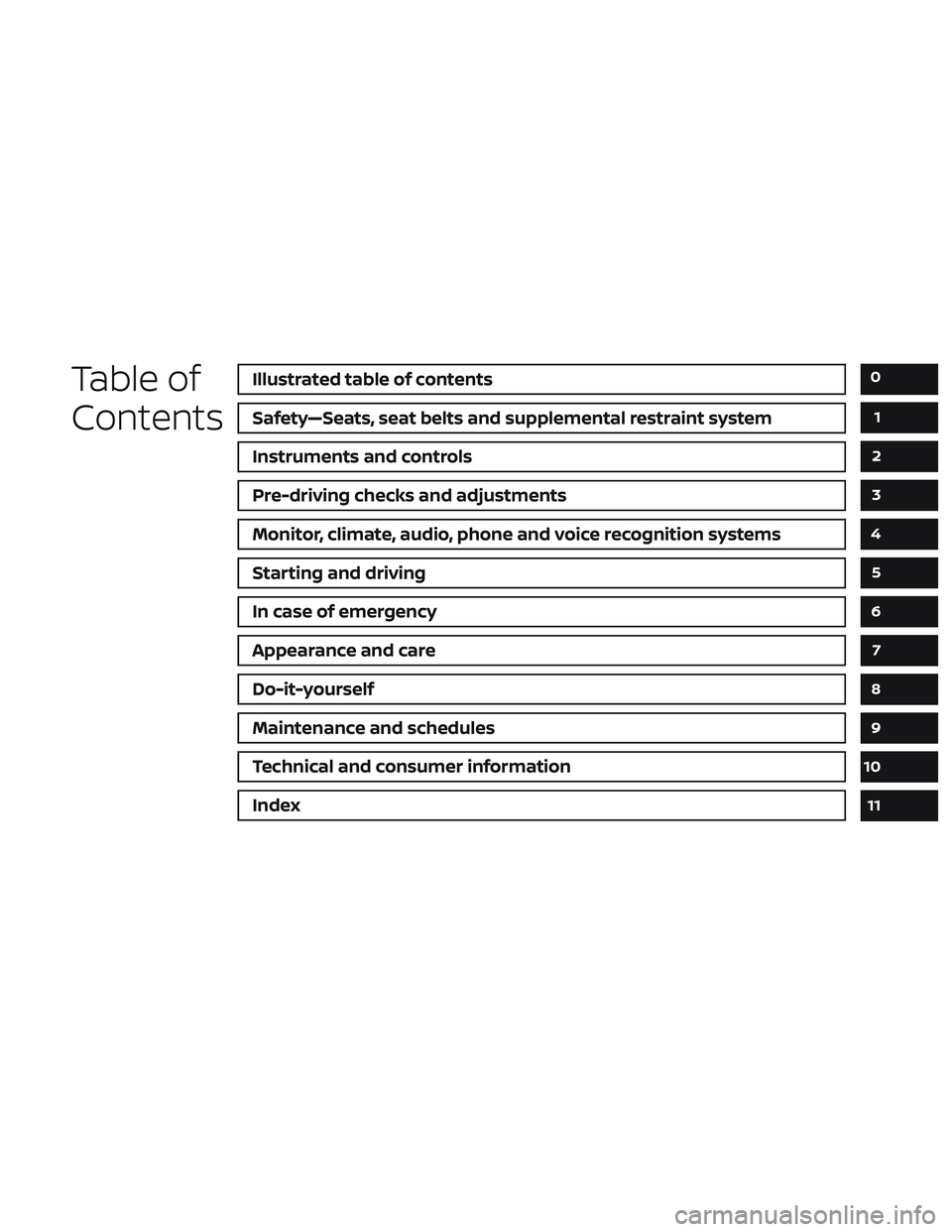
Table of
ContentsIllustrated table of contents
Safety—Seats, seat belts and supplemental restraint system
Instruments and controls
Pre-driving checks and adjustments
Monitor, climate, audio, phone and voice recognition systems
Starting and driving
In case of emergency
Appearance and care
Do-it-yourself
Maintenance and schedules
Technical and consumer information
Index
0
1
2
3
4
5
6
7
8
9
10
11
Page 15 of 878
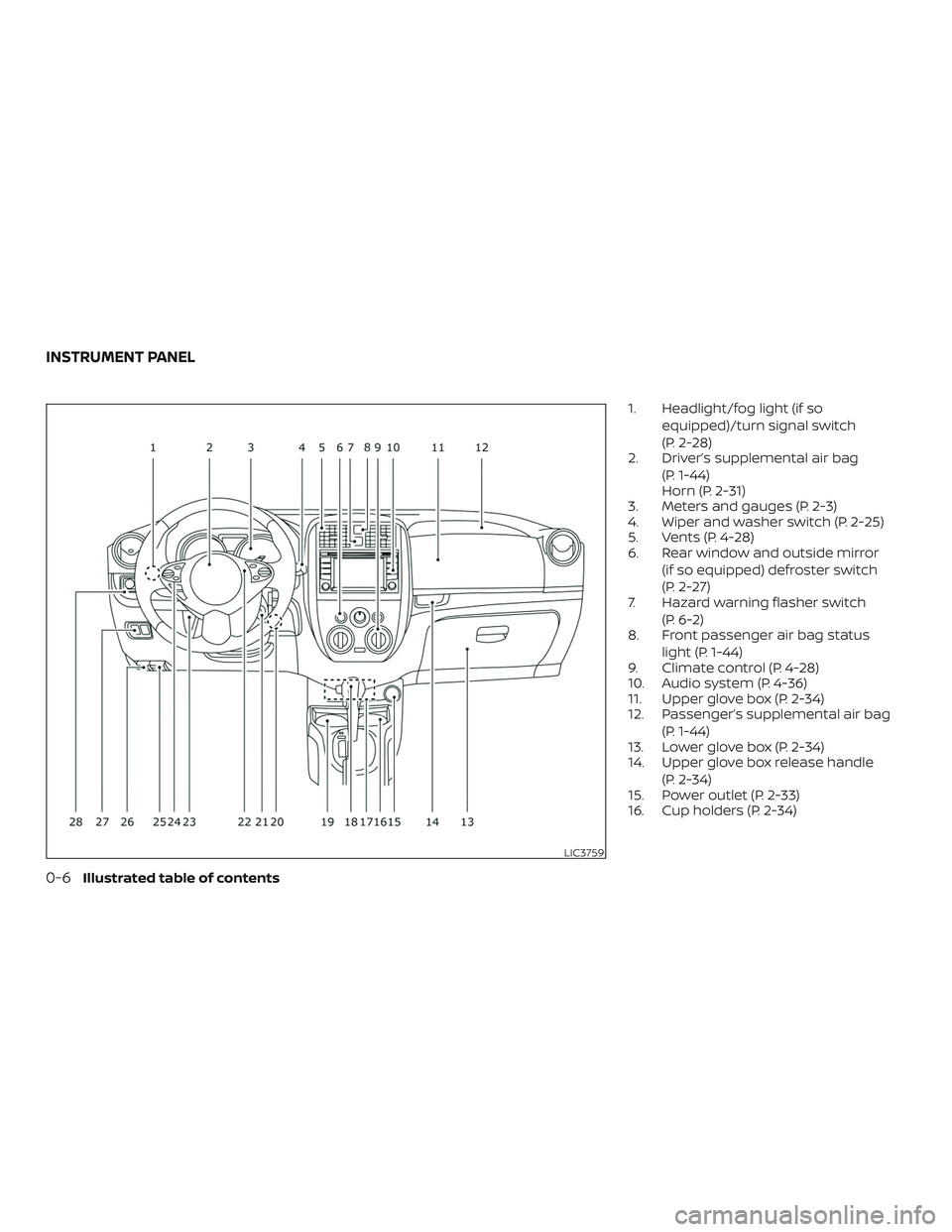
1. Headlight/fog light (if soequipped)/turn signal switch
(P. 2-28)
2. Driver’s supplemental air bag
(P. 1-44)
Horn (P. 2-31)
3. Meters and gauges (P. 2-3)
4. Wiper and washer switch (P. 2-25)
5. Vents (P. 4-28)
6. Rear window and outside mirror
(if so equipped) defroster switch
(P. 2-27)
7. Hazard warning flasher switch
(P. 6-2)
8. Front passenger air bag status
light (P. 1-44)
9. Climate control (P. 4-28)
10. Audio system (P. 4-36)
11. Upper glove box (P. 2-34)
12. Passenger’s supplemental air bag
(P. 1-44)
13. Lower glove box (P. 2-34)
14. Upper glove box release handle
(P. 2-34)
15. Power outlet (P. 2-33)
16. Cup holders (P. 2-34)
LIC3759
INSTRUMENT PANEL
0-6Illustrated table of contents
Page 16 of 878
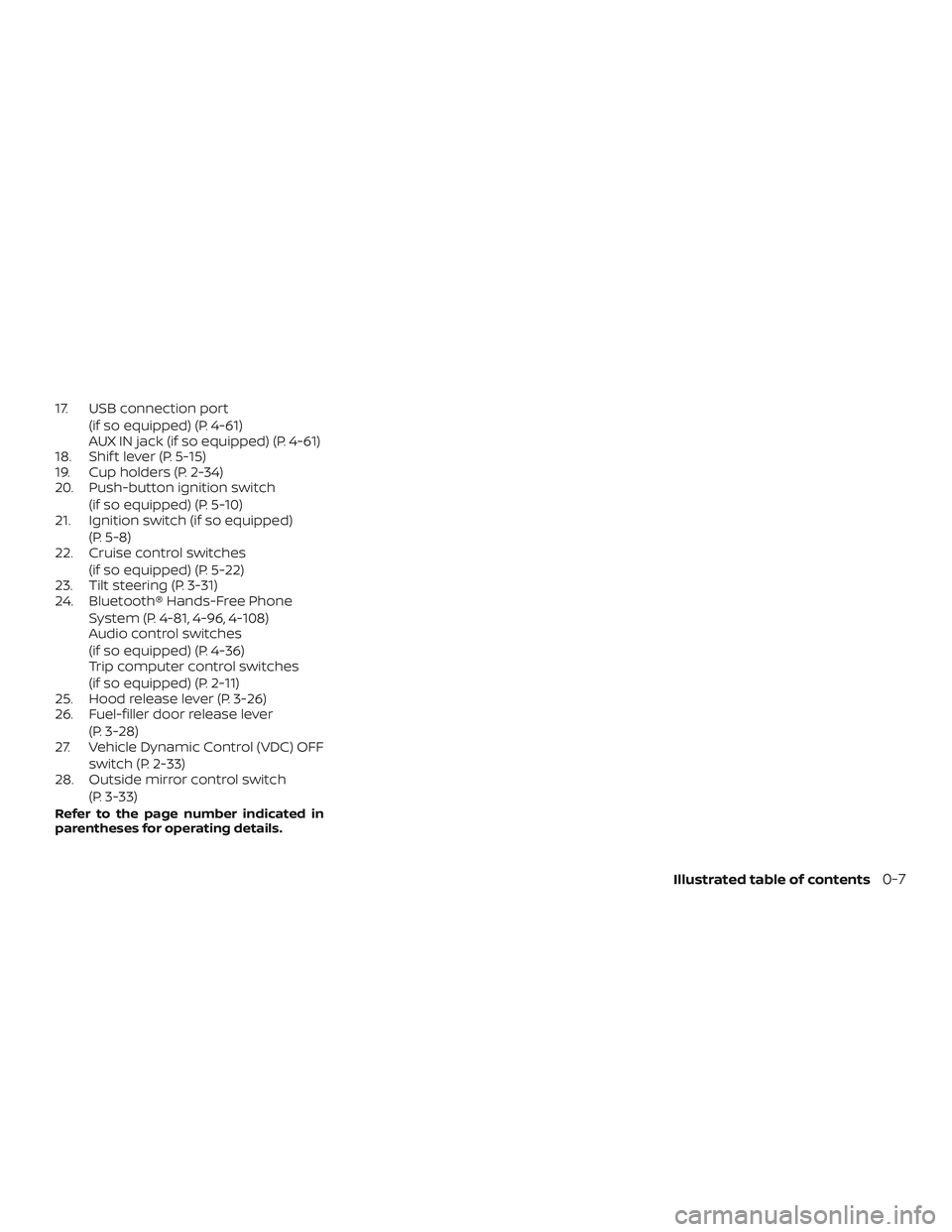
17. USB connection port(if so equipped) (P. 4-61)
AUX IN jack (if so equipped) (P. 4-61)
18. Shif t lever (P. 5-15)
19. Cup holders (P. 2-34)
20. Push-button ignition switch
(if so equipped) (P. 5-10)
21. Ignition switch (if so equipped)
(P. 5-8)
22. Cruise control switches
(if so equipped) (P. 5-22)
23. Tilt steering (P. 3-31)
24. Bluetooth® Hands-Free Phone
System (P. 4-81, 4-96, 4-108)
Audio control switches
(if so equipped) (P. 4-36)
Trip computer control switches
(if so equipped) (P. 2-11)
25. Hood release lever (P. 3-26)
26. Fuel-filler door release lever
(P. 3-28)
27. Vehicle Dynamic Control (VDC) OFF
switch (P. 2-33)
28. Outside mirror control switch
(P. 3-33)
Refer to the page number indicated in
parentheses for operating details.
Illustrated table of contents0-7
Page 85 of 878
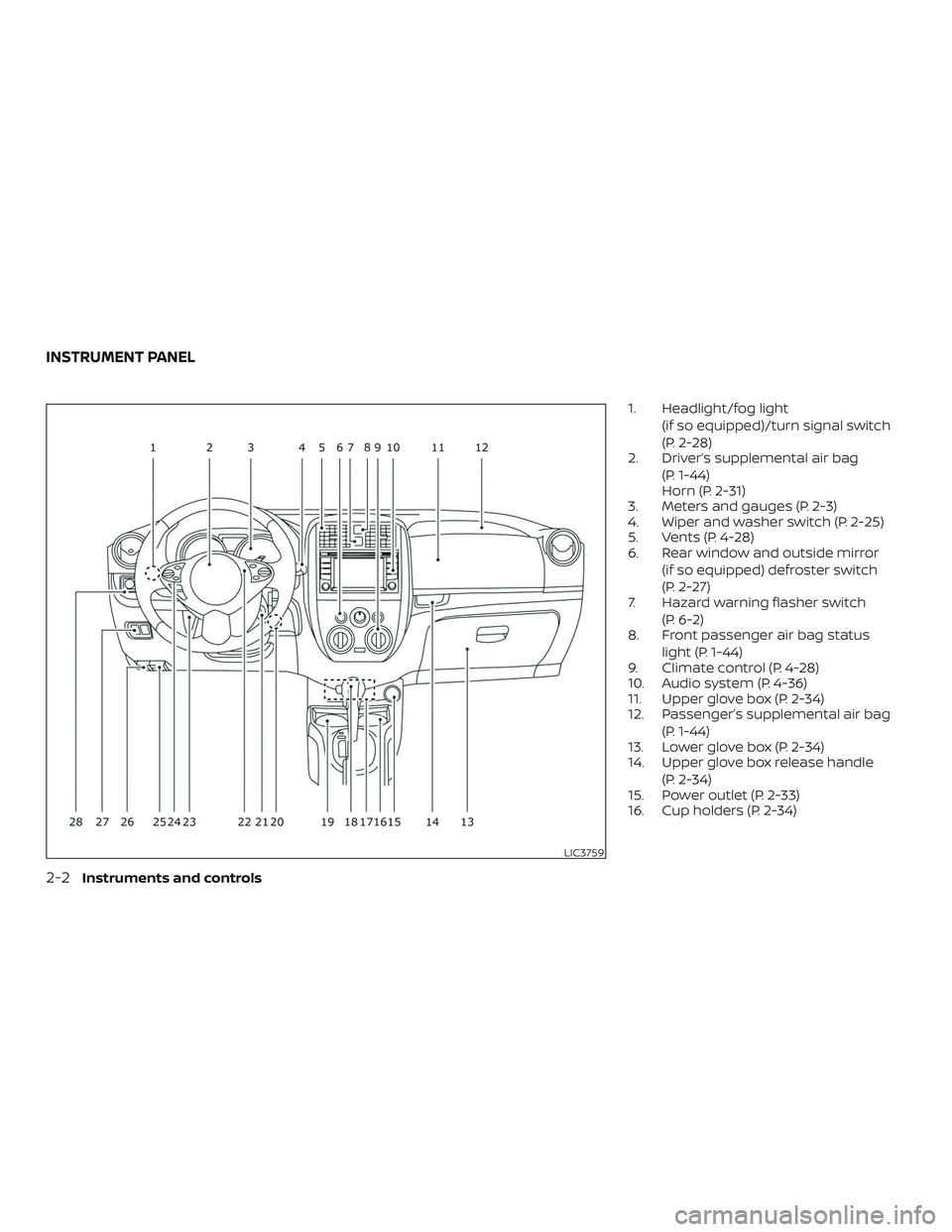
1. Headlight/fog light(if so equipped)/turn signal switch
(P. 2-28)
2. Driver’s supplemental air bag
(P. 1-44)
Horn (P. 2-31)
3. Meters and gauges (P. 2-3)
4. Wiper and washer switch (P. 2-25)
5. Vents (P. 4-28)
6. Rear window and outside mirror
(if so equipped) defroster switch
(P. 2-27)
7. Hazard warning flasher switch
(P. 6-2)
8. Front passenger air bag status
light (P. 1-44)
9. Climate control (P. 4-28)
10. Audio system (P. 4-36)
11. Upper glove box (P. 2-34)
12. Passenger’s supplemental air bag
(P. 1-44)
13. Lower glove box (P. 2-34)
14. Upper glove box release handle
(P. 2-34)
15. Power outlet (P. 2-33)
16. Cup holders (P. 2-34)
LIC3759
INSTRUMENT PANEL
2-2Instruments and controls
Page 86 of 878
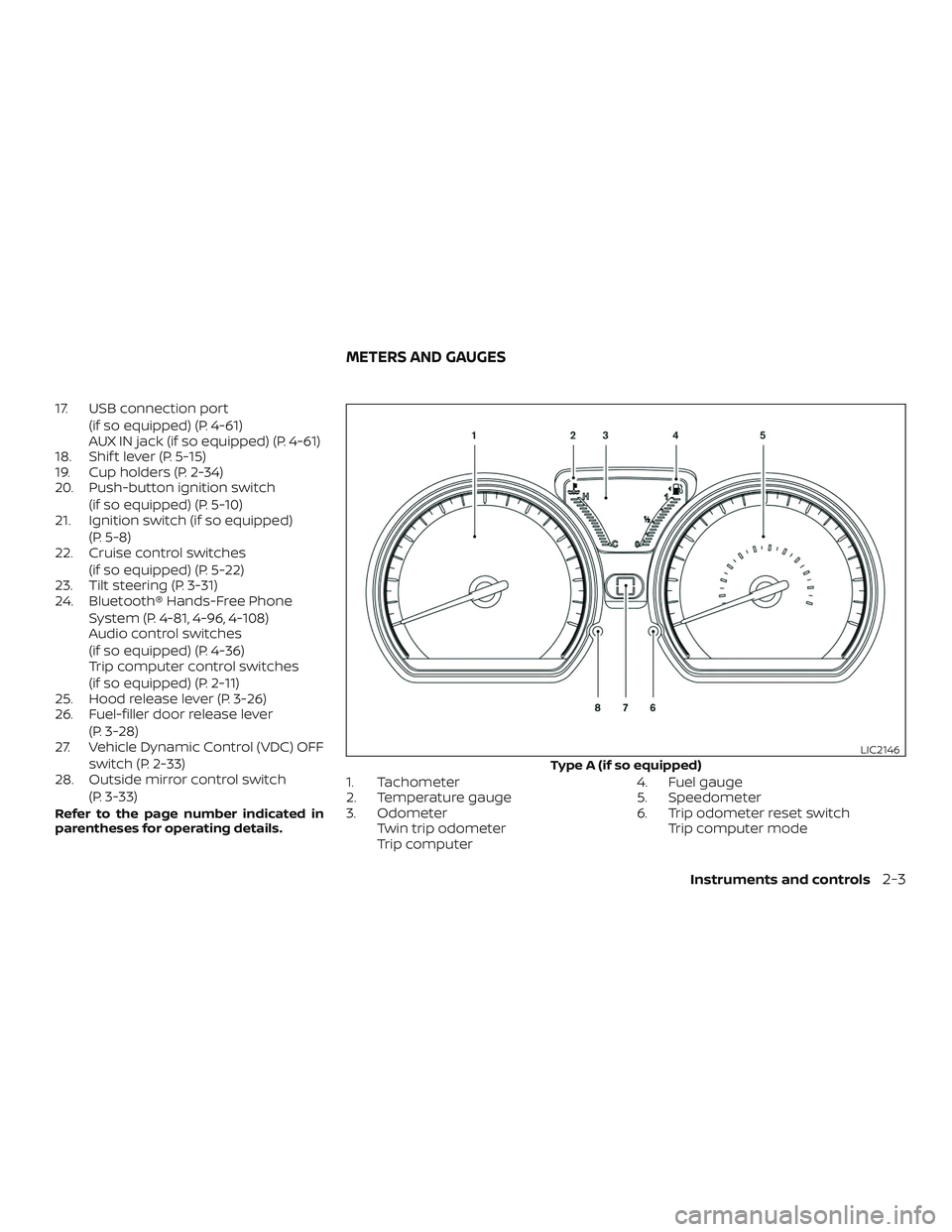
17. USB connection port(if so equipped) (P. 4-61)
AUX IN jack (if so equipped) (P. 4-61)
18. Shif t lever (P. 5-15)
19. Cup holders (P. 2-34)
20. Push-button ignition switch
(if so equipped) (P. 5-10)
21. Ignition switch (if so equipped)
(P. 5-8)
22. Cruise control switches
(if so equipped) (P. 5-22)
23. Tilt steering (P. 3-31)
24. Bluetooth® Hands-Free Phone
System (P. 4-81, 4-96, 4-108)
Audio control switches
(if so equipped) (P. 4-36)
Trip computer control switches
(if so equipped) (P. 2-11)
25. Hood release lever (P. 3-26)
26. Fuel-filler door release lever
(P. 3-28)
27. Vehicle Dynamic Control (VDC) OFF
switch (P. 2-33)
28. Outside mirror control switch
(P. 3-33)
Refer to the page number indicated in
parentheses for operating details.
1. Tachometer
2. Temperature gauge
3. OdometerTwin trip odometer
Trip computer 4. Fuel gauge
5. Speedometer
6. Trip odometer reset switch
Trip computer mode
Type A (if so equipped)
LIC2146
METERS AND GAUGES
Instruments and controls2-3
Page 131 of 878
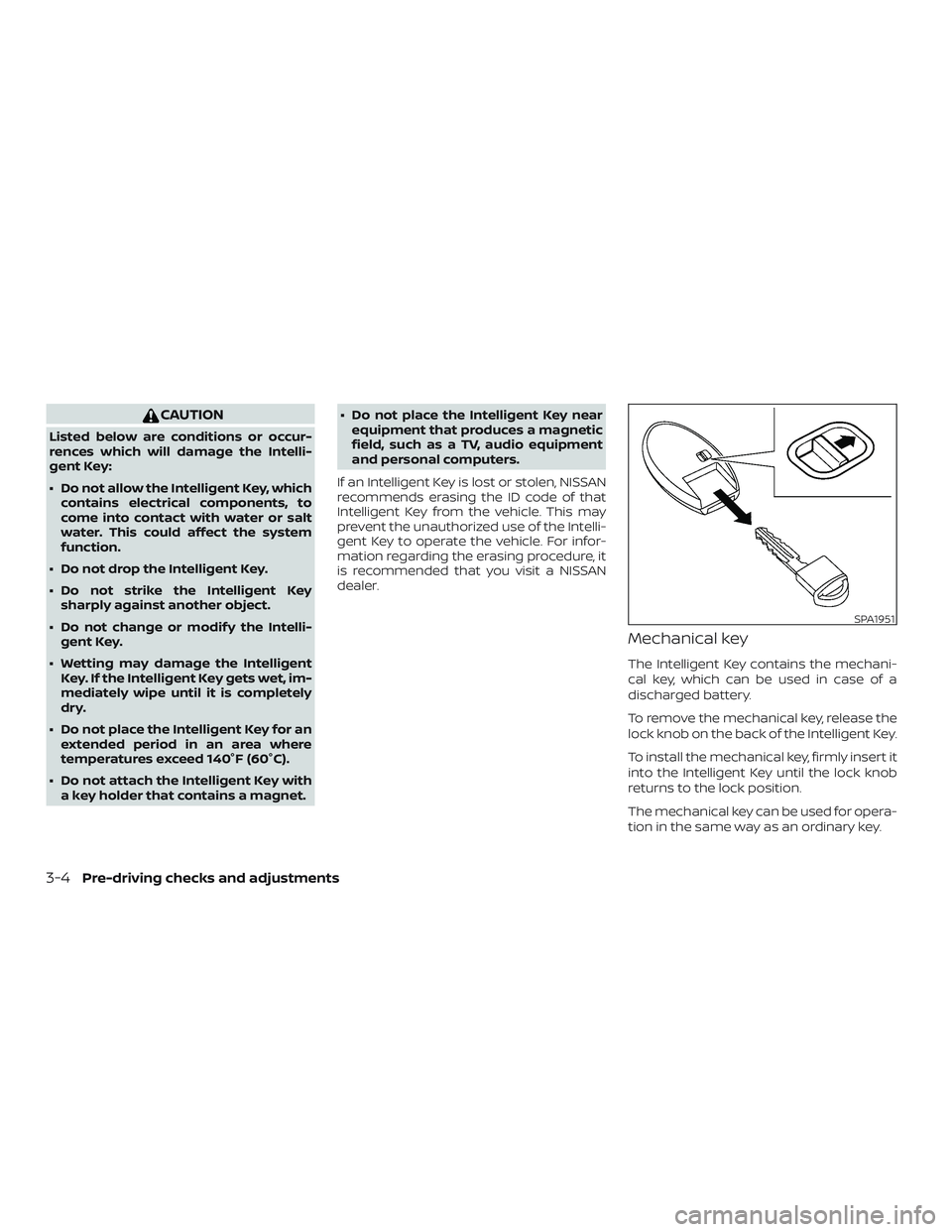
CAUTION
Listed below are conditions or occur-
rences which will damage the Intelli-
gent Key:
∙ Do not allow the Intelligent Key, whichcontains electrical components, to
come into contact with water or salt
water. This could affect the system
function.
∙ Do not drop the Intelligent Key.
∙ Do not strike the Intelligent Key sharply against another object.
∙ Do not change or modif y the Intelli- gent Key.
∙ Wetting may damage the Intelligent Key. If the Intelligent Key gets wet, im-
mediately wipe until it is completely
dry.
∙ Do not place the Intelligent Key for an extended period in an area where
temperatures exceed 140°F (60°C).
∙ Do not attach the Intelligent Key with a key holder that contains a magnet. ∙ Do not place the Intelligent Key near
equipment that produces a magnetic
field, such as a TV, audio equipment
and personal computers.
If an Intelligent Key is lost or stolen, NISSAN
recommends erasing the ID code of that
Intelligent Key from the vehicle. This may
prevent the unauthorized use of the Intelli-
gent Key to operate the vehicle. For infor-
mation regarding the erasing procedure, it
is recommended that you visit a NISSAN
dealer.
Mechanical key
The Intelligent Key contains the mechani-
cal key, which can be used in case of a
discharged battery.
To remove the mechanical key, release the
lock knob on the back of the Intelligent Key.
To install the mechanical key, firmly insert it
into the Intelligent Key until the lock knob
returns to the lock position.
The mechanical key can be used for opera-
tion in the same way as an ordinary key.
SPA1951
3-4Pre-driving checks and adjustments
Page 136 of 878
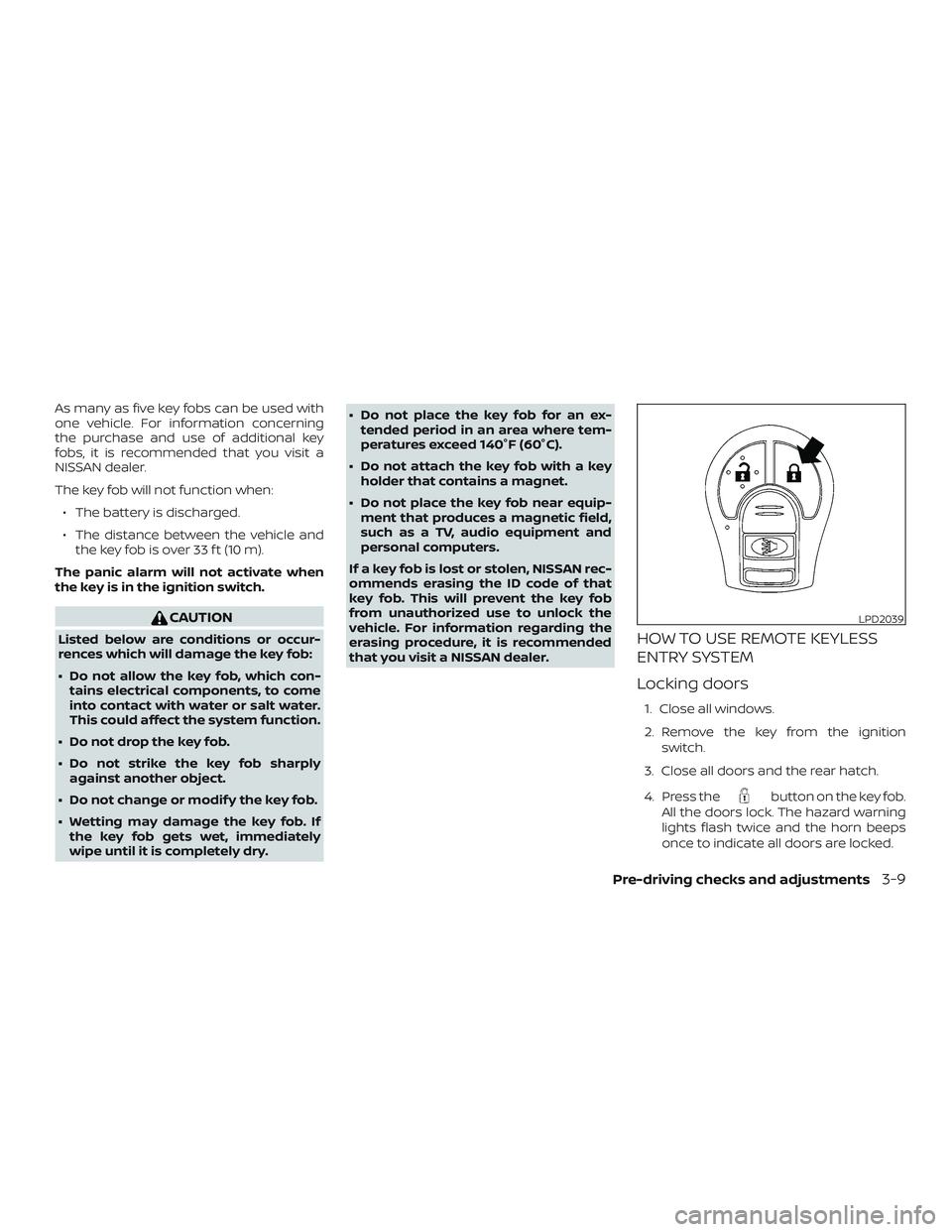
As many as five key fobs can be used with
one vehicle. For information concerning
the purchase and use of additional key
fobs, it is recommended that you visit a
NISSAN dealer.
The key fob will not function when:∙ The battery is discharged.
∙ The distance between the vehicle and the key fob is over 33 f t (10 m).
The panic alarm will not activate when
the key is in the ignition switch.
CAUTION
Listed below are conditions or occur-
rences which will damage the key fob:
∙ Do not allow the key fob, which con- tains electrical components, to come
into contact with water or salt water.
This could affect the system function.
∙ Do not drop the key fob.
∙ Do not strike the key fob sharply against another object.
∙ Do not change or modif y the key fob.
∙ Wetting may damage the key fob. If the key fob gets wet, immediately
wipe until it is completely dry. ∙ Do not place the key fob for an ex-
tended period in an area where tem-
peratures exceed 140°F (60°C).
∙ Do not attach the key fob with a key holder that contains a magnet.
∙ Do not place the key fob near equip- ment that produces a magnetic field,
such as a TV, audio equipment and
personal computers.
If a key fob is lost or stolen, NISSAN rec-
ommends erasing the ID code of that
key fob. This will prevent the key fob
from unauthorized use to unlock the
vehicle. For information regarding the
erasing procedure, it is recommended
that you visit a NISSAN dealer.HOW TO USE REMOTE KEYLESS
ENTRY SYSTEM
Locking doors
1. Close all windows.
2. Remove the key from the ignition switch.
3. Close all doors and the rear hatch.
4. Press the
button on the key fob.
All the doors lock. The hazard warning
lights flash twice and the horn beeps
once to indicate all doors are locked.
LPD2039
Pre-driving checks and adjustments3-9
Page 140 of 878
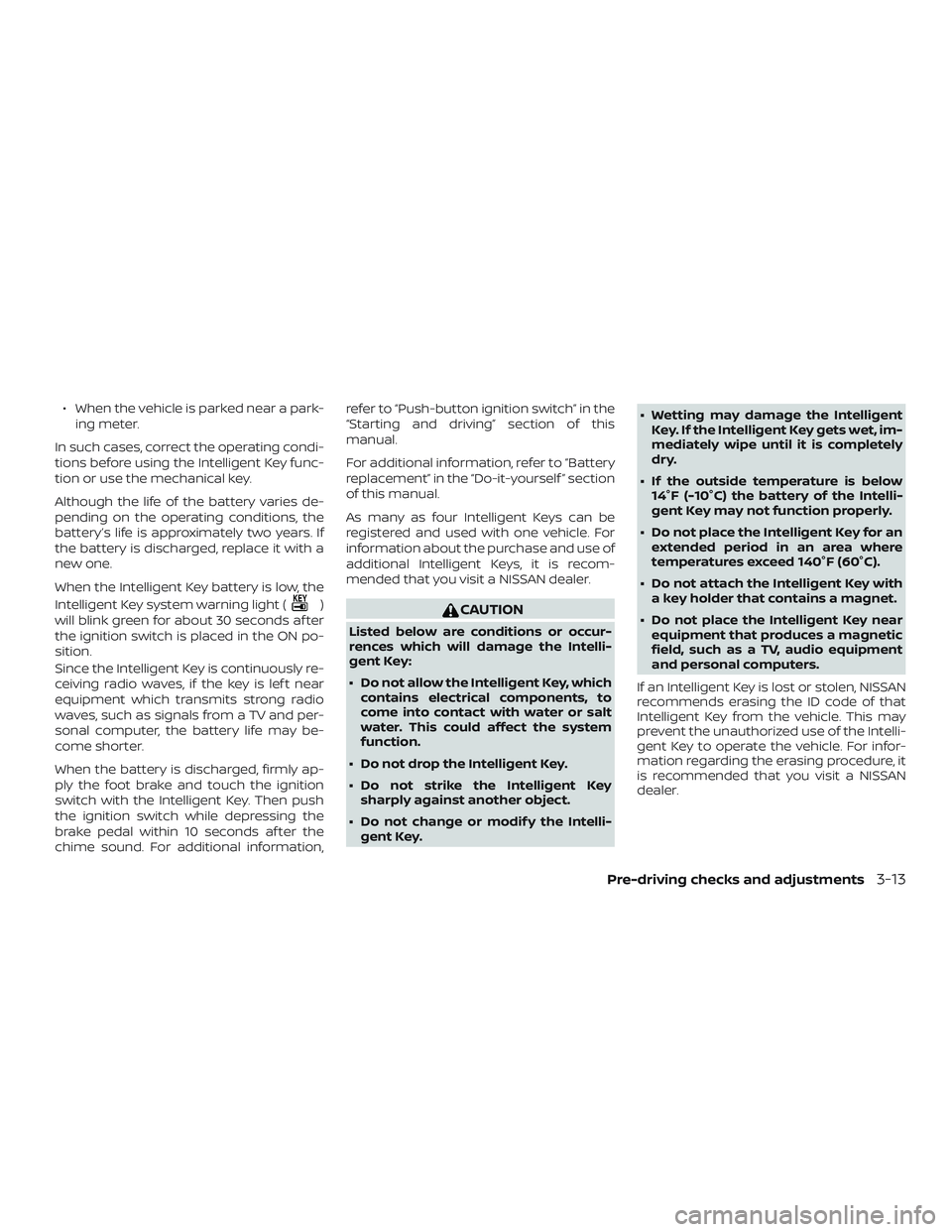
∙ When the vehicle is parked near a park-ing meter.
In such cases, correct the operating condi-
tions before using the Intelligent Key func-
tion or use the mechanical key.
Although the life of the battery varies de-
pending on the operating conditions, the
battery’s life is approximately two years. If
the battery is discharged, replace it with a
new one.
When the Intelligent Key battery is low, the
Intelligent Key system warning light (
)
will blink green for about 30 seconds af ter
the ignition switch is placed in the ON po-
sition.
Since the Intelligent Key is continuously re-
ceiving radio waves, if the key is lef t near
equipment which transmits strong radio
waves, such as signals from a TV and per-
sonal computer, the battery life may be-
come shorter.
When the battery is discharged, firmly ap-
ply the foot brake and touch the ignition
switch with the Intelligent Key. Then push
the ignition switch while depressing the
brake pedal within 10 seconds af ter the
chime sound. For additional information, refer to “Push-button ignition switch” in the
“Starting and driving” section of this
manual.
For additional information, refer to “Battery
replacement” in the “Do-it-yourself ” section
of this manual.
As many as four Intelligent Keys can be
registered and used with one vehicle. For
information about the purchase and use of
additional Intelligent Keys, it is recom-
mended that you visit a NISSAN dealer.CAUTION
Listed below are conditions or occur-
rences which will damage the Intelli-
gent Key:
∙ Do not allow the Intelligent Key, which
contains electrical components, to
come into contact with water or salt
water. This could affect the system
function.
∙ Do not drop the Intelligent Key.
∙ Do not strike the Intelligent Key sharply against another object.
∙ Do not change or modif y the Intelli- gent Key. ∙ Wetting may damage the Intelligent
Key. If the Intelligent Key gets wet, im-
mediately wipe until it is completely
dry.
∙ If the outside temperature is below 14°F (-10°C) the battery of the Intelli-
gent Key may not function properly.
∙ Do not place the Intelligent Key for an extended period in an area where
temperatures exceed 140°F (60°C).
∙ Do not attach the Intelligent Key with a key holder that contains a magnet.
∙ Do not place the Intelligent Key near equipment that produces a magnetic
field, such as a TV, audio equipment
and personal computers.
If an Intelligent Key is lost or stolen, NISSAN
recommends erasing the ID code of that
Intelligent Key from the vehicle. This may
prevent the unauthorized use of the Intelli-
gent Key to operate the vehicle. For infor-
mation regarding the erasing procedure, it
is recommended that you visit a NISSAN
dealer.
Pre-driving checks and adjustments3-13
Page 162 of 878
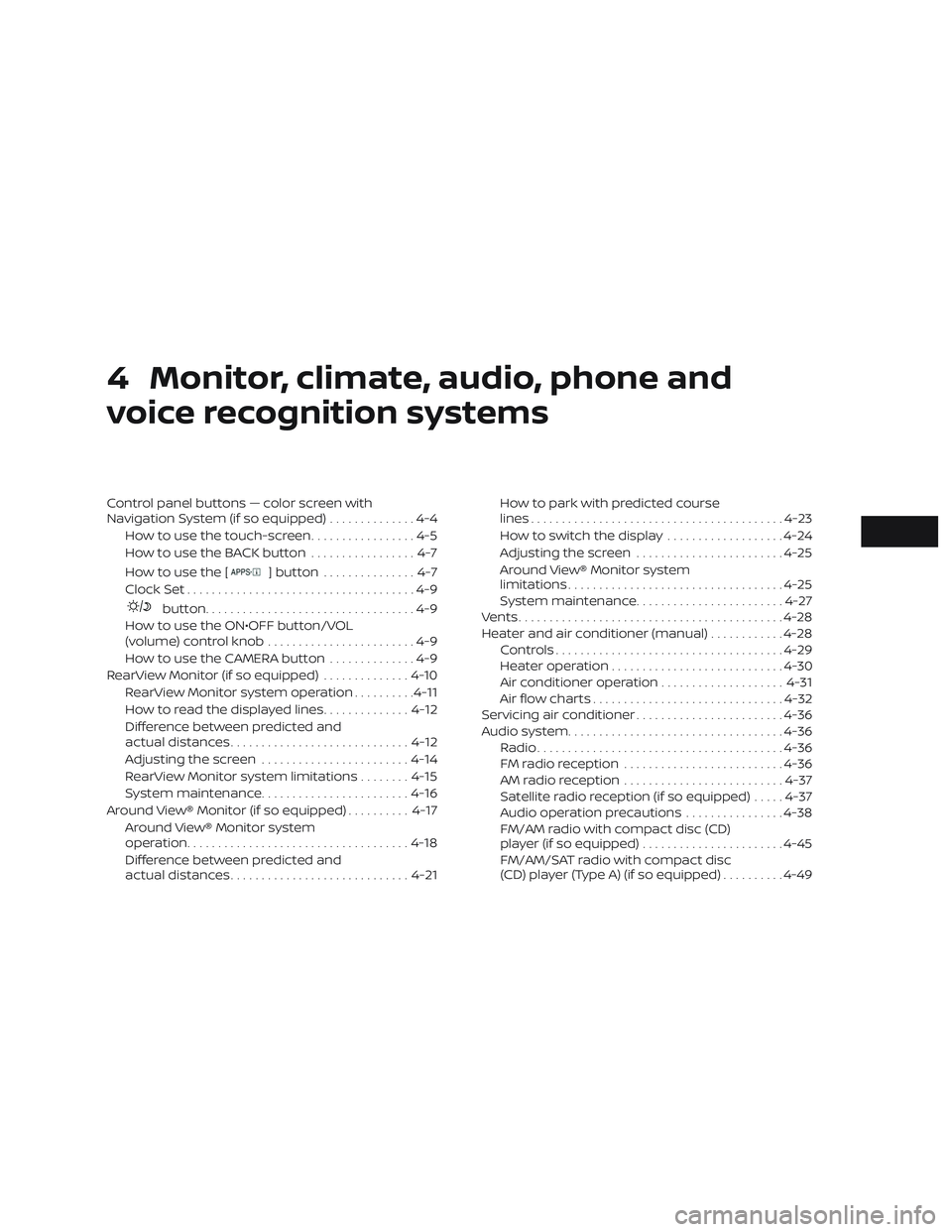
4 Monitor, climate, audio, phone and
voice recognition systems
Control panel buttons — color screen with
Navigation System (if so equipped)..............4-4
How to use the touch-screen .................4-5
HowtousetheBACKbutton .................4-7
How to use the [
]button ...............4-7
Clock Set .....................................4-9
button..................................4-9
How to use the ON•OFF button/VOL
(volume) control knob ........................4-9
How to use the CAMERA button ..............4-9
RearView Monitor (if so equipped) ..............4-10
RearView Monitor system operation ..........4-11
How to read the displayed lines ..............4-12
Difference between predicted and
actual distances ............................. 4-12
Adjusting the screen ........................ 4-14
RearView Monitor system limitations ........4-15
System maintenance ........................ 4-16
Around View® Monitor (if so equipped) ..........4-17
Around View® Monitor system
operation .................................... 4-18
Difference between predicted and
actual distances ............................. 4-21How to park with predicted course
lines
......................................... 4-23
How to switch the display ...................4-24
Adjusting the screen ........................ 4-25
Around View® Monitor system
limitations ................................... 4-25
System maintenance ........................ 4-27
Vents ........................................... 4-28
Heater and air conditioner (manual) ............4-28
Controls ..................................... 4-29
Heater operation ............................ 4-30
Air conditioner operation ....................4-31
Air flow charts ............................... 4-32
Servicing air conditioner ........................4-36
Audio system ................................... 4-36
Radio ........................................ 4-36
FM radio reception .......................... 4-36
AM radio reception .......................... 4-37
Satellite radio reception (if so equipped) .....4-37
Audio operation precautions ................4-38
FM/AM radio with compact disc (CD)
player (if so equipped) .......................4-45
FM/AM/SAT radio with compact disc
(CD) player (Type A) (if so equipped) ..........4-49
Page 163 of 878
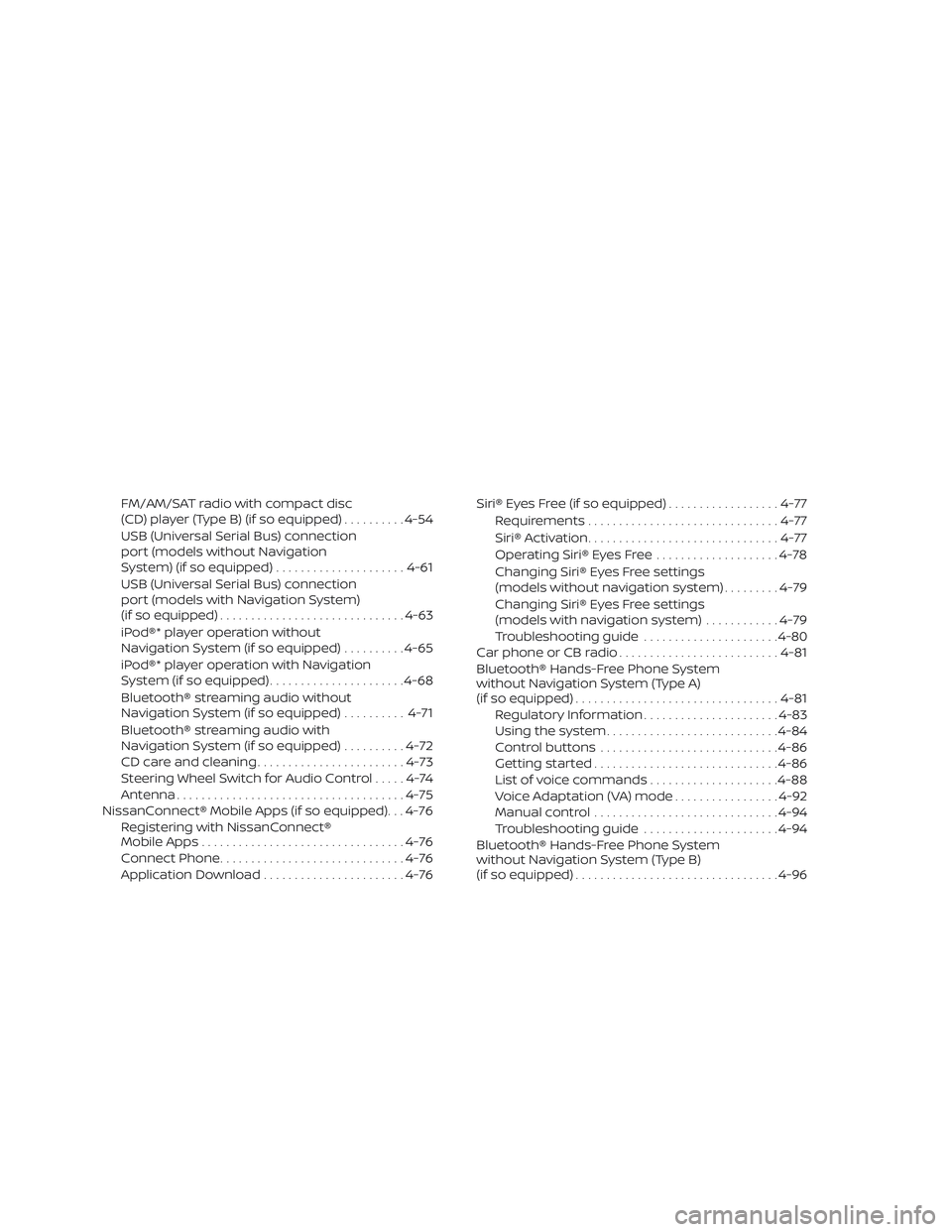
FM/AM/SAT radio with compact disc
(CD) player (Type B) (if so equipped)..........4-54
USB (Universal Serial Bus) connection
port (models without Navigation
System) (if so equipped) .....................4-61
USB (Universal Serial Bus) connection
port (models with Navigation System)
(if so equipped) .............................. 4-63
iPod®* player operation without
Navigation System (if so equipped) ..........4-65
iPod®* player operation with Navigation
System (if so equipped) ......................4-68
Bluetooth® streaming audio without
Navigation System (if so equipped) ..........4-71
Bluetooth® streaming audio with
Navigation System (if so equipped) ..........4-72
CD care and cleaning ........................ 4-73
Steering Wheel Switch for Audio Control .....4-74
Antenna ..................................... 4-75
NissanConnect® Mobile Apps (if so equipped). . . 4-76 Registering with NissanConnect®
Mobile Apps ................................. 4-76
Connect Phone .............................. 4-76
Application Download .......................4-76Siri® Eyes Free (if so equipped)
..................4-77
Requirements ............................... 4-77
Siri® Activation ............................... 4-77
Operating Siri® Eyes Free ....................4-78
Changing Siri® Eyes Free settings
(models without navigation system) .........4-79
Changing Siri® Eyes Free settings
(models with navigation system) ............4-79
Troubleshooting guide ......................4-80
Car phone or CB radio .......................... 4-81
Bluetooth® Hands-Free Phone System
without Navigation System (Type A)
(if so equipped) ................................. 4-81
Regulatory Information ......................4-83
Using the system ............................ 4-84
Control buttons ............................. 4-86
Getting started .............................. 4-86
List of voice commands .....................4-88
Voice Adaptation (VA) mode .................4-92
Manual control .............................. 4-94
Troubleshooting guide ......................4-94
Bluetooth® Hands-Free Phone System
without
Navigation System (Type B)
(if so equipped) ................................. 4-96