NISSAN XTERRA 2008 N50 / 2.G 04IT Navigation Manual
XTERRA 2008 N50 / 2.G
NISSAN
NISSAN
https://www.carmanualsonline.info/img/5/794/w960_794-0.png
NISSAN XTERRA 2008 N50 / 2.G 04IT Navigation Manual
Page 166 of 270
Black plate (168,1)
Model "NISSAN_NAVI" EDITED: 2007/ 2/ 26
NAV2927
STORING A LOCATION BY MOVING
THE MAP
1. Move to the preferred location on the map
and push.
NAV2928
2. Highlight [Store Location] and push
.
A message is displayed, and the location is
stored in the Address Book.
INFO:
The location is stored in the first available
position number in the Address Book list.
NAV2929
3. Push
Page 167 of 270
Black plate (169,1)
Model "NISSAN_NAVI" EDITED: 2007/ 2/ 26
AVOID AREA SETTINGS
An Avoid Area can be stored.
The Avoid Area is an area that you want to
exclude from a route, such as a road that is
always congested.
Once you store Avoid Areas, the system avoids
those areas when calculating a route.
Up to 10 Avoid Areas can be stored.
1. Push.
NAV3055Maxima, Quest, Titan
NAV3029350Z
2. Highlight [Navigation] and push.
NAV2936
3. Highlight [Avoid Area Settings] and push
.
INFO:
You can also access and store an Avoid
Area from the Address Book.
Storing a location/route6-7
Page 168 of 270
Black plate (170,1)
Model "NISSAN_NAVI" EDITED: 2007/ 2/ 26
NAV2937
4. Highlight [None (Add New)] and push
.
INFO:
A maximum of 5 Avoid Areas can be stored.
“DELETING A STORED ITEM”
(page 6-28)
NAV2938
5. Highlight the appropriate method to search
for a location and push.
“4. Setting a destination”
NAV2939
6. Set the following items for the searched
location.
Available setting items
.Rename.Alter Location.Resize Area.FWY.Delete
7. After finishing the setting, highlight [OK] and
push.
6-8Storing a location/route
Page 169 of 270
Black plate (171,1)
Model "NISSAN_NAVI" EDITED: 2007/ 2/ 26
NAV4175
Rename
1. A character input screen is displayed.
2. Enter the preferred name.
3. Highlight [OK] and push.
NAI0419
Alter Location
1. Using the joystick, adjust the location of the
Avoid Area.
2. After adjusting the location, push
.
Storing a location/route6-9
Page 172 of 270
Black plate (174,1)
Model "NISSAN_NAVI" EDITED: 2007/ 2/ 26
A calculated route can be stored.
A maximum of 5 routes can be stored.
Stored routes can be easily retrieved and set as
the suggested route.
INFO:
Stored route includes only locations (destination
and waypoints) and route calculation conditions,
not the route itself.
1. Push.
NAV2944
2. Highlight [Change/Edit Route] and push
.
NAV2945
3. Highlight [Store Current Route] and push
.
STORING A ROUTE
6-12Storing a location/route
Page 173 of 270
Black plate (175,1)
Model "NISSAN_NAVI" EDITED: 2007/ 2/ 26
NAV2946
4. A confirmation message is displayed. Con-
firm the contents of the message, highlight
[Yes] and push.
The current route is stored.
NAV2947
INFO:
You can also store a route using the following
procedure.
1) Push.
2) Highlight [Navigation] and push.
3) Highlight [Address Book] and push
.
4)Highlight[StoredRoutes]andpush
.
5) Highlight [None (Add New)] and push
.
INFO:
.The route is stored in the first available
position number in the store current route
list.
.A maximum of 5 routes can be stored.
“DELETING A STORED ITEM”
(page 6-28)
.If you have not set any waypoints on the
route, the route cannot be stored.
Storing a location/route6-13
Page 174 of 270
Black plate (176,1)
Model "NISSAN_NAVI" EDITED: 2007/ 2/ 26
You can store the route you have traveled up to
the current location. A maximum of 5 tracked
routes can be stored.
A tracked route must not exceed 12 miles (20
km) in distance.
The stored tracked route can be displayed on
the map as necessary.
1. Push.
NAV2948
2. Highlight [Store Tracking] and push
.
INFO:
A maximum of 5 tracked routes can be
stored.
“DELETING A STORED ITEM”
(page 6-28)
NAV2949
3. A confirmation message is displayed.
Confirm the contents of the message, high-
light [Yes] and push.
The tracked route you have traveled is
stored.
4. Push
Page 175 of 270
Black plate (177,1)
Model "NISSAN_NAVI" EDITED: 2007/ 2/ 26
Items stored in the Address Book can be
modified. You can edit these settings to make
the navigation system more useful.
BASIC OPERATION
1. Push.
2. Highlight [Navigation] and push.
3. Highlight [Address Book] and push
.
4. Highlight the preferred item and push
.
5. Pushto return to the previous
screen. Push
Page 176 of 270
Black plate (178,1)
Model "NISSAN_NAVI" EDITED: 2007/ 2/ 26
.Delete Stored Items:
Deletes a stored location or route.
“DELETING ALL STORED ITEMS”
(page 6-31)
NAV2951
EDITING THE STORED HOME AND
LOCATION
1. Highlight the preferred stored home location
or stored location and push.
INFO:
Selecting [Sort List] displays a list of various
sort functions.
To use the sort functions, stored locations
must be set in advance.
“MINOR ADJUSTMENT OF THE
STORED HOME AND LOCATIONS”
(page 6-17)
NAV2952
2. Highlight the preferred item and push
.
Available setting items
.Edit:
Edits the stored location information.
.Alter Location:
Adjusts the location of the stored location.
.Delete:
Deletes the stored location.
.OK:
Applies the settings.
6-16Storing a location/route
Page 177 of 270
Black plate (179,1)
Model "NISSAN_NAVI" EDITED: 2007/ 2/ 26
MINOR ADJUSTMENT OF THE
STORED HOME AND LOCATIONS
When you select [Edit], you can edit the
following items of the home or stored location.
.Show Icon on Map
.Name (only for stored locations)
.Icon
.Sound
.Direction
.Distance
.Phone No.
.Group (only for stored locations)
.Entry Number (only for stored locations)
NAV2953
Show Icon on Map
Displays the home icon or the stored location
icon on the map.
1. Highlight [Show Icon on Map] and push
.
2. The indicator illuminates when the item is
set. Then the system displays the icon on
the map.
NAV2954
Name (only for stored locations)
Changes the name of a stored location.
1. Highlight [Name] and push.
A character input screen is displayed.
Storing a location/route6-17

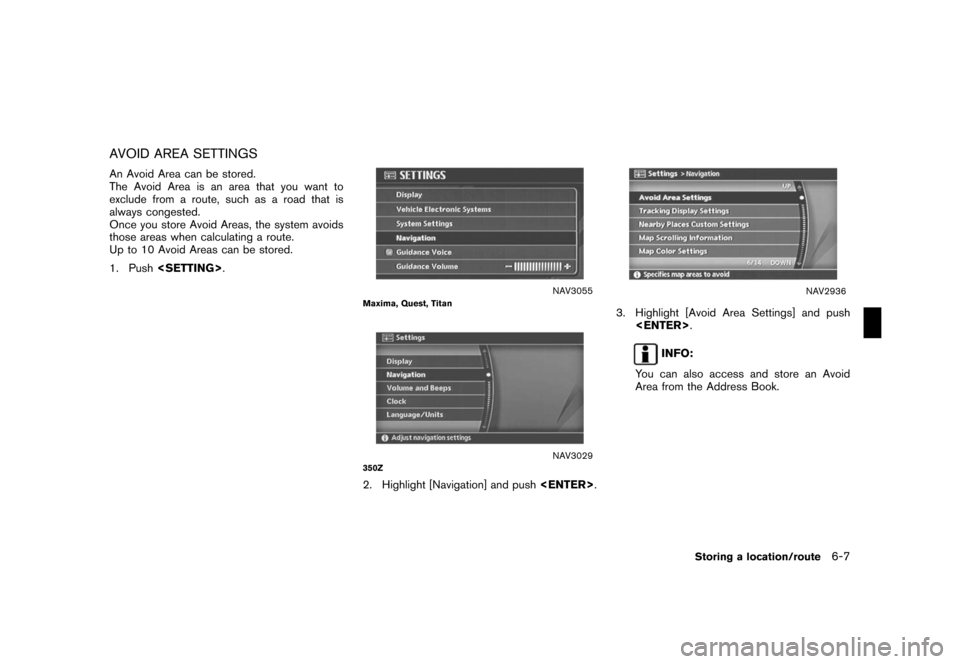
![NISSAN XTERRA 2008 N50 / 2.G 04IT Navigation Manual Black plate (170,1)
Model "NISSAN_NAVI" EDITED: 2007/ 2/ 26
NAV2937
4. Highlight [None (Add New)] and push
<ENTER>.
INFO:
A maximum of 5 Avoid Areas can be stored.
“DELETING A STORED ITEM”
(page 6 NISSAN XTERRA 2008 N50 / 2.G 04IT Navigation Manual Black plate (170,1)
Model "NISSAN_NAVI" EDITED: 2007/ 2/ 26
NAV2937
4. Highlight [None (Add New)] and push
<ENTER>.
INFO:
A maximum of 5 Avoid Areas can be stored.
“DELETING A STORED ITEM”
(page 6](/img/5/794/w960_794-167.png)
![NISSAN XTERRA 2008 N50 / 2.G 04IT Navigation Manual Black plate (171,1)
Model "NISSAN_NAVI" EDITED: 2007/ 2/ 26
NAV4175
Rename
1. A character input screen is displayed.
2. Enter the preferred name.
3. Highlight [OK] and push<ENTER>.
NAI0419
Alter Locat NISSAN XTERRA 2008 N50 / 2.G 04IT Navigation Manual Black plate (171,1)
Model "NISSAN_NAVI" EDITED: 2007/ 2/ 26
NAV4175
Rename
1. A character input screen is displayed.
2. Enter the preferred name.
3. Highlight [OK] and push<ENTER>.
NAI0419
Alter Locat](/img/5/794/w960_794-168.png)
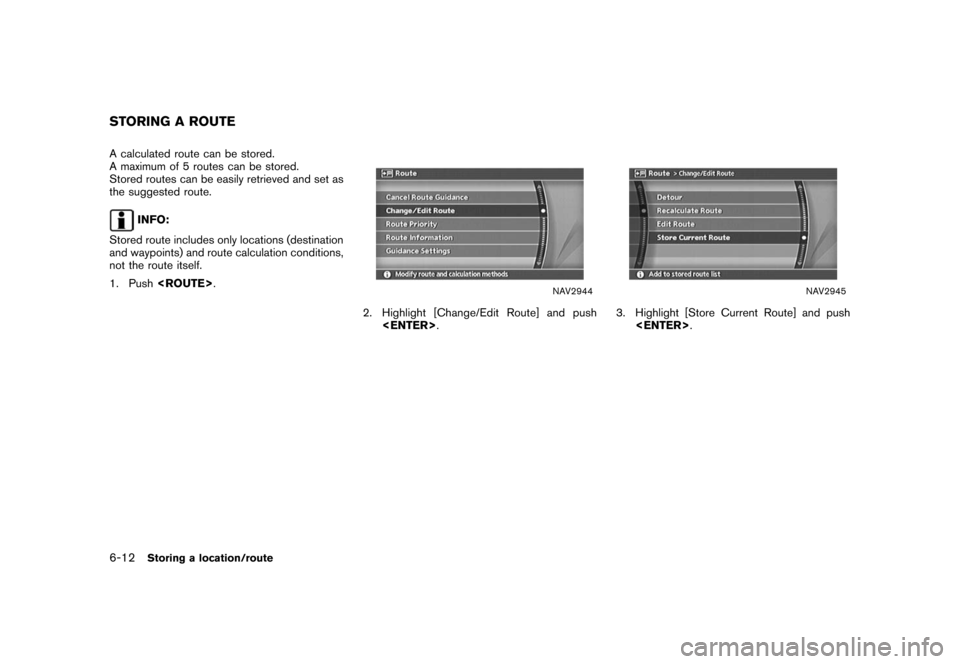
![NISSAN XTERRA 2008 N50 / 2.G 04IT Navigation Manual Black plate (175,1)
Model "NISSAN_NAVI" EDITED: 2007/ 2/ 26
NAV2946
4. A confirmation message is displayed. Con-
firm the contents of the message, highlight
[Yes] and push<ENTER>.
The current route is NISSAN XTERRA 2008 N50 / 2.G 04IT Navigation Manual Black plate (175,1)
Model "NISSAN_NAVI" EDITED: 2007/ 2/ 26
NAV2946
4. A confirmation message is displayed. Con-
firm the contents of the message, highlight
[Yes] and push<ENTER>.
The current route is](/img/5/794/w960_794-172.png)
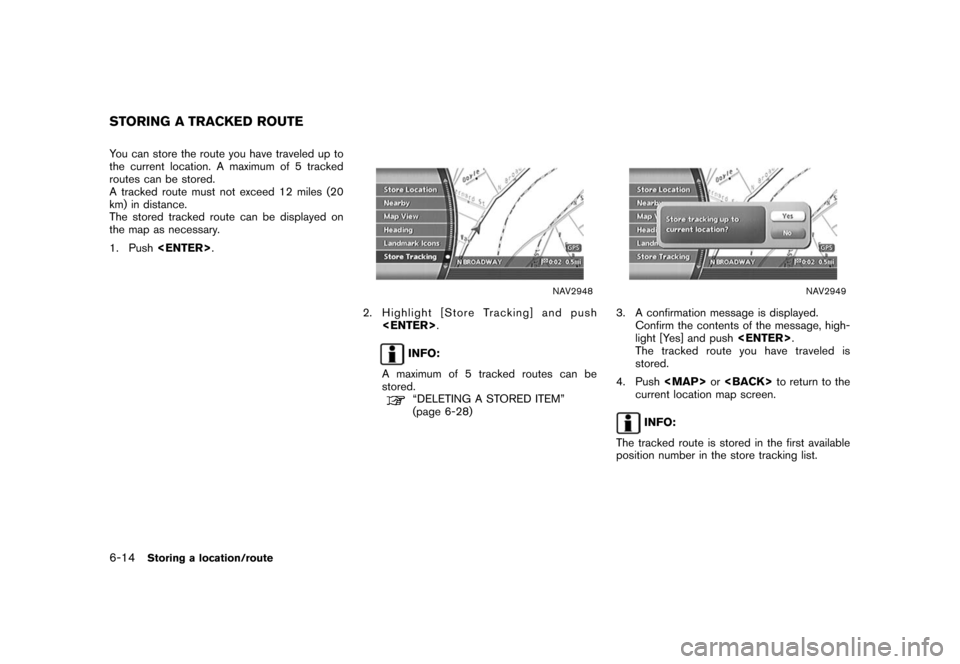
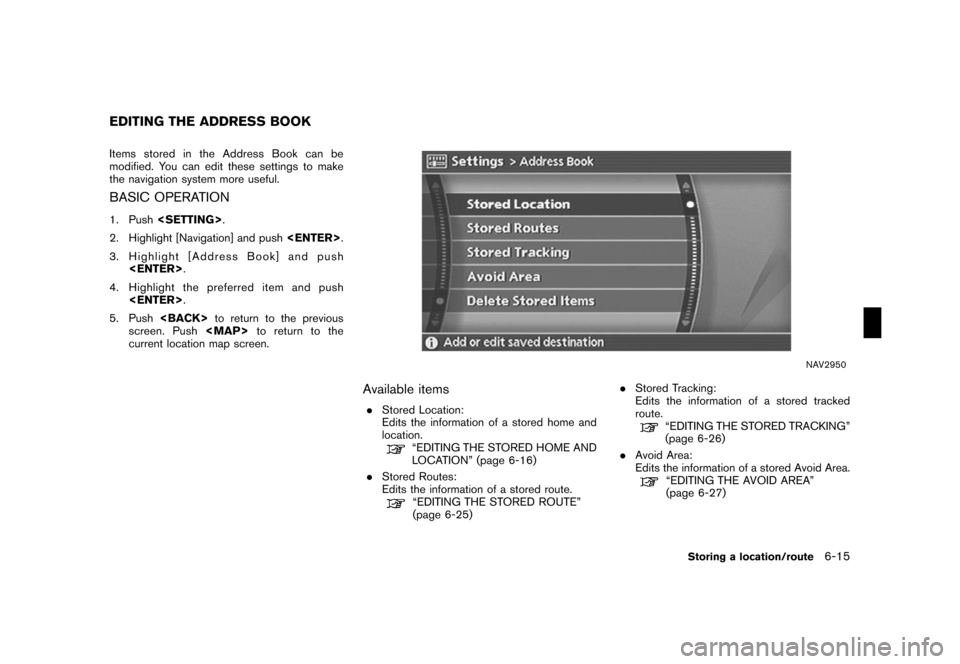
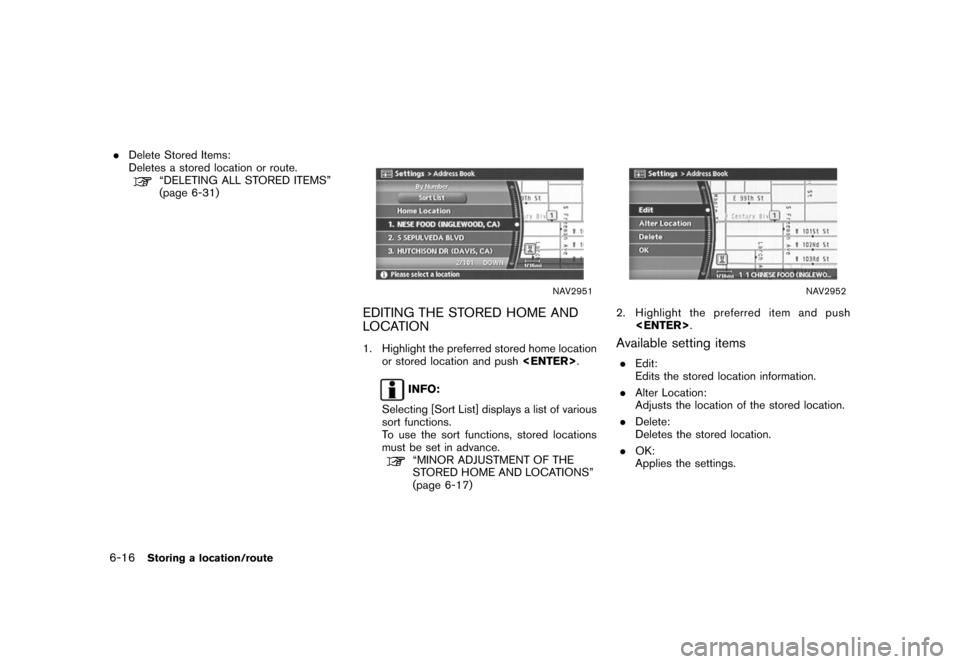
![NISSAN XTERRA 2008 N50 / 2.G 04IT Navigation Manual Black plate (179,1)
Model "NISSAN_NAVI" EDITED: 2007/ 2/ 26
MINOR ADJUSTMENT OF THE
STORED HOME AND LOCATIONS
When you select [Edit], you can edit the
following items of the home or stored location.
. NISSAN XTERRA 2008 N50 / 2.G 04IT Navigation Manual Black plate (179,1)
Model "NISSAN_NAVI" EDITED: 2007/ 2/ 26
MINOR ADJUSTMENT OF THE
STORED HOME AND LOCATIONS
When you select [Edit], you can edit the
following items of the home or stored location.
.](/img/5/794/w960_794-176.png)