bluetooth NISSAN XTERRA 2012 N50 / 2.G Quick Reference Guide
[x] Cancel search | Manufacturer: NISSAN, Model Year: 2012, Model line: XTERRA, Model: NISSAN XTERRA 2012 N50 / 2.GPages: 16, PDF Size: 1.35 MB
Page 2 of 16

*See your Owner’s Manual for information.
LOW TiRe PRe SSuRe WARnin G
Li GHT
H eAd LiGHT And Tu Rn S iG nAL
cOn TROL
TR iP c OMP uTeR
in STRuMen T BRiGHTneSS
c O nTROL* / TR iP c HAn Ge B uTTO n
W ind SHieL d W iPeR / WASHeR
SWi TcH ST
eeRin G WHeeL SW iT c He S f OR
A udi O c OnTROL* / BLueTOOTH
®
cR uiSe cOn TROL
Ou TSide MiRROR cOn TROL SWiTcH
O ff-ROAd LAMPS SW iTc H*
ST eeRin G WHeeL T iLT AdJu STMen T* HOO
d ReLeAS e*
A u d i O SYST eM
MAnu AL cLiMATe c OnTROLS
f RO nT PASS enGeR Ai R BAG STATu S
Li GHT*
A u XiLiARY JA ck* 4-WH
eeL d RiVe (4Wd) SH ifT
SW iTc H*
Ve Hic Le d YnAM ic cOnTROL
(Vdc) O ff SWiTc H*
H iLL deScen T cOnTROL
SW iTc H*
e-LO ck SW iTc H*
POW eR O uTLeT*
0102030405
0607080910
1112131415
1617181920
01
03
04
05
1213
14
15
17
16
18
19
20
07
08
0911
10
0602
Page 3 of 16
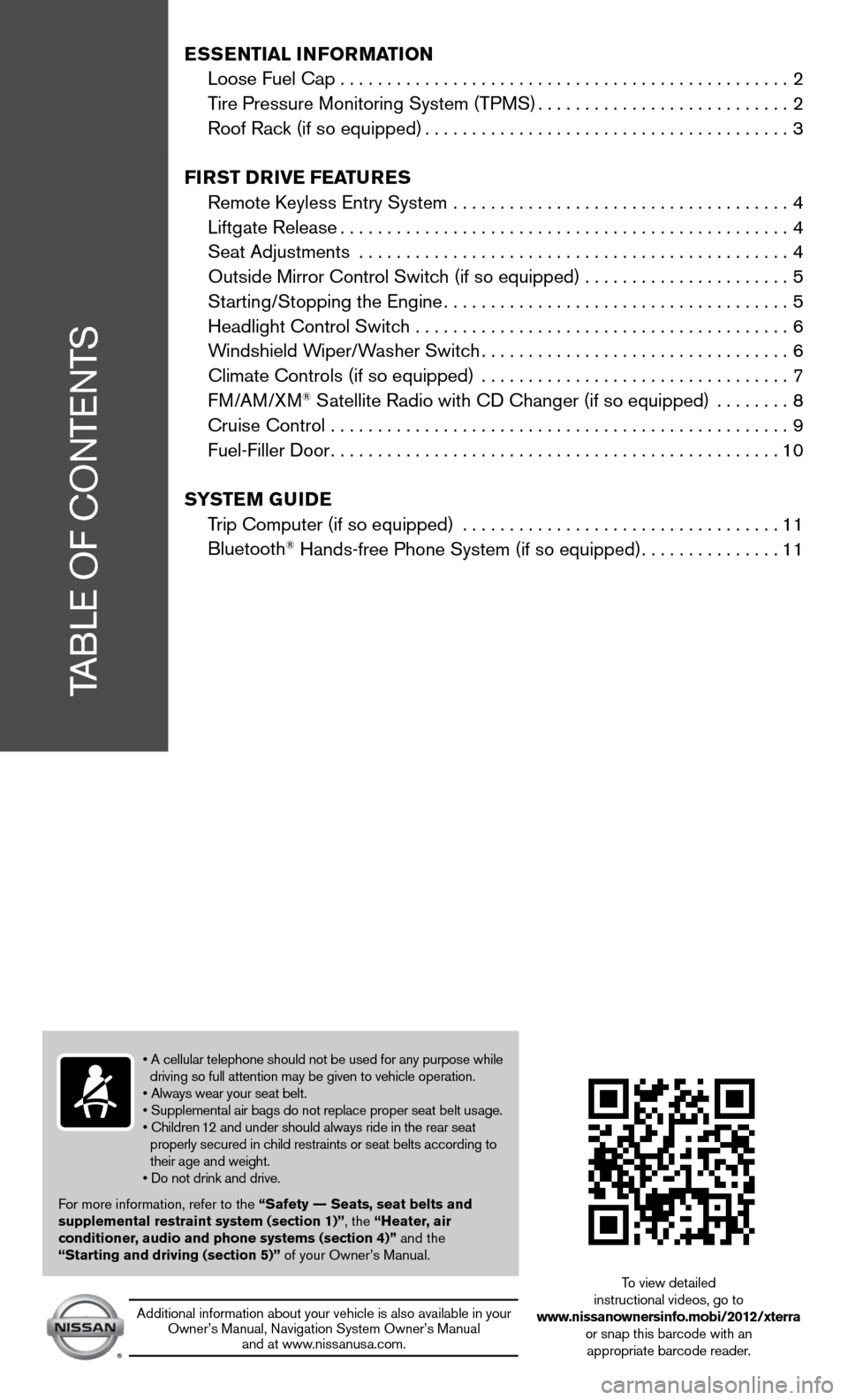
TABLe Of cOnTenTS
Ess Ential i nformation
Loose fuel cap . . . . . . . . . . . . . . . . . . . . . . . . . . . . . . . . . . . .\
. . . . . . . . . . . . 2
Tire Pressure Monitoring System (TPMS) ...........................2
Roof Rack (if so equipped) ....................................... 3
first DrivE fEatur Es
Remote k eyless entry System .................................... 4
Liftgate Release ................................................ 4
Seat Adjustments .............................................. 4
Outside Mirror control Switch (if so equipped) . . . . . . . . . . . . . . . . . . . . . . 5
Starting/Stopping the engine ..................................... 5
Headlight control Switch ........................................ 6
Windshield Wiper/Washer Switch ................................. 6
climate controls (if so equipped) ................................. 7
f M/AM/XM
® Satellite Radio with cd changer (if so equipped) ........ 8
cruise control ................................................. 9
fuel-filler door ................................................ 10
s yst Em GuiDE
Trip computer (if so equipped) .................................. 11
Bluetooth
® Hands-free Phone System (if so equipped) ...............11
• A cellular telephone should not be used for any purpose while
driving so full attention may be given to vehicle operation.
• Always wear your seat belt.
• Supplemental air bags do not replace proper seat belt usage.
• Children 12 and under should always ride in the rear seat
properly secured in child restraints or seat belts according to
their age and weight.
• Do not drink and drive.
f or more information, refer to the “safety –– seats, seat belts and
supplemental restraint system (section 1)”, the “Heater, air
conditioner, audio and phone systems (section 4)” and the
“starting and driving (section 5)” of your Owner’s Manual.
Additional information about your vehicle is also available in your Owner’s Manual, navigation System Owner’s Manual and at www.nissanusa.com.
To view detailed
instructional videos, go to
www.nissanownersinfo.mobi/2012/xterra or snap this barcode with an appropriate barcode reader.
Page 13 of 16
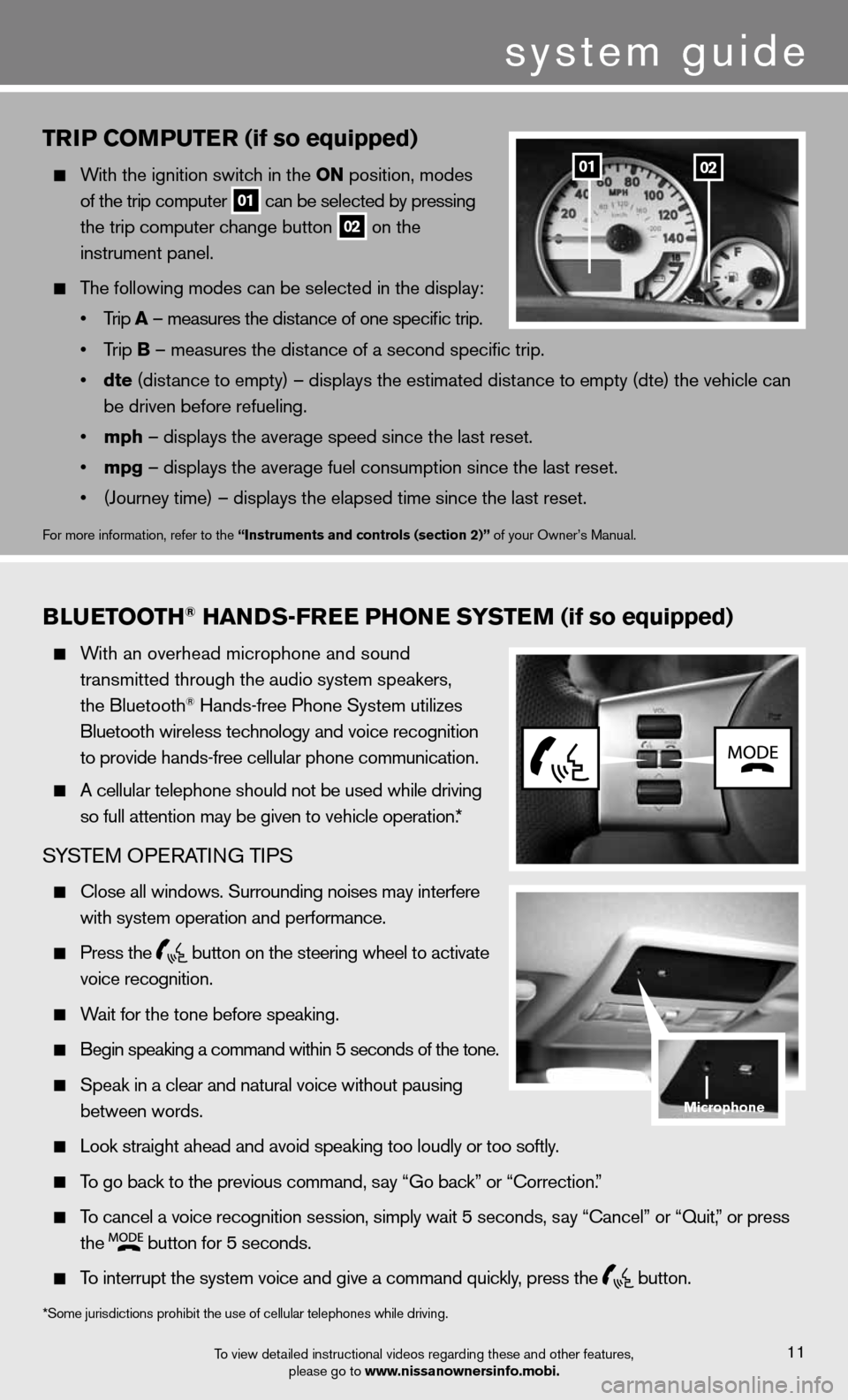
triP Com PutEr (if so equipped)
With the ignition switch in the on position, modes
of the trip computer
01 can be selected by pressing
the trip computer change button
02 on the
instrument panel.
The following modes can be selected in the display:
• Trip a – measures the distance of one specific trip.
• Trip B – measures the distance of a second specific trip.
• dte (distance to empty) – displays the estimated distance to empty (dte) the vehicle can
be driven before refueling.
• mph – displays the average speed since the last reset.
• mpg – displays the average fuel consumption since the last reset.
• (Journey time) – displays the elapsed time since the last reset.
for more information, refer to the “instruments and controls (section 2)” of your Owner’s Manual.
0201
Blu EtootH® Han Ds-fr EE PH onE systE m (if so equipped)
With an overhead microphone and sound
transmitted through the audio system speakers,
the Bluetooth
® Hands-free Phone System utilizes
Bluetooth wireless technology and voice recognition
to provide hands-free cellular phone communication.
A cellular telephone should not be used while driving
so full attention may be given to vehicle operation.*
SYSTe M OPeRATin G TiPS
close all windows. Surrounding noises may interfere
with system operation and performance.
Press the
button on the steering wheel to activate
voice recognition.
Wait for the tone before speaking.
Begin speaking a command within 5 seconds of the tone.
Speak in a clear and natural voice without pausing
between words.
Look straight ahead and avoid speaking too loudly or too softly.
To go back to the previous command, say “Go back” or “Correction.”
To cancel a voice recognition session, simply wait 5 seconds, say “cancel” or “Quit,” or press
the
button for 5 seconds.
To interrupt the system voice and give a command quickly, press the
button.
To view detailed instructional videos regarding these and other features,
please go to www.nissanownersinfo.mobi.11
*Some jurisdictions prohibit the use of cellular telephones while driving.
system guide
microphone
Page 14 of 16
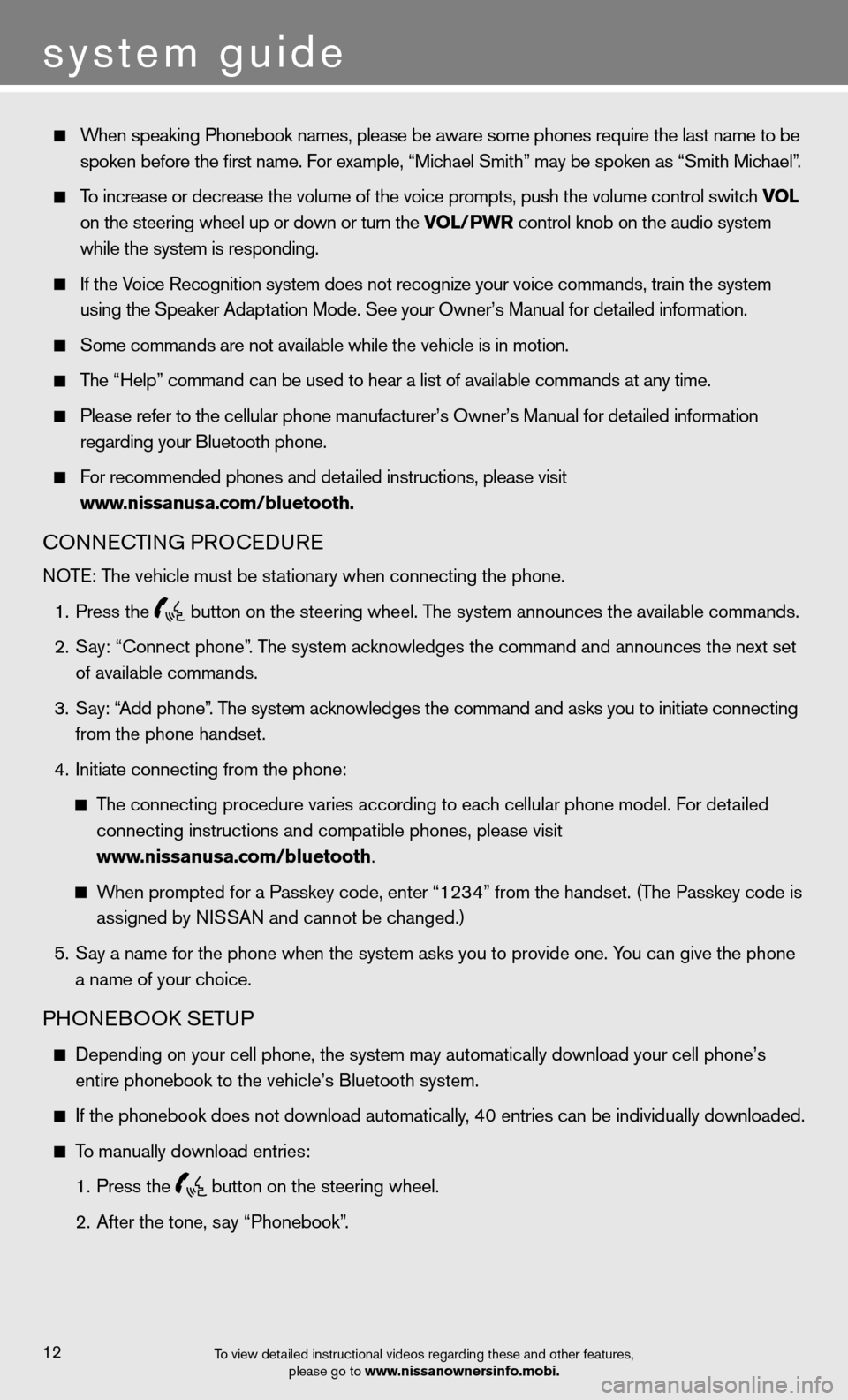
When speaking Phonebook names, please be aware some phones require the last name to be
spoken before the first name. For example, “Michael Smith” may be spoken as “Smith Michael”.
To increase or decrease the volume of the voice prompts, push the volume \
control switch vol
on the steering wheel up or down or turn the vol/PWr control knob on the audio system
while the system is responding.
If the Voice Recognition system does not recognize your voice commands, train the system
using the Speaker Adaptation Mode. See your Owner’s Manual for detailed information.
Some commands are not available while the vehicle is in motion.
The “Help” command can be used to hear a list of available commands at any time.
Please refer to the cellular phone manufacturer’s Owner’s Manual f\
or detailed information
regarding your Bluetooth phone.
for recommended phones and detailed instructions, please visit
www.nissanusa.com/bluetooth.
cOnnec TinG PROcedu Re
NOTE: The vehicle must be stationary when connecting the phone.
1. Press the
button on the steering wheel. The system announces the available commands.
2. Say: “connect phone”. The system acknowledges the command and announces the next set
of available commands.
3. Say: “Add phone”. The system acknowledges the command and asks you to initiate connecting
from the phone handset.
4. initiate connecting from the phone:
The connecting procedure varies according to each cellular phone model. f or detailed
connecting instructions and compatible phones, please visit
www.nissanusa.com/bluetooth.
When prompted for a Passkey code, enter “1234” from the handset. (The Passkey code is
assigned by NISSAN and cannot be changed.)
5. Say a name for the phone when the system asks you to provide one. You can give the phone
a name of your choice.
PHOne BOOk SeTu P
depending on your cell phone, the system may automatically download your \
cell phone’s
entire phonebook to the vehicle’s Bluetooth system.
If the phonebook does not download automatically, 40 entries can be individually downloaded.
To manually download entries:
1. Press the
button on the steering wheel.
2. After the tone, say “Phonebook”.
To view detailed instructional videos regarding these and other features,
please go to www.nissanownersinfo.mobi.
system guide
12
Page 15 of 16
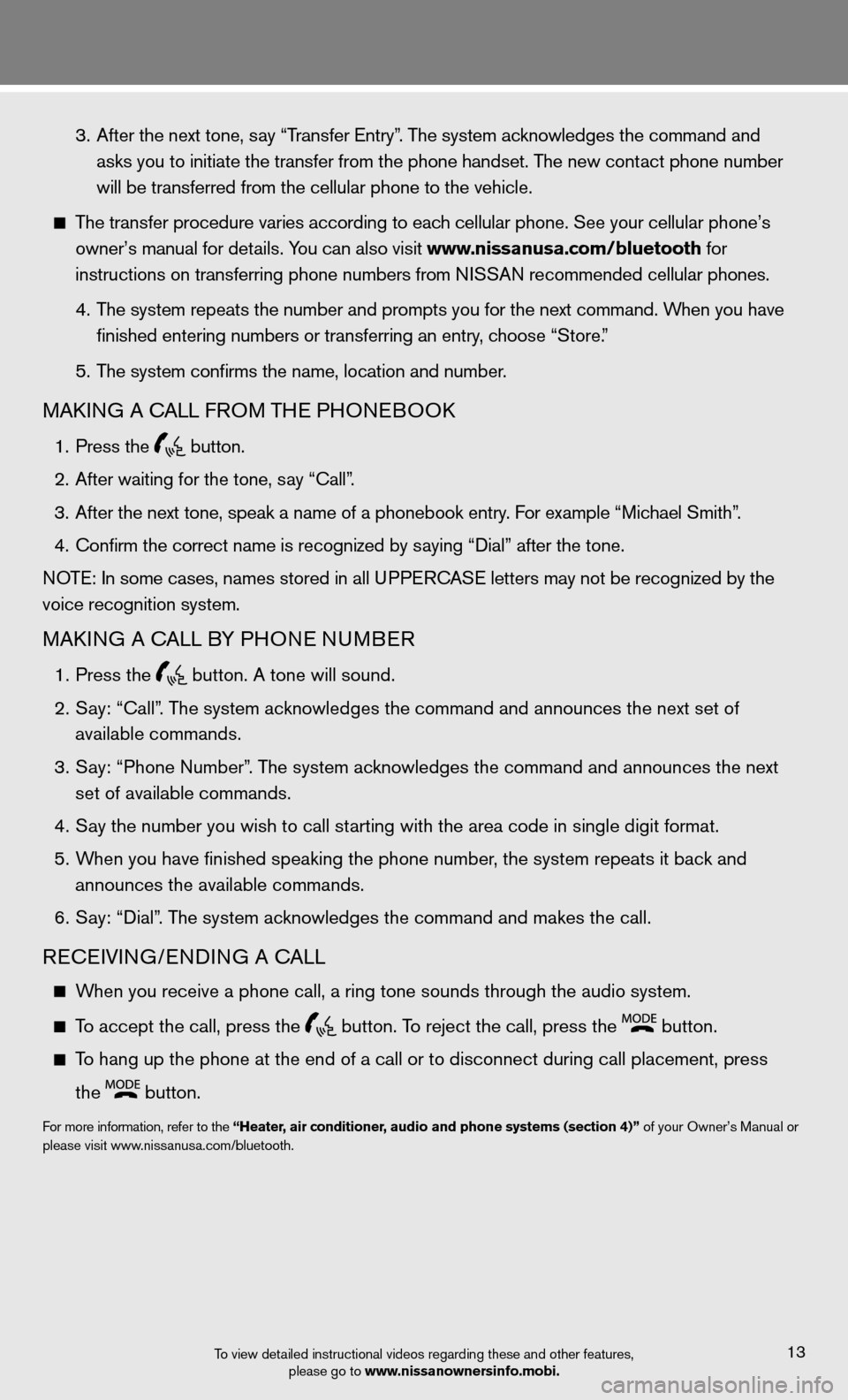
To view detailed instructional videos regarding these and other features, please go to www.nissanownersinfo.mobi.13
3. After the next tone, say “Transfer entry”. The system acknowledges the command and
asks you to initiate the transfer from the phone handset. The new contact phone number
will be transferred from the cellular phone to the vehicle.
The transfer procedure varies according to each cellular phone. See your cellular phone’s
owner’s manual for details. You can also visit www.nissanusa.com/bluetooth for
instructions on transferring phone numbers from NISSAN recommended cellular phones.
4. The system repeats the number and prompts you for the next command. When you have
finished entering numbers or transferring an entry, choose “Store.”
5. The system confirms the name, location and number.
MAkin G A cALL fROM TH e PHOneBOO k
1. Press the
button.
2. After waiting for the tone, say “call”.
3. After the next tone, speak a name of a phonebook entry. For example “Michael Smith”.
4. Confirm the correct name is recognized by saying “Dial” after the tone.
NOTE: In some cases, names stored in all UPPERCASE letters may not be recognized by the
voice recognition system.
MAkin G A cALL BY PHO ne nuMBeR
1. Press the
button. A tone will sound.
2. Say: “call”. The system acknowledges the command and announces the next set of
available commands.
3. Say: “Phone Number”. The system acknowledges the command and announces the next
set of available commands.
4. Say the number you wish to call starting with the area code in single digit format.
5. When you have finished speaking the phone number, the system repeats it back and
announces the available commands.
6. Say: “dial”. The system acknowledges the command and makes the call.
Recei Vin G/endin G A cALL
When you receive a phone call, a ring tone sounds through the audio syste\
m.
To accept the call, press the
button. To reject the call, press the button.
To hang up the phone at the end of a call or to disconnect during call pl\
acement, press
the
button.
for more information, refer to the “Heater, air conditioner, audio and phone systems (section 4)” of your Owner’s Manual or
please visit www.nissanusa.com/bluetooth.