change time NISSAN XTERRA 2012 N50 / 2.G Quick Reference Guide
[x] Cancel search | Manufacturer: NISSAN, Model Year: 2012, Model line: XTERRA, Model: NISSAN XTERRA 2012 N50 / 2.GPages: 16, PDF Size: 1.35 MB
Page 11 of 16
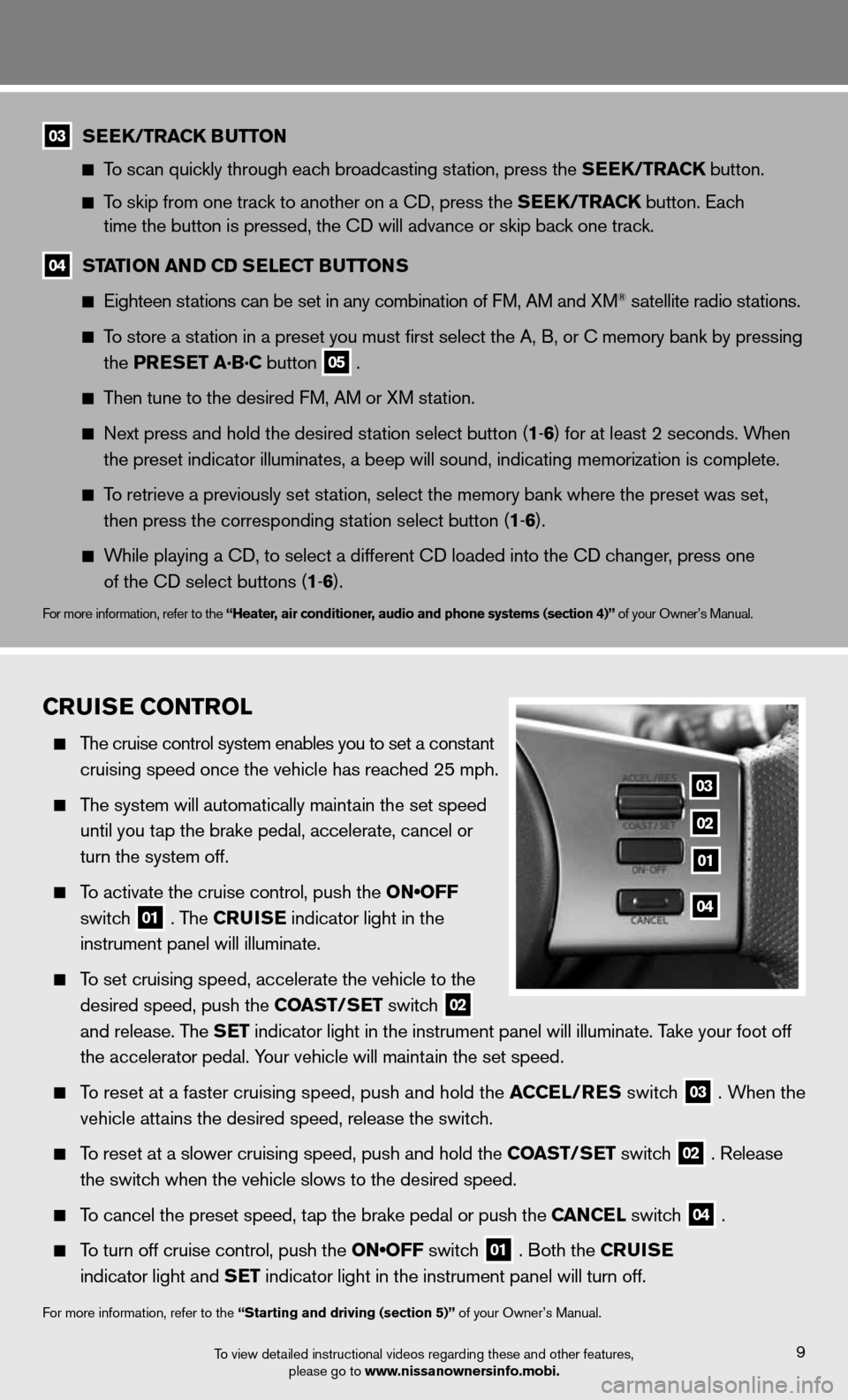
CruisE Control
The cruise control system enables you to set a constant
cruising speed once the vehicle has reached 25 mph.
The system will automatically maintain the set speed
until you tap the brake pedal, accelerate, cancel or
turn the system off.
To activate the cruise control, push the ON•OFF
switch
01 . The C
ruisE indicator light in the
instrument panel will illuminate.
To set cruising speed, accelerate the vehicle to the
desired speed, push the Coast/ sEt switch
02
and release. The s
Et indicator light in the instrument panel will illuminate. Take your foot off
the accelerator pedal. Your vehicle will maintain the set speed.
To reset at a faster cruising speed, push and hold the a CCEl/rEs switch
03 . When the
vehicle attains the desired speed, release the switch.
To reset at a slower cruising speed, push and hold the Coast/ sEt switch
02 . Release
the switch when the vehicle slows to the desired speed.
To cancel the preset speed, tap the brake pedal or push the C anCEl switch
04 .
To turn off cruise control, push the ON•OFF switch
01 . Both the C
ruisE
indicator light and s Et indicator light in the instrument panel will turn off.
for more information, refer to the “starting and driving (section 5)” of your Owner’s Manual.
To view detailed instructional videos regarding these and other features,
please go to www.nissanownersinfo.mobi.
03 s
EEK/tra CK Button
To scan quickly through each broadcasting station, press the s EEK/traCK button.
To skip from one track to another on a cd, press the s EEK/traCK button. Each
time the button is pressed, the CD will advance or skip back one track.
04 station an
D CD sElEC t Buttons
Eighteen stations can be set in any combination of FM, AM and XM® satellite radio stations.
To store a station in a preset you must first select the A, B, or C memory bank by pressing
the PrEs Et a·B·C button
05 .
Then tune to the desired f M, AM or XM station.
Next press and hold the desired station select button (1 -6 ) for at least 2 seconds. When
the preset indicator illuminates, a beep will sound, indicating memorization is complete.
To retrieve a previously set station, select the memory bank where the preset was set,
then press the corresponding station select button (1 -6 ).
While playing a cd, to select a different cd loaded into the cd changer, press one
of the CD select buttons (1 -6 ).
for more information, refer to the “Heater, air conditioner, audio and phone systems (section 4)” of your Owner’s Manual.
03
02
04
01
9
Page 13 of 16
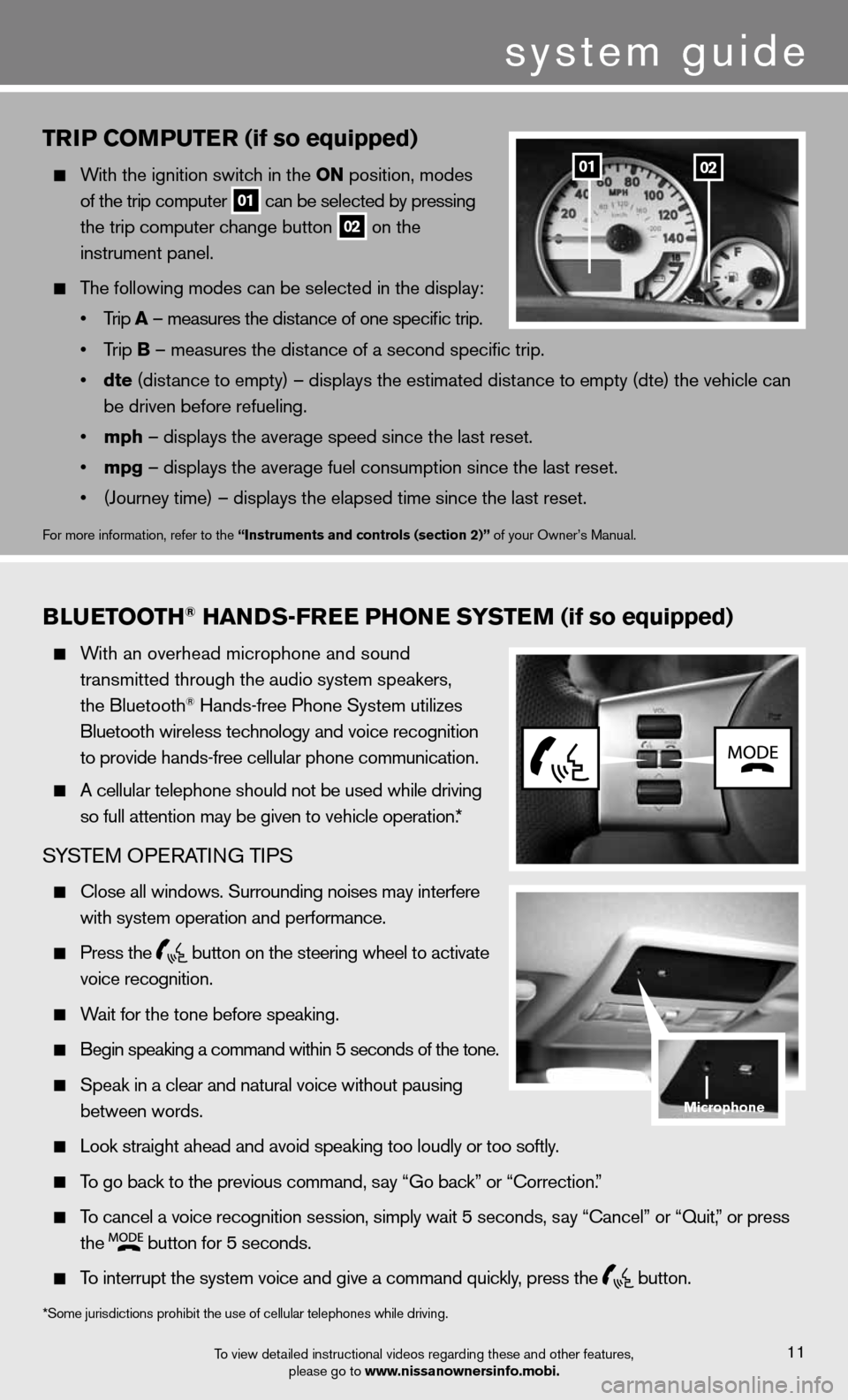
triP Com PutEr (if so equipped)
With the ignition switch in the on position, modes
of the trip computer
01 can be selected by pressing
the trip computer change button
02 on the
instrument panel.
The following modes can be selected in the display:
• Trip a – measures the distance of one specific trip.
• Trip B – measures the distance of a second specific trip.
• dte (distance to empty) – displays the estimated distance to empty (dte) the vehicle can
be driven before refueling.
• mph – displays the average speed since the last reset.
• mpg – displays the average fuel consumption since the last reset.
• (Journey time) – displays the elapsed time since the last reset.
for more information, refer to the “instruments and controls (section 2)” of your Owner’s Manual.
0201
Blu EtootH® Han Ds-fr EE PH onE systE m (if so equipped)
With an overhead microphone and sound
transmitted through the audio system speakers,
the Bluetooth
® Hands-free Phone System utilizes
Bluetooth wireless technology and voice recognition
to provide hands-free cellular phone communication.
A cellular telephone should not be used while driving
so full attention may be given to vehicle operation.*
SYSTe M OPeRATin G TiPS
close all windows. Surrounding noises may interfere
with system operation and performance.
Press the
button on the steering wheel to activate
voice recognition.
Wait for the tone before speaking.
Begin speaking a command within 5 seconds of the tone.
Speak in a clear and natural voice without pausing
between words.
Look straight ahead and avoid speaking too loudly or too softly.
To go back to the previous command, say “Go back” or “Correction.”
To cancel a voice recognition session, simply wait 5 seconds, say “cancel” or “Quit,” or press
the
button for 5 seconds.
To interrupt the system voice and give a command quickly, press the
button.
To view detailed instructional videos regarding these and other features,
please go to www.nissanownersinfo.mobi.11
*Some jurisdictions prohibit the use of cellular telephones while driving.
system guide
microphone
Page 14 of 16
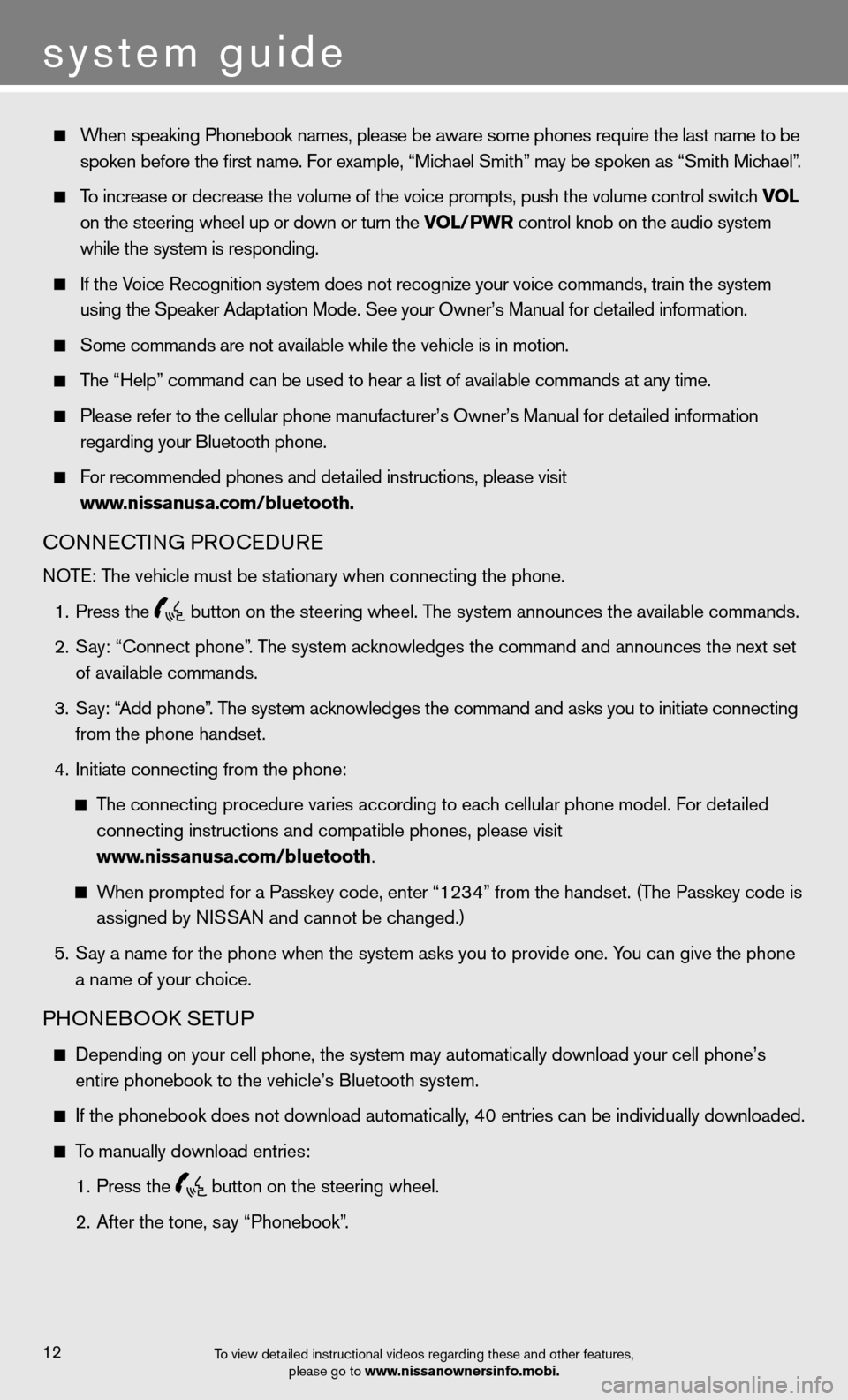
When speaking Phonebook names, please be aware some phones require the last name to be
spoken before the first name. For example, “Michael Smith” may be spoken as “Smith Michael”.
To increase or decrease the volume of the voice prompts, push the volume \
control switch vol
on the steering wheel up or down or turn the vol/PWr control knob on the audio system
while the system is responding.
If the Voice Recognition system does not recognize your voice commands, train the system
using the Speaker Adaptation Mode. See your Owner’s Manual for detailed information.
Some commands are not available while the vehicle is in motion.
The “Help” command can be used to hear a list of available commands at any time.
Please refer to the cellular phone manufacturer’s Owner’s Manual f\
or detailed information
regarding your Bluetooth phone.
for recommended phones and detailed instructions, please visit
www.nissanusa.com/bluetooth.
cOnnec TinG PROcedu Re
NOTE: The vehicle must be stationary when connecting the phone.
1. Press the
button on the steering wheel. The system announces the available commands.
2. Say: “connect phone”. The system acknowledges the command and announces the next set
of available commands.
3. Say: “Add phone”. The system acknowledges the command and asks you to initiate connecting
from the phone handset.
4. initiate connecting from the phone:
The connecting procedure varies according to each cellular phone model. f or detailed
connecting instructions and compatible phones, please visit
www.nissanusa.com/bluetooth.
When prompted for a Passkey code, enter “1234” from the handset. (The Passkey code is
assigned by NISSAN and cannot be changed.)
5. Say a name for the phone when the system asks you to provide one. You can give the phone
a name of your choice.
PHOne BOOk SeTu P
depending on your cell phone, the system may automatically download your \
cell phone’s
entire phonebook to the vehicle’s Bluetooth system.
If the phonebook does not download automatically, 40 entries can be individually downloaded.
To manually download entries:
1. Press the
button on the steering wheel.
2. After the tone, say “Phonebook”.
To view detailed instructional videos regarding these and other features,
please go to www.nissanownersinfo.mobi.
system guide
12
Page 16 of 16
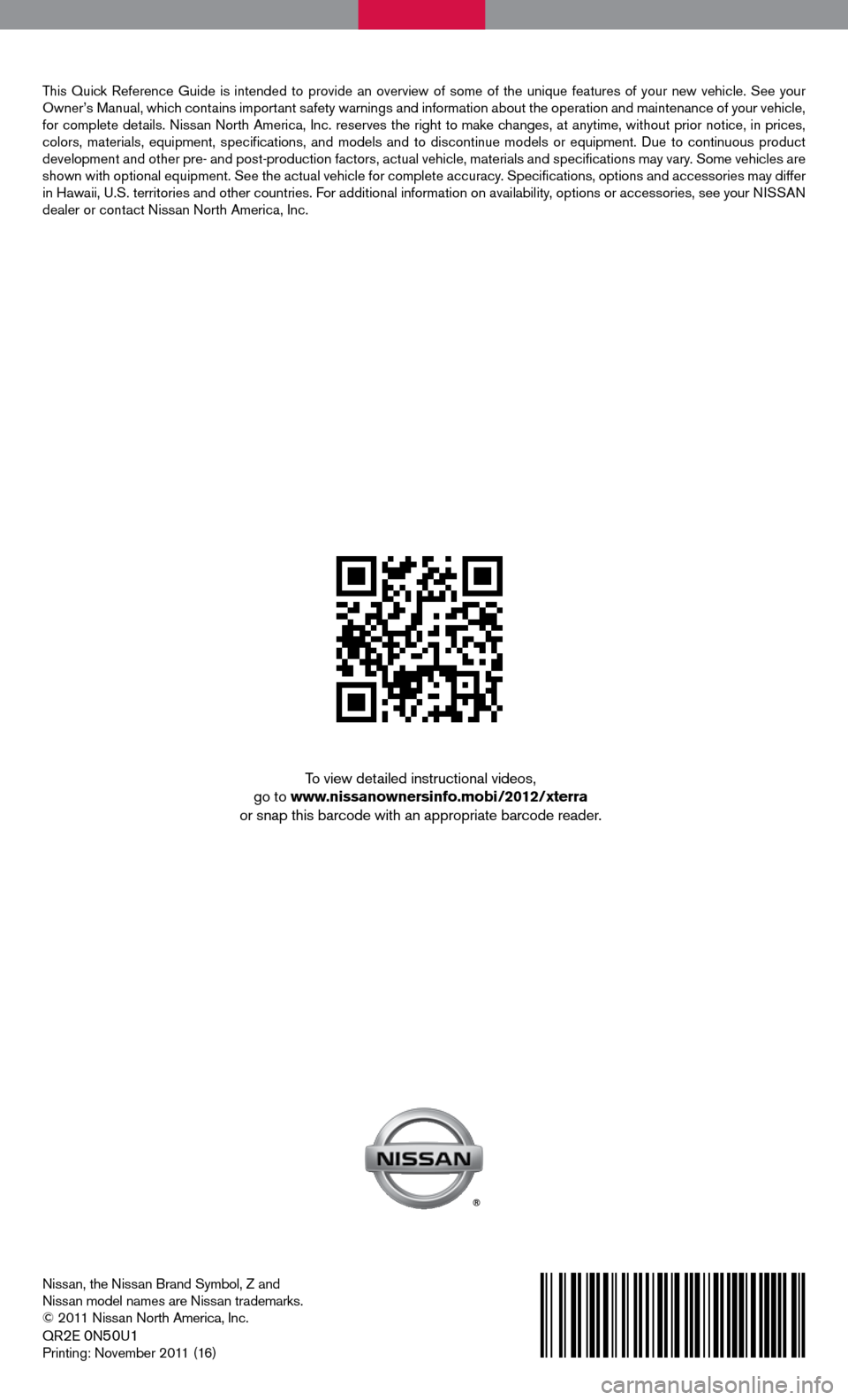
Nissan, the Nissan Brand Symbol, Z and
nissan model names are nissan trademarks.
© 2011 nissan north America, inc.
QR
2e 0n50u1
Printing: November 2011 (16)
To view detailed instructional videos,
go to www.nissanownersinfo.mobi/2012/xterra
or snap this barcode with an appropriate barcode reader.
This Quick Reference Guide is intended to provide an overview of some of the uniq\
ue features of your new vehicle. See your
Owner’s Manual, which contains important safety warnings and information about the operation and maintenance of your vehicle,
for complete details. nissan north America, inc. reserves the right to make changes, at anytime, without prior notice, in prices,
colors, materials, equipment, specifications, and models and to discon\
tinue models or equipment. due to continuous product
development and other pre- and post-production factors, actual vehicle, \
materials and specifications may vary. Some vehicles are
shown with optional equipment. See the actual vehicle for complete accur\
acy. Specifications, options and accessories may differ
in Hawaii, U.S. territories and other countries. For additional information on availability, options or accessories, see your NISSAN
dealer or contact nissan north America, inc.