ESP NISSAN XTERRA 2013 N50 / 2.G Quick Reference Guide
[x] Cancel search | Manufacturer: NISSAN, Model Year: 2013, Model line: XTERRA, Model: NISSAN XTERRA 2013 N50 / 2.GPages: 22, PDF Size: 2.44 MB
Page 11 of 22
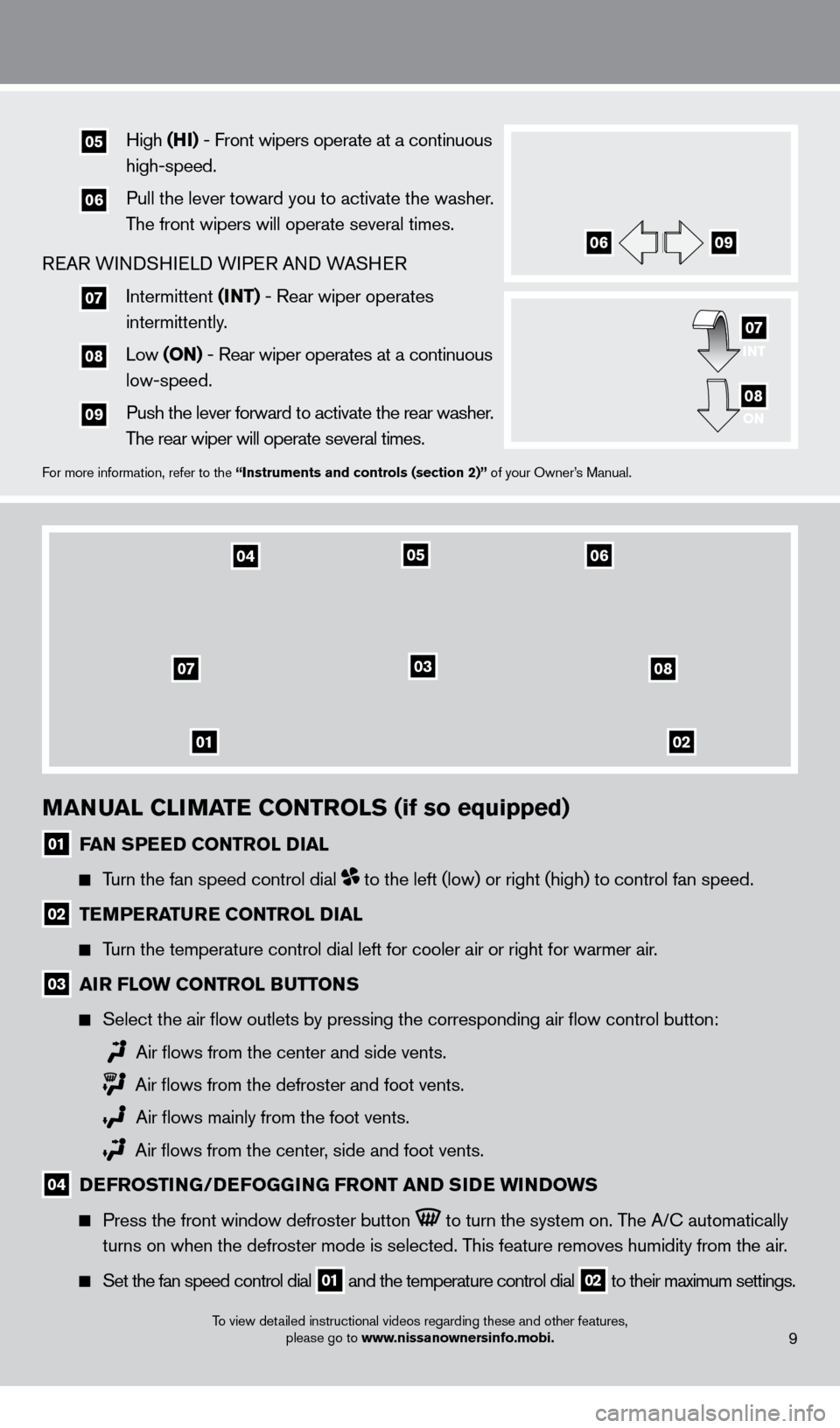
To view detailed instructional videos regarding these and other features, please go to www.nissanownersinfo.mobi.
01
07
02
08
04
03
0506
MANUAL CLIMATE CONTROLS (if so equipped)
01 FAN SPEED CONTROL DIAL
Turn the fan speed control dial to the left (low) or right (high) to control fan speed.
02 TEMPERATURE CONTROL DIAL
Turn the temperature control dial left for cooler air or right for warmer\
air.
03 AIR FLOW CONTROL BUTTONS
Select the air flow outlets by pressing the corresponding air flow c\
ontrol button:
Air flows from the center and side vents.
Air flows from the defroster and foot vents.
Air flows mainly from the foot vents.
Air flows from the center, side and foot vents.
04 D EFROSTING/DEFOGGING FRONT AND SIDE WINDOWS
Press the front window defroster button to turn the system on. The A/c automatically
turns on when the defroster mode is selected. T
his feature removes humidity from the air.
Set the fan speed control dial
01 and the temperature control dial 02 to their maximum settings.
9
05 High
(HI) - Front wipers operate at a continuous
high-speed.
06 Pull the lever toward you to activate the washer.
The front wipers will operate several times.
REAR WINDSHIELD WIPER AND WASHER
07 Intermittent (I NT) - Rear wiper operates
intermittently.
08 Low (ON) - Rear wiper operates at a continuous
low-speed.
09 Push the lever forward to activate the rear washer .
T
he rear wiper will operate several times.
For more information, refer to the “Instruments and controls (section 2)” of your Owner’s Manual.
INT
ON07
08
0609
1275731_13_Xterra_NAM_QRG_102612.indd 910/26/12 11:18 AM
Page 13 of 22
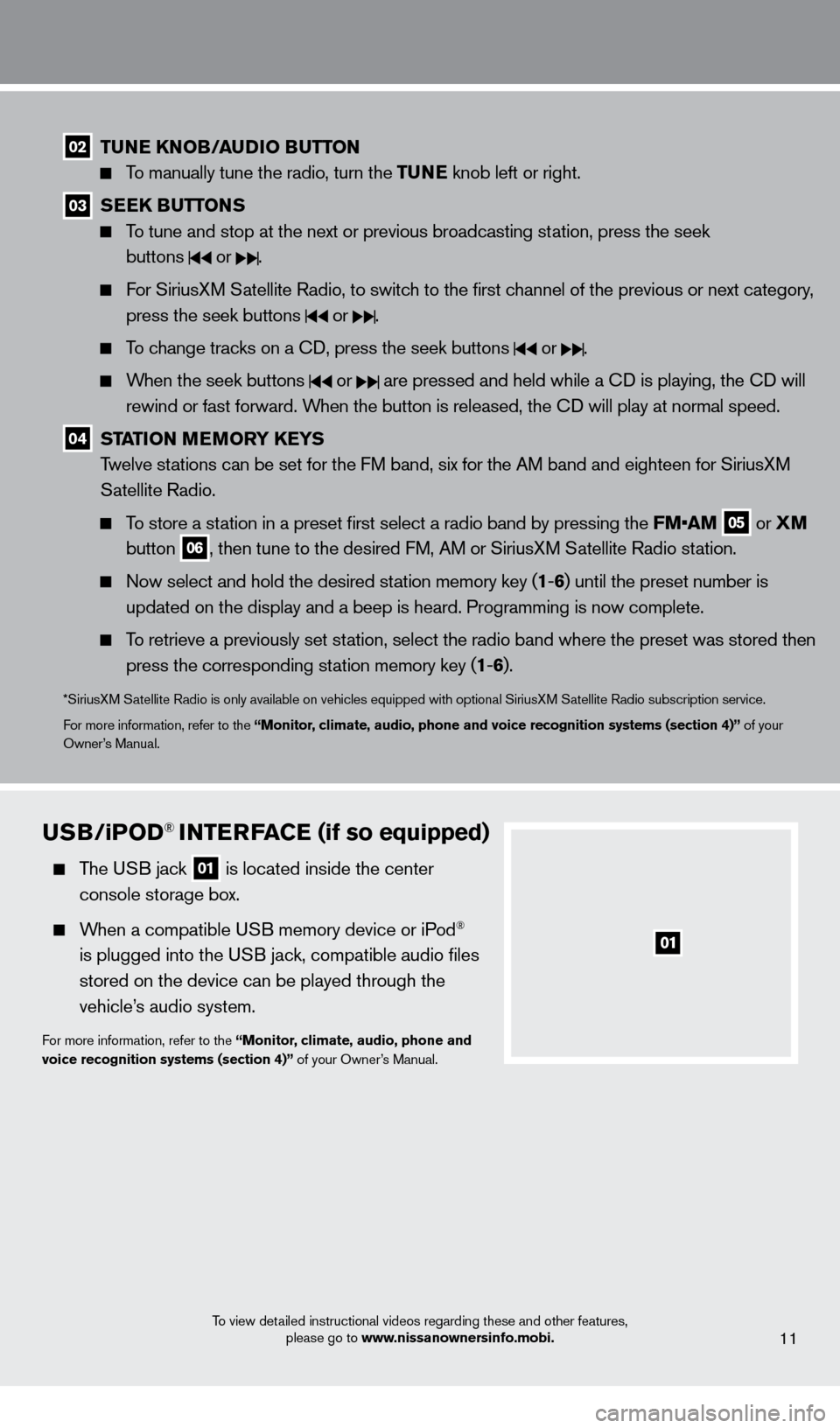
To view detailed instructional videos regarding these and other features, please go to www.nissanownersinfo.mobi.
02 TUNE KNOB/AUDIO BUTTON
To manually tune the radio, turn the TUNE knob left or right.
03 SEEK BUTTONS
To tune and stop at the next or previous broadcasting station, press the seek
buttons
or .
For SiriusXM Satellite Radio, to switch to the first channel of the previous or next category, press the seek buttons
or .
To change tracks on a cD, press the seek buttons or .
When the seek buttons or are pressed and held while a cD is playing, the cD will
rewind or fast forward. When the button is released, the c
D will play at normal speed.
04 STATION MEMORY KEYS
T welve stations can be set for the FM band, six for the AM band and eighteen for SiriusXM
Satellite Radio.
To store a station in a preset first select a radio band by pressing the FM•AM 05 or
XM
button 06, then tune to the desired FM, AM or SiriusXM Satellite Radio station.
Now select and hold the desired st ation memory key (1-6 ) until the preset number is
updated on the display and a beep is heard. Programming is now complete.\
To retrieve a previously set station, select the radio band where the preset was stored then press the corresponding station memory key (1 -6 ).
*SiriusXM Satellite Radio is only available on vehicles equipped with optional Siri\
usXM Satellite Radio subscription service.
For more information, refer to the “Monitor, climate, audio, phone and voice recognition systems (section 4)” of your
Owner’s Manual.
11
USB/ iPOD® INTERFACE (if so equipped)
The USB jack
01 is located inside the center
console storage box.
When a compatible USB memory device or iPod®
is plugged into the USB jack, compatible audio files
stored on the device can be played through the
vehicle’s audio system.
For more information, refer to the “Monitor, climate, audio, phone and
voice recognition systems (section 4)” of your Owner’s Manual.
1275731_13_Xterra_NAM_QRG_102612.indd 1110/26/12 11:18 AM
Page 15 of 22
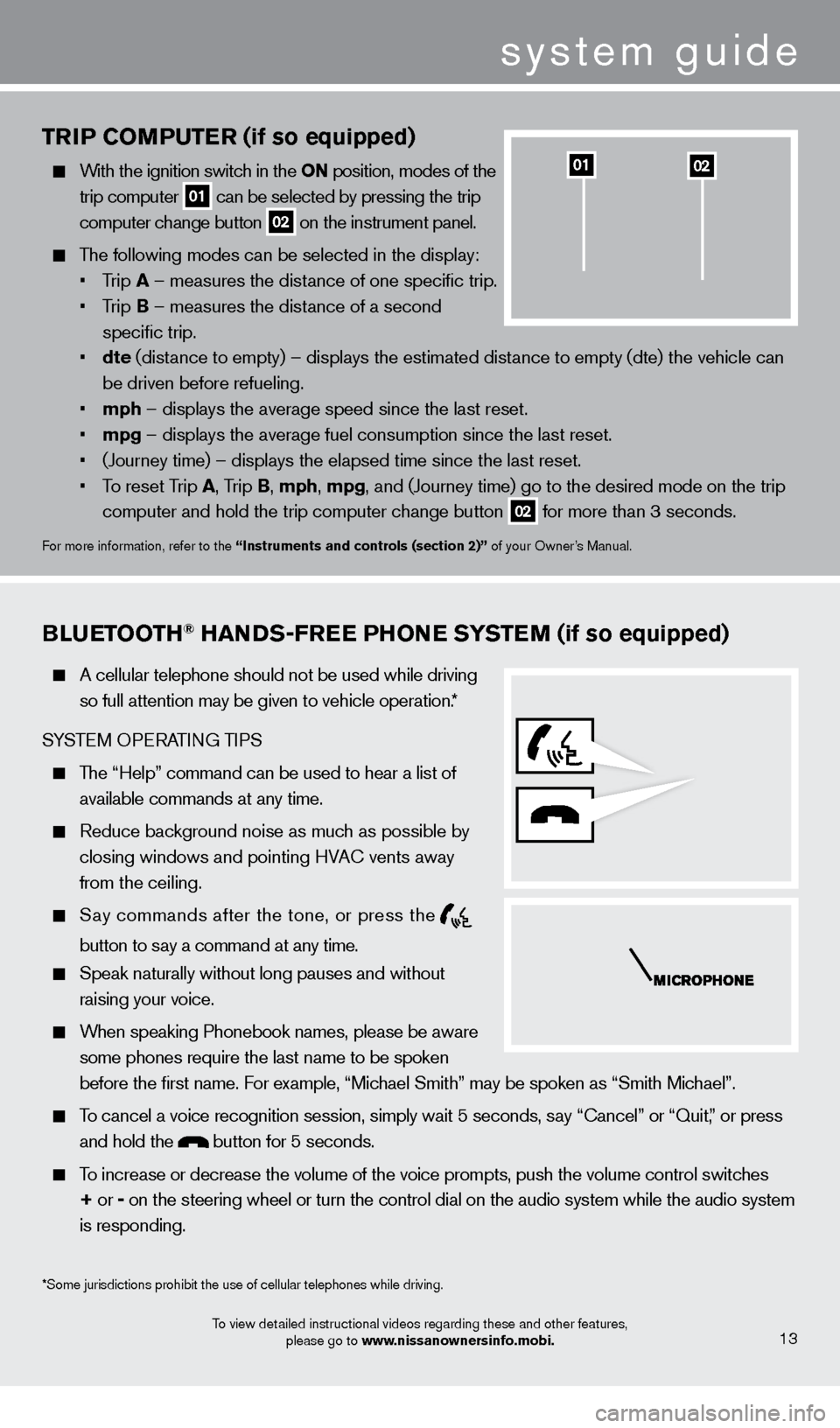
TRIP COMPUTER (if so equipped)
With the ignition switch in the ON position, modes of the trip computer
01 can be selected by pressing the trip
computer change button 02 on the instrument panel.
The following modes can be selected in the display:
•
T
rip A – measures the distance of one specific trip.
•
T
rip B – measures the distance of a second
specific trip.
•
dte
(distance to empty) – displays the estimated distance to empty (dte) the vehicle can
be driven before refueling.
•
mph
– displays the average speed since the last reset.
•
mpg
– displays the average fuel consumption since the last reset.
•
(Journey time) – displays the elapsed time since the last reset
.
•
T
o reset Trip A , Trip B, mph, mpg, and (Journey time) go to the desired mode on the trip
computer and hold the trip computer change button
02 for more than 3 seconds.
For more information, refer to the “Instruments and controls (section 2)” of your Owner’s Manual.
0201
BLUETOOTH® HANDS-FREE PHONE SYSTEM (if so equipped)
A cellular telephone should not be used while driving
so full attention may be given to vehicle operation.*
SYSTEM OPERATING TIPS
The “Help” command can be used to hear a list of available commands at any time.
Reduce bac kground noise as much as possible by
closing windows and pointing HVA
c
vents away
from the ceiling.
Say commands after the tone, or press the
button to say a command at any time.
Speak naturally without long pauses and without
raising your voice.
When speaking Phonebook names, please be aware some phones require the last name to be spoken
before the first name. For example, “Michael Smith” may be spoken as “Smith Michael”.
To cancel a voice recognition session, simply wait 5 seconds, say “ c ancel” or “Quit,” or press
and hold the
button for 5 seconds.
To increase or decrease the volume of the voice prompts, push the volume \
control switches
+ or -
on the steering wheel or turn the control dial on the audio system while\
the audio system
is responding.
To view detailed instructional videos regarding these and other features, please go to www.nissanownersinfo.mobi.13
*Some jurisdictions prohibit the use of cellular telephones while drivin\
g.
system guide
1275731_13_Xterra_NAM_QRG_102612.indd 1310/26/12 11:18 AM