steering NISSAN XTERRA 2015 N50 / 2.G LC2 Kai Navigation Manual
[x] Cancel search | Manufacturer: NISSAN, Model Year: 2015, Model line: XTERRA, Model: NISSAN XTERRA 2015 N50 / 2.GPages: 81, PDF Size: 0.84 MB
Page 58 of 81
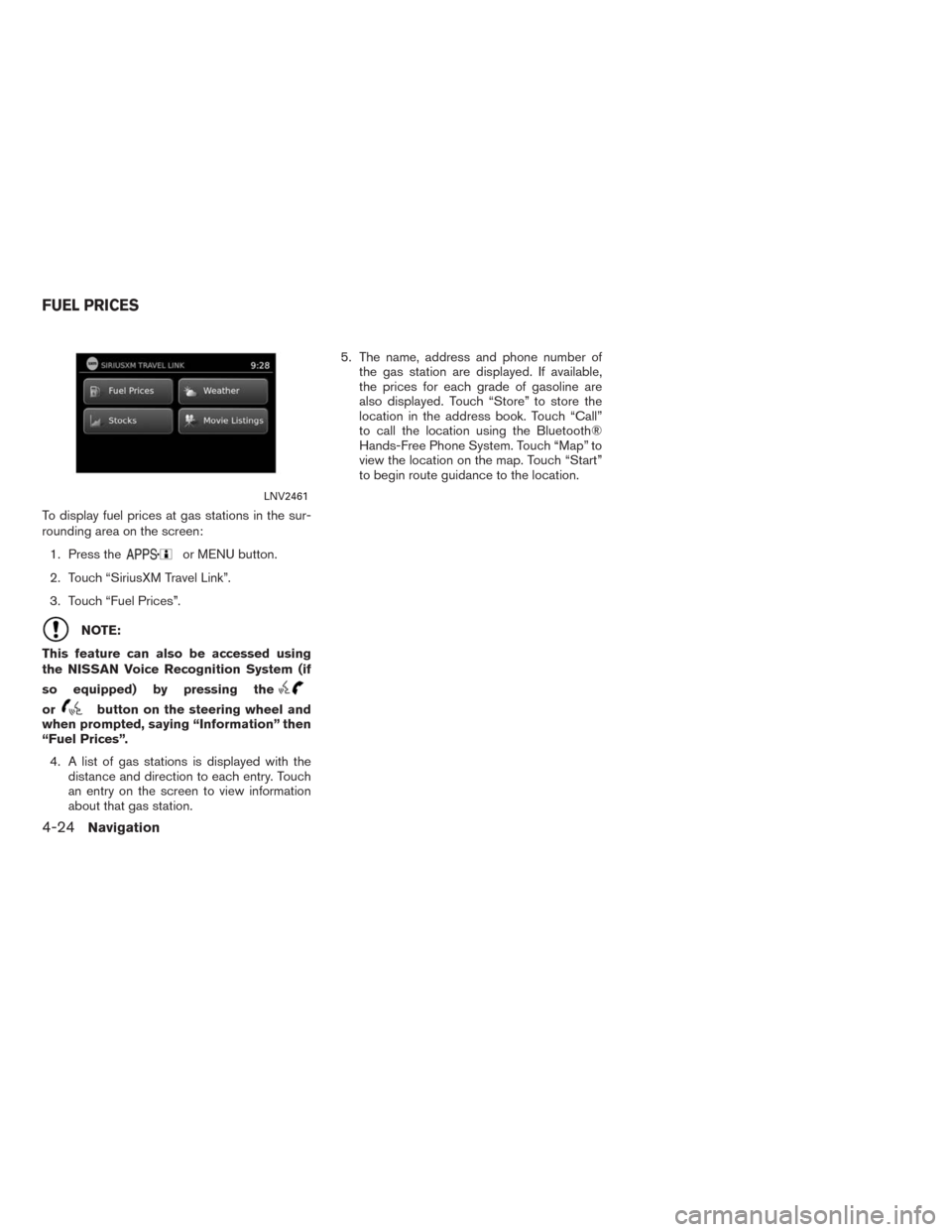
To display fuel prices at gas stations in the sur-
rounding area on the screen:
1. Press the
or MENU button.
2. Touch “SiriusXM Travel Link”.
3. Touch “Fuel Prices”.
NOTE:
This feature can also be accessed using
the NISSAN Voice Recognition System (if
so equipped) by pressing the
orbutton on the steering wheel and
when prompted, saying “Information” then
“Fuel Prices”.
4. A list of gas stations is displayed with the
distance and direction to each entry. Touch
an entry on the screen to view information
about that gas station.5. The name, address and phone number of
the gas station are displayed. If available,
the prices for each grade of gasoline are
also displayed. Touch “Store” to store the
location in the address book. Touch “Call”
to call the location using the Bluetooth®
Hands-Free Phone System. Touch “Map” to
view the location on the map. Touch “Start”
to begin route guidance to the location.
LNV2461
FUEL PRICES
4-24Navigation
Page 60 of 81
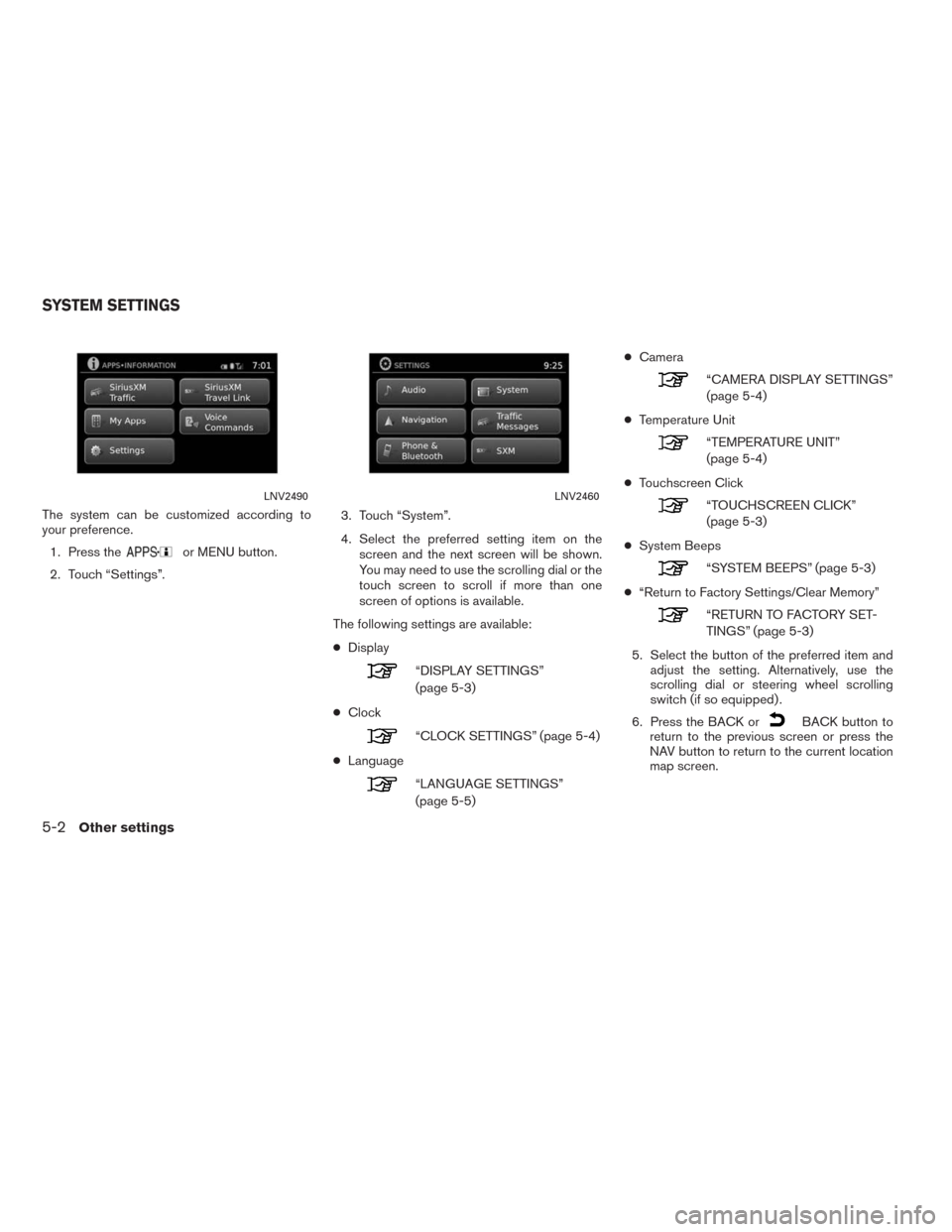
The system can be customized according to
your preference.
1. Press the
or MENU button.
2. Touch “Settings”.3. Touch “System”.
4. Select the preferred setting item on the
screen and the next screen will be shown.
You may need to use the scrolling dial or the
touch screen to scroll if more than one
screen of options is available.
The following settings are available:
●Display
“DISPLAY SETTINGS”
(page 5-3)
●Clock
“CLOCK SETTINGS” (page 5-4)
●Language
“LANGUAGE SETTINGS”
(page 5-5)●Camera
“CAMERA DISPLAY SETTINGS”
(page 5-4)
●Temperature Unit
“TEMPERATURE UNIT”
(page 5-4)
●Touchscreen Click
“TOUCHSCREEN CLICK”
(page 5-3)
●System Beeps
“SYSTEM BEEPS” (page 5-3)
●“Return to Factory Settings/Clear Memory”
“RETURN TO FACTORY SET-
TINGS” (page 5-3)
5. Select the button of the preferred item and
adjust the setting. Alternatively, use the
scrolling dial or steering wheel scrolling
switch (if so equipped) .
6. Press the BACK or
BACK button to
return to the previous screen or press the
NAV button to return to the current location
map screen.
LNV2490LNV2460
SYSTEM SETTINGS
5-2Other settings
Page 79 of 81
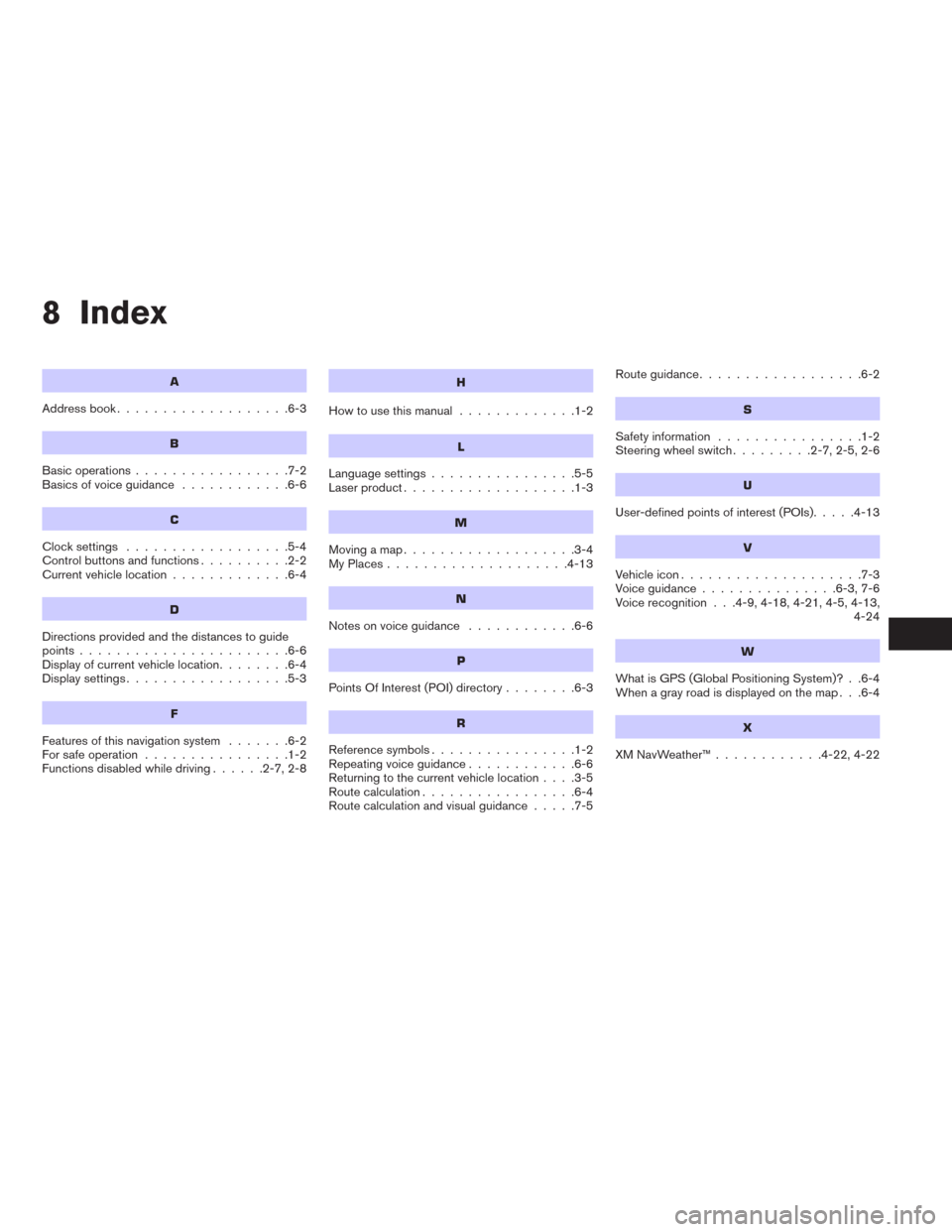
8 Index
A
Address book...................6-3
B
Basic operations.................7-2
Basicsofvoiceguidance ............6-6
C
Clocksettings ..................5-4
Controlbuttonsandfunctions..........2-2
Current vehicle location.............6-4
D
Directions provided and the distances to guide
points.......................6-6
Display of current vehicle location........6-4
Displaysettings..................5-3
F
Features of this navigation system.......6-2
For safe operation................1-2
Functions disabled while driving......2-7,2-8
H
How to use this manual.............1-2
L
Language settings................5-5
Laser product...................1-3
M
Movingamap...................3-4
MyPlaces....................4-13
N
Notesonvoiceguidance ............6-6
P
Points Of Interest (POI) directory........6-3
R
Reference symbols................1-2
Repeating voice guidance............6-6
Returning to the current vehicle location....3-5
Route calculation.................6-4
Route calculation and visual guidance.....7-5Routeguidance..................6-2
S
Safety information................1-2
Steering wheel switch.........2-7,2-5,2-6
U
User-defined points of interest (POIs).....4-13
V
Vehicle icon....................7-3
Voiceguidance...............6-3,7-6
Voice recognition . . .4-9, 4-18, 4-21, 4-5, 4-13,
4-24
W
What is GPS (Global Positioning System)? . .6-4
When a gray road is displayed on the map . . .6-4
X
XMNavWeather™............4-22,4-22