change wheel NISSAN XTERRA 2015 N50 / 2.G Quick Reference Guide
[x] Cancel search | Manufacturer: NISSAN, Model Year: 2015, Model line: XTERRA, Model: NISSAN XTERRA 2015 N50 / 2.GPages: 24, PDF Size: 1.59 MB
Page 2 of 24
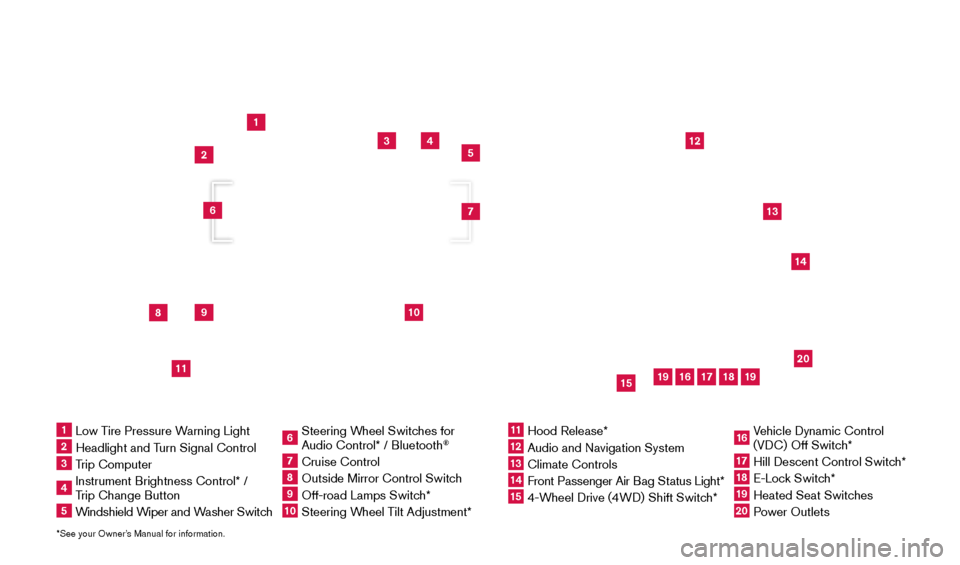
*See your Owner’s Manual for information.
1
3
4
5
12
13
14
16
15
17
18
20
19
19
8
9
11
10
2
7
6
1 Low Tire Pressure Warning Light2 Headlight and Turn Signal Control3 Trip Computer4 Instrument Brightness Control* /
Trip Change Button5 Windshield Wiper and Washer Switch
6 Steering W heel Switches for
Audio Control* / Bluetooth
®
7 Cruise Control8 Outside Mirror Control Switc h9 Off-road Lamps Switch* 10 Steering Wheel Tilt Adjustment*
11 Hood Release*
12 Audio and Navigation System
13 Climate Controls
14 Front Passenger Air B ag Status Light*15 4-Wheel Drive (4WD) Shift Switch*
16 Vehicle Dynamic Control
(VDC) Off Switch*17 Hill Descent Control Switc h*18 E-Lock Switch*19 Heated Seat Switches20 Power Outlets
Underneath
instrument panel
1805593_15b_Xterra_QRG_090314.indd 39/3/14 4:36 PM
Page 18 of 24
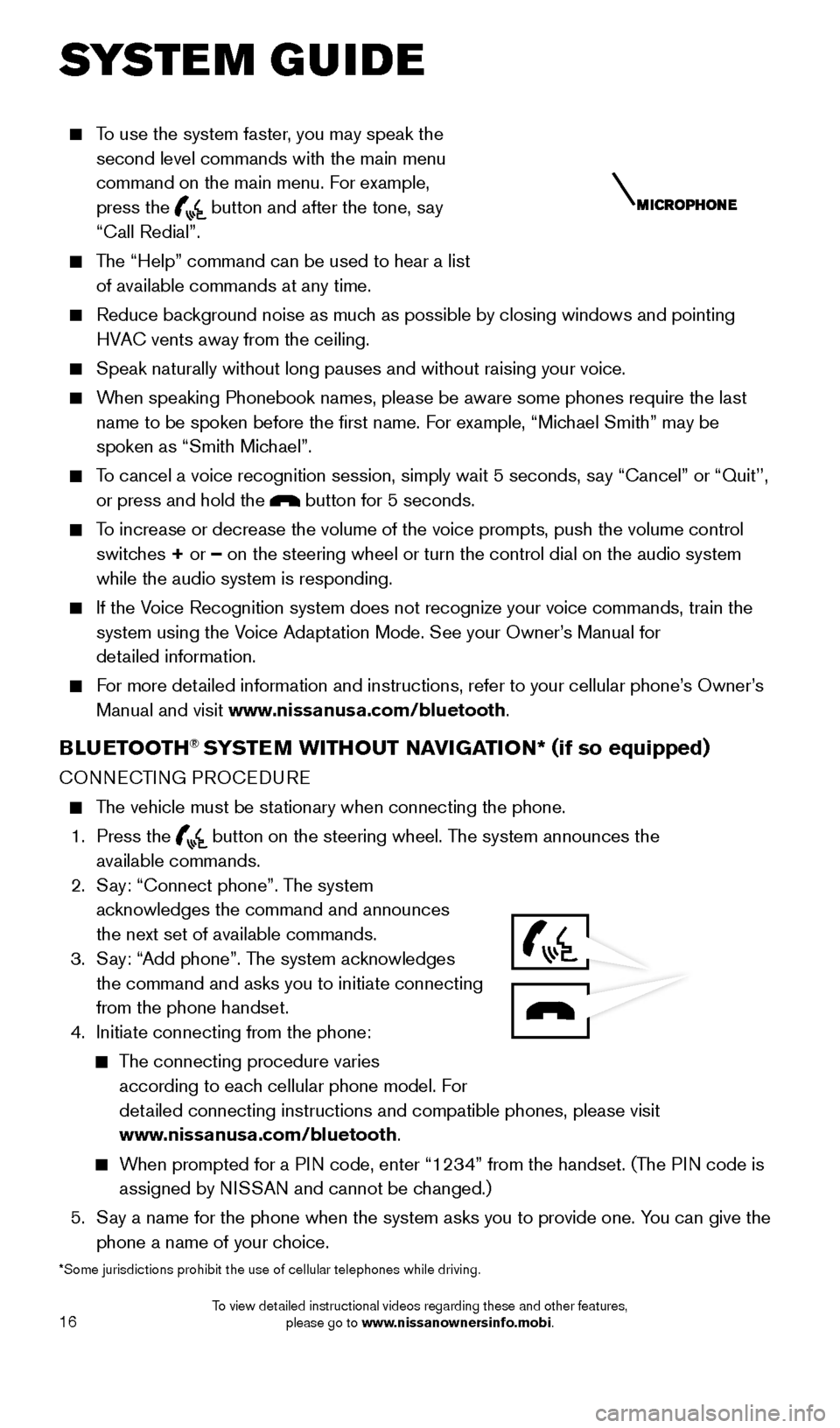
16
To use the system faster, you may speak the second level commands with the main menu
command on the main menu. For example,
press the
button and after the tone, say
“Call Redial”.
The “Help” command can be used to hear a list of available commands at any time.
Reduce bac kground noise as much as possible by closing windows and pointing
HVAC vents away from the ceiling.
Speak naturally without long pauses and without raising your voice.
When speaking Phonebook names, please be aware some phones require the la\
st name to be spoken before the first name. For example, “Michael Smith” may be
spoken as “Smith Michael”.
To cancel a voice recognition session, simply wait 5 seconds, say “Cancel” or “Quit’’, or press and hold the
button for 5 seconds.
To increase or decrease the volume of the voice prompts, push the volume \
control switches + or – on the steering wheel or turn the control dial on the audio system
while the audio system is responding.
If the Voice Recognition system does not recognize your voice commands, train th\
e system using the Voice Adaptation Mode. See your Owner’s Manual for
detailed information.
For more detailed information and instructions, refer to your cellular phone’s Owner’s Manual and visit www.nissanusa.com/bluetooth.
BLUETOOTH® SYSTEM WITHOUT NAVIGATION* ( if so equipped)
CONNECTING PROCEDURE
The vehicle must be stationary when connecting the phone.
1.
Press the
button on the steering wheel. The system announces the
available commands.
2.
S
ay: “Connect phone”. The system
acknowledges the command and announces
the next set of available commands.
3.
S
ay: “Add phone”. The system acknowledges
the command and asks you to initiate connecting
from the phone handset.
4.
Initiate connecting from the phone:
The connecting procedure varies according to each cellular phone model. For
detailed connecting instructions and compatible phones, please visit
www.nissanusa.com/bluetooth.
When prompted for a PIN code, enter “1234” from the handset. (The PIN code is assigned by NISSAN and cannot be changed.)
5.
S
ay a name for the phone when the system asks you to provide one. You can give the
phone a name of your choice.
*Some jurisdictions prohibit the use of cellular telephones while drivin\
g.
SYSTEM GUIDE
1805593_15b_Xterra_QRG_090314.indd 169/3/14 4:36 PM
To view detailed instructional videos regarding these and other features, please go to www.nissanownersinfo.mobi.