display NISSAN XTERRA 2015 N50 / 2.G Quick Reference Guide
[x] Cancel search | Manufacturer: NISSAN, Model Year: 2015, Model line: XTERRA, Model: NISSAN XTERRA 2015 N50 / 2.GPages: 24, PDF Size: 1.59 MB
Page 4 of 24
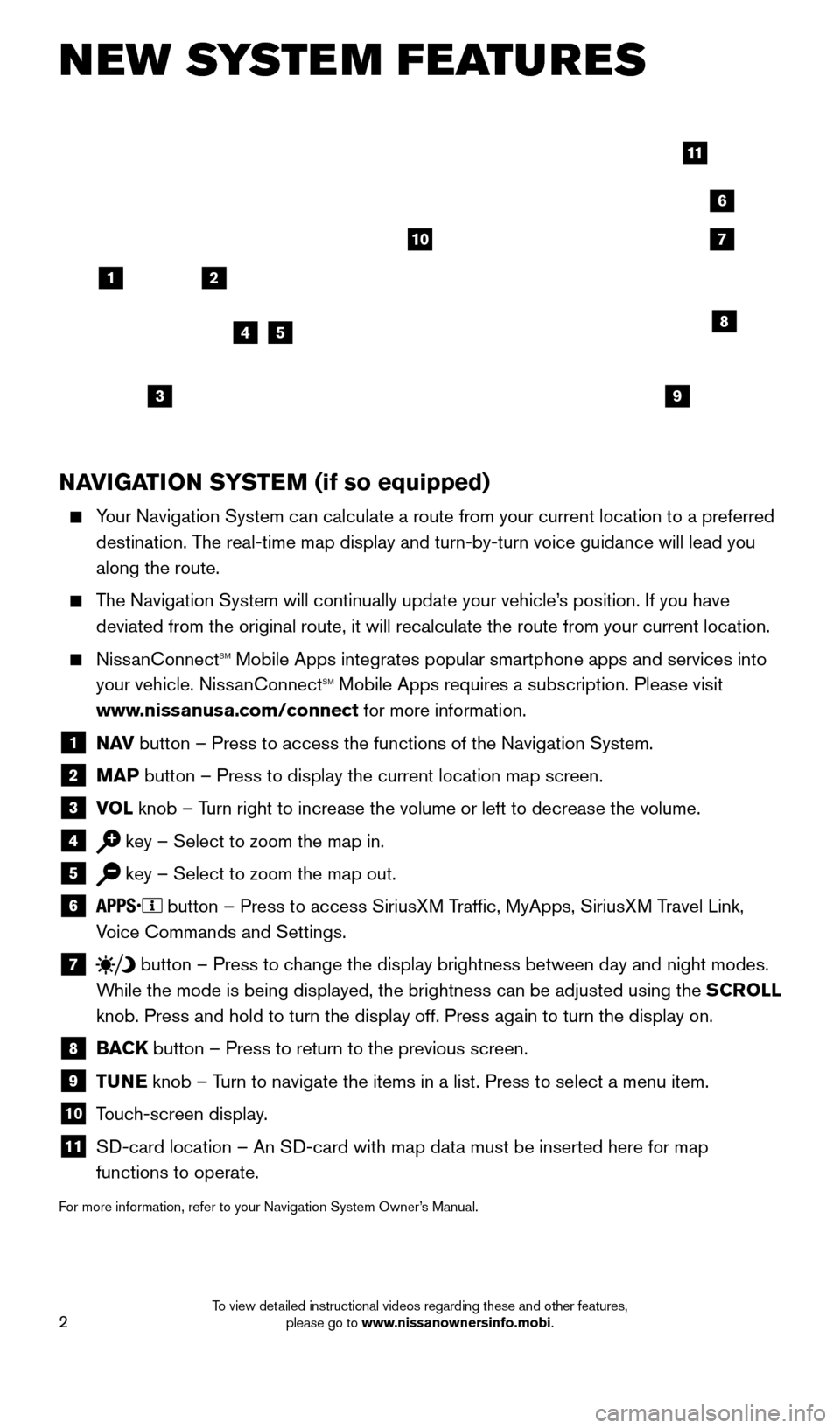
2
NAVIGATION SYSTEM (if so equipped)
Your Navigation System can calculate a route from your current location t\
o a preferred destination. The real-time map display and turn-by-turn voice guidance will lead you
along the route.
The Navigation System will continually update your vehicle’s position. If you have deviated from the original route, it will recalculate the route from you\
r current location.
NissanConnectsm Mobile Apps integrates popular smartphone apps and services into
your vehicle. NissanConnectsm Mobile Apps requires a subscription. Please visit
www.nissanusa.com/connect for more information.
1 N AV
button – Press to access the functions of the Navigation System.
2 MAP button – Press to display the current location map screen.
3 VOL
knob – Turn right to increase the volume or left to decrease the volume.
4 key – Select to zoom the map in.
5 key – Select to zoom the map out.
6
button – Press to access SiriusXM Traffic, MyApps, SiriusXM Travel Link,
Voice Commands and Settings.
7 button
– Press to change the display brightness between day and night modes.
While the mode is being displayed, the brightness can be adjusted using t\
he SCROLL
knob. Press and hold to turn the display off. Press again to turn the di\
splay on.
8 BAC K
button – Press to return to the previous screen.
9 T UNE
knob – Turn to navigate the items in a list. Press to select a menu item.
10 Touch-screen display.
11 S D-card location – An SD-card with map data must be inserted here for map
functions to operate.
For more information, refer to your Navigation System Owner’s Manual.
NEW SYSTEM FEATURES
4
3
6
7
5
12
8
9
10
11
1805593_15b_Xterra_QRG_090314.indd 29/3/14 4:36 PM
To view detailed instructional videos regarding these and other features, please go to www.nissanownersinfo.mobi.
Page 5 of 24
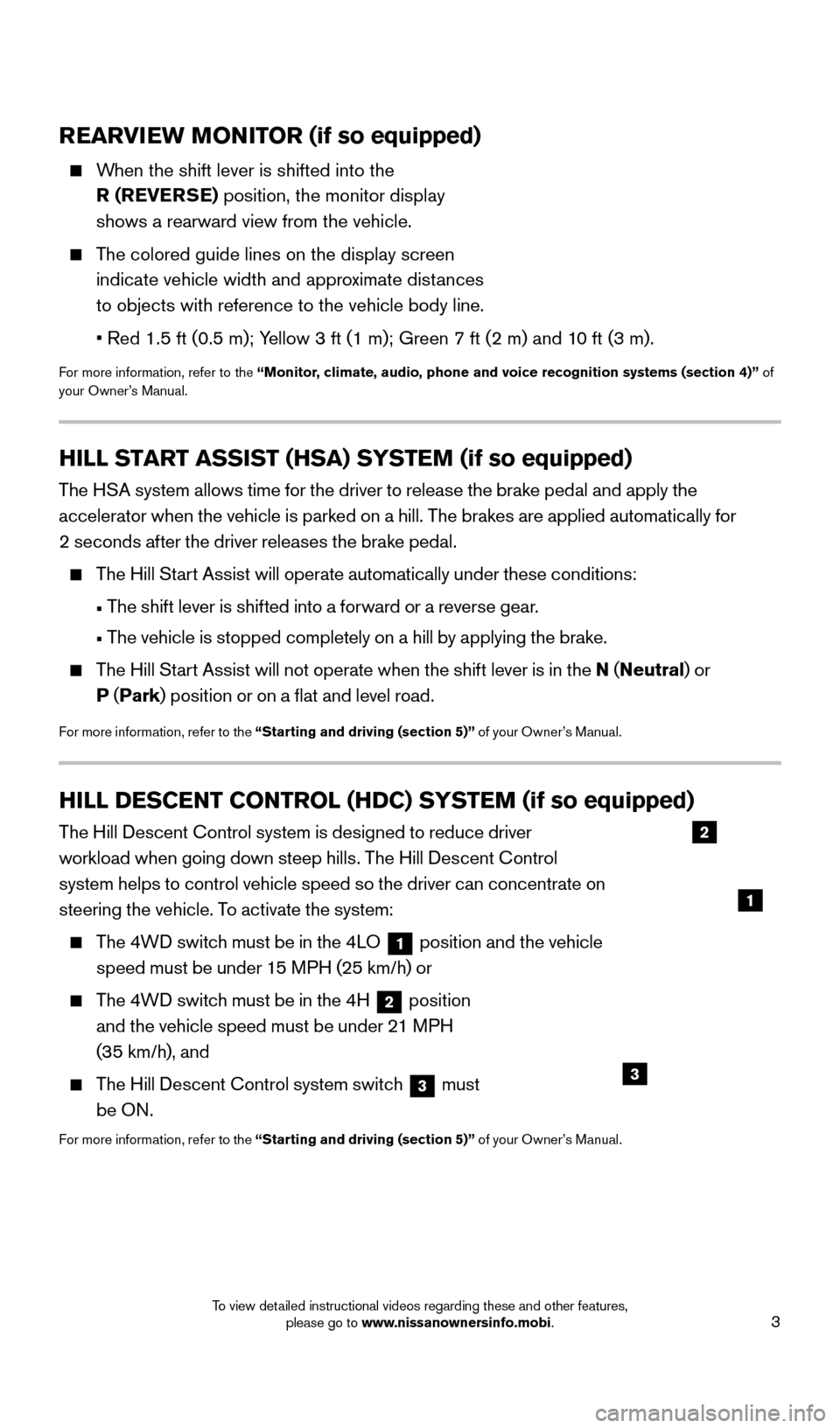
3
REARVIEW MONITOR (if so equipped)
When the shift lever is shifted into the R (REVERSE) position, the monitor display
shows a rearward view from the vehicle.
The colored guide lines on the display screen indicate vehicle width and approximate distances
to objects with reference to the vehicle body line.
•
Red 1.5 ft (0.5 m); Y
ellow 3 ft (1 m); Green 7 ft (2 m) and 10 ft (3 m).
For more information, refer to the “Monitor, climate, audio, phone and voice recognition systems (section 4)” of
your Owner’s Manual.
HILL START ASSIST (HSA) SYSTEM (if so equipped)
The HSA system allows time for the driver to release the brake pedal and apply the
accelerator when the vehicle is parked on a hill. The brakes are applied automatically for
2 seconds after the driver releases the brake pedal.
The Hill Start Assist will operate automatically under these conditions:
•
T
he shift lever is shifted into a forward or a reverse gear.
•
T
he vehicle is stopped completely on a hill by applying the brake.
The Hill Start Assist will not operate when the shift lever is in the N (Neutral ) or
P (Park ) position or on a flat and level road.
For more information, refer to the “Starting and driving (section 5)” of your Owner’s Manual.
HILL DESCENT CONTROL (HDC) SYSTEM (if so equipped)
The Hill Descent Control system is designed to reduce driver
workload when going down steep hills. The Hill Descent Control
system helps to control vehicle speed so the driver can concentrate on
steering the vehicle. To activate the system:
The 4WD switch must be in the 4LO
1 position and the vehicle
speed must be under 15 MPH (25 km/h) or
The 4WD switch must be in the 4H 2 position
and the vehicle speed must be under 21 MPH
(35 km/h), and
The Hill Descent Control system switch 3 must
be ON.
For more information, refer to the “Starting and driving (section 5)” of your Owner’s Manual.
2
1
3
1805593_15b_Xterra_QRG_090314.indd 39/3/14 4:36 PM
To view detailed instructional videos regarding these and other features, please go to www.nissanownersinfo.mobi.
Page 6 of 24
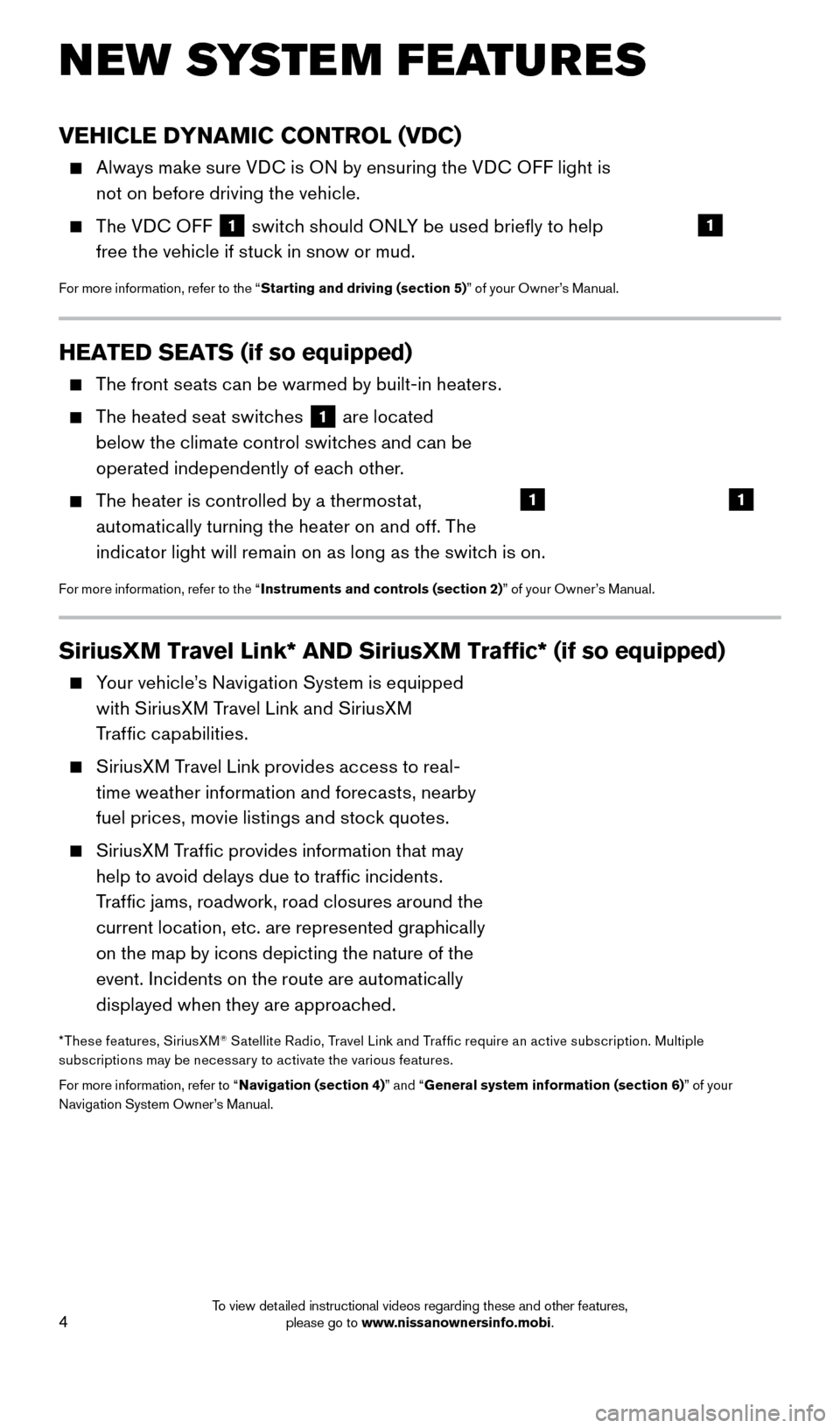
4
HEATED SEATS (if so equipped)
The front seats can be warmed by built-in heaters.
The heated seat switches 1 are located
below the climate control switches and can be
operated independently of each other.
The heater is controlled by a thermostat, automatically turning the heater on and off. The
indicator light will remain on as long as the switch is on.
For more information, refer to the “ Instruments and controls (section 2) ” of your Owner’s Manual.
NEW SYSTEM FEATURES
VEHICLE DYNAMIC CONTROL (VDC)
Always make sure VDC is ON by ensuring the VDC OFF light is
not on before driving the vehicle.
The VDC OFF 1 switch should ONLY be used briefly to help
free the vehicle if stuck in snow or mud.
For more information, refer to the “ Starting and driving (section 5) ” of your Owner’s Manual.
SiriusXM Travel Link* AND SiriusXM Traffic* (if so equipped)
Your vehicle’s Navigation System is equipped
with SiriusXM Travel Link and SiriusXM
Traffic capabilities.
SiriusXM Travel Link provides access to real-time weather information and forecasts, nearby
fuel prices, movie listings and stock quotes.
SiriusXM Traffic provides information that may help to avoid delays due to traffic incidents.
Traffic jams, roadwork, road closures around the
current location, etc. are represented graphically
on the map by icons depicting the nature of the
event. Incidents on the route are automatically
displayed when they are approached.
*These features, SiriusXM® Satellite Radio, Travel Link and Traf fic require an active subscription. Multiple
subscriptions may be necessar y to activate the various features.
For more information, refer to “ Navigation (section 4)” and “General system information (section 6) ” of your
Navigation System Owner’s Manual.
11
1
1805593_15b_Xterra_QRG_090314.indd 49/3/14 4:36 PM
To view detailed instructional videos regarding these and other features, please go to www.nissanownersinfo.mobi.
Page 7 of 24
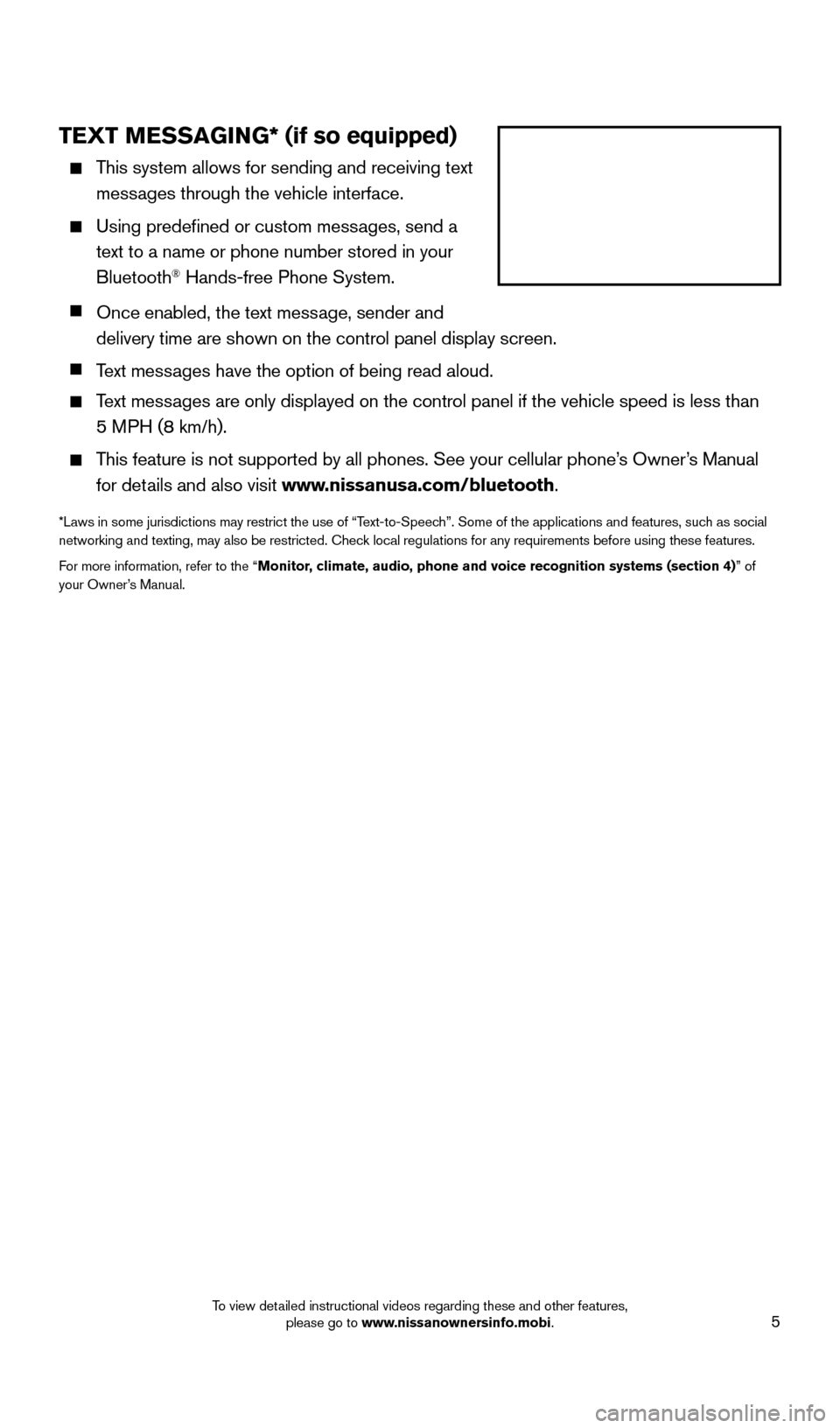
5
TEXT MESSAGING* (if so equipped)
This system allows for sending and receiving text
messages through the vehicle interface.
Using predefined or custom mess ages, send a
text to a name or phone number stored in your
Bluetooth
® Hands-free Phone System.
Once enabled, the text mess age, sender and
delivery time are shown on the control panel display screen.
T ext messages have the option of being read aloud.
Text messages are only displayed on the control panel if the vehicle speed is les\
s than
5 MPH (8 km/h).
This feature is not supported by all phones. See your cellular phone’s Owner’s Manual
for details and also visit www.nissanusa.com/bluetooth.
*Laws in some jurisdictions may restrict the use of “Text-to-Speech”. Some of the applications and features, such as social
networking and texting, may also be restricted. Check local regulations for any requirements before using these features.
For more information, refer to the “Monitor, climate, audio, phone and voice recognition systems (section 4)” of
your Owner’s Manual.
1805593_15b_Xterra_QRG_090314.indd 59/3/14 4:36 PM
To view detailed instructional videos regarding these and other features, please go to www.nissanownersinfo.mobi.
Page 9 of 24
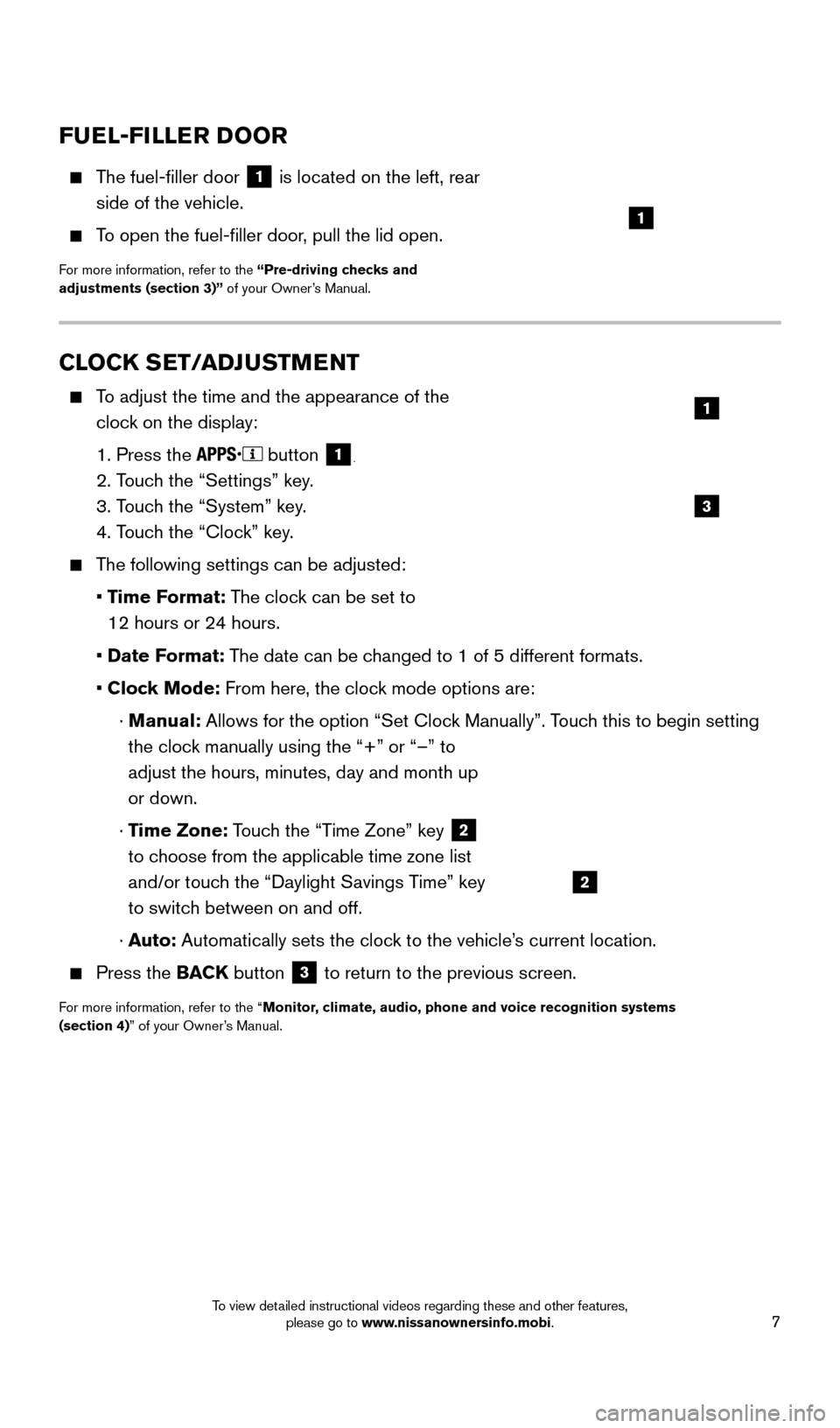
7
CLOCK SET/ADJUSTMENT
To adjust the time and the appearance of the clock on the display:
1. Press the button 1.
2. Touch the “Settings” key.
3. T
ouch the “System” key.
4. T
ouch the “Clock” key.
The following settings can be adjusted:
•
Time Format: The clock can be set to
12 hours or 24 hours.
•
Date Format: The date can be changed to 1 of 5 different formats.
•
Cloc
k Mode: From here, the clock mode options are:
·
Manual:
Allows for the option “Set Clock Manually”. Touch this to begin setting
the clock manually using the “+” or “–” to
adjust the hours, minutes, day and month up
or down.
·
Time Zone: Touch the “Time Zone” key
2
to choose from the applicable time zone list
and/or touch the “Daylight Savings Time” key
to switch between on and off.
·
A
uto: Automatically sets the clock to the vehicle’s current location.
Press the BAC K button 3 to return to the previous screen.
For more information, refer to the “Monitor, climate, audio, phone and voice recognition systems
(section 4)” of your Owner’s Manual.
3
1
2
FUEL-FILLER DOOR
The fuel-filler door
1 is located on the left, rear
side of the vehicle.
To open the fuel-filler door, pull the lid open.
For more information, refer to the “Pre-driving checks and
adjustments (section 3)” of your Owner’s Manual.
1
1805593_15b_Xterra_QRG_090314.indd 79/3/14 4:36 PM
To view detailed instructional videos regarding these and other features, please go to www.nissanownersinfo.mobi.
Page 15 of 24
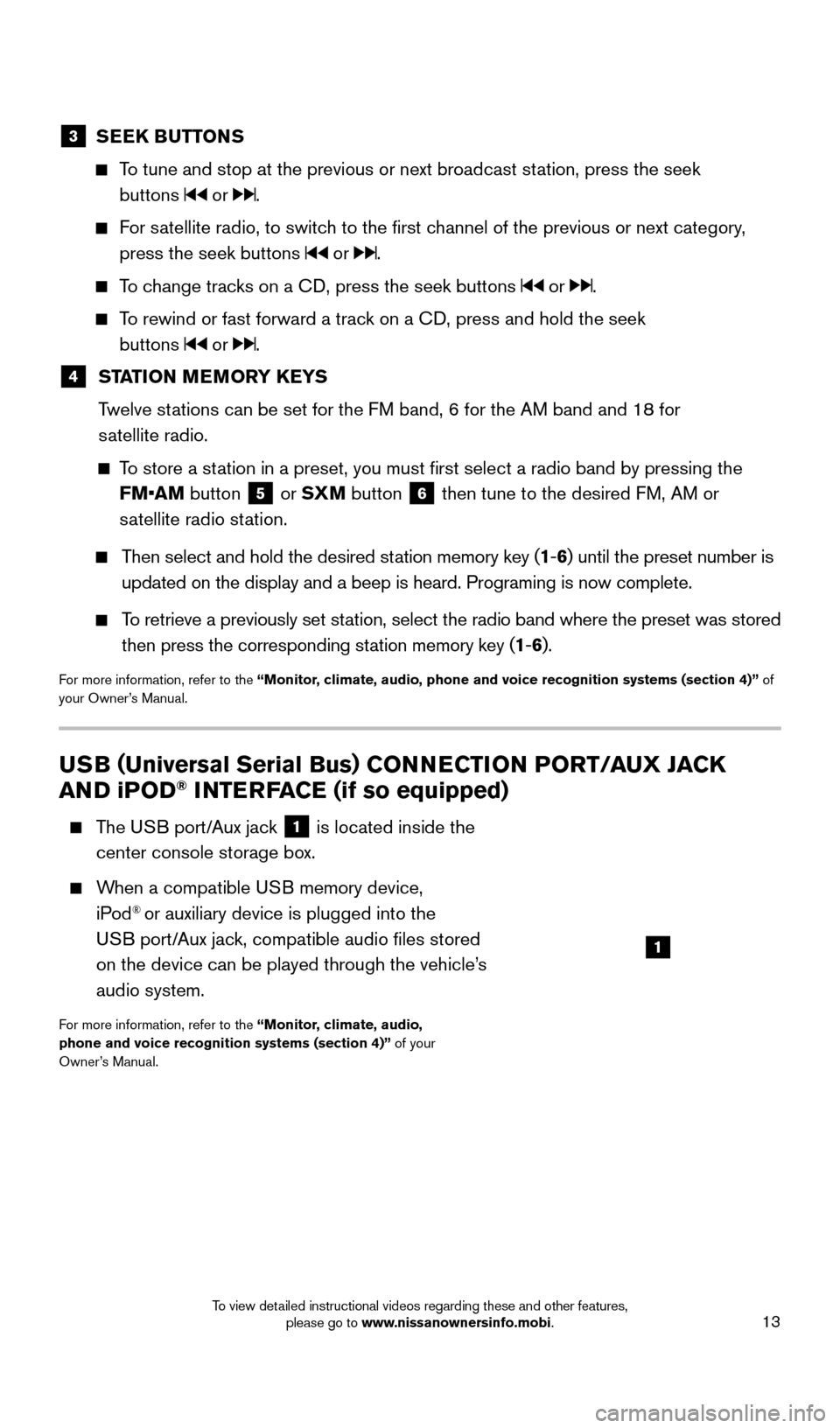
13
USB (Universal Serial Bus) CONNECTION PORT/ AUX JACK
AND iPOD® INTERFACE (if so equipped)
T he USB port/Aux jack 1 is located inside the
center console storage box.
When a compatible USB memory device, iPod® or auxiliary device is plugged into the
USB port/Aux jack, compatible audio files stored
on the device can be played through the vehicle’s
audio system.
For more information, refer to the “Monitor, climate, audio,
phone and voice recognition systems (section 4)” of your
Owner’s Manual.
1
3 SEEK BUTTONS
To tune and stop at the previous or next broadcast station, press the seek
buttons
or .
For satellite radio, to switch to the first channel of the previous or next category, press the seek buttons
or .
To change tracks on a CD, press the seek buttons or .
To rewind or fast forward a track on a CD, press and hold the seek buttons
or .
4 ST ATION MEMORY KEYS
T
welve stations can be set for the FM band, 6 for the AM band and 18 for
satellite radio.
To store a station in a preset, you must first select a radio band by pressing the \
FM•AM button
5 or SXM button 6 then tune to the desired FM, AM or
satellite radio station.
Then select and hold the desired station memory key (1 -6 ) until the preset number is
updated on the display and a beep is heard. Programing is now complete.
To retrieve a previously set station, select the radio band where the preset was stored
then press the corresponding station memory key (1 -6 ).
For more information, refer to the “Monitor, climate, audio, phone and voice recognition systems (section 4)” of
your Owner’s Manual.
1805593_15b_Xterra_QRG_090314.indd 139/3/14 4:36 PM
To view detailed instructional videos regarding these and other features, please go to www.nissanownersinfo.mobi.
Page 17 of 24
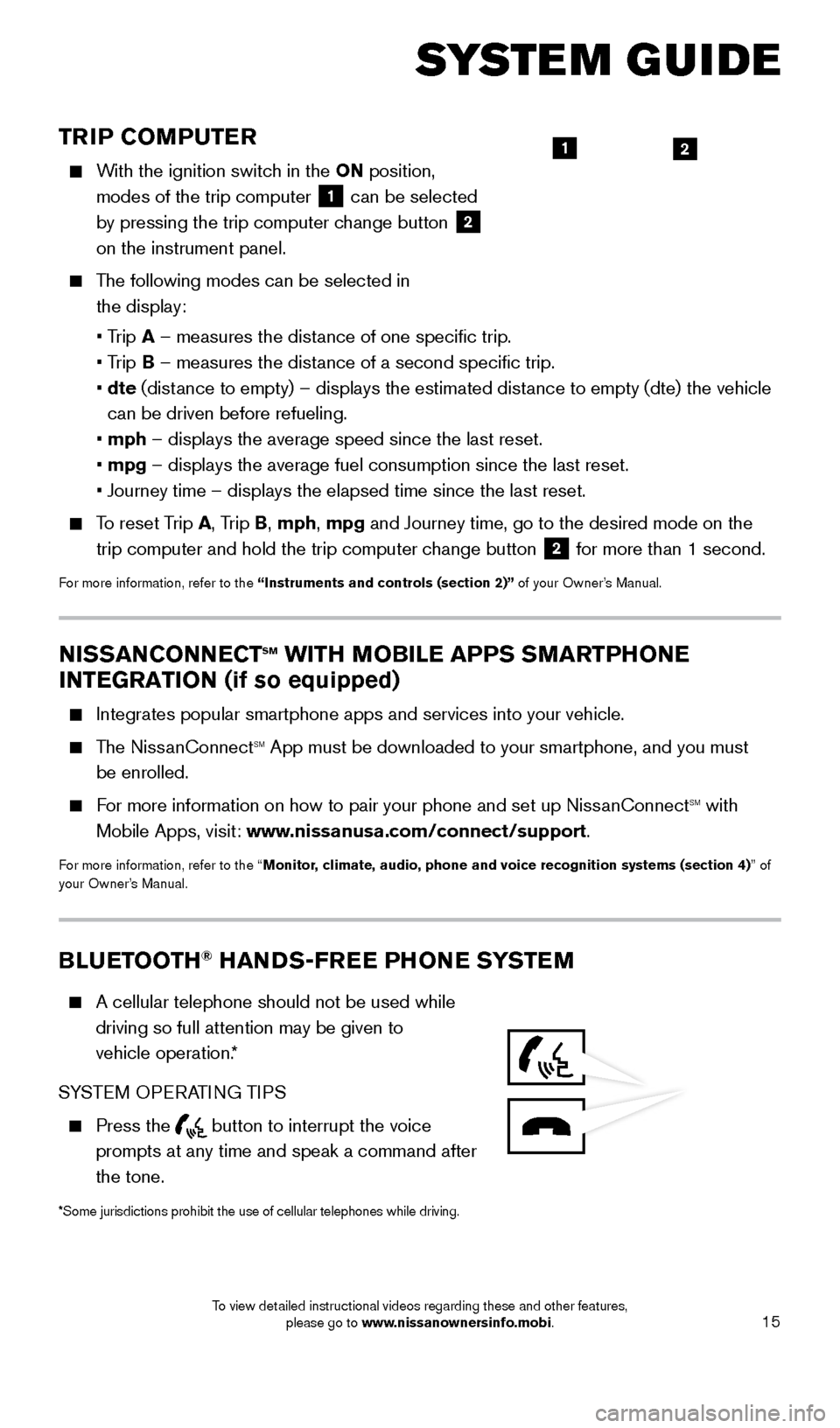
15
TRIP COMPUTER
With the ignition switch in the ON position, modes of the trip computer
1 can be selected
by pressing the trip computer change button 2
on the instrument panel.
The following modes can be selected in
the display:
• T
rip A – measures the distance of one specific trip.
•
Trip B – measures the distance of a second specific trip.
•
dte
(distance to empty) – displays the estimated distance to empty (dte) the vehicle
can be driven before refueling.
• mph
– displays the average speed since the last reset.
• mpg
– displays the average fuel consumption since the last reset.
• Journey time – displays the elapsed time since the last reset.
To reset Trip A, Trip B, mph, mpg and Journey time, go to the desired mode on the trip computer and hold the trip computer change button
2 for more than 1 second.
For more information, refer to the “Instruments and controls (section 2)” of your Owner’s Manual.
21
SYSTEM GUIDE
NISSANCONNECTsm WITH MOBILE APPS SMARTPHONE
INTEGRATION (if so equipped)
Integrates popular smartphone apps and services into your vehicle.
The NissanConnectsm App must be downloaded to your smartphone, and you must
be enrolled.
For more information on how to pair your phone and set up NissanConnectsm with
Mobile Apps, visit: www.nissanusa.com/connect/support.
For more information, refer to the “Monitor, climate, audio, phone and voice recognition systems (section 4) ” of
your Owner’s Manual.
BLUETOOTH® HANDS-FREE PHONE SYSTEM
A cellular telephone should not be used while
driving so full attention may be given to
vehicle operation.*
SYSTEM OPERATING TIPS
Press the button to interrupt the voice
prompts at any time and speak a command after
the tone.
*Some jurisdictions prohibit the use of cellular telephones while drivin\
g.
1805593_15b_Xterra_QRG_090314.indd 159/3/14 4:36 PM
To view detailed instructional videos regarding these and other features, please go to www.nissanownersinfo.mobi.
Page 20 of 24
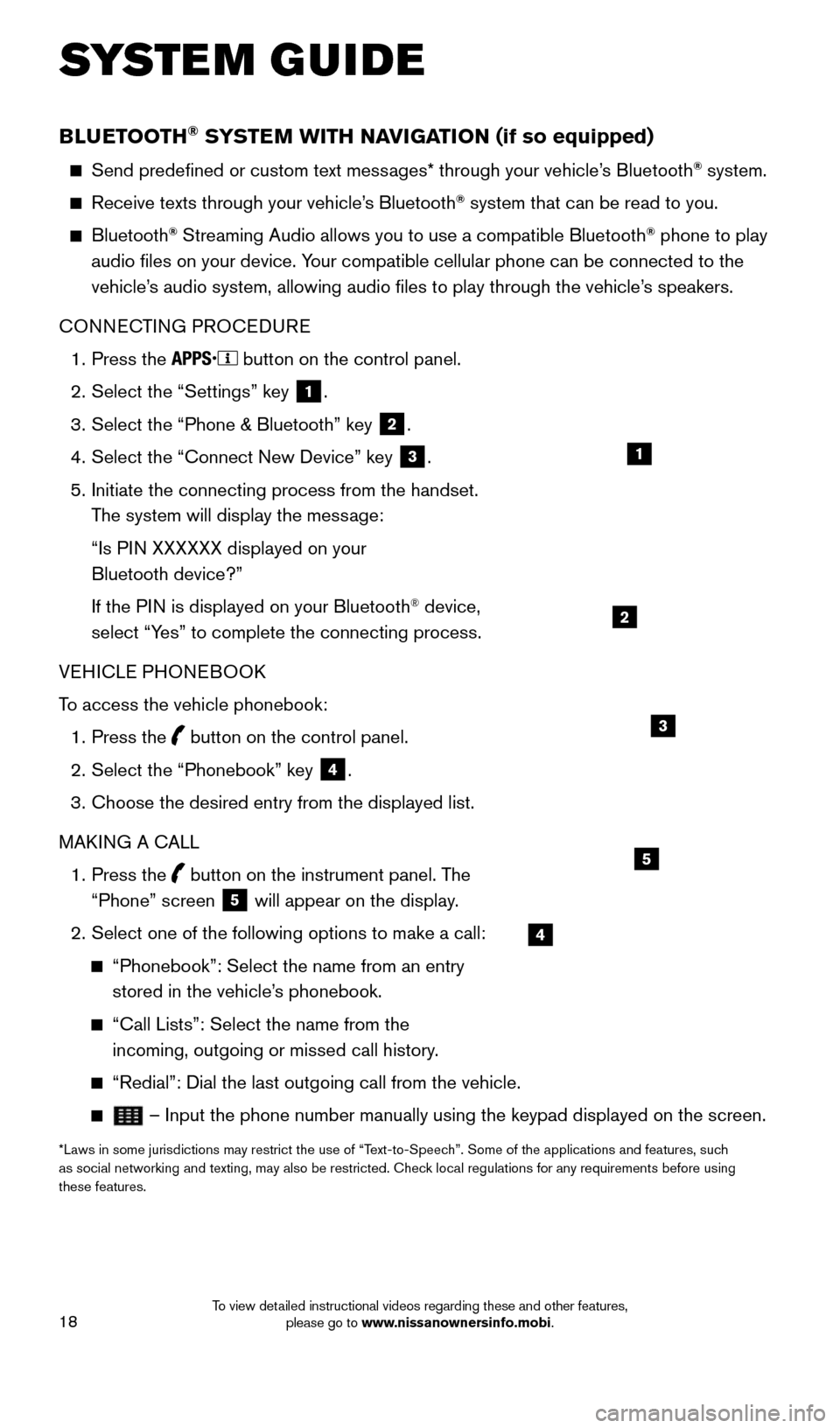
18
BLUETOOTH® SYSTEM WITH NAVIGATION (if so equipped)
Send predefined or custom text messages* through your vehicle’s Bluetooth® system.
Receive texts through your vehicle’s Bluetooth® system that can be read to you.
Bluetooth® Streaming Audio allows you to use a compatible Bluetooth® phone to play
audio files on your device. Your compatible cellular phone can be connected to the
vehicle’s audio system, allowing audio files to play through the vehicle’s speakers.
CONNECTING PROCEDURE
1.
Press the button on the control panel.
2.
Select the “Settings” key 1.
3.
Select the “Phone & Bluetooth” key 2.
4.
Select the “Connect New Device” key 3.
5.
Initiate the connecting process from the handset.
T
he system will display the message:
“Is P
IN XXXXXX displayed on your
Bluetooth device?”
If the P
IN is displayed on your Bluetooth
® device,
select “Yes” to complete the connecting process.
VEHICLE PHONEBOOK
To access the vehicle phonebook:
1.
Press the button on the control panel.
2.
Select the “Phonebook” key 4.
3.
Choose the desired entry from the displayed list.
MAK
ING A CALL
1.
Press the
button on the instrument panel. The
“Phone” screen 5 will appear on the display.
2.
Select one of the following options to make a call:
“Phonebook”: Select the name from an entry
stored in the vehicle’ s phonebook.
“Call Lists”: Select the name from the
incoming, outgoing or missed call history .
“Redial”: Dial the last outgoing call from the vehicle.
– Input the phone number manually using the keypad displayed on the s\
creen.
*Laws in some jurisdictions may restrict the use of “Text-to-Speech”. Some of the applications and features, such
as social networking and texting, may also be restricted. Check local regulations for any requirements before using
these features.
SYSTEM GUIDE
2
1
4
5
3
1805593_15b_Xterra_QRG_090314.indd 189/3/14 4:37 PM
To view detailed instructional videos regarding these and other features, please go to www.nissanownersinfo.mobi.