Oldsmobile Alero 2003 Owner's Manuals
Manufacturer: OLDSMOBILE, Model Year: 2003, Model line: Alero, Model: Oldsmobile Alero 2003Pages: 354, PDF Size: 16.74 MB
Page 161 of 354

Adjusting the Speakers (Balance/Fade)
AUDIO: To adjust balance between the right and
the left speakers, press and release the AUDIO button
until BAL appears
on the display. Press the knob
above the AUDIO button to extend it, then turn the knob
to move the sound toward the left or the right speakers.
To adjust fade between the front and the rear
speakers, press and release the AUDIO button until
FAD appears on the display. Press the knob above the
AUDIO button to extend it, then turn the knob to
move the sound toward the left or the right speakers.
Pressing and holding the AUDIO button for at least two
seconds will return all tone settings, including bass
and treble to flat.
Finding a PTY Station
(RDS, XMTM and DAB)
To select and find a desired PTY perform the following:
1. Press the P-TYPE button. PTY will be displayed
2. Select a category by turning the P-TYPE knob.
3. Once the desired category is displayed, press either
on
the screen.
SEEK arrow to select the category and take you to
the category’s first station.
4. If you want to go to another station within that
category and the category is displayed, press
either SEEK arrow once.
If the category is not
displayed, press either SEEK arrow twice to display
the category and then
to go to another station.
5. If PTY times out and is no longer on the display, go
back to Step
1.
SCAN: You can also scan through the stations within a
category by performing the following:
1. Press the P-TYPE button. PTY will be displayed on
2. Select a category by turning the P-TYPE knob.
3. Once the desired category is displayed, press and
hold either SCAN arrow, and the radio will begin
scanning within your chosen category.
particular section.
the screen.
4. Press either
SCAN arrow again to stop at a
3-56
Page 162 of 354
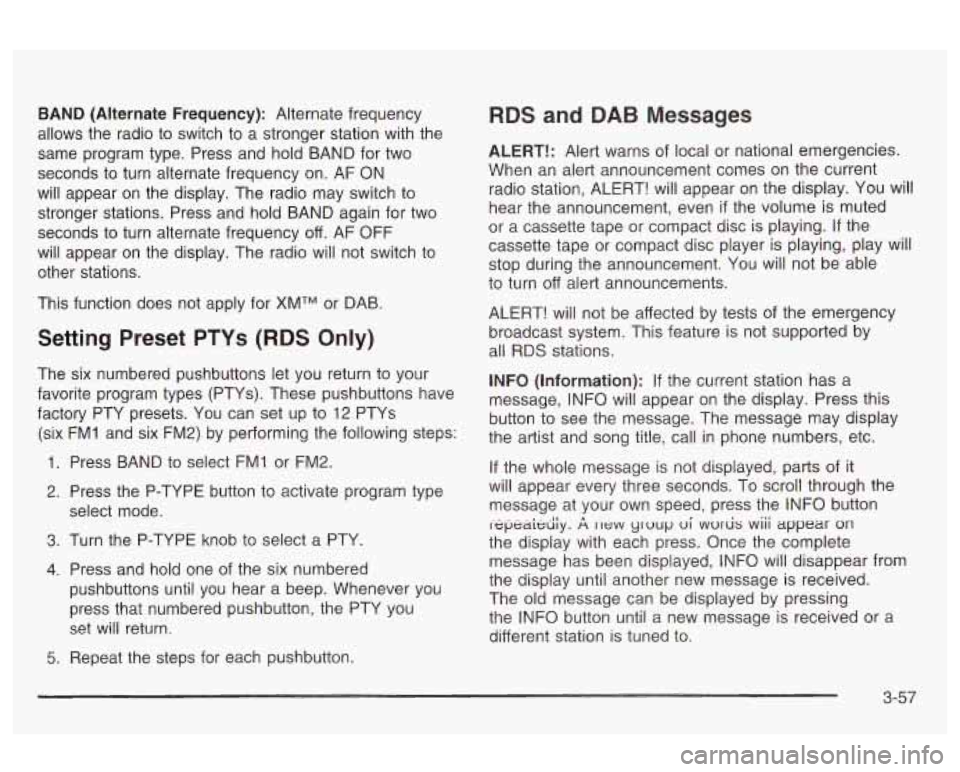
BAND (Alternate Frequency): Alternate frequency
allows the radio to switch to a stronger station with the
same program type. Press and hold BAND for two
seconds to turn alternate frequency on. AF ON
will appear on the display. The radio may switch to
stronger stations. Press and hold BAND again for two
seconds to turn alternate frequency
off. AF OFF
will appear on the display. The radio will not switch to
other stations.
This function does not apply for
XMTM or DAB.
Setting Preset PTYs (RDS Only)
The six numbered pushbuttons let you return to your
favorite program types (PTYs). These pushbuttons have
factory PTY presets. You can set up to 12 PTYs
(six FMI and six FM2) by performing the following steps:
Press BAND to select FMI or FM2.
Press the P-TYPE button to activate program type
select mode.
Turn the P-TYPE knob to select a PTY.
Press and hold one of the six numbered
pushbuttons until you hear a beep. Whenever you
press that numbered pushbutton, the PTY you
set will return.
RDS and DAB Messages
ALERT!: Alert warns of local or national emergencies.
When an alert announcement comes on the current
radio station, ALERT! will appear on the display. You will
hear the announcement, even
if the volume is muted
or a cassette tape or compact disc
is playing. If the
cassette tape or compact disc player is playing, play will
stop during the announcement. You will not be able
to turn
off alert announcements.
ALERT! will not be affected by tests of the emergency
broadcast system. This feature is not supported by
all RDS stations.
INFO (Information): If the current station has a
message, INFO will appear on the display. Press this
button to see the message. The message may display
the artist and song title, call in phone numbers, etc.
If the whole message is not displayed, parts of it
will appear every three seconds. To scroll through the
message at your own speed, press the INFO button
i-epeaidiy.
A II~W yruup ui wvr& wiii appear on
the display with each press. Once the complete
message has been displayed, INFO will disappear from
the display until another new message is received.
The old message can be displayed by pressing
the INFO button until a new message is received or a
different station
is tuned to.
5. Repeat the steps for each pushbutton.
3-57
Page 163 of 354

TRAF (Traffic): TRAF will appear on the display if the
tuned station broadcasts traffic announcements. To
receive the traffic announcement from the tuned station,
press this button. Brackets will be displayed around
TRAF and when a traffic announcement comes on the
tuned radio station you will hear
it.
If the current tuned station does not broadcast traffic
announcements, press this button and the radio
will seek to a station that does. When the radio finds a
station that broadcasts traffic announcements, it will
stop. Brackets will be displayed around TRAF and when
a traffic announcement comes on the tuned radio
station you
will hear it. If no station is found, NO
TRAFFIC will appear on the display.
For DAB (Canada only,
if your radio is equipped with
DAB), when the TRAF button is pressed, DAB does not
seek to a station that broadcasts traffic. DAB only
checks the current frequency for traffic support. Traffic
Interrupt Feature: Your radio can interrupt the
play of a cassette, CD, or XMTM, or DAB station.
Press the TRAF button. The radio will seek to a station
that broadcasts traffic announcements. When the
radio finds a station that broadcasts traffic
announcements, it will stop. Brackets around TRAF
will
appear on the display. When a traffic announcement
comes on the station that was found, you will hear
it. When the traffic announcement is over, the radio will
resume play of the cassette, CD, or XMTM, or DAB
station.
If no station is found, NO TRAFFIC will appear
on the display.
3-58
Page 164 of 354
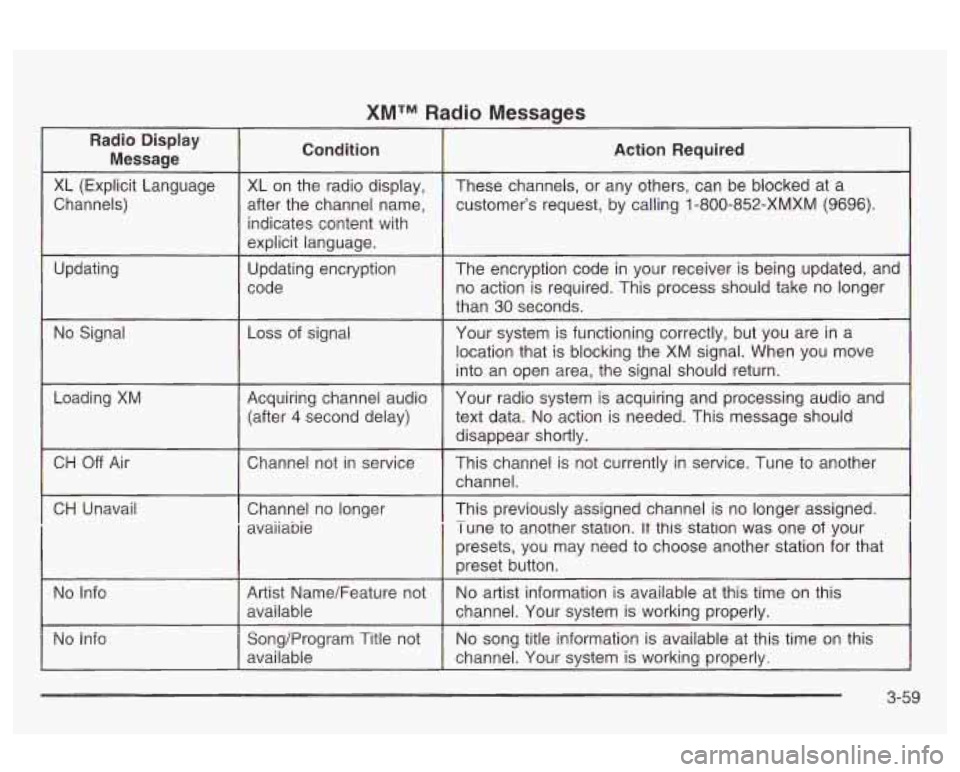
XMTM Radio Messages
indicates content with
3-59
Page 165 of 354
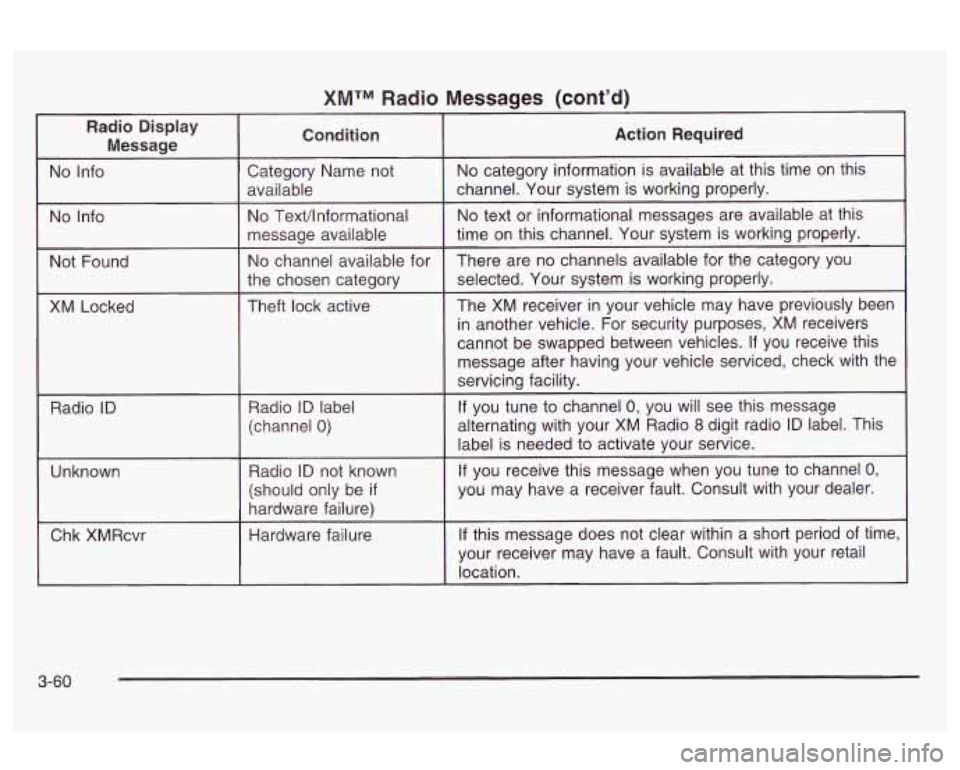
XMTM Radio Messages (cont’d)
Radio Display
Message
I No Info
I Not Found
XM Locked
Radio
ID
Unknown
L
Chk XMRcvr
Action Required
3-60
Page 166 of 354
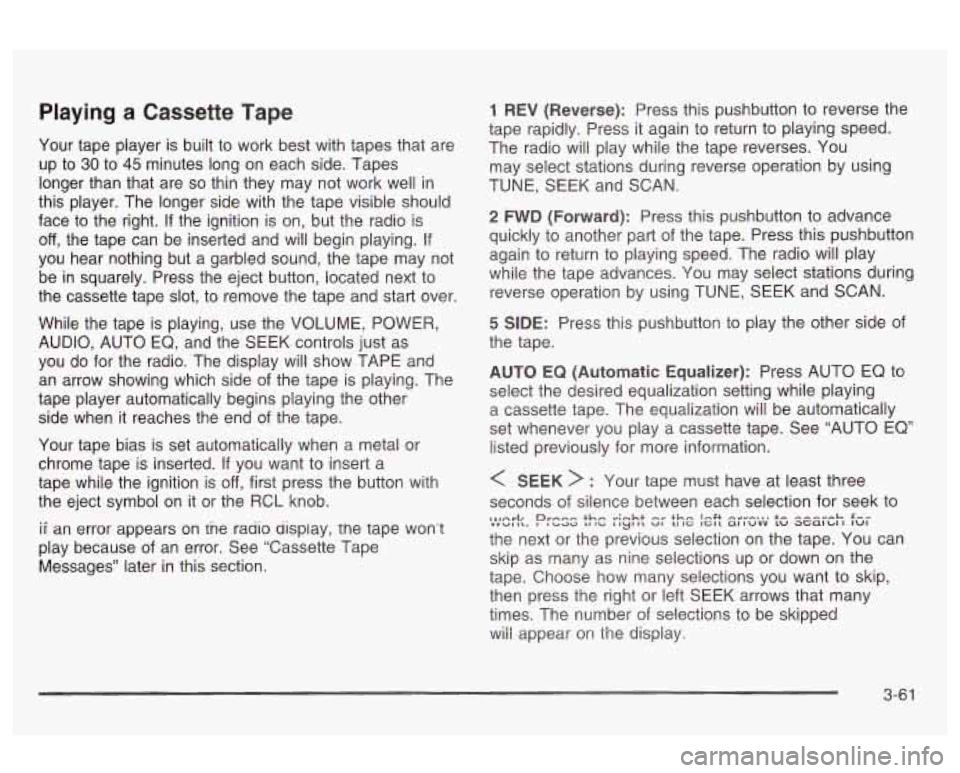
Playing a Cassette Tape
Your tape player is built to work best with tapes that are
up to
30 to 45 minutes long on each side. Tapes
longer than that are
so thin they may not work well in
this player. The longer side with the tape visible should
face to the right.
If the ignition is on, but the radio is
off, the tape can be inserted and will begin playing. If
you hear nothing but a garbled sound, the tape may not
be in squarely. Press the eject button, located next to
the cassette tape slot, to remove the tape and start over.
While the tape is playing, use the VOLUME, POWER,
AUDIO, AUTO EQ, and the SEEK controls just as
you do for the radio. The display will show TAPE and
an arrow showing which side of the tape is playing. The
tape player automatically begins playing the other
side when it reaches the end of the tape.
Your tape bias is set automatically when a metal or
chrome tape is inserted.
If you want to insert a
tape while the ignition
is off, first press the button with
the eject symbol on it or the RCL knob.
ii an error appears on tne rauio uispiay, the tape won’t
play because of an error. See “Cassette Tape
Messages” later in this section.
1 REV (Reverse): Press this pushbutton to reverse the
tape rapidly. Press it again to return to playing speed.
The radio will play while the tape reverses. You
may select stations during reverse operation by using
TUNE, SEEK and SCAN.
2 FWD (Forward): Press this pushbutton to advance
quickly to another part of the tape. Press this pushbutton
again to return to playing speed. The radio will play
while the tape advances. You may select stations during
reverse operation by using TUNE, SEEK and SCAN.
5 SIDE: Press this pushbutton to play the other side of
the tape.
AUTO EQ (Automatic Equalizer): Press AUTO EQ to
select the desired equalization setting while playing
a cassette tape. The equalization will be automatically
set whenever you play a cassette tape. See “AUTO EQ”
listed previously for more information.
< SEEK > : Your tape must have at least three
seconds
of silence between each selection for seek to
the next or the previous selection on the tape. You can
skip as many as nine selections up or down on the
tape. Choose how many selections you want to skip,
then press the right or left SEEK arrows that many
times. The number of selections to be skipped
wiii appear on the dispiay.
,l,Arl, rnee thm .-;-ht +h,, I.4t --I-... +- ---,-L. C-- mnwl I\. Prbad La aci I ryt II uI u IC 1Gl1 altuvv tu at;alu I IuI
3-61
Page 167 of 354

< SCAN > : Press and hold either arrow for more
than two seconds until you hear a beep and SCAN
appears on the display. The tape will go to the next
selection, play for a few seconds, then go on to the next
selection. Press this button again to stop scanning.
BAND: Press this button
to listen to the radio when a
cassette tape is playing. The tape will stop but remain in
the player.
TP
CD (TAPE): Press this button to play a cassette
tape or a CD when listening to the radio. Press TP CD
to switch between the tape and compact disc
if both
are loaded. The inactive tape or CD will remain safely
inside the radio for future listening. The display will
show the TAPE and CD symbols.
A (Eject): Press this button, located next to the
cassette tape slot, to eject
a tape. Eject may be
activated with either the ignition or radio
off. Cassettes
may be loaded with the radio and ignition
off if this
button is pressed first.
Cassette Tape Messages
If an error occurs while trying to play a cassette tape, it
could be for one of the following reasons:
TIGHT TAPE: When this message is displayed, the
tape is tight and the player can’t turn the tape hubs.
Remove the tape. Hold the tape with the open end down
and try to turn the right hub counterclockwise with a
pencil. Turn the tape over and repeat. If the hubs do not
turn easily, your tape may be damaged and should
not be used in the player. Try a new tape to make sure
your player is working properly.
BROKEN TAPE:
If this message is displayed, the tape
is broken. Try a new tape.
WRAPPED: When this message is displayed, the tape
is wrapped around the tape head. Attempt to get the
cassette out. Try a new tape.
CLEAN PLAYR (Clean Player): This message may
also appear on the radio display to indicate that
the cassette tape player needs to be cleaned. It will still
play tapes, but you should clean it as soon
as possible
to prevent damage to the tapes and player. For
additional information see
Care of Your Cassette Tape
Player on page
3-65.
If any error occurs repeatedly or if an error can’t be
corrected, contact your dealer.
If your radio displays an
error message, write it down and provide it to your
dealer when reporting the problem.
3-62
Page 168 of 354
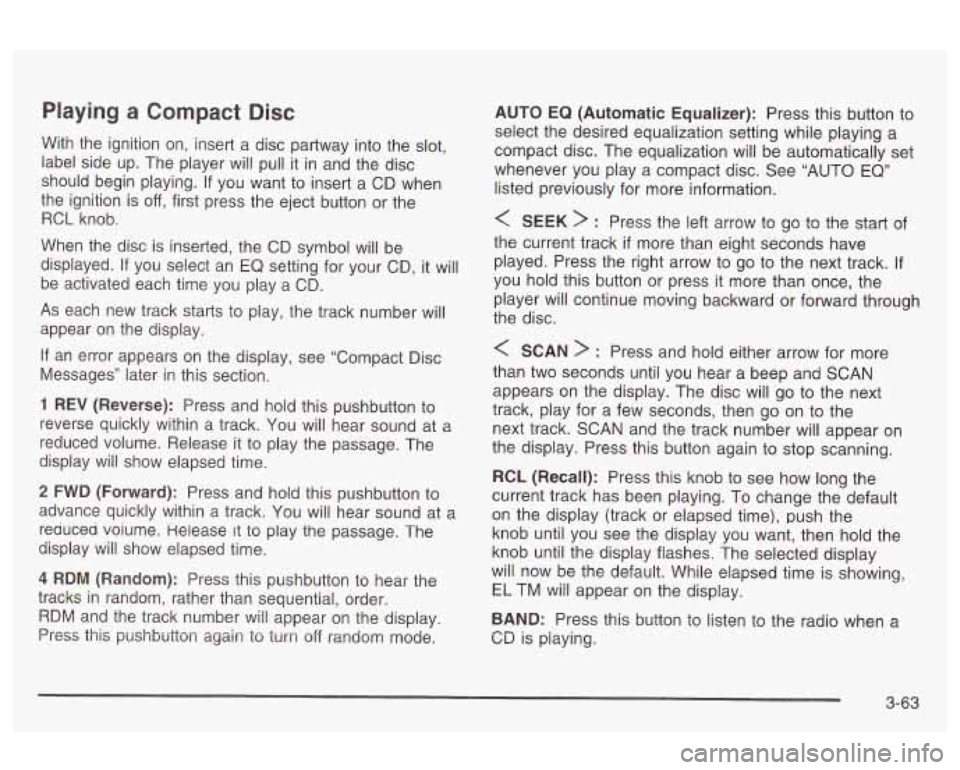
Playing a Compact Disc
With the ignition on, insert a disc partway into the slot,
label side up. The player will pull it in and the disc
should begin playing. If you want to insert a CD when
the ignition is
off, first press the eject button or the
RCL knob.
When the disc is inserted, the CD symbol will be
displayed.
If you select an EQ setting for your CD, it will
be activated each time you play a CD.
As each new track starts to play, the track number will
appear on the display.
If an error appears on the display, see “Compact Disc
Messages” later in this section.
1 REV (Reverse): Press and hold this pushbutton to
reverse quickly within a track.
You will hear sound at a
reduced volume. Release it to play the passage. The
display will show elapsed time.
2 FWD (Forward): Press and hold this pushbutton to
advance quickly within a track. You will hear sound at a
reduced voiume. Helease
it to play the passage. The
display
will show elapsed time.
4 RDM (Random): Press this pushbutton to hear the
tracks in random, rather than sequential, order.
RDM and the track number will appear on the display.
Press this pushbution again io turn off ranciom mode. AUTO
EQ (Automatic
Equalizer): Press this button to
select the desired equalization setting while playing a
compact disc. The equalization will be automatically set
whenever you play a compact disc. See “AUTO
EQ”
listed previously for more information.
< SEEK > : Press the left arrow to go to the start of
the current track
if more than eight seconds have
played. Press the right arrow to go to the next track.
If
you hold this button or press it more than once, the
player will continue moving backward or forward through
the disc.
< SCAN > : Press and hold either arrow for more
than two seconds until you hear a beep and SCAN
appears on the display. The disc will go to the next
track, play for a few seconds, then go on to the
next track. SCAN and the track number will appear on
the display. Press this button again to stop scanning.
RCL (Recall): Press this knob to see how long the
current track has been playing.
To change the default
on the display (track
or elapsed time), push the
knob until you see the display you want, then hold the
knob until the display flashes. The selected display
will now be the default. While elapsed time is showing,
EL TM will appear on the display.
BAND: Press this button to listen to the radio when a
CD is piaying.
3-63
Page 169 of 354
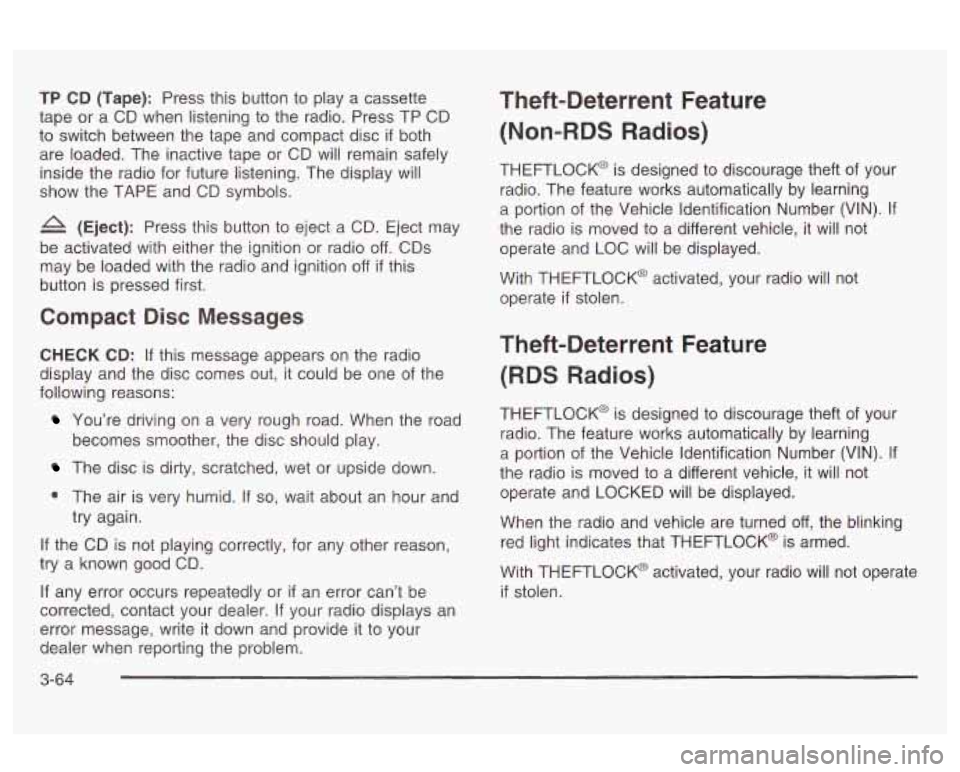
TP CD (Tape): Press this button to play a cassette
tape or a CD when listening to the radio. Press TP CD
to switch between the tape and compact disc
if both
are loaded. The inactive tape or CD will remain safely
inside the radio for future listening. The display will
show the
TAPE and CD symbols.
4 (Eject): Press this button to eject a CD. Eject may
be activated with either the ignition or radio
off. CDs
may be loaded with the radio and ignition
off if this
button is pressed first.
Compact Disc Messages
CHECK CD: If this message appears on the radio
display and the disc comes out,
it could be one of the
following reasons:
You’re driving on a very rough road. When the road
The disc is dirty, scratched, wet or upside down.
0 The air is very humid. If so, wait about an hour and
becomes
smoother, the disc should play.
try again.
If the CD is not playing correctly, for any other reason,
try a known good CD.
If any error occurs repeatedly or
if an error can’t be
corrected, contact your dealer.
If your radio displays an
error message, write it down and provide it to your
dealer when reporting the problem.
Theft-Deterrent Feature
(Non-RDS Radios)
THEFTLOCK@ is designed to discourage theft of your
radio. The feature works automatically by learning
a portion of the Vehicle Identification Number (VIN).
If
the radio is moved to a different vehicle, it will not
operate and LOC will be displayed.
With THEFTLOCK@ activated, your radio will not operate
if stolen.
Theft-Deterrent Feature
(RDS Radios)
THEFTLOCK@ is designed to discourage theft of your
radio. The feature works automatically by learning
a portion of the Vehicle Identification Number (VIN).
It
the radio is moved to a different vehicle, it will not
operate and LOCKED will be displayed.
When the radio and vehicle are turned off, the blinking
red light indicates that THEFTLOCK@ is armed.
With THEFTLOCK@ activated, your radio will not operate
if stolen.
3-64
Page 170 of 354
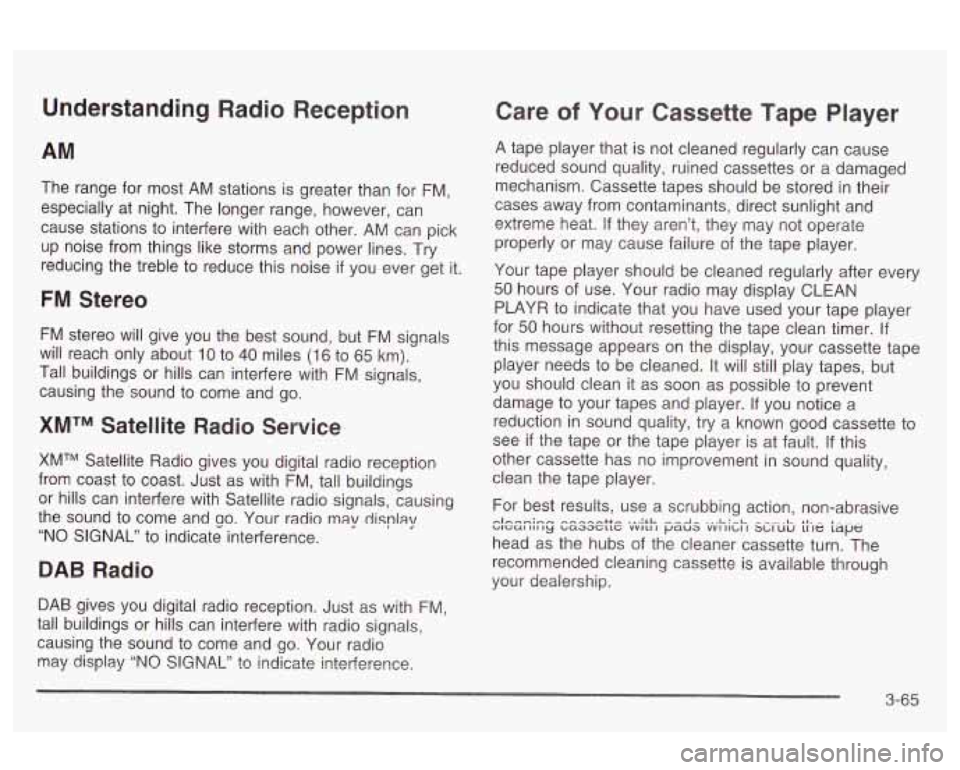
Understanding Radio Reception
AM
The range for most AM stations is greater than for FM,
especially at night. The longer range, however, can
cause stations to interfere with each other. AM can pick
up noise from things like storms and power lines. Try
reducing the treble to reduce this noise
if you ever get it.
FM Stereo
FM stereo will give you the best sound, but FM signals
will reach only about
10 to 40 miles (16 to 65 km).
Tall buildings or hills can interfere with FM signals,
causing the sound to come and go.
XMTM Satellite Radio Service
XMTM Satellite Radio gives you digital radio reception
from coast to coast. Just as with FM, tall buildings
or hills can interfere with Satellite radio signals, causing
the sound to come and
so. Your radio may display
“NO SIGNAL” to indicate interference.
DAB Radio
DAB gives you digital radio reception. Just as with FM,
tall buildings or hills can interfere with radio signals,
causing the sound to come and go. Your radio
may display “NO
SIGNAL” to indicate interference,
Care of Your Cassette Tape Player
A tape player that is not cleaned regularly can cause
reduced sound quality, ruined cassettes or a damaged
mechanism. Cassette tapes should be stored in their
cases away from contaminants, direct sunlight and
extreme heat.
If they aren’t, they may not operate
properly or may cause failure of the tape player.
Your tape player should be cleaned regularly after every
50 hours of use. Your radio may display CLEAN
PLAYR to indicate that you have used your tape player
for 50 hours without resetting the tape clean timer.
If
this message appears on the display, your cassette tape
player needs to be cleaned. It will still play tapes, but
you should clean
it as soon as possible to prevent
damage to your tapes and player.
If you notice a
reduction in sound quality, try a known good cassette to
see
if the tape or the tape player is at fault. If this
other cassette has no improvement in sound quality,
clean the tape player.
For best results, use a scrubbing action, non-abrasive
head as the hubs of the cleaner cassette turn. The
recommended cleaning cassette is available through
your dealership.
WGUI III ty baaacttc VVILI I paua VVI IILI I X,IUIJ LI te tape nlhnn;,..r* ,-..-..-.--++e ... :rL ...-A- ..,L:-L *I- - I-.- -
3-65