CD player OLDSMOBILE AURORA 2003 Owners Manual
[x] Cancel search | Manufacturer: OLDSMOBILE, Model Year: 2003, Model line: AURORA, Model: OLDSMOBILE AURORA 2003Pages: 387, PDF Size: 18.05 MB
Page 114 of 387
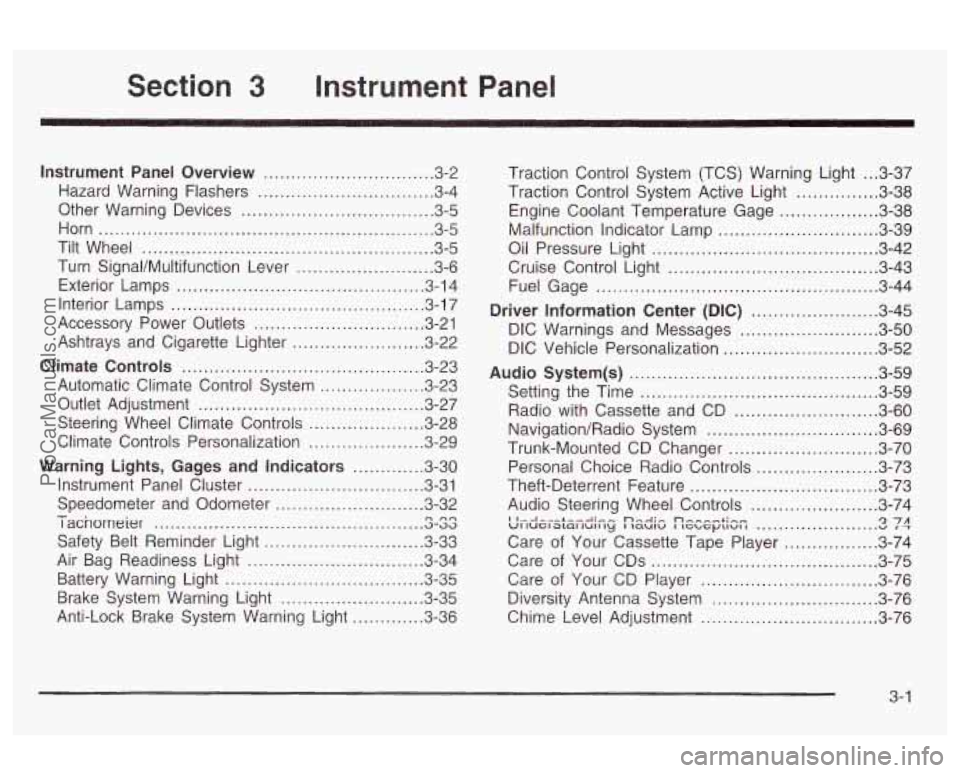
3 Instrument Panel
Instrument Panel Overview .............................. -3-2
Hazard Warning Flashers
................................ 3-4
Other Warning Devices
................................... 3-5
Horn
............................................................. 3-5
Tilt Wheel
..................................................... 3-5
Turn SignaVMultifunction Lever
......................... 3-6
Exterior Lamps
............................................. 3-14
Interior Lamps
.............................................. 3-17
Accessory Power Outlets
............................... 3-21
Ashtrays and Cigarette Lighter
........................ 3-22
Climate Controls
............................................ 3.23
Automatic Climate Control System
.................. 3-23
Outlet Adjustment
......................................... 3-27
Steering Wheel Climate Controls
..................... 3-28
Climate Controls Personalization
..................... 3.29
Warning Lights, Gages and Indicators
............. 3-30
Instrument Panel Cluster
............................... -3-31
Speedometer and Odometer
........................... 3-32
I acnorneier .-..
Safety Belt Reminder Light ............................. 3-33
Air Bag Readiness Light
................................ 3-34
Battery Warning Light
.................................... 3.35
Brake System Warning Light
.......................... 3.35
Anti-Lock Brake System Warning Light
............. 3-36
- n no .................................................
Traction Control System (TCS) Warning Light ... 3.37
Traction Control System Active Light
............... 3.38
Engine Coolant Temperature Gage
.................. 3.38
Oil Pressure Light
......................................... 3.42
Cruise Control Light
...................................... 3.43
Fuel Gage
................................................... 3.44
Driver Information Center
(DIC) ....................... 3.45
DIC Warnings and Messages
......................... 3.50
DIC Vehicle Personalization
............................ 3.52
Audio System(s)
............................................. 3.59
Setting the Time
........................................... 3.59
Radio with Cassette and CD
.......................... 3.60
Navigation/Radio System
............................... 3.69
Trunk-Mounted CD Changer
........................... 3-70
Personal Choice Radio Controls
...................... 3.73
Theft-Deterrent Feature
.................................. 3.73
Audio Steering Wheel Controls
....................... 3.74
Care of Your Cassette Tape Player
................. 3-74
Care of Your CDs
......................................... 3-75
Care
of Your CD Player ................................ 3-76
Malfunction Indicator
Lamp
............................. 3.39
I I...I-.-L--A.- ... n,.-J:, n-, --+in- VI luel awl lull ty I laulu I IGL, G~LIUI I u 1 T '2 7A ......................
Diversity Antenna System .............................. 3.76
Chime Level Adjustment
............................... -3-76
3-
1
ProCarManuals.com
Page 172 of 387
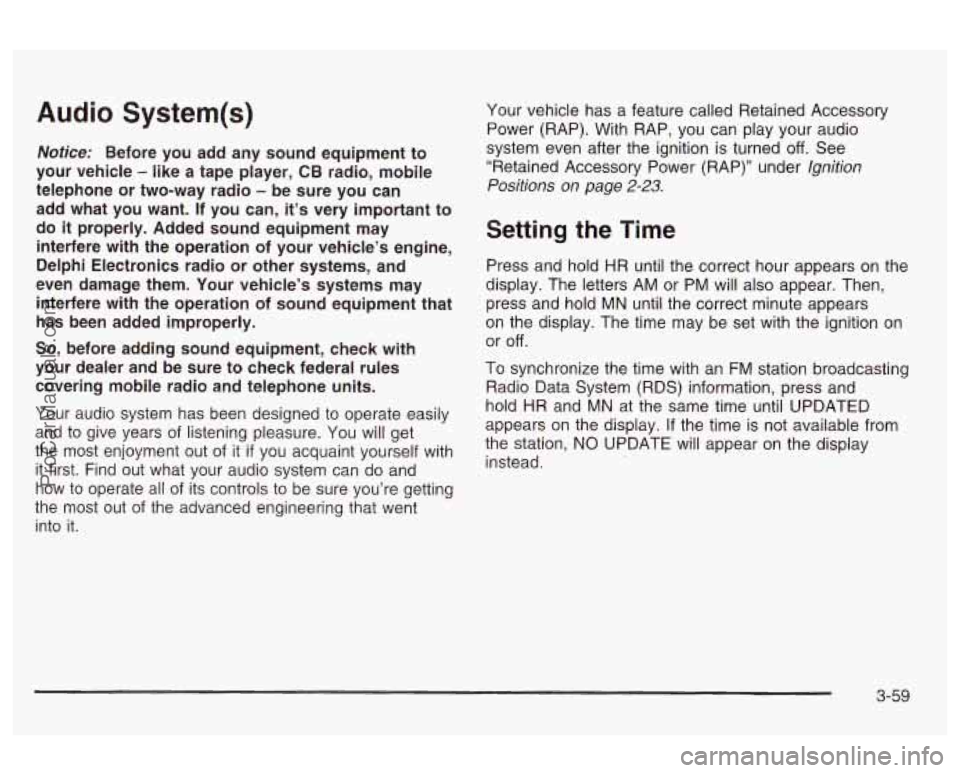
Audio System(s)
Notice: Before you add any sound equipment to
your vehicle
- like a tape player, CB radio, mobile
telephone or two-way radio
- be sure you can
add what you want. If you can, it’s very important to
do
it properly. Added sound equipment may
interfere with the operation of your vehicle’s engine,
Delphi Electronics radio or other systems, and
even damage them. Your vehicle’s systems may
interfere with the operation of sound equipment that
has been added improperly.
So, before adding sound equipment, check with
your dealer and be sure to check federal rules
covering mobile radio and telephone units.
Your audio system has been designed to operate easily
and to give years of listening pleasure. You will get
the most enjoyment out of it
if you acquaint yourself with
it first. Find out what your audio system can do and
how to operate all
of its controls to be sure you’re getting
the most out
of the advanced engineering that went
into it. four
vehicle has a feature called Retained Accessory
Power (RAP). With RAP, you can play your audio
system even after the ignition is turned
off. See
“Retained Accessory Power (RAP)” under
Ignition
Positions on
page 2-23.
Setting the Time
Press and hold HR until the correct hour appears on the
display. The letters AM or
PM will also appear. Then,
press and hold MN until the correct minute appears
on the display. The time may be set with the ignition on
or
off.
To synchronize the time with an FM station broadcasting
Radio Data System (RDS) information, press and
hold HR and
MN at the same time until UPDATED
appears on the display.
If the time is not available from
the station, NO UPDATE will appear on the display
instead.
3-59
ProCarManuals.com
Page 175 of 387
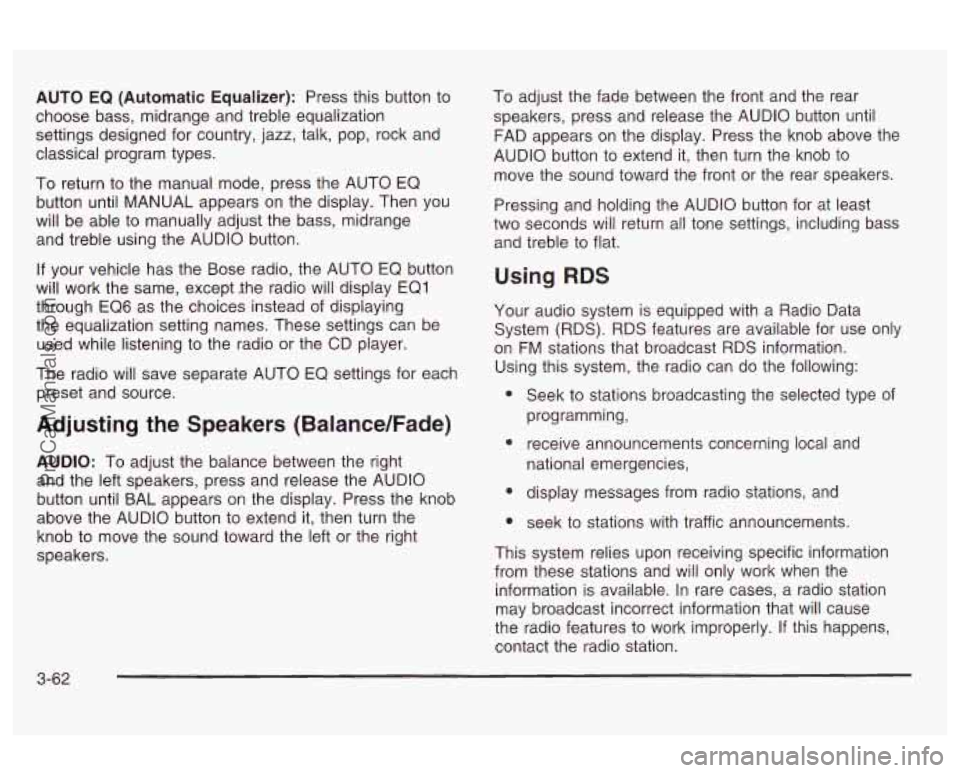
AUTO EQ (Automatic Equalizer): Press this button to
choose bass, midrange and treble equalization
settings designed for country, jazz, talk, pop, rock and
classical program types.
To return to the manual mode, press the AUTO EQ
button until MANUAL appears on the display. Then you
will be able to manually adjust the bass, midrange
and treble using the AUDIO button.
If your vehicle has the Bose radio, the AUTO EQ button
will work the same, except ,the radio will display EQ1
through EQ6 as the choices instead of displaying
the equalization setting names. These settings can be
used while listening to the radio or the CD player.
The radio will save separate AUTO EQ settings for each
preset and source.
Adjusting the Speakers (Balance/Fade)
AUDIO: To adjust the balance between the right
and the left speakers, press and release the AUDIO
button until BAL appears on the display. Press the knob
above the AUDIO button to extend it, then turn the
knob to move the sound toward the left or the right
speakers. To
adjust the fade between the front and the rear
speakers, press and release the AUDIO button until
FAD appears on the display. Press the knob above the
AUDIO button to extend it, then turn the knob to
move the sound toward the front or the rear speakers.
Pressing and holding the AUDIO button for at least
two seconds will return all tone settings, including bass
and treble to flat.
Using RDS
Your audio system is equipped with a Radio Data
System (RDS). RDS features are available for use only
on
FM stations that broadcast RDS information.
Using this system, the radio can do the following:
e
e
e
Seek to stations broadcasting the selected type of
programming,
receive announcements concerning local and
national emergencies,
display messages from radio stations, and
seek
to stations with traffic announcements.
This system relies upon receiving specific information
from these stations and will only work when the
information is available. In rare cases, a radio station
may broadcast incorrect information that will cause
the radio features to work improperly. If this happens,
contact the radio station.
3-62
ProCarManuals.com
Page 177 of 387
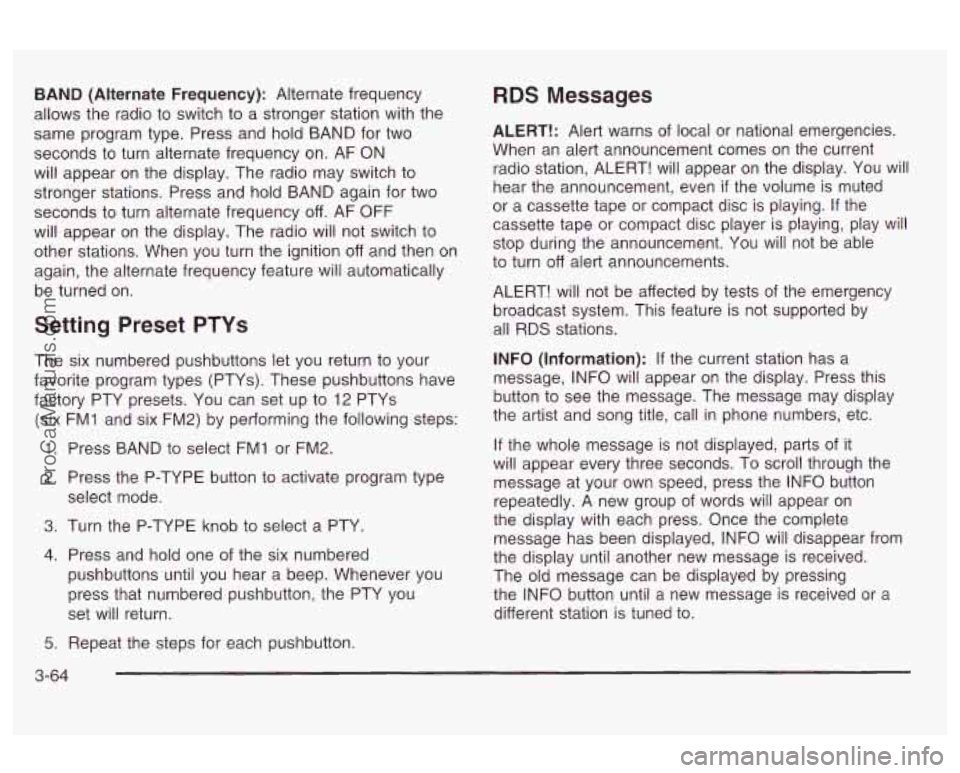
BAND (Alternate Frequency): Alternate frequency
allows the radio to switch to a stronger station with the
same program type. Press and hold BAND for two
seconds to turn alternate frequency on. AF ON
will appear on the display. The radio may switch to
stronger stations. Press and hold BAND again for two
seconds to turn alternate frequency
off. AF OFF
will appear on the display. The radio will not switch to
other stations. When you turn the ignition off and then on
again, the alternate frequency feature will automatically
be turned on.
Setting Preset PTYs
The six numbered pushbuttons let you return to your
favorite program types (PTYs). These pushbuttons have
factory PTY presets. You can set up to 12 PTYs
(six FMI and six FM2) by performing the following steps:
1. Press BAND to select FMI or FM2.
2. Press the P-TYPE button to activate program type
select mode.
3. Turn the P-TYPE knob to select a PTY.
4. Press and hold one of the six numbered
pushbuttons until you hear a beep. Whenever you
press that numbered pushbutton, the PTY you
set will return.
RDS Messages
ALERT!: Alert warns of local or national emergencies.
When an alert announcement comes on the current
radio station, ALERT! will appear on the display. You will
hear the announcement, even
if the volume is muted
or a cassette tape or compact disc is playing. If the
cassette tape or compact disc player is playing, play will
stop during the announcement. You will not be able
to turn
off alert announcements.
ALERT! will not be affected by tests of the emergency
broadcast system. This feature is not supported by
all RDS stations.
INFO (Information): If the current station has a
message, INFO will appear on the display. Press this
button to see the message. The message may display
the artist and song title, call in phone numbers, etc.
If the whole message is not displayed, parts of it
will appear every three seconds. To scroll through the
message at your own speed, press the INFO button
repeatedly. A new group of words will appear on
the display with each press. Once the complete
message has been displayed, INFO will disappear from
the display until another new message is received.
The old message can be displayed by pressing
the INFO button until a new message is received or a
different station is tuned to.
5. Repeat the steps for each pushbutton.
3-64
ProCarManuals.com
Page 178 of 387
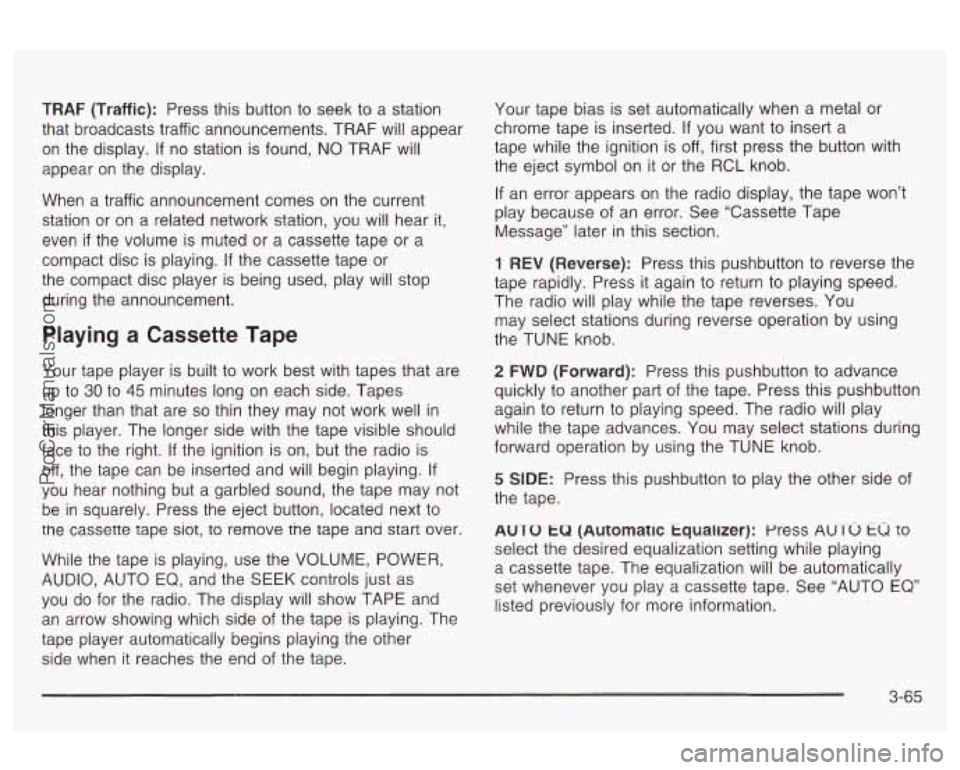
TRAF (Traffic): Press this button to seek to a station
that broadcasts traffic announcements. TRAF will appear
on the display.
If no station is found, NO TRAF will
appear on the display.
When a traffic announcement comes on the current
station or on a related network station, you will hear it,
even
if the volume is muted or a cassette tape or a
compact disc is playing.
If the cassette tape or
the compact disc player is being used, play will stop
during the announcement.
Playing a Cassette Tape
Your tape player is built to work best with tapes that are
up to
30 to 45 minutes long on each side. Tapes
longer than that are
so thin they may not work well in
this player. The longer side with the tape visible should
face to the right.
If the ignition is on, but the radio is
off, the tape can be inserted and will begin playing.
If
you hear nothing but a garbled sound, the tape may not
be in squarely. Press the eject button, located next to
tne cassette tape siot, to remove tne tape ana start over.
While the tape is playing, use the VOLUME, POWER,
AUDIO, AUTO
EQ, and the SEEK controls just as
you
do for the radio. The display will show TAPE and
an arrow showing which side of the tape is playing. The
tape piayer automaticaiiy begins piaying the other
side when it reaches the end of the tape. Your
tape bias is set automatically when a metal
or
chrome tape is inserted. If you want to insert a
tape while the ignition is
off, first press the button with
the eject symbol on it or the RCL knob.
If an error appears on the radio display, the tape won’t
play because of an error. See “Cassette Tape
Message” later in this section.
1 REV (Reverse): Press this pushbutton to reverse the
tape rapidly. Press it again to return to playing speed.
The radio will play while the tape reverses. You
may select stations during reverse operation by using
the TUNE knob.
2 FWD (Forward): Press this pushbutton to advance
quickly to another part of the tape. Press this pushbutton
again to return to playing speed. The radio will play
while the tape advances. You may select stations during
forward operation by using the TUNE knob.
5 SIDE: Press this pushbutton to play the other side of
the tape.
AUTO
tu (Automatic tqualizer): press AUTO tu to
select the desired equalization setting while playing
a cassette tape. The equalization will be automatically
set whenever you play a cassette tape. See “AUTO
EQ’
listed previously for more information.
3-65
ProCarManuals.com
Page 179 of 387
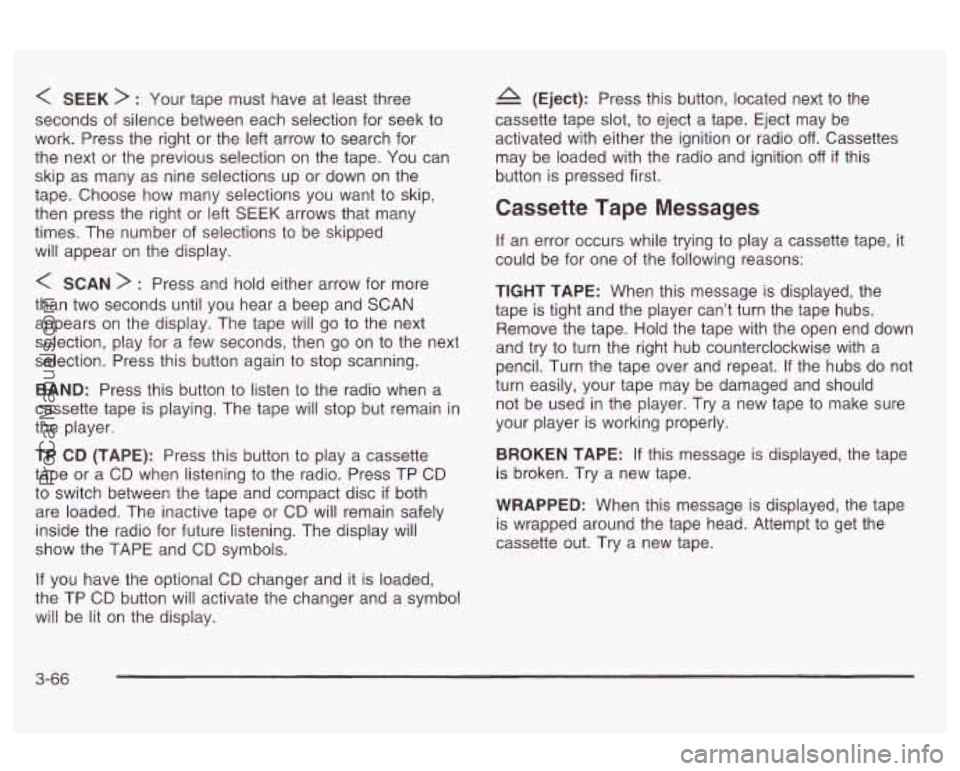
< SEEK > : Your tape must have at least three
seconds of silence between each selection for seek to
work. Press the right or the left arrow to search for
the next or the previous selection on the tape. You can
skip as many as nine selections up or down on the
tape. Choose how many selections you want to skip,
then press the right or left
SEEK arrows that many
times. The number of selections to be skipped
will appear on the display.
< SCAN > : Press and hold either arrow for more
than two seconds until you hear a beep and SCAN
appears on the display. The tape will go to the next
selection, play for a few seconds, then
go on to the next
selection. Press this button again to stop scanning.
BAND: Press this button to listen to the radio when a
cassette tape is playing. The tape will stop but remain in
the player.
TP CD (TAPE): Press this button to play a cassette
tape or a CD when listening to the radio. Press TP CD
to switch between the tape and compact disc
if both
are loaded. The inactive tape or CD will remain safely
inside the radio for future listening. The display will
show the TAPE and CD symbols.
If you have the optional CD changer and it is loaded,
the TP CD button will activate the changer and a symbol
will be lit on the display.
A (Eject): Press this button, located next to the
cassette tape slot, to eject a tape. Eject may be
activated with either the ignition or radio
off. Cassettes
may be loaded with the radio and ignition
off if this
button is pressed first.
Cassette Tape Messages
If an error occurs while trying to play a cassette tape, it
could be for one of the following reasons:
TIGHT TAPE: When this message is displayed, the
tape
is tight and the player can’t turn the tape hubs.
Remove the tape. Hold the tape with the open end down
and try
to turn the right hub counterclockwise with a
pencil. Turn the tape over and repeat. If the hubs do not
turn easily, your tape may be damaged and should
not be used in the player. Try a new tape to make sure
your player is working properly.
BROKEN TAPE: If this message is displayed, the tape
is broken. Try a new tape.
WRAPPED: When this message is displayed, the tape
is wrapped around the tape head. Attempt to get the
cassette out. Try a new tape.
3-66
ProCarManuals.com
Page 180 of 387
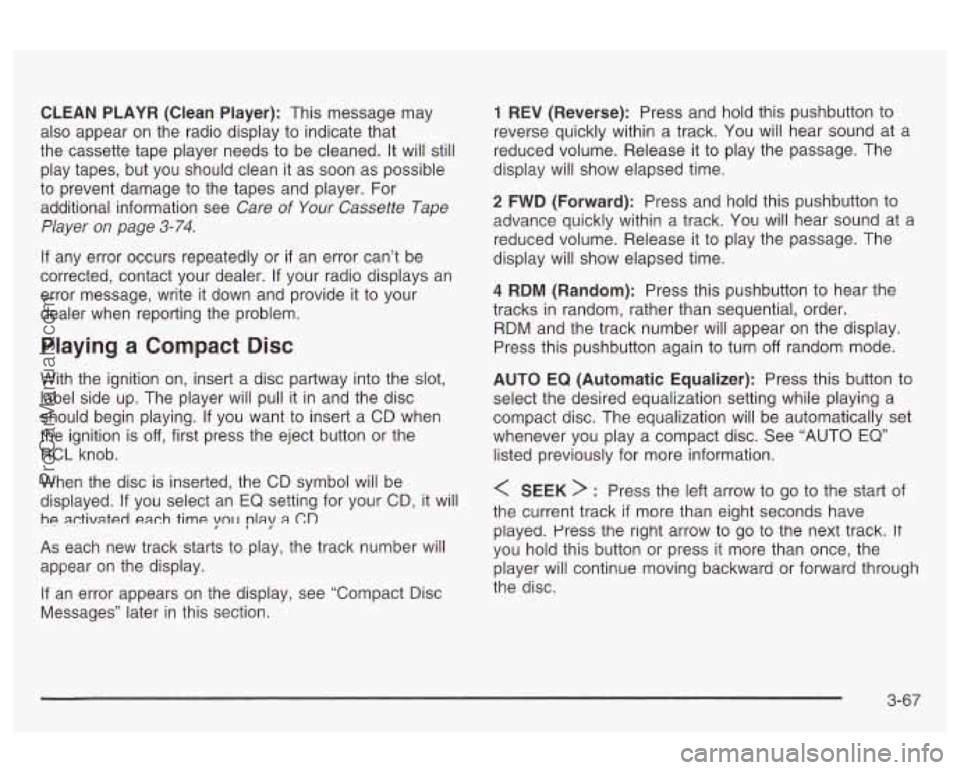
CLEAN PLAYR (Clean Player): This message may
also appear on the radio display to indicate that
the cassette tape player needs to be cleaned.
It will still
play tapes, but you should clean it as soon as possible
to prevent damage to the tapes and player. For
additional information see
Care of Your Cassette Tape
Player
on page 3-74.
If any error occurs repeatedly or if an error can’t be
corrected, contact your dealer. If your radio displays an
error message, write it down and provide it to your
dealer when reporting the problem.
Playing a Compact Disc
With the ignition on, insert a disc partway into the slot,
label side up. The player will pull it in and the disc
should begin playing.
If you want to insert a CD when
the ignition is
off, first press the eject button or the
RCL knob.
When the disc is inserted, the CD symbol will be
displayed. If you select an
EQ setting for your CD, it will
he activated each time yo11 play a (70
As each new track starts to play, the track number will
appear on the display.
If an error appears on the display, see “Compact Disc
Messages’’ later in this section.
1 REV (Reverse): Press and hold this pushbutton to
reverse quickly within a track. You will hear sound at a
reduced volume. Release it to play the passage. The
display will show elapsed time.
2 FWD (Forward): Press and hold this pushbutton to
advance quickly within a track. You wiil hear sound at a
reduced volume. Release it to play the passage. The
display will show elapsed time.
4 RDM (Random): Press this pushbutton to hear the
tracks in random, rather than sequential, order.
RDM and the track number
will appear on the display.
Press this pushbutton again to turn
off random mode.
AUTO
EQ (Automatic Equalizer): Press this button to
select the desired equalization setting while playing a
compact disc. The equalization will be automatically set
whenever you play a compact disc. See “AUTO
EQ”
listed previously for more information.
< SEEK > : Press the left arrow to go to the start of
the current track
if more than eight seconds have
played. Press the right arrow to go
to the next track. It
you hold this button or press it more than once, the
player will continue moving backward or forward through
the disc.
3-67
ProCarManuals.com
Page 184 of 387
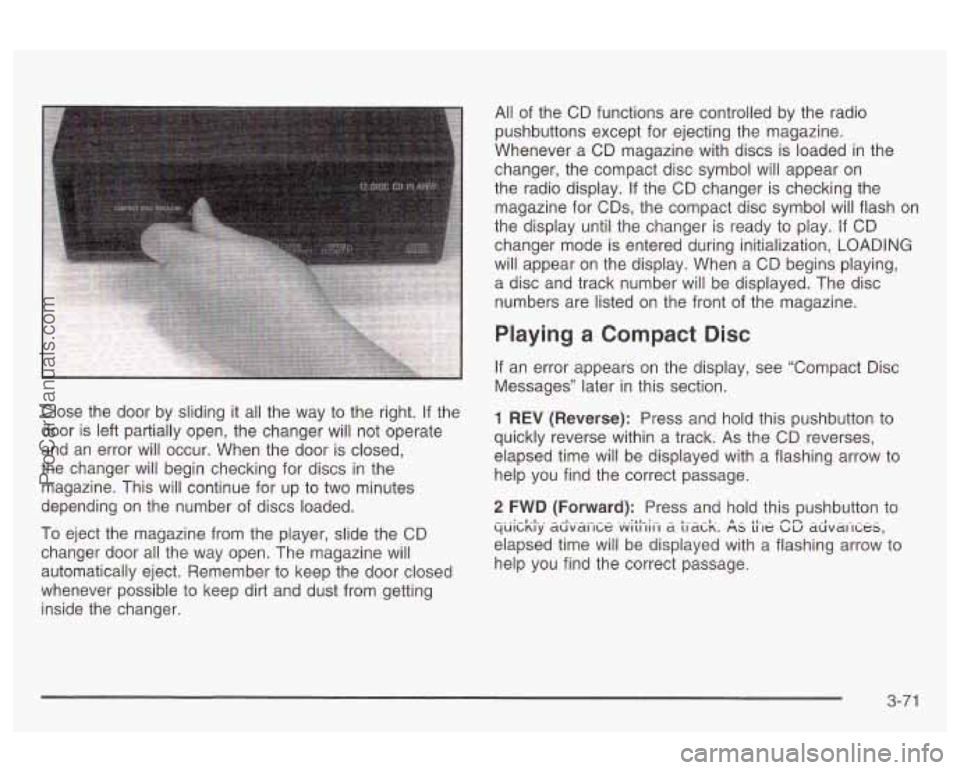
Close the door by sliding it all the way to the right. If the
door is left partially open, the changer will not operate
and an error will occur. When the door is closed,
the changer will begin checking for discs in the
magazine. This will continue for up to two minutes
depending on the number of discs loaded.
To eject the magazine from the player, slide the CD
changer door all the way open. The magazine will
automatically eject. Remember to keep the door closed
whenever possible to keep dirt and dust from getting
inside the changer. All
of the CD functions are controlled by the radio
pushbuttons except for ejecting the magazine.
Whenever a CD magazine with discs is loaded in the
changer, the compact disc symbol will appear on
the radio display. If the CD changer is checking the
magazine for CDs, the compact disc symbol will flash on
the display until the changer is ready to play.
If CD
changer mode is entered during initialization, LOADING
will appear on the display. When a CD begins playing,
a disc and track number will be displayed. The disc
numbers are listed on the front
of the magazine.
Playing a Compact Disc
If an error appears on the display, see “Compact Disc
Messages” later in this section.
1 REV (Reverse): Press and hold this pushbutton to
quickly reverse within a track. As the CD reverses,
elapsed time will be displayed with a flashing arrow to
help you find the correct passage.
2 FWD (Forward): Press and hold this pushbutton to
elapsed time will be displayed with a flashing arrow to
help you find the correct passage. ac;.v.ai7G~e .“.vjt;-,ji-l a ti.&-..k. A& $-le cE ad.v.ai-,c;es,
3-7 1
ProCarManuals.com
Page 185 of 387
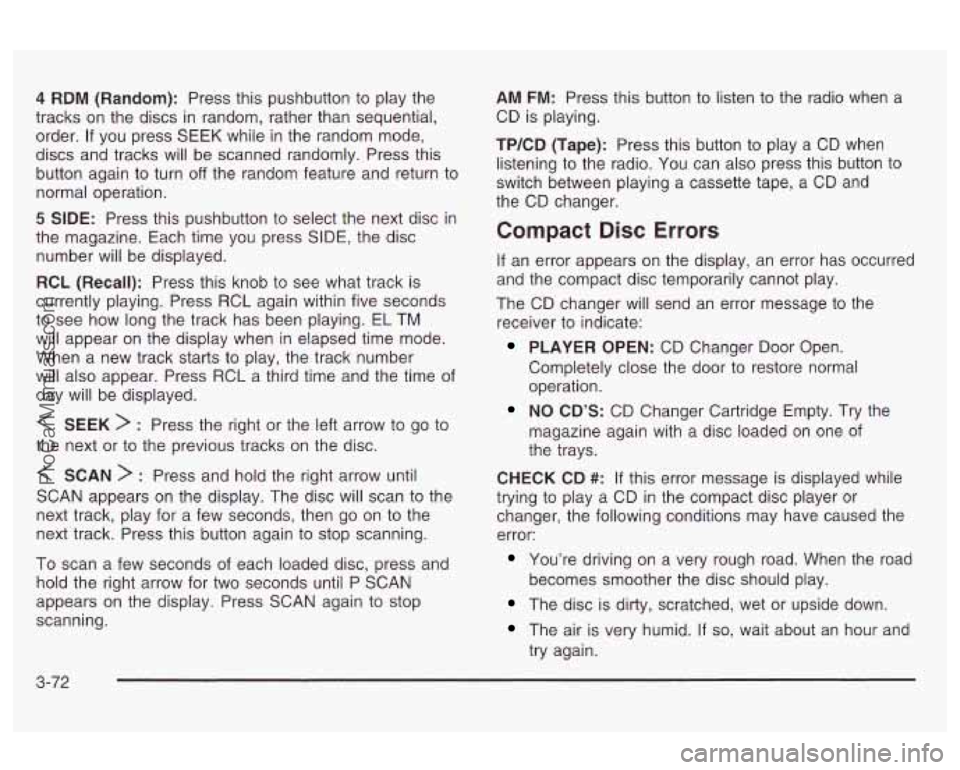
4 RDM (Random): Press this pushbutton to play the
tracks on the discs in random, rather than sequential,
order. If you press
SEEK while in the random mode,
discs and tracks will be scanned randomly. Press this
button again
to turn off the random feature and return to
normal operation.
5 SIDE: Press this pushbutton to select the next disc in
the magazine. Each time you press SIDE, the disc
number will be displayed.
RCL (Recall): Press this knob to see what track is
currently playing. Press RCL again within five seconds
to see how long the track has been playing. EL TM
will appear on the display when in elapsed time mode.
When a new track starts
to play, the track number
will also appear. Press RCL a third time and the time of
day will be displayed.
< SEEK > : Press the right or the left arrow to go to
the next or
to the previous tracks on the disc.
< SCAN > : Press and hold the right arrow until
SCAN appears on the display. The disc will scan to the
next track, play for a few seconds, then go on to the
next track. Press this button again to stop scanning.
To scan a few seconds of each loaded disc, press and
hold the right arrow for two seconds until P SCAN
appears on the display. Press SCAN again to stop
scanning. AM FM:
Press this button to listen to the radio when
a
CD is playing.
TP/CD (Tape): Press this button
to play a CD when
listening to the radio. You can also press this button to
switch between playing a cassette tape, a CD and
the CD changer.
Compact Disc Errors
If an error appears on the display, an error has occurred
and the compact disc temporarily cannot play.
The CD changer will send an error message to the
receiver to indicate:
PLAYER OPEN: CD Changer Door Open.
Completely close the door
to restore normal
operation.
NO CD’S: CD Changer Cartridge Empty. Try the
magazine again with a disc loaded on one of
the trays.
CHECK CD
#: If this error message is displayed while
trying to play a CD in the compact disc player or
changer, the following conditions may have caused the
error:
You’re driving on a very rough road. When the road
The disc is dirty, scratched, wet or upside down.
The air is very humid. If so, wait about an hour and
becomes smoother
the disc should play.
try again.
3-72
ProCarManuals.com
Page 187 of 387
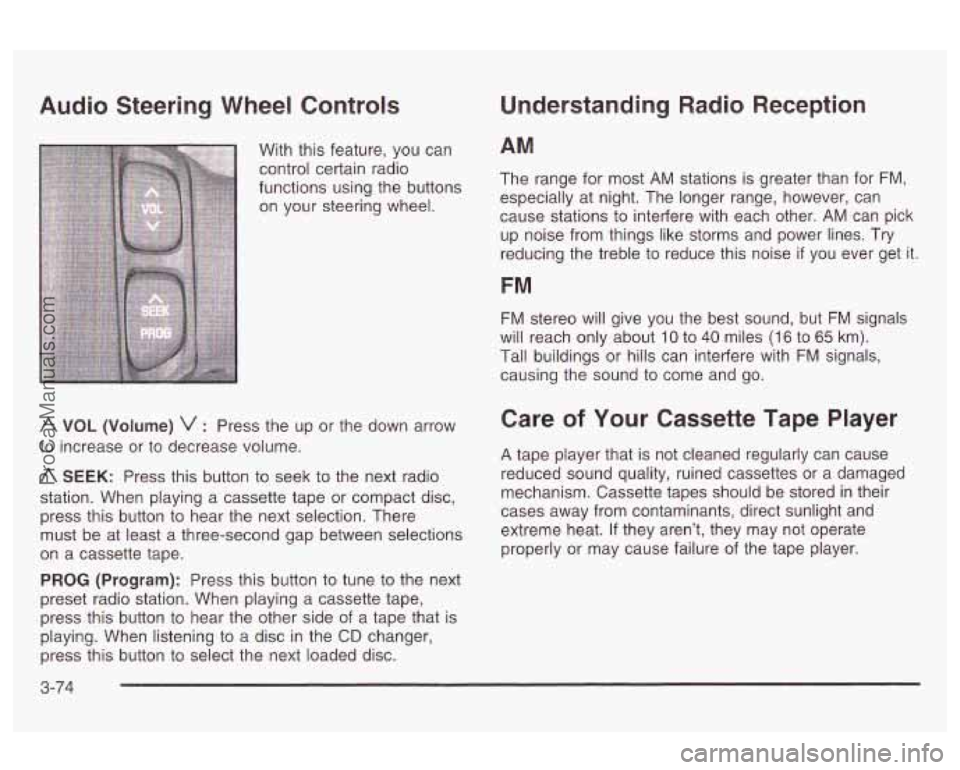
Audio Steering Wheel Controls
With this feature, you can
control certain radio
functions using the buttons
on your steering wheel.
A VOL (Volume) v : Press the up or the down arrow
to increase or to decrease volume.
A SEEK: Press this button to seek to the next radio
station. When playing a cassette tape or compact disc,
press this button to hear the next selection. There
must be at least a three-second gap between selections
on a cassette tape.
PROG (Program): Press this button to tune to the next
preset radio station. When playing a cassette tape,
press this button
to hear the other side of a tape that is
playing. When listening to a disc in the
CD changer,
press this button to select the next loaded disc.
Understanding Radio Reception
AM
The range for most AM stations is greater than for FM,
especially at night. The longer range, however, can
cause stations
to interfere with each other. AM can pick
up noise from things like storms and power lines.
Try
reducing the treble to reduce this noise if you ever get it.
FM
FM stereo will give you the best sound, but FM signals
will reach only about
10 to 40 miles (1 6 to 65 km).
Tall buildings or hills can interfere with
FM signals,
causing the sound to come and go.
Care of Your Cassette Tape Player
A tape player that is not cleaned regularly can cause
reduced sound quality, ruined cassettes or a damaged
mechanism. Cassette tapes should be stored in their
cases away from contaminants, direct sunlight and
extreme heat.
If they aren’t, they may not operate
properly or may cause failure of the tape player.
3-74
ProCarManuals.com