remote control Oldsmobile Bravada 2003 Owner's Manuals
[x] Cancel search | Manufacturer: OLDSMOBILE, Model Year: 2003, Model line: Bravada, Model: Oldsmobile Bravada 2003Pages: 410, PDF Size: 20.1 MB
Page 66 of 410
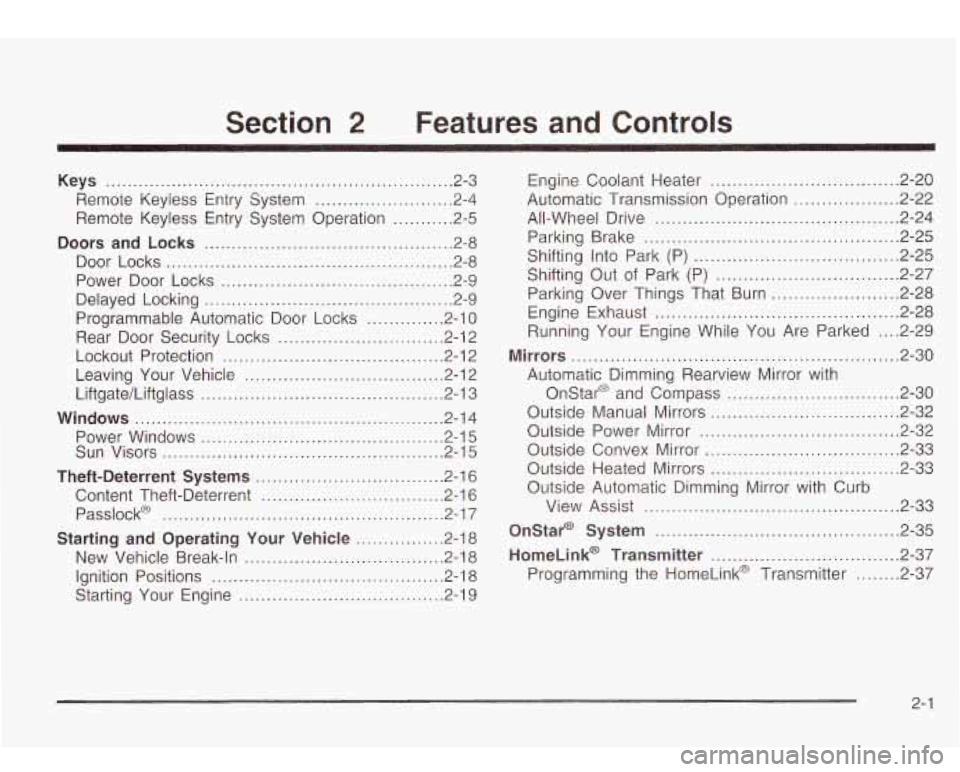
Section 2 Features and Controls
Keys ............................................................... 2-.
Remote Keyless Entry System
......................... 2-4
Remote Keyless Entry System Operation
........... 2-5
Doors and Locks ............................................. 2.8
Door Locks
.................................................... 2.8
Power Door Locks
.......................................... 2.9
Delayed Locking
............................................. 2.9
Programmable Automatic Door Locks
.............. 2.10
Rear Door Security Locks
.............................. 2-12
Lockout Protection
........................................ 2.12
Leaving Your Vehicle
.................................... 2.12
Liftgate/Liftglass
............................................ 2.13
Windows ........................................................ 2.14
Power Windows
............................................ 2.15
Sun Visors
................................................... 2.15
Theft-Deterrent Systems .................................. 2.16
Content Theft-Deterrent
................................. 2.16
Passlock@
................................................... 2.17
Starting and Operating Your Vehicle ................ 2.18
New Vehicle Break-In
.................................... 2.18
Ignition Positions
...................................... 2.18
Starting Your Engine
.............................. 2-19
~ ~~
Engine Coolant Heater .................................. 2.20
Automatic Transmission Operation
................... 2.22
All-Wheel Drive
............................................ 2.24
Parking Brake
.............................................. 2.25
Shifting Into Park (P)
..................................... 2-25
Shifting
Out of Park (P) ................................. 2-27
Parking Over Things That Burn
....................... 2-28
Engine Exhaust
............................................ 2-28
Running Your Engine While You Are Parked
.... 2-29
Mirrors ........................................................... 2-30
Automatic Dimming Rearview Mirror with Onstar@ and Compass
............................... 2-30
Outside Manual Mirrors
.................................. 2-32
Outside Power Mirror
.................................... 2-32
Outside Convex Mirror
................................... 2-33
Outside Heated Mirrors
.................................. 2-33
Outside Automatic Dimming Mirror with Curb
View Assist
.............................................. 2-33
Onstar@ System ............................................ 2-35
HomeLink@ Transmitter .................................. 2-37
Programming the HomeLink@ Transmitter
........ 2-37
2-1
Page 112 of 410
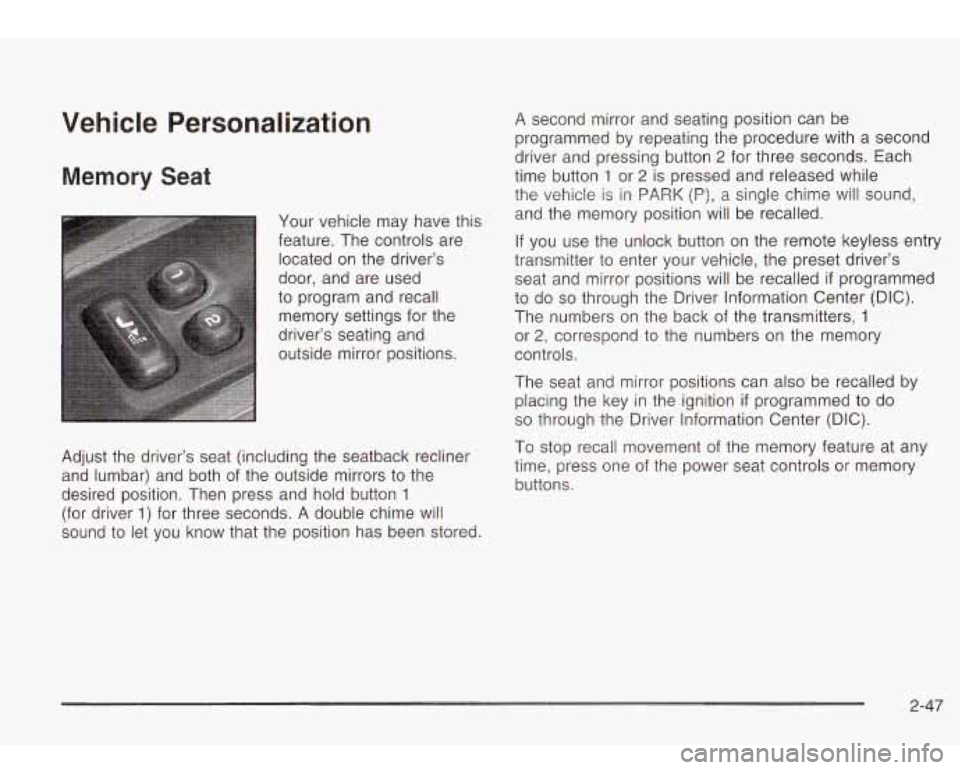
Vehicle Personalization
Memory Seat
Your vehicle may have this
feature. The controls are located on the driver’s
door, and are used
to program and recall memory settings for the
driver’s seating and
outside mirror positions.
Adjust the driver’s seat (including the seatback recliner
and lumbar) and both of the outside mirrors to the
desired position. Then press and hold button
1
(for driver 1) for three seconds. A double chime will
sound
to let you know that the position has been stored.
A second mirror and seating position can be
programmed by repeating the procedure with a second
driver and pressing button
2 for three seconds. Each
time button
1 or 2 is pressed and released while
the vehicle is in PARK
(P), a single chime will sound,
and the memory position will be recalled.
If you use the unlock button on the remote keyless entry
transmitter to enter your vehicle, the preset driver’s
seat and mirror positions will be recalled
if programmed
to do
so through the Driver Information Center (DIC).
The numbers on the back of the transmitters,
1
or 2, correspond to the numbers on the memory
controls.
The seat and mirror positions can also be recalled by
placing the key in the ignition
if programmed to do
so through the Driver Information Center (DIC).
To stop recall movement of the memory feature at any
time, press one of the power seat controls or memory
buttons.
2-47
Page 140 of 410
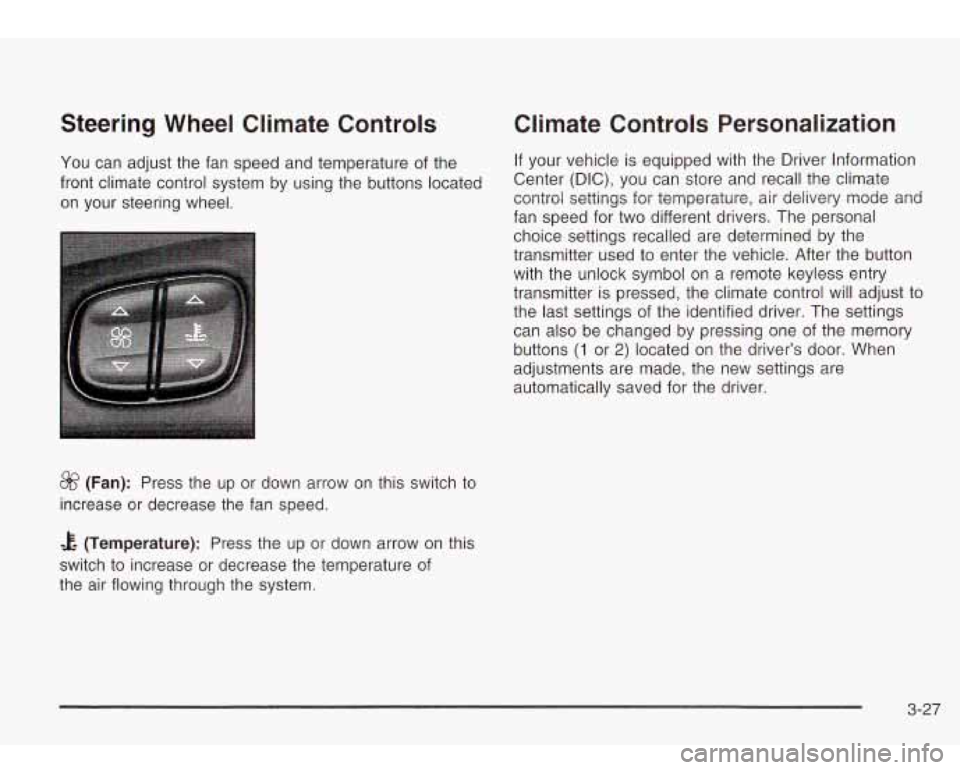
Steering Wheel Climate Controls
You can adjust the fan speed and temperature of the
front climate control system by using the buttons located
on your steering wheel.
&? (Fan): Press the up or down arrow on this switch to
increase or decrease the fan speed.
Climate Controls Personalization
If your vehicle is equipped with the Driver Information
Center (DIC), you can store and recall the climate
control settings for temperature, air delivery mode and
fan speed for two different drivers. The personal
choice settings recalled are determined by the
transmitter used to enter the vehicle. After the button
with the unlock symbol on a remote keyless entry
transmitter is pressed, the climate control will adjust to
the last settings of the identified driver. The settings
can also be changed by pressing one of the memory
buttons
(1 or 2) located on the driver’s door. When
adjustments are made,
automatically saved for the new
settings are
the driver.
& (Temperature): Press the up or down arrow on this
switch to increase or decrease the temperature of
the air flowing through the system.
3-27
Page 189 of 410
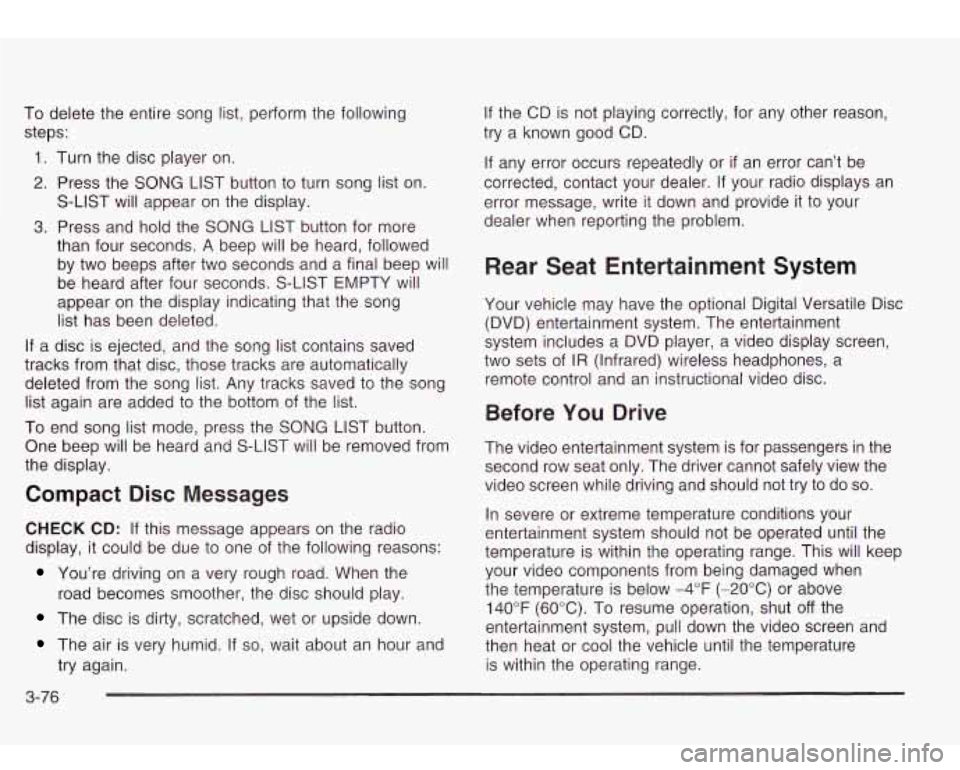
To delete the entire song list, perform the following steps:
1. Turn the disc player on.
2. Press the
SONG LIST button to turn song list on.
S-LIST will appear on the display.
3. Press and hold the SONG LIST button for more
than four seconds. A beep will be heard, followed
by two beeps after two seconds and a final beep will
be heard after four seconds. S-LIST EMPTY will
appear on the display indicating that the song
list has been deleted.
If a disc is ejected, and the song list contains saved
tracks from that disc, those tracks are automatically
deleted from the song list. Any tracks saved to the song
list again are added to the bottom of the list.
To end song list mode, press the
SONG LIST button.
One beep will be heard and S-LIST will be removed from
the display.
Compact Disc Messages
CHECK CD: If this message appears on the radio
display, it could be due to one of the following reasons:
You’re driving on a very rough road. When the
road becomes smoother, the disc should play.
The disc is dirty, scratched, wet or upside down.
The air is very humid. If so, wait about an hour and
try again.
If the CD is not playing correctly, for any other reason,
try a known good CD.
If any error occurs repeatedly or
if an error can’t be
corrected, contact your dealer. If your radio displays an
error message, write
it down and provide it to your
dealer when reporting the problem.
Rear Seat Entertainment System
Your vehicle may have the optional Digital Versatile Disc
(DVD) entertainment system. The entertainment
system includes a DVD player, a video display screen,
two sets of
IR (Infrared) wireless headphones, a
remote control and an instructional video disc.
Before You Drive
The video entertainment system is for passengers in the
second row seat only. The driver cannot safely view the
video screen while driving and should not try to do
so.
In severe or extreme temperature conditions your
entertainment system should not be operated until the
temperature is within the operating range. This will keep
your video components from being damaged when
the temperature is below -4°F (-20°C) or above
140°F
(60°C). To resume operation, shut off the
entertainment system, pull down the video screen and
then heat or cool the vehicle until the temperature
is within the operating range.
3-76
Page 191 of 410
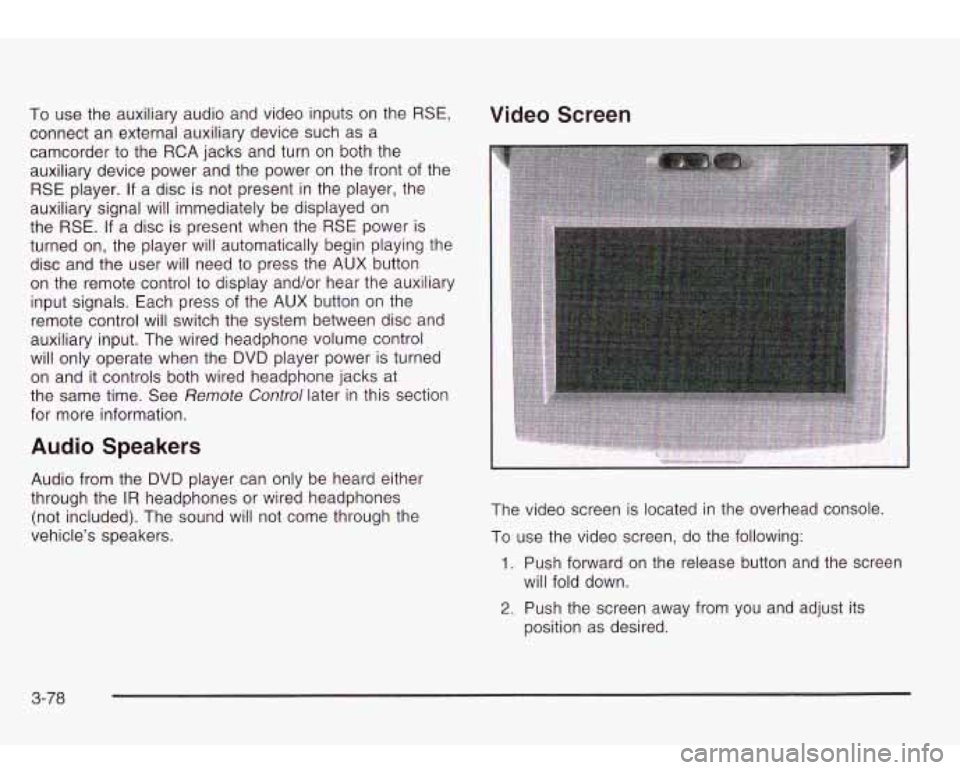
To use the auxiliary audio and video inputs on the RSE,
connect an external auxiliary device such as a
camcorder to the RCA jacks and turn on both the
auxiliary device power and the power on the front of the
RSE player. If a disc is not present in the player, the
auxiliary signal will immediately be displayed on
the
RSE. If a disc is present when the RSE power is
turned on, the player will automatically begin playing the
disc and the user will need
to press the AUX button
on the remote control to display and/or hear the auxiliary
input signals. Each press of the AUX button on the
remote control will switch the system between disc and
auxiliary input. The wired headphone volume control
will only operate when the DVD player power is turned
on and it controls both wired headphone jacks at
the same time. See
Remote Control later in this section
for more information.
Audio Speakers
Audio from the DVD player can only be heard either
through the
IR headphones or wired headphones
(not included). The sound will not come through the
vehicle’s speakers.
Video Screen
The video screen is located in the overhead console
To use the video screen, do the following:
1. Push forward on the release button and the screen
will fold down.
2. Push the screen away from you and adjust its
position as desired.
3-78
Page 192 of 410
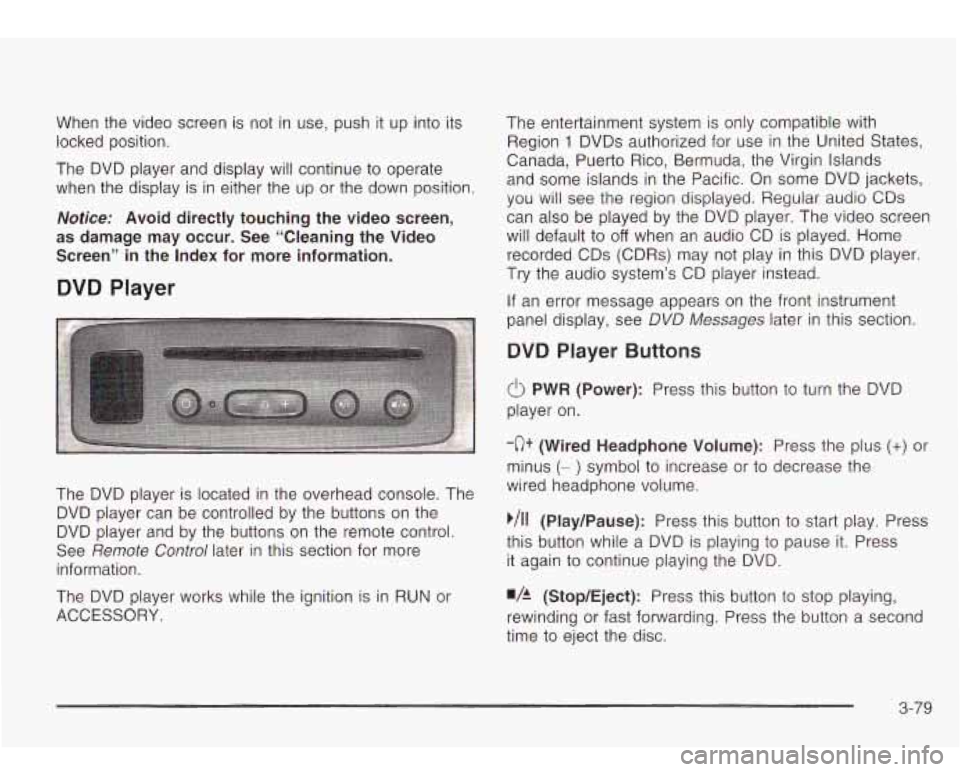
When the video screen is not in use, push it up into its
locked position.
The DVD player and display will continue
to operate
when the display is in either the up or the down position.
Notice: Avoid directly touching the video screen,
as damage may occur. See “Cleaning the Video
Screen” in the Index for more information.
DVD Player
The DVD player is located in the overhead console. The
DVD player can be controlled by the buttons on the
DVD player and by the buttons on the remote control.
See
Remote Control later in this section for more
information.
The DVD player works while the ignition is in RUN or
ACCESSORY. The entertainment system is only compatible with
Region
1 DVDs authorized for use in the United States.
Canada, Puerto Rico, Bermuda, the Virgin Islands
and some islands in the Pacific. On some DVD jackets,
you will see the region displayed. Regular audio CDs
can also be played by the DVD player. The video screen
will default to
off when an audio CD is played. Home
recorded CDs (CDRs) may not play in this DVD player.
Try the audio system’s CD player instead.
If an error message appears on the front instrument
panel display, see DVD
Messages later in this section.
DVD Player Buttons
(I> PWR (Power): Press this button to turn the DVD
player on.
-c)+ (Wired Headphone Volume): Press the plus (+) or
minus (- ) symbol to increase or to decrease the
wired headphone volume.
,/I1 (Play/Pause): Press this button to start play. Press
this button while a DVD is playing
to pause it. Press
it again to continue playing the DVD.
w/h (StopIEject): Press this button to stop playing,
rewinding or fast forwarding. Press the button a second
time
to eject the disc.
3-79
Page 193 of 410
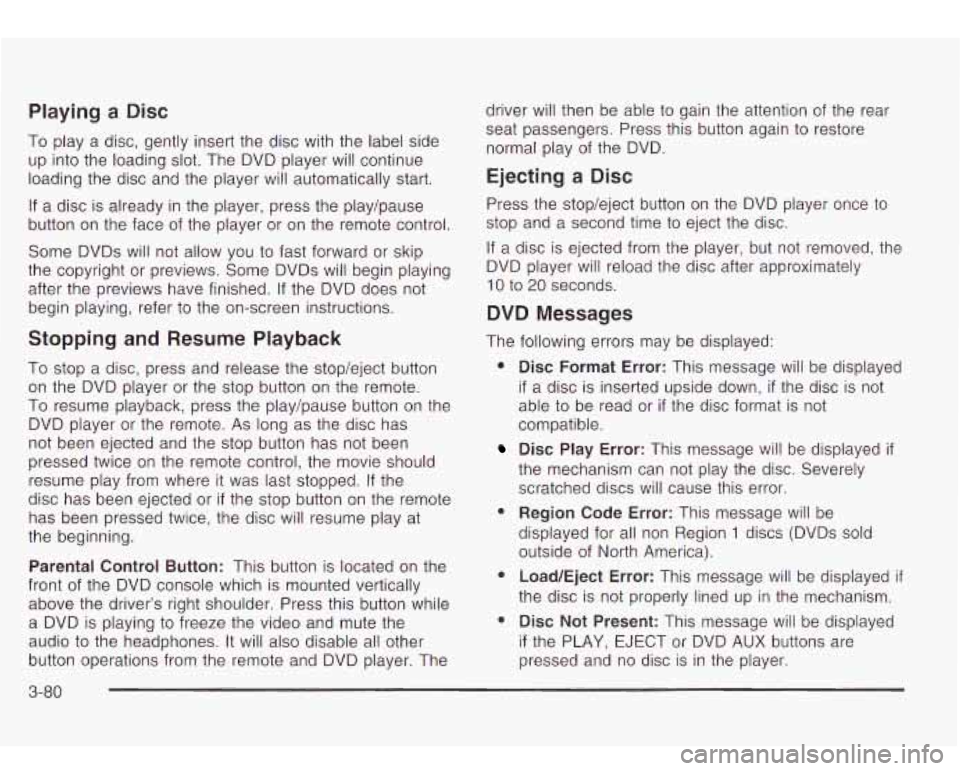
Playing a Disc
To play a disc, gently insert the disc with the label side
up into the loading slot. The DVD player will continue
loading the disc and the player will automatically start.
If a disc is already in the player, press the play/pause
button on the face of the player or on the remote control.
Some DVDs will not allow you
to fast forward or skip
the copyright or previews. Some DVDs will begin playing
after the previews have finished. If the DVD does not
begin playing, refer
to the on-screen instructions.
Stopping and Resume Playback
To stop a disc, press and release the stop/eject button
on the DVD player or the stop button on the remote.
To resume playback, press the play/pause button on the
DVD player or the remote. As long
as the disc has
not been ejected and the stop button has not been
pressed twice on the remote control, the movie should
resume play from where it was last stopped. If the
disc has been ejected or
if the stop button on the remote
has been pressed twice, the disc will resume play at
the beginning.
Parental Control Button: This button is located on the
front of the DVD console which is mounted vertically
above the driver’s right shoulder. Press this button while
a DVD is playing to freeze the video and mute the
audio
to the headphones. It will also disable all other
button operations from the remote and DVD player. The driver will
then be able to gain the attention of the rear
seat passengers. Press this button again
to restore
normal play of the DVD.
Ejecting a Disc
Press the stop/eject button on the DVD player once to
stop and a second time
to eject the disc.
If
a disc is ejected from the player, but not removed, the
DVD player will reload the disc after approximately
10 to 20 seconds.
DVD Messages
The following errors may be displayed:
8
8
Disc Format Error: This message will be displayed
if a disc is inserted upside down, if the disc is not
able to be read or
if the disc format is not
compatible.
Disc Play Error: This message will be displayed if
the mechanism can not play the disc. Severely
scratched discs
will cause this error.
Region Code Error: This message will be
displayed for all non Region
1 discs (DVDs sold
outside of North America).
Load/Eject Error: This message will be displayed if
the disc is not properly lined up in the mechanism.
Disc Not Present: This message will be displayed
if the PLAY, EJECT or DVD AUX buttons are
pressed and no disc is in the player.
3-80
Page 194 of 410
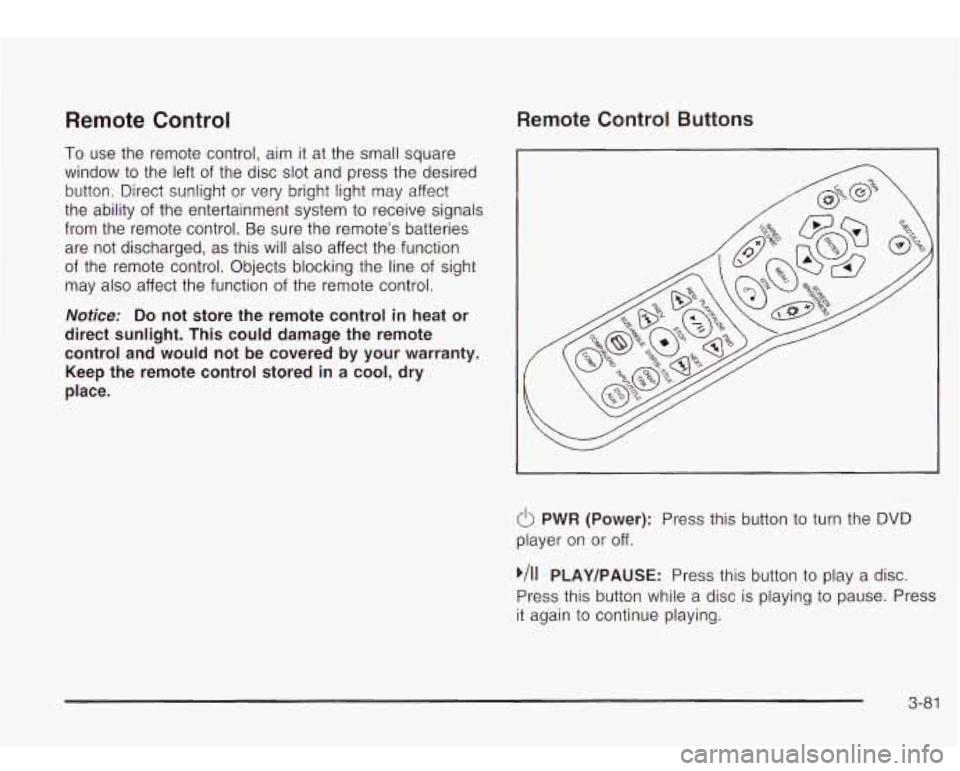
Remote Control
To use the remote control, aim it at the small square
window
to the left of the disc slot and press the desired
button. Direct sunlight or very bright light may affect
the ability of the entertainment system to receive signals
from the remote control. Be sure the remote’s batteries
are not discharged, as this will also affect the function
of the remote control. Objects blocking the line
of sight
may also affect the function of the remote control.
Remote Control Buttons
Notice: Do not store the remote control in heat or
direct sunlight. This could damage the remote
control and would not be covered by your warranty.
Keep the remote control stored in a cool, dry
place.
6 PWR (Power): Press this button to turn the DVD
player on or off.
,/I1 PLAY/PAUSE: Press this button to play a disc.
Press this button while a disc is playing
to pause. Press
it again to continue playing.
3-81
Page 196 of 410
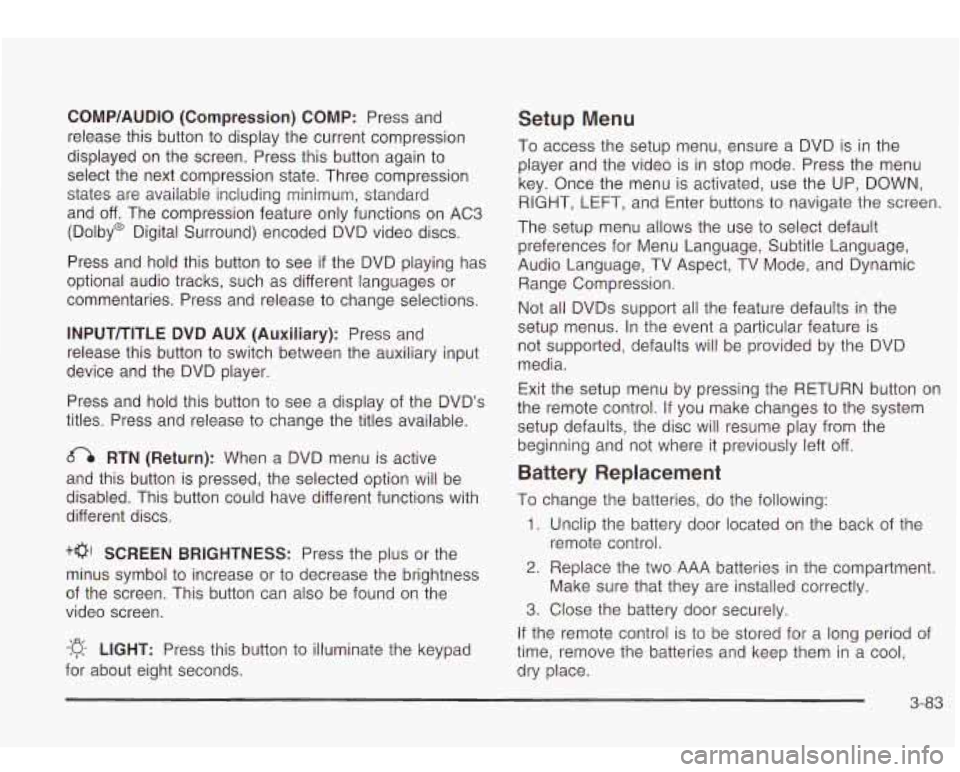
CQMP/AUDIO (Compression) CQMP: Press and
release this button
to display the current compression
displayed on the screen. Press this button again
to
select the next compression state. Three compression
states are available inciuding minimum, standard
and
off. The compression feature only functions on AC3
(Dolby@ Digital Surround) encoded DVD video discs.
Press and hold this button
to see if the DVD playing has
optional audio tracks, such as different languages or
commentaries. Press and release to change selections.
INPUT/TITLE DVD AUX (Auxiliary): Press and
release this button to switch between the auxiliary input
device and the DVD player.
Press and hold this button to see a display of the DVD’s
titles. Press and release
to change the titles available.
6-h RTN (Return): When a DVD menu is active
and this button is pressed, the selected option will be
disabled. This button could have different functions with
different discs.
SCREEN BRIGHTNESS: Press the plus or the
minus symbol
to increase or to decrease the brightness
of the screen. This button can also be found on the
video screen.
-:q- LIGHT: Press this button to illuminate the keypad
for about eight seconds.
Setup Menu
To access the setup menu, ensure a DVD is in the
player and the video is in stop mode. Press the menu
key. Once the menu is activated, use the UP, DOWN, RIGHT,
LEFT, and Enter buttons to navigate the screen.
The setup menu allows the use
to select default
preferences for Menu Language, Subtitle Language,
Audio Language, TV Aspect, TV Mode, and Dynamic
Range Compression.
Not all DVDs support all the feature defaults in the
setup menus. In the event a particular feature is
not supported, defaults will be provided by the DVD
media.
Exit the setup menu by pressing the RETURN button on
the remote control. If you make changes
to the system
setup defaults, the disc will resume play from the
beginning and not where it previously left off.
Battery Replacement
To change the batteries, do the following:
1. Unclip the battery door located on the back of the
2. Replace the two AAA batteries in the compartment.
3. Close the battery door securely.
remote control.
Make sure that they are installed correctly.
If the remote control is to be stored for a long period of
time, remove the batteries and keep them in a cool,
dry place.
3-83
Page 197 of 410
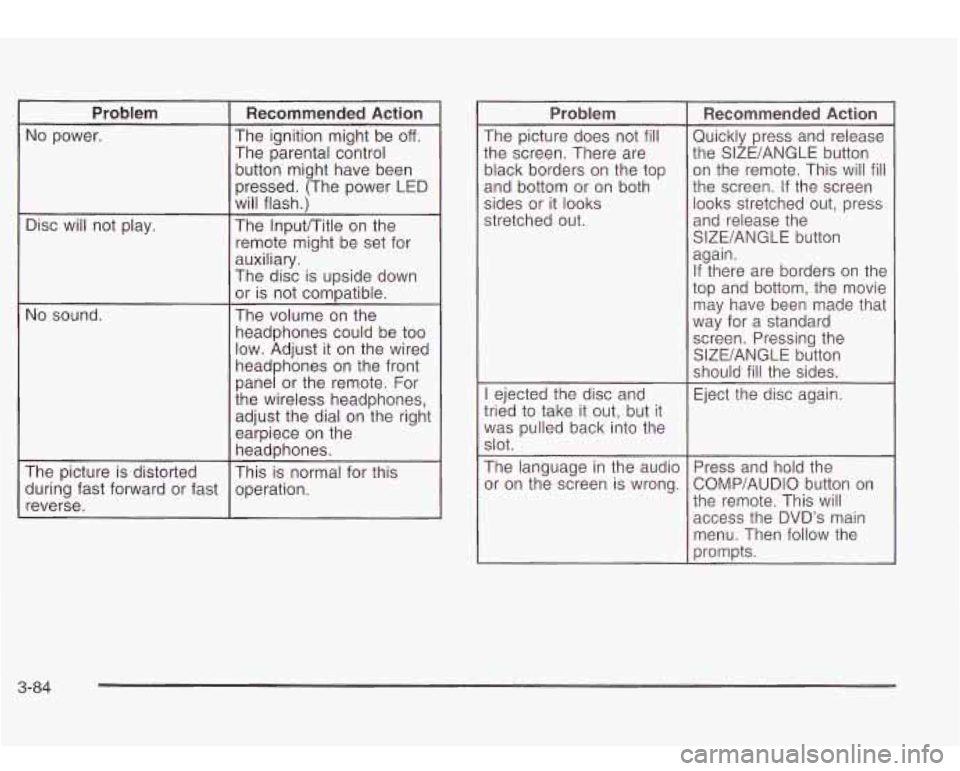
Problem
The ignition might be off. No power.
Recommended Action
The parental control
Disc will not play.
No sound. button
might have been
pressed. (The power
LED
will flash.)
The lnputrritle on the
remote might be set for
auxiliary.
The disc is upside down
or is not compatible.
The volume on the
headphones could be
too
low. Adjust it on the wired
headphones on the front
panel or the remote. For
the wireless headphones,
adjust the dial on the right
earpiece on the
headphones.
The picture is distorted
reverse. operation.
during
fast forward or fast This
is normal for this
Problem
The picture does not fill
the screen. There are
black borders on the top
and bottom or on both
sides or it looks
stretched out.
I ejected the disc and
tried
to take it out, but it
was pulled back into the
slot.
The language in the audio
or on the screen is wrong.
Recommended Action
Quickly press and release
the SIZE/ANGLE button
on the remote. This will
fill
the screen. If the screen
looks stretched out, press
and release the
SIZE/ANGLE button
again.
If there are borders on the
top and bottom, the movie
may have been made that
way for a standard
screen. Pressing the
SIZE/ANGLE button
should
fill the sides.
Eject the disc again.
Press and hold the
COMP/AUDlO button on
the remote. This will
access the
DVD’s main
menu. Then follow the
prompts.
3-84