start stop button Oldsmobile Bravada 2003 Owner's Manuals
[x] Cancel search | Manufacturer: OLDSMOBILE, Model Year: 2003, Model line: Bravada, Model: Oldsmobile Bravada 2003Pages: 410, PDF Size: 20.1 MB
Page 87 of 410
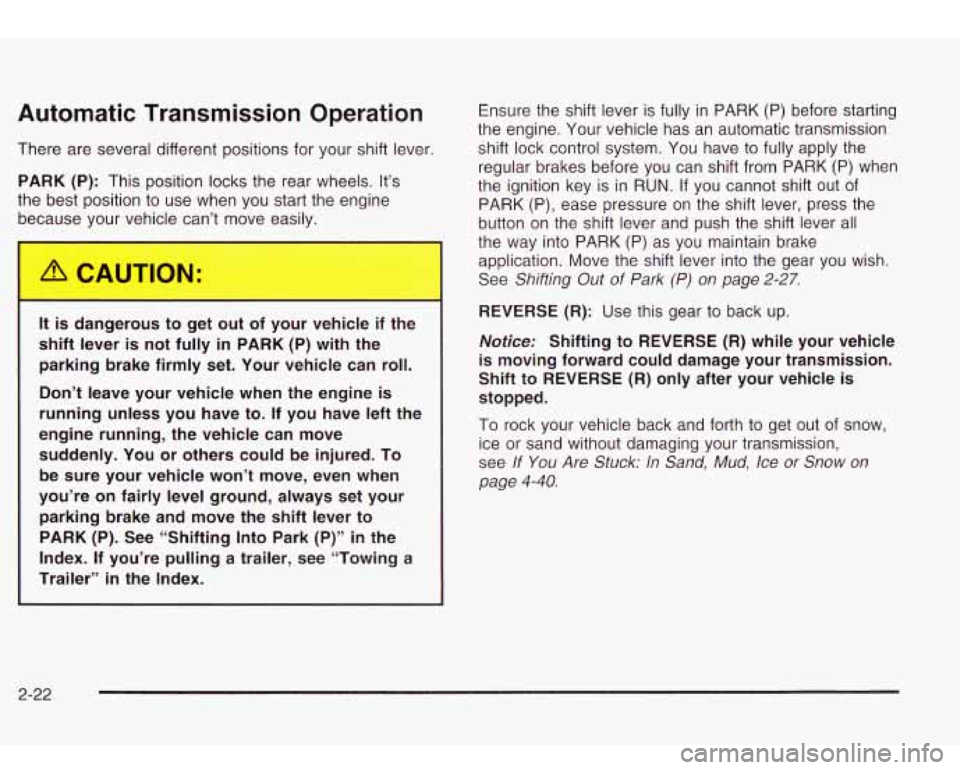
Automatic Transmission Operation
There are several different positions for your shift lever
PARK (P): This position locks the rear wheels. It’s
the best position to use when you start the engine because your vehicle can’t move easily.
It is dangerous to get out of your vehicle if the
shift lever
is not fully in PARK (P) with the
parking brake firmly set. Your vehicle can roll.
Don’t leave your vehicle when the engine
is
running unless you have to. If you have left the
engine running, the vehicle can move suddenly. You or others could be injured. To be sure your vehicle won’t move, even when
you’re on fairly level ground, always set your parking brake and move the shift lever to PARK (P). See “Shifting Into Park (P)”
in the
Index. If you’re pulling a trailer, see “Towing a
Trailer”
in the Index. Ensure
the shift lever is fully in PARK (P) before starting
the engine. Your vehicle has an automatic transmission
shift lock control system. You have to fully apply the
regular brakes before you can shift from PARK
(P) when
the ignition key is in RUN. If you cannot shift out of
PARK (P), ease pressure on the shift lever, press the
button on the shift lever and push the shift lever all
the way into PARK (P) as you maintain brake
application. Move the shift lever into the gear you wish.
See
Shifting Out of Park (P) on page 2-27.
REVERSE (R): Use this gear to back up.
Notice: Shifting to REVERSE (R) while your vehicle
is moving forward could damage your transmission.
Shift to
REVERSE (R) only after your vehicle is
stopped.
To rock your vehicle back and forth to get out of snow,
ice or sand without damaging your transmission,
see
If You Are Stuck: In Sand, Mud, Ice or Snow on
page
4-40.
2-22
Page 157 of 410
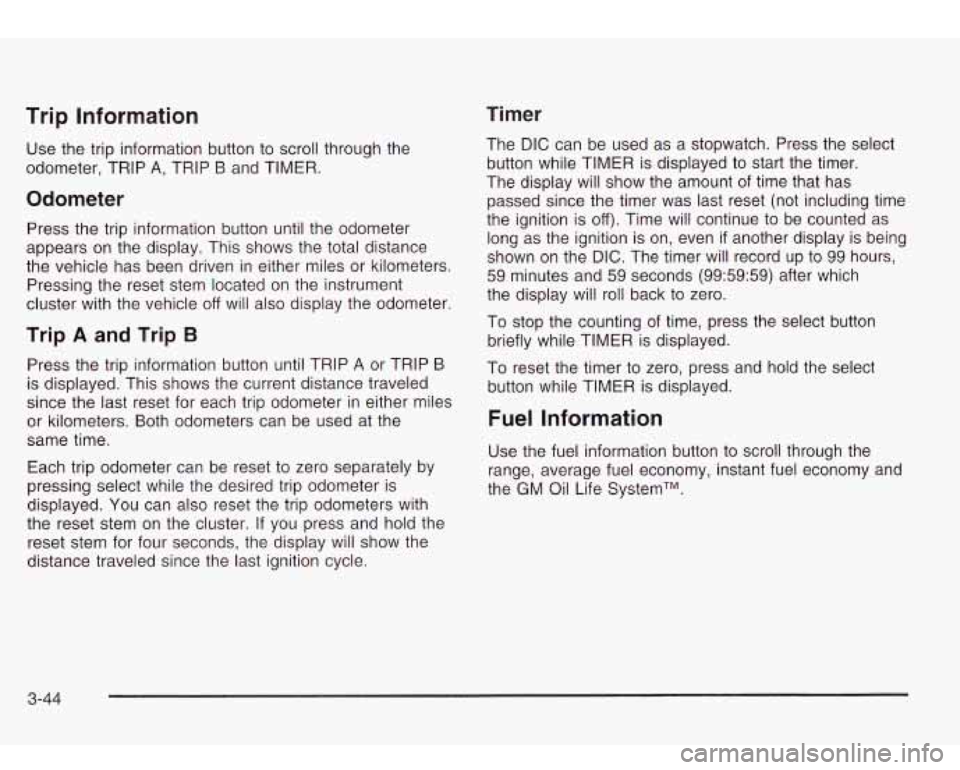
Timer Trip Information
Use the trip information button to scroll through the
odometer, TRIP
A, TRIP B and TIMER.
Odometer
Press the trip information button until the odometer
appears on the display. This shows the total distance
the vehicle has been driven in either miles or kilometers.
Pressing the reset stem located on the instrument
cluster with the vehicle
off will also display the odometer.
Trip A and Trip B
Press the trip information button until TRIP A or TRIP B
is displayed. This shows the current distance traveled
since the last reset for each trip odometer in either miles
or kilometers. Both odometers can be used at the
same time.
Each trip odometer can be reset
to zero separately by
pressing select while the desired trip odometer
is
displayed. You can also reset the trip odometers with
the reset stem on the cluster. If you press and hold the
reset stem for four seconds, the display will show the
distance traveled since the last ignition cycle. The
DIC can be used
as a stopwatch. Press the select
button while TIMER is displayed to start the timer.
The display will show the amount of time that has
passed since the timer was last reset (not including time
the ignition is
off). Time will continue to be counted as
long as the ignition is on, even
if another display is being
shown on the
DIC. The timer will record up to 99 hours,
59 minutes and 59 seconds (99:59:59) after which
the display will roll back
to zero.
To stop the counting of time, press the select button
briefly while TIMER is displayed.
To reset the timer
to zero, press and hold the select
button while TIMER is displayed.
Fuel Information
Use the fuel information button to scroll through the
range, average fuel economy, instant fuel economy and
the GM Oil Life SystemTM.
3-44
Page 166 of 410
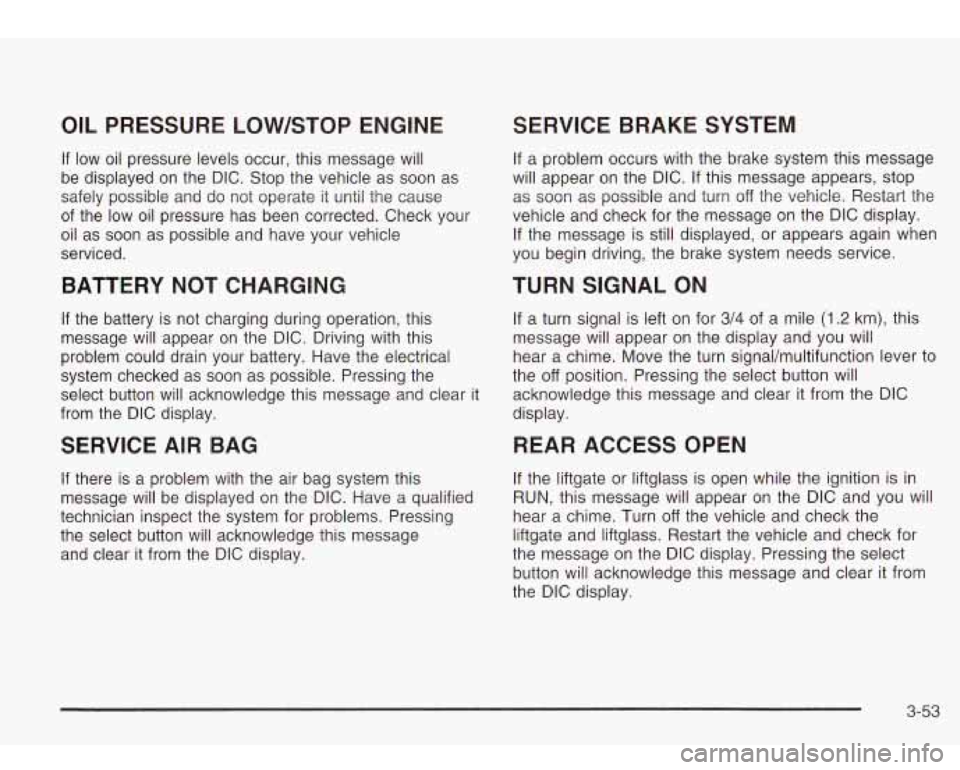
OIL PRESSURE LOW/STOP ENGINE
If low oil pressure levels occur, this message will
be displayed on the DIC. Stop the vehicle as soon as
safely possible and do not operate it until the cause
of the low oil pressure has been corrected. Check your
oil as soon as possible and have your vehicle
serviced.
BATTERY NOT CHARGING
If the battery is not charging during operation, this
message will appear on the DIC. Driving with this
problem could drain your battery. Have the electrical
system checked as soon as possible. Pressing the
select button will acknowledge this message and clear it
from the DIC display.
SERVICE AIR BAG
If there is a problem with the air bag system this
message will be displayed on the DIC. Have a qualified
technician inspect the system for problems. Pressing
the select button will acknowledge this message
and clear it from the DIC display.
SERVICE BRAKE SYSTEM
If a problem occurs with the brake system this message
will appear on the DIC. If this message appears, stop
as soon as possible and turn
off the vehicle. Restart the
vehicle and check for the message
on the DIC display.
If the message is still displayed, or appears again when
you begin driving, the brake system needs service.
TURN SIGNAL ON
If a turn signal is left on for 3/4 of a mile (1.2 km), this
message will appear on the display and you will
hear a chime. Move the turn signaVmultifunction lever to
the
off position. Pressing the select button will
acknowledge this message and clear it from the DIC
display.
REARACCESSOPEN
If the liftgate or liftglass is open while the ignition is in
RUN, this message will appear on the DIC and you will
hear a chime. Turn
off the vehicle and check the
liftgate and liftglass. Restart the vehicle and check for
the message on the DIC display. Pressing the select
button will acknowledge this message and clear it from
the DIC display.
3-53
Page 175 of 410
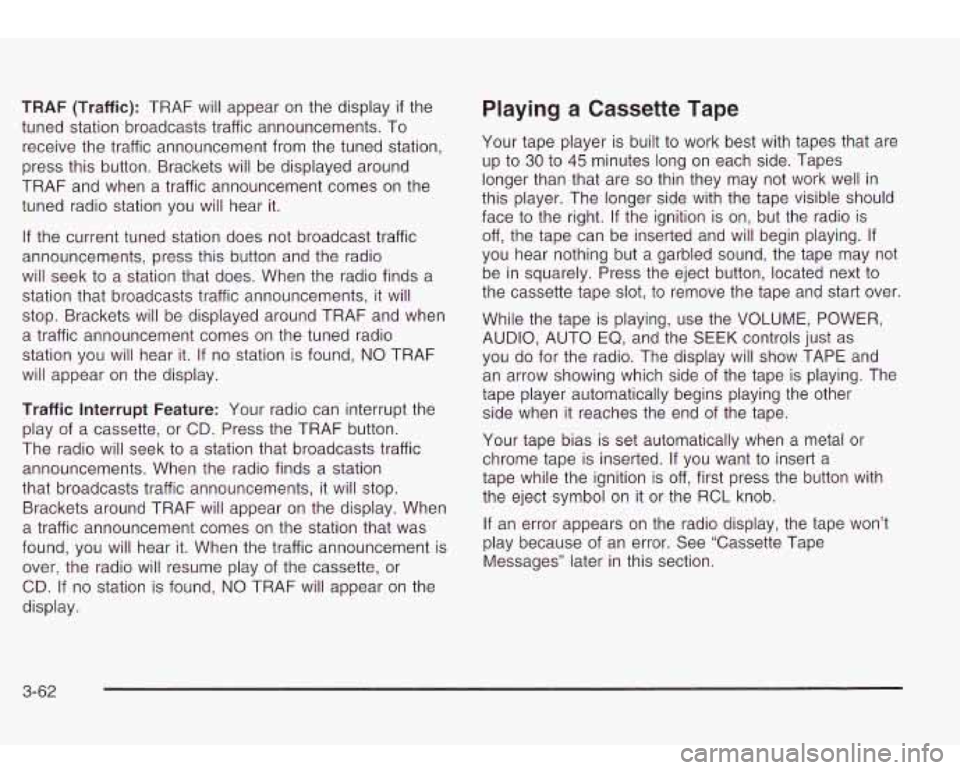
TRAF (Traffic): TRAF will appear on the display if the
tuned station broadcasts traffic announcements.
To
receive the traffic announcement from the tuned station,
press this button. Brackets will be displayed around
TRAF and when a traffic announcement comes on the
tuned radio station you will hear it.
If the current tuned station does not broadcast traffic
announcements, press this button and the radio
will seek
to a station that does. When the radio finds a
station that broadcasts traffic announcements, it will
stop. Brackets will be displayed around TRAF and when
a traffic announcement comes on the tuned radio
station you will hear it.
If no station is found, NO TRAF
will appear on the display.
Traffic Interrupt Feature: Your radio can interrupt the
play of a cassette, or CD. Press the TRAF button.
The radio will seek
to a station that broadcasts traffic
announcements. When the radio finds a station
that broadcasts traffic announcements, it will stop.
Brackets around TRAF will appear on the display. When
a traffic announcement comes on the station that was
found, you will hear it. When the traffic announcement is
over, the radio will resume play of the cassette, or
CD.
If no station is found, NO TRAF will appear on the
display.
Playing a Cassette Tape
Your tape player is built to work best with tapes that are
up
to 30 to 45 minutes long on each side. Tapes
longer than that are
so thin they may not work well in
this player. The longer side with the tape visible should
face
to the right. If the ignition is on, but the radio is
off, the tape can be inserted and will begin playing. If
you hear nothing but a garbled sound, the tape may not
be in squarely. Press the eject button, located next
to
the cassette tape slot, to remove the tape and start over.
While the tape is playing, use the VOLUME, POWER,
AUDIO, AUTO EQ, and the
SEEK controls just as
you do for the radio. The display will show TAPE and
an arrow showing which side of the tape is playing. The
tape player automatically begins playing the other
side when it reaches the end of the tape.
Your tape bias is set automatically when a metal or
chrome tape is inserted. If you want
to insert a
tape while the ignition is off, first press the button with
the eject symbol on it or the RCL knob.
If an error appears on the radio display, the tape won’t
play because of an error. See “Cassette Tape
Messages” later in this section.
3-62
Page 178 of 410
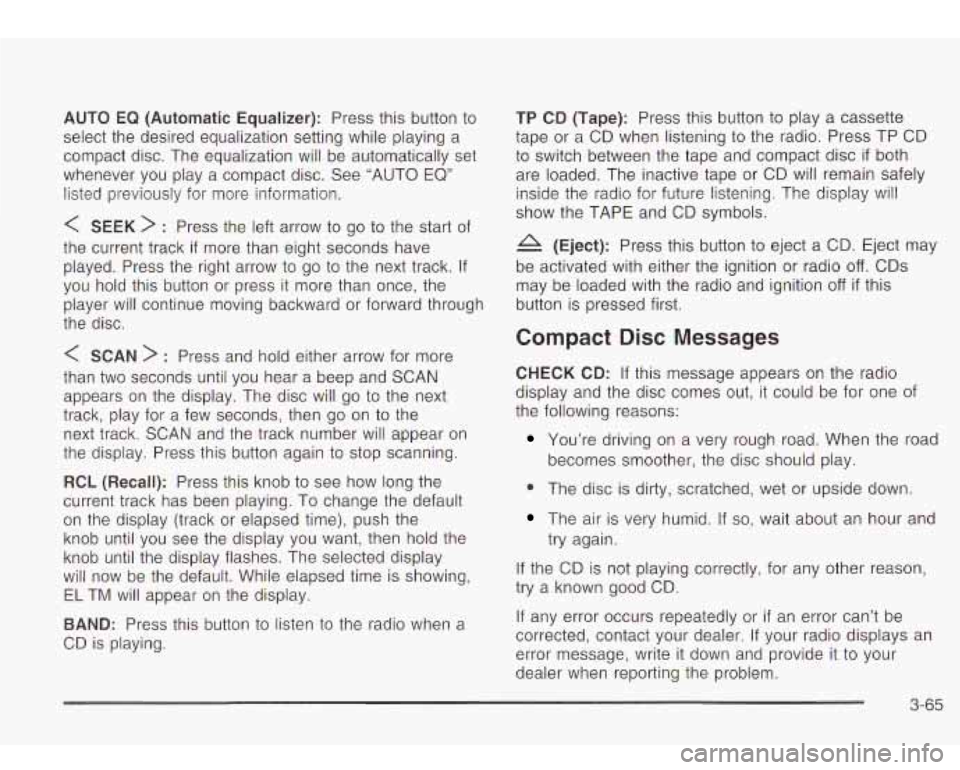
AUTO EQ (Automatic Equalizer): Press this button to
select the desired equalization setting while playing a
compact disc. The equalization will be automatically set
whenever you play a compact disc. See “AUTO EQ”
listed previously for more information.
< SEEK > : Press the left arrow to go to the start of
the current track
if more than eight seconds have
played. Press the right arrow
to go to the next track. If
you hold this button or press it more than once, the
player will continue moving backward or forward through
the disc.
< SCAN > : Press and hold either arrow for more
than two seconds until you hear a beep and SCAN
appears on the display. The disc will go
to the next
track, play for a few seconds, then go on
to the
next track. SCAN and the track number will appear on
the display. Press this button again
to stop scanning.
RCL (Recall): Press this knob to see how long the
current track has been playing. To change the default
on the display (track or elapsed time), push the
knob until you see the display you want, then hold the
knob until the display flashes. The selected display
will now be the default. While elapsed time is showing,
EL TM will appear on the display.
BAND: Press this button to listen to the radio when a
CD is playing.
TP CD (Tape): Press this button to play a cassette
tape or a CD when listening
to the radio. Press TP CD
to switch between the tape and compact disc
if both
are loaded. The inactive tape or CD will remain safely
inside the radio for future listening. The display will
show the TAPE and CD symbols.
A (Eject): Press this button to eject a CD. Eject may
be activated with either the ignition or radio
off. CDs
may be loaded with the radio and ignition
off if this
button is pressed first.
Compact Disc Messages
CHECK CD: If this message appears on the radio
display and the disc comes out, it could be for one of
the following reasons:
You’re driving on a very rough road. When the road
becomes smoother, the disc should play.
0 The disc is dirty, scratched, wet or upside down.
The air is very humid. If so, wait about an hour and
try again.
If the CD is not playing correctly, for any other reason,
try a known good CD.
If any error occurs repeatedly or
if an error can’t be
corrected, contact your dealer. If your radio displays an
error message, write it down and provide it to your
dealer when reporting the problem.
3-65
Page 185 of 410
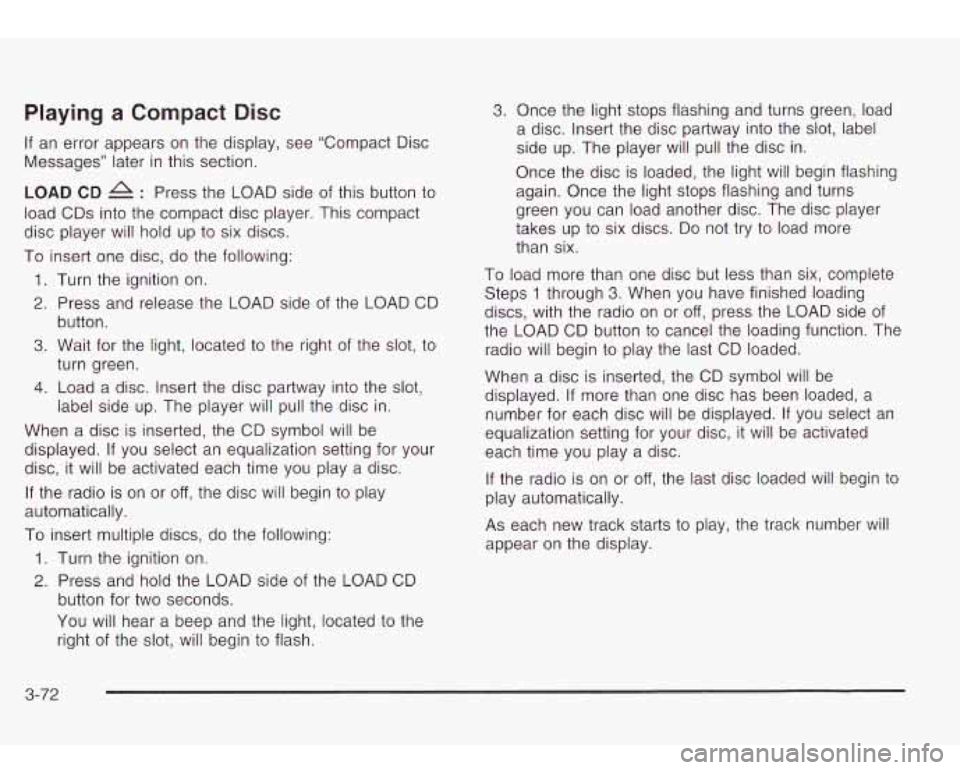
Playing a Compact Disc
If an error appears on the display, see “Compact Disc
Messages” later in this section.
LOAD CD : Press the LOAD side of this button to
load CDs into the compact disc player. This compact
disc player will hold up
to six discs.
To insert one disc, do the following:
1. Turn the ignition on.
2. Press and release the LOAD side of the LOAD CD
button.
3. Wait for the light, located to the right of the slot, to
turn green.
4. Load a disc. Insert the disc partway into the slot,
label side up. The player will pull the disc in.
When a disc is inserted, the CD symbol will be
displayed. If you select an equalization setting for your
disc, it will be activated each time you play a disc.
If the radio is on or
off, the disc will begin to play
automatically.
To insert multiple discs, do the following:
1. Turn the ignition on.
2. Press and hold the LOAD side of the LOAD CD
button for two seconds.
You will hear a beep and the light, located
to the
right of the
slot, will begin to flash.
3. Once the light stops flashing and turns green, load
a disc. Insert the disc partway into the
slot, label
side up. The player will pull the disc in.
Once the disc is loaded, the light will begin flashing
again. Once the light stops flashing and turns
green you can load another disc. The disc player
takes up
to six discs. Do not try to load more
than six.
To load more than one disc but less than six, complete
Steps
1 through 3. When you have finished loading
discs, with the radio on or
off, press the LOAD side of
the LOAD CD button
to cancel the loading function. The
radio will begin
to play the last CD loaded.
When a disc is inserted, the CD symbol will be
displayed. If more than one disc has been loaded, a
number for each disc will be displayed. If you select an
equalization setting for your disc, it will be activated
each time you play a disc.
If the radio is on or
off, the last disc loaded will begin to
play automatically.
As each new track starts
to play, the track number will
appear on the display.
3-72
Page 186 of 410
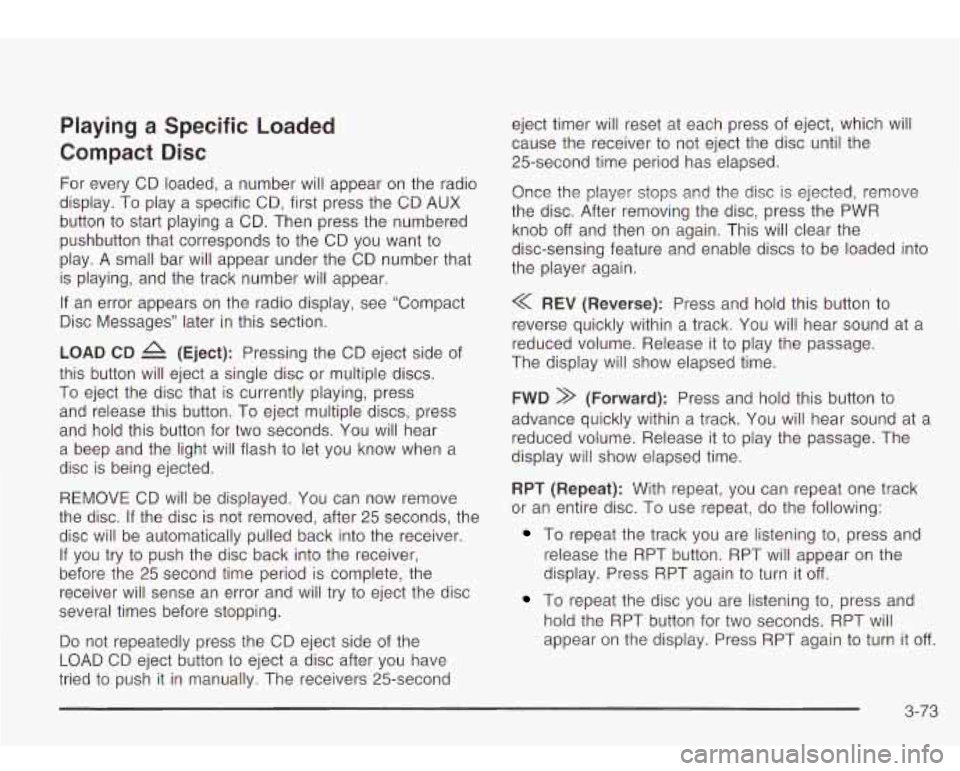
Playing a Specific Loaded
Compact Disc
For every CD loaded, a number will appear on the radio
display. To play a specific CD, first press the CD AUX
button
to start playing a CD. Then press the numbered
pushbutton that corresponds
to the CD you want to
play. A small bar will appear under the CD number that
is playing, and the track number will appear.
If an error appears on the radio display, see “Compact
Disc Messages” later in this section.
LOAD CD /1 (Eject): Pressing the CD eject side of
this button will eject a single disc or multiple discs.
To eject the disc that is currently playing, press
and release this button. To eject multiple discs, press
and hold this button for two seconds. You will hear
a beep and the light will flash
to let you know when a
disc is being ejected.
REMOVE CD will be displayed. You can now remove
the disc. If the disc is not removed, after 25 seconds, the
disc
will be automatically pulled back into the receiver.
If you try
to push the disc back into the receiver,
before the
25 second time period is complete, the
receiver will sense an error and will try
to eject the disc
several times before stopping.
Do not repeatedly press the CD eject side of the
LOAD CD eject button
to eject a disc after you have
tried to push it in manually. The receivers 25-second eject timer
will reset at each press
of eject, which will
cause the receiver
to not eject the disc until the
25-second time period has elapsed.
Once the player stops and the disc is ejected, remove
the disc. After removing the disc, press the PWR
knob
off and then on again. This will clear the
disc-sensing feature and enable discs
to be loaded into
the player again.
<< REV (Reverse): Press and hold this button to
reverse quickly within a track. You will hear sound at a
reduced volume. Release it
to play the passage.
The display will show elapsed time.
FWD >> (Forward): Press and hold this button to
advance quickly within a track. You will hear sound at a
reduced volume. Release it to play the passage. The
display will show elapsed time.
RPT (Repeat): With repeat, you can repeat one track
or an entire disc. To use repeat, do the following:
To repeat the track you are listening to, press and
release the RPT button. RPT will appear on the
display. Press RPT again to turn it
off.
To repeat the disc you are listening to, press and
hold the RPT button for two seconds. RPT will
appear
on the display. Press RPT again to turn it off.
3-73
Page 187 of 410
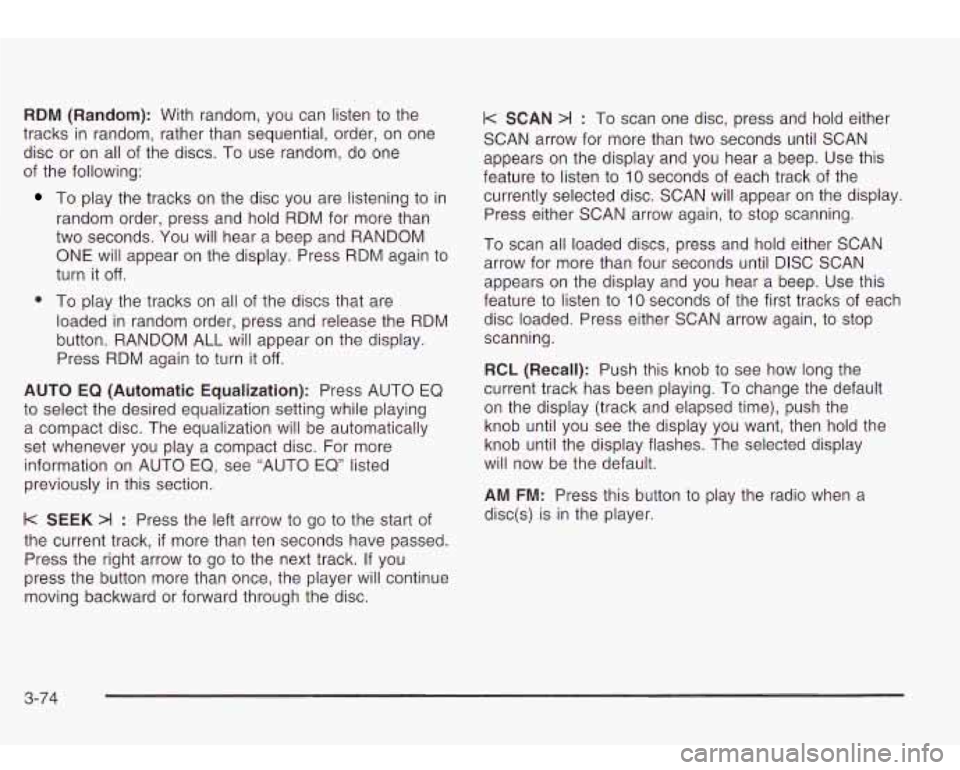
RDM (Random): With random, you can listen to the
tracks
in random, rather than sequential, order, on one
disc or on all of the discs. To use random, do one
of the following:
To play the tracks on the disc you are listening to in
random order, press and hold RDM for more than
two seconds. You will hear a beep and RANDOM
ONE will appear on the display. Press RDM again to
turn it
off.
0 To play the tracks on all of the discs that are
loaded in random order, press and release the RDM
button. RANDOM ALL will appear on the display.
Press RDM again
to turn it off.
AUTO EQ (Automatic Equalization): Press AUTO EQ
to select the desired equalization setting while playing
a compact disc. The equalization will be automatically
set whenever you play a compact disc. For more
information on AUTO
EQ, see “AUTO EQ” listed
previously in this section.
k SEEK >I : Press the left arrow to go to the start of
the current track,
if more than ten seconds have passed.
Press the right arrow
to go to the next track. If you
press the button more than once, the player will continue
moving backward or forward through the disc.
I< SCAN >I : To scan one disc, press and hold either
SCAN arrow for more than two seconds until SCAN
appears on the display and you hear a beep. Use this
feature
to listen to 10 seconds of each track of the
currently selected disc. SCAN will appear on the display.
Press either SCAN arrow again, to stop scanning.
To scan all loaded discs, press and hold either SCAN
arrow for more than four seconds until DISC SCAN
appears on the display and you hear a beep. Use this
feature
to listen to 10 seconds of the first tracks of each
disc loaded. Press either SCAN arrow again, to stop
scanning.
RCL (Recall): Push this knob to see how long the
current track has been playing. To change the default
on the display (track and elapsed time), push the
knob until you see the display you want, then hold the
knob until the display flashes. The selected display
will now be the default.
AM FM: Press this button to play the radio when a
disc(s) is in the player.
3-74
Page 192 of 410
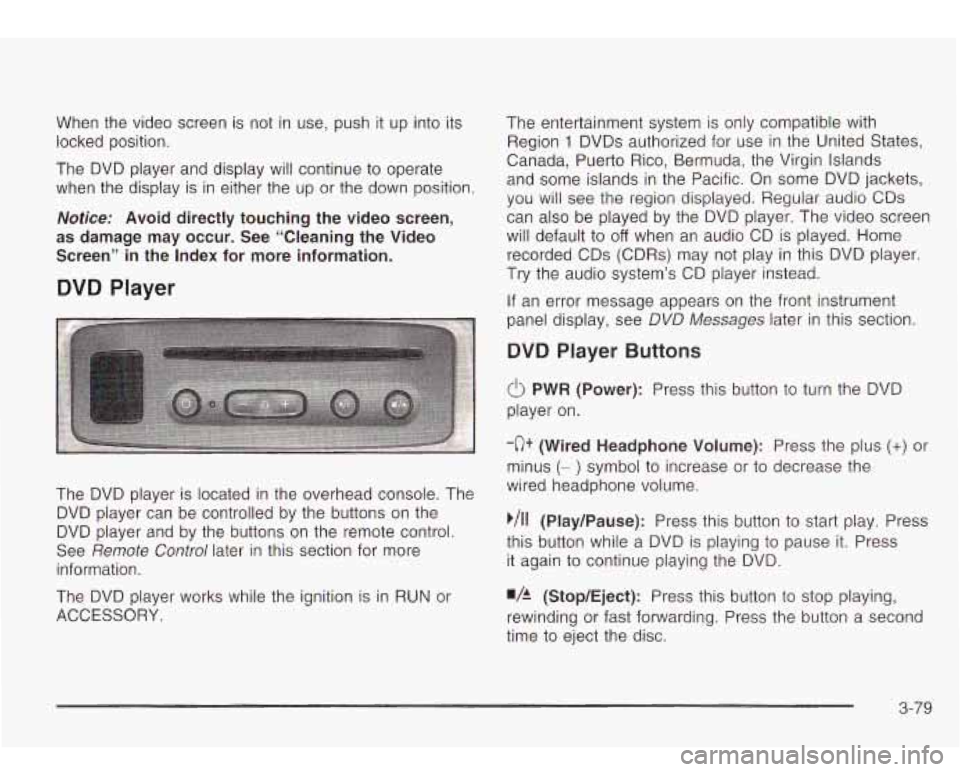
When the video screen is not in use, push it up into its
locked position.
The DVD player and display will continue
to operate
when the display is in either the up or the down position.
Notice: Avoid directly touching the video screen,
as damage may occur. See “Cleaning the Video
Screen” in the Index for more information.
DVD Player
The DVD player is located in the overhead console. The
DVD player can be controlled by the buttons on the
DVD player and by the buttons on the remote control.
See
Remote Control later in this section for more
information.
The DVD player works while the ignition is in RUN or
ACCESSORY. The entertainment system is only compatible with
Region
1 DVDs authorized for use in the United States.
Canada, Puerto Rico, Bermuda, the Virgin Islands
and some islands in the Pacific. On some DVD jackets,
you will see the region displayed. Regular audio CDs
can also be played by the DVD player. The video screen
will default to
off when an audio CD is played. Home
recorded CDs (CDRs) may not play in this DVD player.
Try the audio system’s CD player instead.
If an error message appears on the front instrument
panel display, see DVD
Messages later in this section.
DVD Player Buttons
(I> PWR (Power): Press this button to turn the DVD
player on.
-c)+ (Wired Headphone Volume): Press the plus (+) or
minus (- ) symbol to increase or to decrease the
wired headphone volume.
,/I1 (Play/Pause): Press this button to start play. Press
this button while a DVD is playing
to pause it. Press
it again to continue playing the DVD.
w/h (StopIEject): Press this button to stop playing,
rewinding or fast forwarding. Press the button a second
time
to eject the disc.
3-79
Page 193 of 410
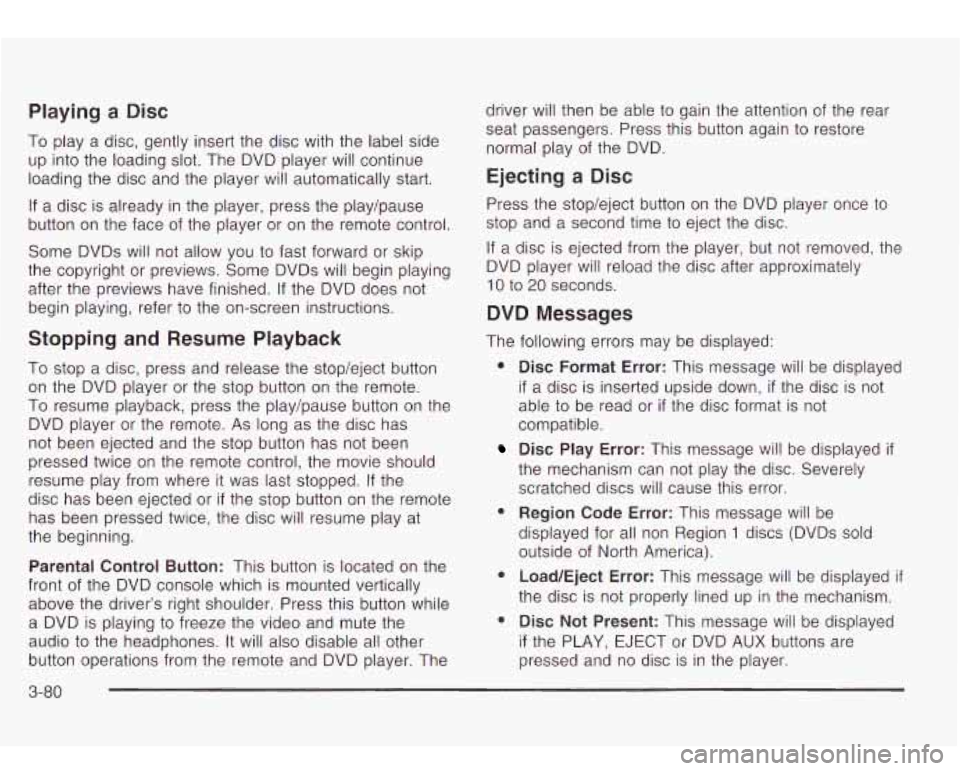
Playing a Disc
To play a disc, gently insert the disc with the label side
up into the loading slot. The DVD player will continue
loading the disc and the player will automatically start.
If a disc is already in the player, press the play/pause
button on the face of the player or on the remote control.
Some DVDs will not allow you
to fast forward or skip
the copyright or previews. Some DVDs will begin playing
after the previews have finished. If the DVD does not
begin playing, refer
to the on-screen instructions.
Stopping and Resume Playback
To stop a disc, press and release the stop/eject button
on the DVD player or the stop button on the remote.
To resume playback, press the play/pause button on the
DVD player or the remote. As long
as the disc has
not been ejected and the stop button has not been
pressed twice on the remote control, the movie should
resume play from where it was last stopped. If the
disc has been ejected or
if the stop button on the remote
has been pressed twice, the disc will resume play at
the beginning.
Parental Control Button: This button is located on the
front of the DVD console which is mounted vertically
above the driver’s right shoulder. Press this button while
a DVD is playing to freeze the video and mute the
audio
to the headphones. It will also disable all other
button operations from the remote and DVD player. The driver will
then be able to gain the attention of the rear
seat passengers. Press this button again
to restore
normal play of the DVD.
Ejecting a Disc
Press the stop/eject button on the DVD player once to
stop and a second time
to eject the disc.
If
a disc is ejected from the player, but not removed, the
DVD player will reload the disc after approximately
10 to 20 seconds.
DVD Messages
The following errors may be displayed:
8
8
Disc Format Error: This message will be displayed
if a disc is inserted upside down, if the disc is not
able to be read or
if the disc format is not
compatible.
Disc Play Error: This message will be displayed if
the mechanism can not play the disc. Severely
scratched discs
will cause this error.
Region Code Error: This message will be
displayed for all non Region
1 discs (DVDs sold
outside of North America).
Load/Eject Error: This message will be displayed if
the disc is not properly lined up in the mechanism.
Disc Not Present: This message will be displayed
if the PLAY, EJECT or DVD AUX buttons are
pressed and no disc is in the player.
3-80