navigation Oldsmobile Bravada 2004 Owner's Manuals
[x] Cancel search | Manufacturer: OLDSMOBILE, Model Year: 2004, Model line: Bravada, Model: Oldsmobile Bravada 2004Pages: 420, PDF Size: 4.37 MB
Page 108 of 420
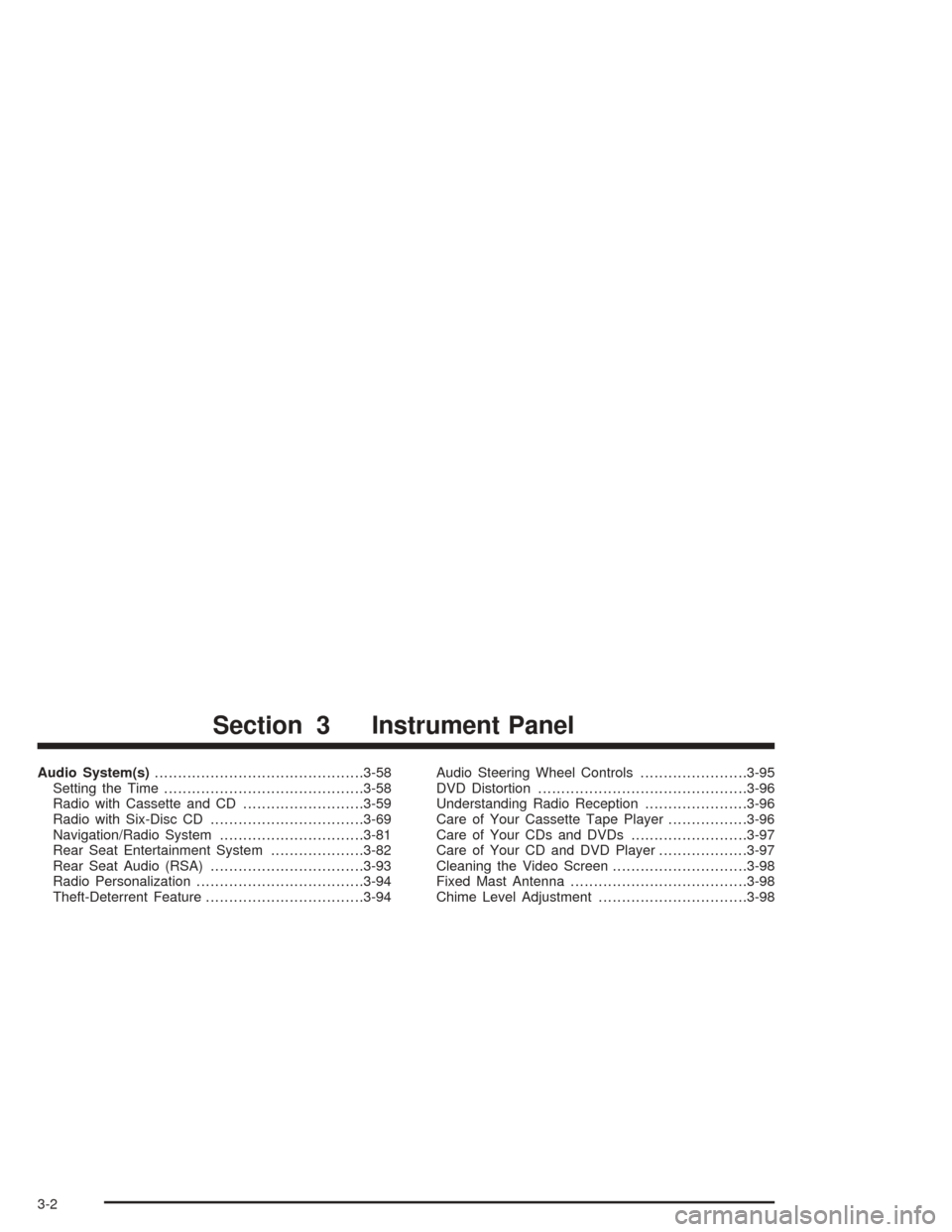
Audio System(s).............................................3-58
Setting the Time...........................................3-58
Radio with Cassette and CD..........................3-59
Radio with Six-Disc CD.................................3-69
Navigation/Radio System...............................3-81
Rear Seat Entertainment System....................3-82
Rear Seat Audio (RSA).................................3-93
Radio Personalization....................................3-94
Theft-Deterrent Feature..................................3-94Audio Steering Wheel Controls.......................3-95
DVD Distortion.............................................3-96
Understanding Radio Reception......................3-96
Care of Your Cassette Tape Player.................3-96
Care of Your CDs and DVDs.........................3-97
Care of Your CD and DVD Player...................3-97
Cleaning the Video Screen.............................3-98
Fixed Mast Antenna......................................3-98
Chime Level Adjustment................................3-98
Section 3 Instrument Panel
3-2
Page 187 of 420
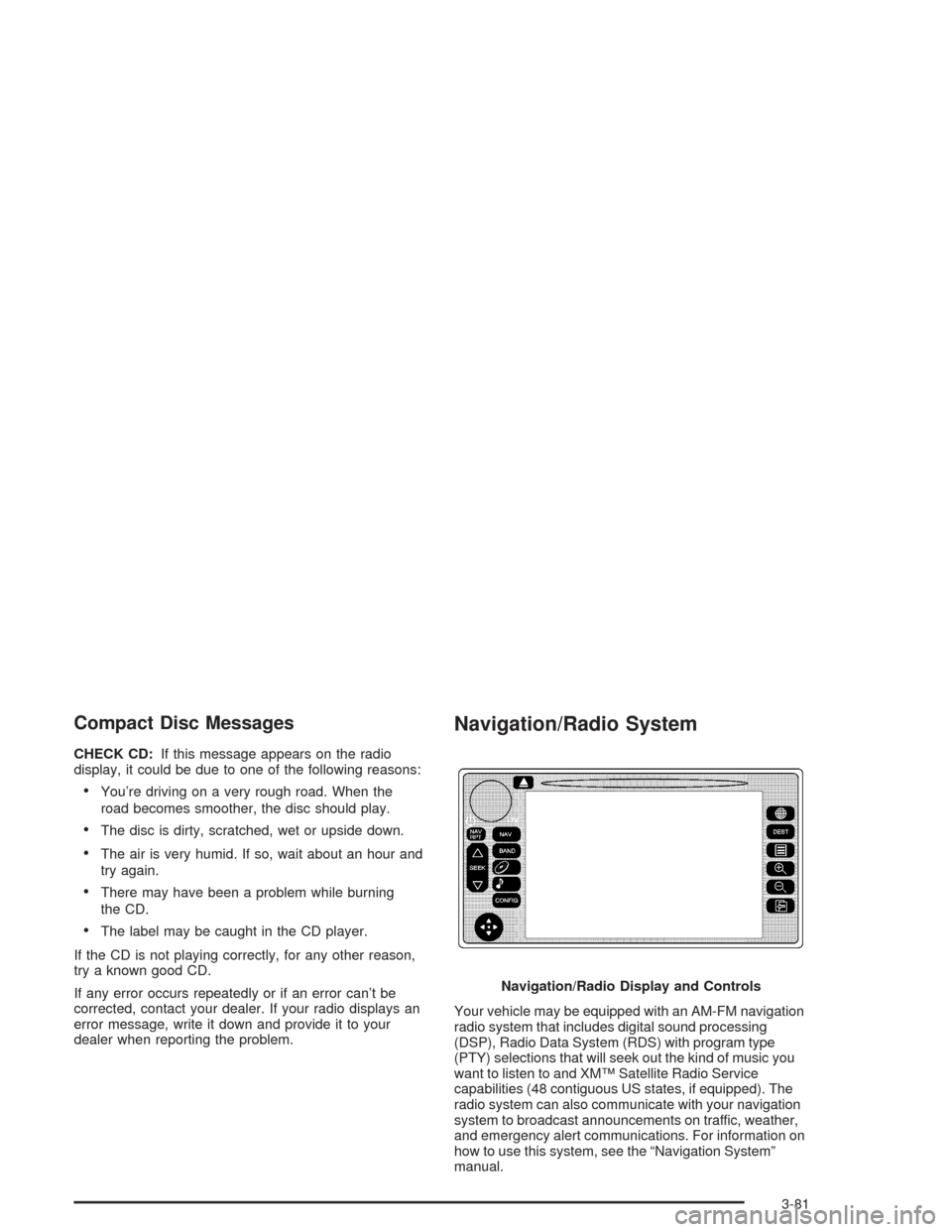
Compact Disc Messages
CHECK CD:If this message appears on the radio
display, it could be due to one of the following reasons:
You’re driving on a very rough road. When the
road becomes smoother, the disc should play.
The disc is dirty, scratched, wet or upside down.
The air is very humid. If so, wait about an hour and
try again.
There may have been a problem while burning
the CD.
The label may be caught in the CD player.
If the CD is not playing correctly, for any other reason,
try a known good CD.
If any error occurs repeatedly or if an error can’t be
corrected, contact your dealer. If your radio displays an
error message, write it down and provide it to your
dealer when reporting the problem.
Navigation/Radio System
Your vehicle may be equipped with an AM-FM navigation
radio system that includes digital sound processing
(DSP), Radio Data System (RDS) with program type
(PTY) selections that will seek out the kind of music you
want to listen to and XM™ Satellite Radio Service
capabilities (48 contiguous US states, if equipped). The
radio system can also communicate with your navigation
system to broadcast announcements on traffic, weather,
and emergency alert communications. For information on
how to use this system, see the “Navigation System”
manual.Navigation/Radio Display and Controls
3-81
Page 189 of 420
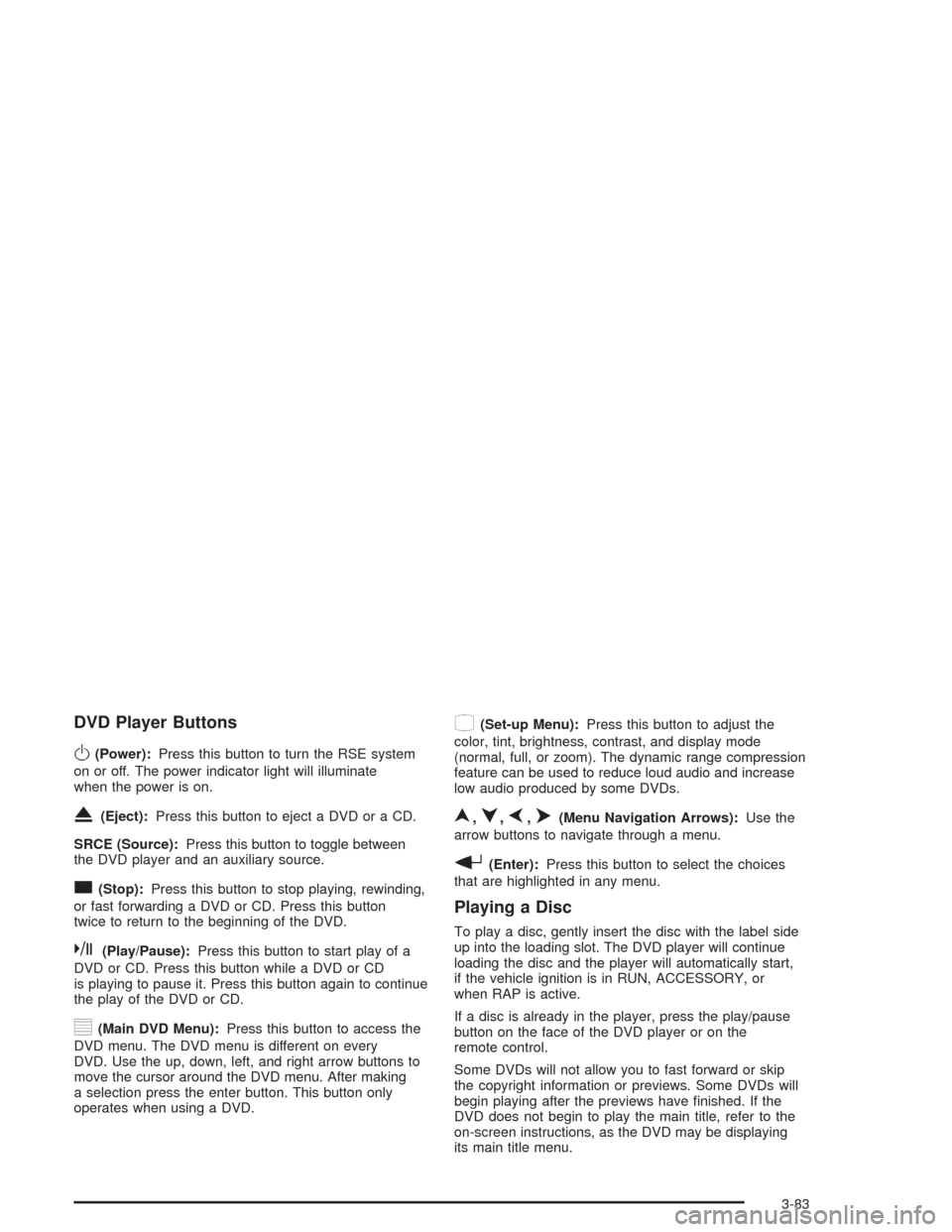
DVD Player Buttons
O(Power):Press this button to turn the RSE system
on or off. The power indicator light will illuminate
when the power is on.
X(Eject):Press this button to eject a DVD or a CD.
SRCE (Source):Press this button to toggle between
the DVD player and an auxiliary source.
c(Stop):Press this button to stop playing, rewinding,
or fast forwarding a DVD or CD. Press this button
twice to return to the beginning of the DVD.
k(Play/Pause):Press this button to start play of a
DVD or CD. Press this button while a DVD or CD
is playing to pause it. Press this button again to continue
the play of the DVD or CD.
y(Main DVD Menu):Press this button to access the
DVD menu. The DVD menu is different on every
DVD. Use the up, down, left, and right arrow buttons to
move the cursor around the DVD menu. After making
a selection press the enter button. This button only
operates when using a DVD.
z(Set-up Menu):Press this button to adjust the
color, tint, brightness, contrast, and display mode
(normal, full, or zoom). The dynamic range compression
feature can be used to reduce loud audio and increase
low audio produced by some DVDs.
n,q,p,o(Menu Navigation Arrows):Use the
arrow buttons to navigate through a menu.
r(Enter):Press this button to select the choices
that are highlighted in any menu.
Playing a Disc
To play a disc, gently insert the disc with the label side
up into the loading slot. The DVD player will continue
loading the disc and the player will automatically start,
if the vehicle ignition is in RUN, ACCESSORY, or
when RAP is active.
If a disc is already in the player, press the play/pause
button on the face of the DVD player or on the
remote control.
Some DVDs will not allow you to fast forward or skip
the copyright information or previews. Some DVDs will
begin playing after the previews have �nished. If the
DVD does not begin to play the main title, refer to the
on-screen instructions, as the DVD may be displaying
its main title menu.
3-83
Page 192 of 420
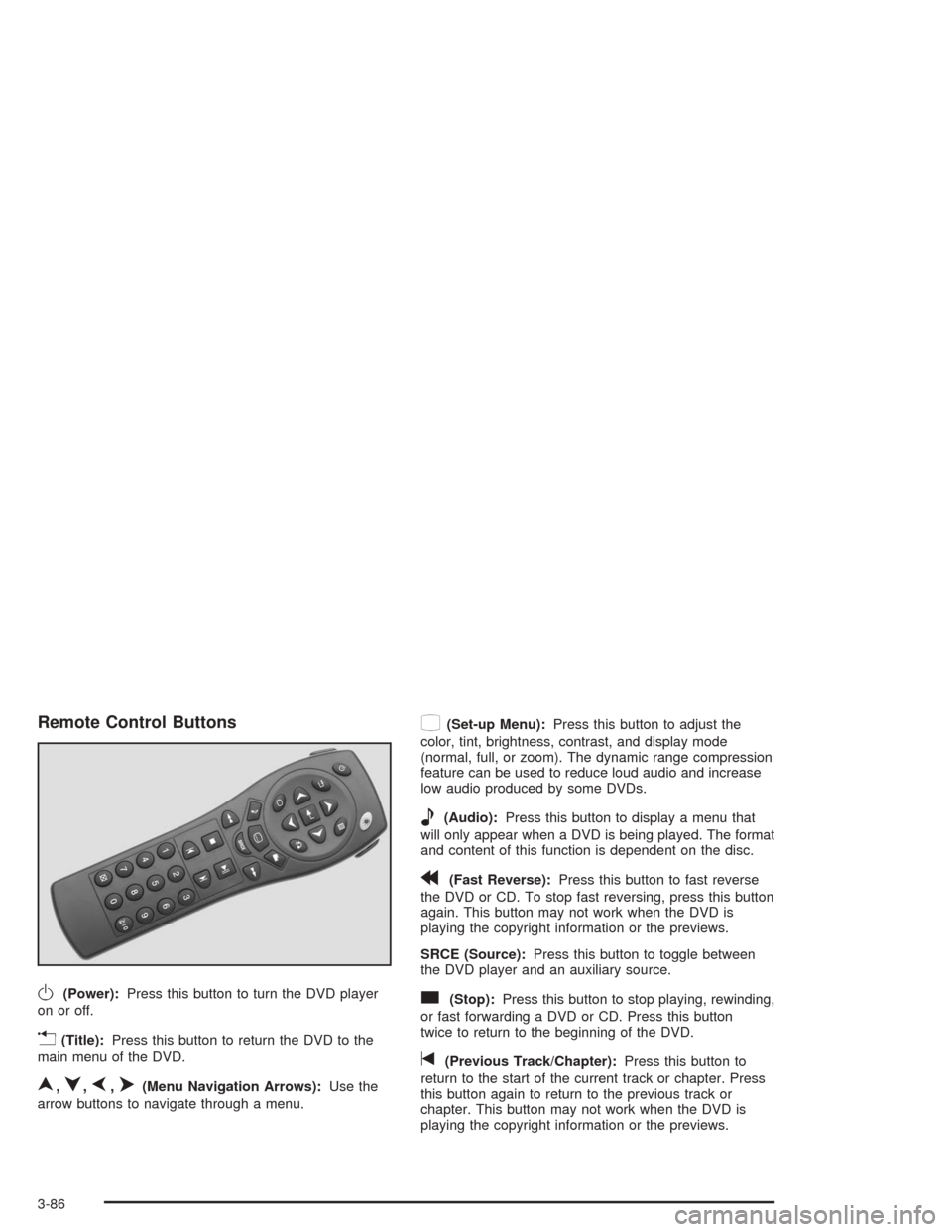
Remote Control Buttons
O(Power):Press this button to turn the DVD player
on or off.
v(Title):Press this button to return the DVD to the
main menu of the DVD.
n,q,p,o(Menu Navigation Arrows):Use the
arrow buttons to navigate through a menu.
z(Set-up Menu):Press this button to adjust the
color, tint, brightness, contrast, and display mode
(normal, full, or zoom). The dynamic range compression
feature can be used to reduce loud audio and increase
low audio produced by some DVDs.
e(Audio):Press this button to display a menu that
will only appear when a DVD is being played. The format
and content of this function is dependent on the disc.
r(Fast Reverse):Press this button to fast reverse
the DVD or CD. To stop fast reversing, press this button
again. This button may not work when the DVD is
playing the copyright information or the previews.
SRCE (Source):Press this button to toggle between
the DVD player and an auxiliary source.
c(Stop):Press this button to stop playing, rewinding,
or fast forwarding a DVD or CD. Press this button
twice to return to the beginning of the DVD.
t(Previous Track/Chapter):Press this button to
return to the start of the current track or chapter. Press
this button again to return to the previous track or
chapter. This button may not work when the DVD is
playing the copyright information or the previews.
3-86
Page 403 of 420
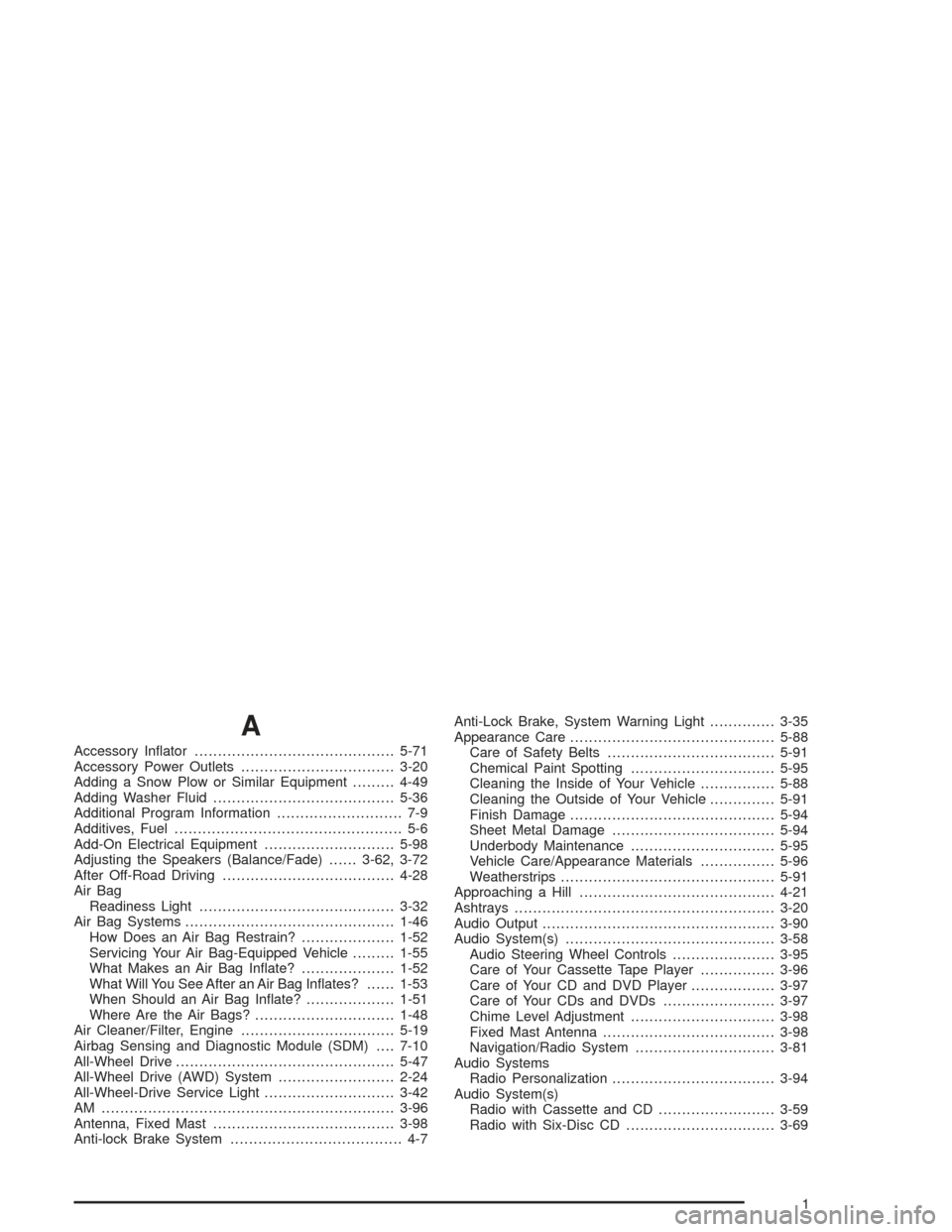
A
Accessory In�ator...........................................5-71
Accessory Power Outlets.................................3-20
Adding a Snow Plow or Similar Equipment.........4-49
Adding Washer Fluid.......................................5-36
Additional Program Information........................... 7-9
Additives, Fuel................................................. 5-6
Add-On Electrical Equipment............................5-98
Adjusting the Speakers (Balance/Fade)......3-62, 3-72
After Off-Road Driving.....................................4-28
Air Bag
Readiness Light..........................................3-32
Air Bag Systems.............................................1-46
How Does an Air Bag Restrain?....................1-52
Servicing Your Air Bag-Equipped Vehicle.........1-55
What Makes an Air Bag In�ate?....................1-52
What Will You See After an Air Bag In�ates?......1-53
When Should an Air Bag In�ate?...................1-51
Where Are the Air Bags?..............................1-48
Air Cleaner/Filter, Engine.................................5-19
Airbag Sensing and Diagnostic Module (SDM)....7-10
All-Wheel Drive...............................................5-47
All-Wheel Drive (AWD) System.........................2-24
All-Wheel-Drive Service Light............................3-42
AM ...............................................................3-96
Antenna, Fixed Mast.......................................3-98
Anti-lock Brake System..................................... 4-7Anti-Lock Brake, System Warning Light..............3-35
Appearance Care............................................5-88
Care of Safety Belts....................................5-91
Chemical Paint Spotting...............................5-95
Cleaning the Inside of Your Vehicle................5-88
Cleaning the Outside of Your Vehicle..............5-91
Finish Damage............................................5-94
Sheet Metal Damage...................................5-94
Underbody Maintenance...............................5-95
Vehicle Care/Appearance Materials................5-96
Weatherstrips..............................................5-91
Approaching a Hill..........................................4-21
Ashtrays........................................................3-20
Audio Output..................................................3-90
Audio System(s).............................................3-58
Audio Steering Wheel Controls......................3-95
Care of Your Cassette Tape Player................3-96
Care of Your CD and DVD Player..................3-97
Care of Your CDs and DVDs........................3-97
Chime Level Adjustment...............................3-98
Fixed Mast Antenna.....................................3-98
Navigation/Radio System..............................3-81
Audio Systems
Radio Personalization...................................3-94
Audio System(s)
Radio with Cassette and CD.........................3-59
Radio with Six-Disc CD................................3-69
1
Page 412 of 420
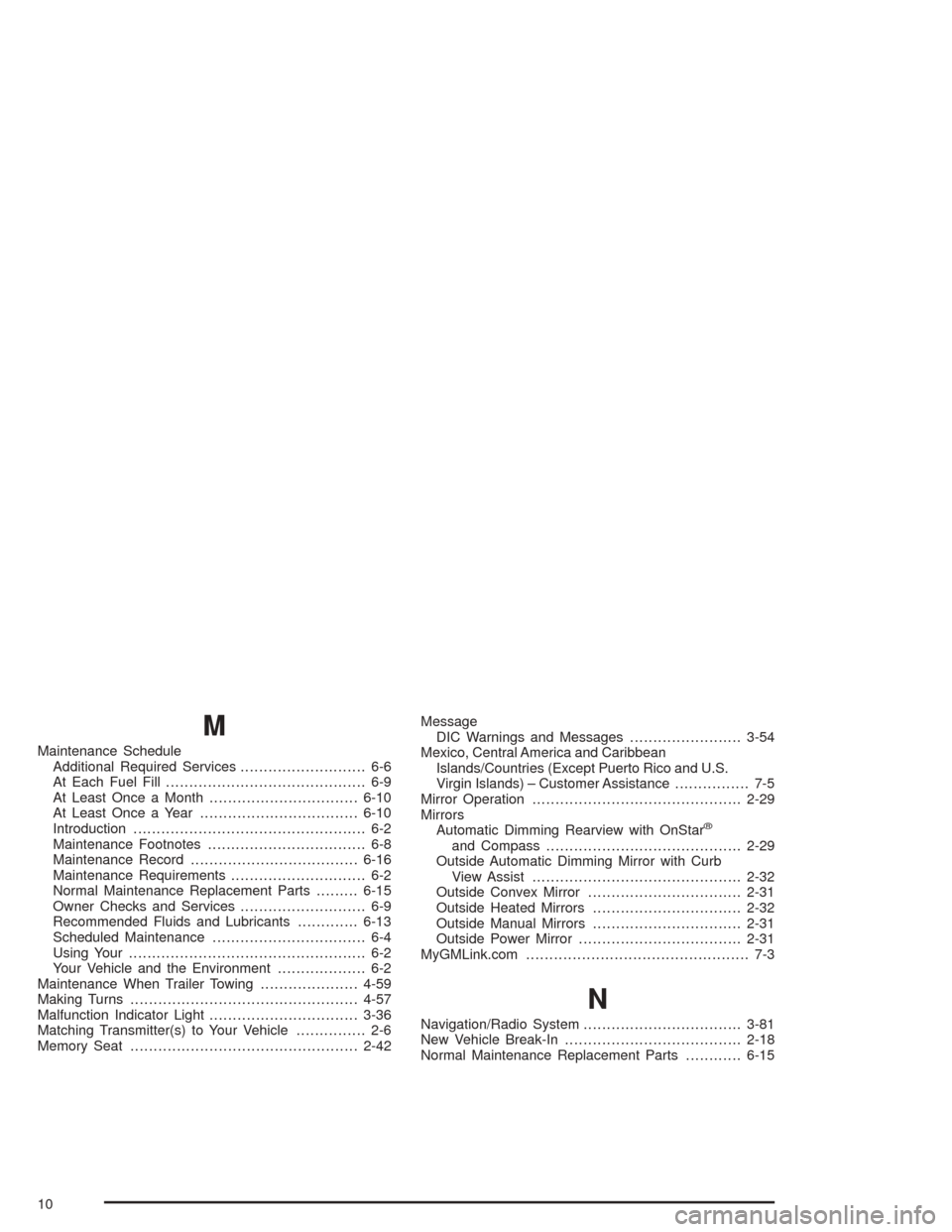
M
Maintenance Schedule
Additional Required Services........................... 6-6
At Each Fuel Fill........................................... 6-9
At Least Once a Month................................6-10
At Least Once a Year..................................6-10
Introduction.................................................. 6-2
Maintenance Footnotes.................................. 6-8
Maintenance Record....................................6-16
Maintenance Requirements............................. 6-2
Normal Maintenance Replacement Parts.........6-15
Owner Checks and Services........................... 6-9
Recommended Fluids and Lubricants.............6-13
Scheduled Maintenance................................. 6-4
Using Your................................................... 6-2
Your Vehicle and the Environment................... 6-2
Maintenance When Trailer Towing.....................4-59
Making Turns.................................................4-57
Malfunction Indicator Light................................3-36
Matching Transmitter(s) to Your Vehicle............... 2-6
Memory Seat.................................................2-42Message
DIC Warnings and Messages........................3-54
Mexico, Central America and Caribbean
Islands/Countries (Except Puerto Rico and U.S.
Virgin Islands) – Customer Assistance................ 7-5
Mirror Operation.............................................2-29
Mirrors
Automatic Dimming Rearview with OnStar
®
and Compass..........................................2-29
Outside Automatic Dimming Mirror with Curb
View Assist.............................................2-32
Outside Convex Mirror.................................2-31
Outside Heated Mirrors................................2-32
Outside Manual Mirrors................................2-31
Outside Power Mirror...................................2-31
MyGMLink.com................................................ 7-3
N
Navigation/Radio System..................................3-81
New Vehicle Break-In......................................2-18
Normal Maintenance Replacement Parts............6-15
10
Page 414 of 420
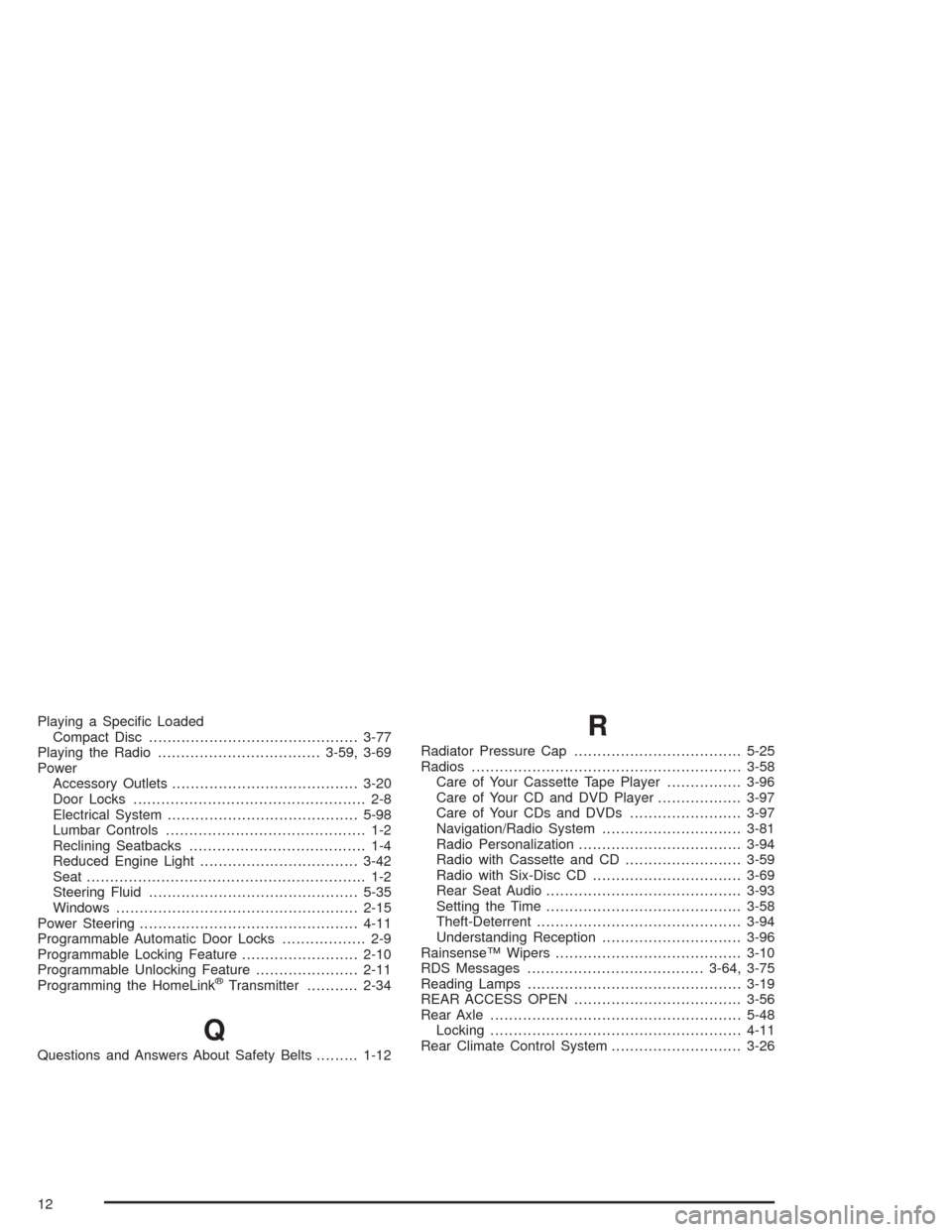
Playing a Speci�c Loaded
Compact Disc.............................................3-77
Playing the Radio...................................3-59, 3-69
Power
Accessory Outlets........................................3-20
Door Locks.................................................. 2-8
Electrical System.........................................5-98
Lumbar Controls........................................... 1-2
Reclining Seatbacks...................................... 1-4
Reduced Engine Light..................................3-42
Seat............................................................ 1-2
Steering Fluid.............................................5-35
Windows....................................................2-15
Power Steering...............................................4-11
Programmable Automatic Door Locks.................. 2-9
Programmable Locking Feature.........................2-10
Programmable Unlocking Feature......................2-11
Programming the HomeLink
®Transmitter...........2-34
Q
Questions and Answers About Safety Belts.........1-12
R
Radiator Pressure Cap....................................5-25
Radios..........................................................3-58
Care of Your Cassette Tape Player................3-96
Care of Your CD and DVD Player..................3-97
Care of Your CDs and DVDs........................3-97
Navigation/Radio System..............................3-81
Radio Personalization...................................3-94
Radio with Cassette and CD.........................3-59
Radio with Six-Disc CD................................3-69
Rear Seat Audio..........................................3-93
Setting the Time..........................................3-58
Theft-Deterrent............................................3-94
Understanding Reception..............................3-96
Rainsense™ Wipers........................................3-10
RDS Messages......................................3-64, 3-75
Reading Lamps..............................................3-19
REAR ACCESS OPEN....................................3-56
Rear Axle......................................................5-48
Locking......................................................4-11
Rear Climate Control System............................3-26
12