radio Oldsmobile Intrigue 2001 Owner's Manuals
[x] Cancel search | Manufacturer: OLDSMOBILE, Model Year: 2001, Model line: Intrigue, Model: Oldsmobile Intrigue 2001Pages: 346, PDF Size: 2.61 MB
Page 5 of 346
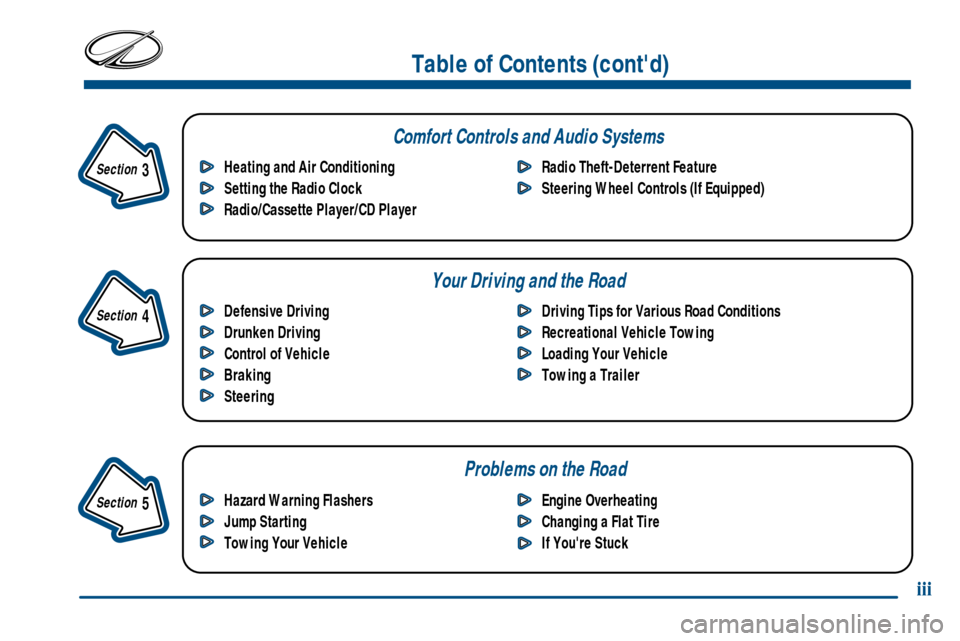
Your Driving and the Road
Table of Contents (cont'd)
Defensive Driving
Drunken Driving
Control of Vehicle
Braking
SteeringDriving Tips for Various Road Conditions
Recreational Vehicle Towing
Loading Your Vehicle
Towing a Trailer Heating and Air Conditioning
Setting the Radio Clock
Radio/Cassette Player/CD PlayerRadio Theft-Deterrent Feature
Steering Wheel Controls (If Equipped)
Hazard Warning Flashers
Jump Starting
Towing Your VehicleEngine Overheating
Changing a Flat Tire
If You're Stuck
Problems on the Road
Comfort Controls and Audio Systems
Section
3
Section
4
Section
5
iii
Page 78 of 346

2-11
When your vehicle was shipped from the factory,
it was programmed to Mode 1. The mode to which
your vehicle was programmed may have been changed
since it left the factory. To determine the mode to which
your vehicle is programmed or to program your vehicle
to a different mode, do the following:
1. Open a door and put the key in the ignition.
2. Hold down the power door lock switch for more
than three seconds. This will turn the feature off
or on, depending upon the current mode selected.
(If you do not wish to change the current mode,
you can either exit the programming mode by
following the instructions listed here or program
the next feature available on your vehicle).
3. When the door lock switch is released, the vehicle
will remain in the most recent operating mode.
The mode you selected is now set. You can either exit
the programming mode by following the instructions
above or program the next feature available on
your vehicle.Remote Keyless Entry System
(If Equipped)
If your vehicle has this feature, you can lock and unlock
your doors or unlock your trunk from about 3 feet (1 m)
up to 30 feet (9 m) away using the remote keyless entry
transmitter supplied with your vehicle.
Your keyless entry system operates on a radio frequency
subject to Federal Communications Commission (FCC)
Rules and with Industry Canada.
This device complies with Part 15 of the FCC Rules.
Operation is subject to the following two conditions:
(1) this device may not cause harmful interference, and
(2) this device must accept any interference received,
including interference that may cause undesired operation.
This device complies with RSS
-210 of Industry Canada.
Operation is subject to the following two conditions:
(1) this device may not cause interference, and
(2) this device must accept any interference received,
including interference that may cause undesired
operation of the device.
Page 87 of 346

2-20
Ignition Positions
Your ignition switch is located on the instrument panel.
With the ignition key in the switch, you can turn the
switch to four positions.
OFF (A): This position locks your ignition and
transaxle. It's a theft
-deterrent feature. It's also the
only position from which you can remove your key.
NOTICE:
If your key seems stuck in OFF and you can't
turn it, be sure you are using the correct key;
if so, is it all the way in? Turn the key only with
your hand. Using a tool to force it could break
the key or the ignition switch. If none of this
works, then your vehicle needs service.
ACC (B): This position lets you turn off the ignition.
It also lets you use things like the radio and windshield
wipers when the engine is off. Your steering wheel will
unlock. Use ACC if you must have your vehicle pushed
or towed.
ON (C): This position is where the key returns to after
you start the vehicle. With the engine off, you can use
ON to display some of your warning and indicator lights.
START (D): This position starts your engine.
Page 110 of 346

2-43
Interior Lamps
Instrument Panel Brightness Control
You can brighten or dim
the instrument panel lights
by turning the interior
lamps thumbwheel.
Turn the thumbwheel upward to increase the brightness
of the instrument panel lights. Turn the thumbwheel
downward to decrease the brightness.Parade Mode
The instrument panel brightness control has an added
feature called parade mode to assist you in seeing
certain instrument panel controls if your headlamps are
on in the daylight. Without turning the courtesy lamps
on, turn the instrument panel brightness thumbwheel
all the way to the top. The radio, season/trip odometer,
gearshift selection indicator on the instrument panel
cluster and the heating and air conditioning controls
will come on at their maximum brightness. This will
occur only with the parking lamps or headlamps on.
Courtesy Lamps
When any door is opened, several lamps come on.
These lamps are courtesy lamps. They make it easy
for you to enter and leave your vehicle. You can also
turn these lamps on by turning the interior lamps
thumbwheel all the way up or by turning on each
individual lamp.
Page 121 of 346

2-54
Emergency Button: In an emergency situation,
press the emergency service button. Upon receiving the
call, an advisor at the center will locate your vehicle and
assess the situation. If necessary, the advisor will alert
the nearest emergency service provider.
Call ANSWER/END Button: Use this button
to answer a call. (If you are receiving a call, the audio
system will mute, and the ring will be heard). Press this
button at the end of a call to disconnect and return the
audio system to its previous settings. This button will
also cancel a call if one of the buttons is accidentally
pressed or if the automatic redial function is activated.
Volume Control: You can control the volume of the
OnStar system using either the volume control knob on
the radio or by using the audio steering wheel controls
(if equipped).
Telltale Light: This light will indicate the status of
the system. A solid green light will come on when you
start the vehicle to let you know that the system is on
and is ready to make or receive calls.
If the light blinks green it means that an incoming or
outgoing call is in progress. Press the Call ANSWER/END
button if you notice the light blinking and you are not on
a call.
The light will be red in the event of an OnStar system
malfunction. If this occurs press the OnStar button to
attempt to contact an advisor. If the connection is made,
the advisor will assist you with steps to take to make
sure that the system is functioning properly. If you
cannot contact the advisor, take your vehicle to your
dealership as soon as possible for assistance.
Page 132 of 346

2-65 Charging System Light
The charging system light
will come on briefly when
you turn the ignition key to
ON as a check to show you
it's working. Then it should
go out.
If it stays on, or comes on while you're driving,
you may have a problem with the charging system.
It could indicate that you have a loose drive belt or
another electrical problem. Have it checked right away.
Driving while this light is on could drain your battery.
If you must drive a short distance with the light on, be
certain to turn off all your accessories, such as the radio
and air conditioner.
Brake System Warning Light
Your vehicle's hydraulic brake system is divided into
two parts. If one part isn't working, the other part can
still work and stop you. For good braking, though,
you need both parts working well.
If the warning light comes on, there is a brake problem.
Have your brake system inspected right away.
United States Canada
This light should come on briefly when you turn
the ignition key to ON. If it doesn't come on then,
have it fixed so it will be ready to warn you if there's
a problem.
Page 145 of 346

3-
3-1
Section 3 Comfort Controls and Audio Systems
In this section, you'll find out how to operate the comfort control and audio systems offered with your vehicle.
Be sure to read about the particular systems supplied with your vehicle.
3
-2 Comfort Controls
3
-2 Air Conditioning with Electronic Controls
3
-4 Air Conditioning
3
-5 Air Conditioning with Automatic and
Auxiliary Temperature Control (If Equipped)
3
-9 Rear Window Defogger
3
-10 Ventilation System
3
-11 Audio Systems
3
-11 Setting the Clock
3
-11 AM-FM Stereo with Cassette Tape Player and
Automatic Tone Control3
-15 AM-FM Stereo with Cassette Tape and
Compact Disc Player with Automatic Tone
Control (If Equipped)
3
-22 Theft-Deterrent Feature
3
-24 Audio Steering Wheel Controls (If Equipped)
3
-24 Understanding Radio Reception
3
-24 Tips About Your Audio System
3
-25 Care of Your Cassette Tape Player
3
-26 Care of Your Compact Discs
3
-26 Care of Your Compact Disc Player
3
-27 Backglass Antenna
Page 155 of 346

3-11
Audio Systems
Your audio system has been designed to operate easily
and give years of listening pleasure. You will get the
most enjoyment out of it if you acquaint yourself with it
first. Find out what your audio system can do and how
to operate all its controls, to be sure you're getting the
most out of the advanced engineering that went into it.
Setting the Clock
Press and hold HR until the correct hour appears.
The letter A or P may appear on the display for AM
or PM. Then, press and hold MN until the correct
minute appears. The clock may be set with the
ignition on or off.
AM-FM Stereo with Cassette Tape Player
and Automatic Tone Control
Playing the Radio
PWR VOL: Press this knob to turn the system on and
off. To increase volume, turn the knob clockwise. Turn
it counterclockwise to decrease volume.
Page 156 of 346

3-12
RCL: Press this button briefly to recall the station being
played or to display the clock. To change what is
normally shown on the display (station or time), press
the RCL button until you see the display you want, then
hold the RCL button until the display flashes. If you
press the button when the ignition is off, the clock will
show for a few seconds.
Finding a Station
AM FM: Press this button to switch between AM, FM1
and FM2. The display shows your selection.
TUNE: Press this knob lightly so it extends. Turn it to
choose radio stations. Push the knob back into its stored
position when you're not using it.
SEEK: Press the up or down arrow to go to the next
higher or lower station and stay there. The sound will
mute while seeking.
SCAN: Press this button and release it to listen to
stations for a few seconds. The radio will go to a station,
stop for a few seconds, then go on to the next station.
Press the button again to stop scanning. The sound will
mute while scanning, and SCAN will appear on the
display. If you press SCAN for more than two seconds,
the radio will change to P SCAN mode. P SCAN will
appear on the display.PUSHBUTTONS: The five numbered pushbuttons let
you return to your favorite stations. You can set up to
15 stations (five AM, five FM1 and five FM2). Just do
the following:
1. Turn the radio on.
2. Press AM FM to select the band.
3. Tune in the desired station.
4. Press TONE to select the equalization that best suits
the type of station selected.
5. Press and hold one of the five numbered buttons.
The sound will mute. When it returns, release the
button. Whenever you press that numbered button,
the station you set will return and the tone that
you selected will also be automatically selected for
that button.
6. Repeat the steps for each pushbutton.
P SCAN: Press SCAN for more than two seconds, and
P SCAN will appear on the display. The radio will go to
the first preset station stored on your pushbuttons, stop
for a few seconds, then go on to the next preset station.
Press SCAN again to stop scanning.
Page 157 of 346

3-13
Setting the Tone
BASS: Press this knob lightly so it extends. Turn the
knob to increase or decrease bass. When you use this
control, the radio's tone setting will switch to manual.
TREB: Press this knob lightly so it extends. Then pull
the knob all the way out. Turn the knob to increase or
decrease treble. When you use this control, the radio's
tone setting will switch to manual. If a station is weak or
noisy, you may want to decrease the treble.
Push the knob back into its stored position when you're
not using it.
TONE: This feature allows you to choose preset bass
and treble equalization settings designed for jazz, vocal,
pop, rock and classical stations. JAZZ will appear on the
display when you first press TONE. Each time you press
it, another setting will appear on the display. Press it
again after CLASSIC appears and MANUAL will
appear. Manual tone control will return to the BASS
and TREB knobs. Also, if you use the BASS and
TREB knobs, control will return to them and MANUAL
will appear.Adjusting the Speakers
BAL: Press this knob lightly so it extends. Turn the
knob to move the sound to the left or right speakers.
The middle position balances the sound between
the speakers.
FADE: Press the knob lightly so it extends. Then pull
the knob all the way out. Turn it to move the sound to
the front or rear speakers. The middle position balances
the sound between the speakers.
Push the knob back into its stored position when you're
not using it.
Playing a Cassette Tape
Your tape player is built to work best with tapes that
are up to 30 to 45 minutes long on each side. Tapes
longer than that are so thin they may not work well
in this player.
The longer side with the tape visible should face to the
right. If the ignition is on, but the radio is off, the tape
can be inserted and will begin playing. If you hear
nothing but a garbled sound, the tape may not be in
squarely. Press EJECT to remove the tape and start over.