pairing phone OPEL AMPERA E 2017.5 Manual user
[x] Cancel search | Manufacturer: OPEL, Model Year: 2017.5, Model line: AMPERA E, Model: OPEL AMPERA E 2017.5Pages: 265, PDF Size: 6.24 MB
Page 29 of 265
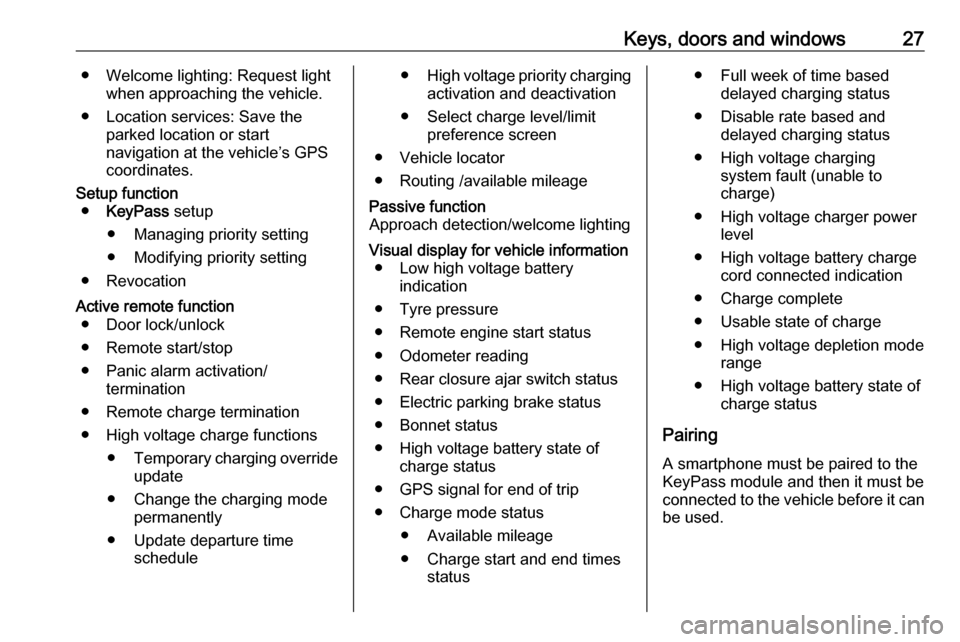
Keys, doors and windows27● Welcome lighting: Request lightwhen approaching the vehicle.
● Location services: Save the parked location or start
navigation at the vehicle’s GPS
coordinates.Setup function ● KeyPass setup
● Managing priority setting ● Modifying priority setting
● RevocationActive remote function ● Door lock/unlock
● Remote start/stop
● Panic alarm activation/ termination
● Remote charge termination
● High voltage charge functions ● Temporary charging override
update
● Change the charging mode permanently
● Update departure time schedule●High voltage priority charging
activation and deactivation
● Select charge level/limit preference screen
● Vehicle locator
● Routing /available mileagePassive function
Approach detection/welcome lightingVisual display for vehicle information ● Low high voltage battery indication
● Tyre pressure
● Remote engine start status
● Odometer reading
● Rear closure ajar switch status
● Electric parking brake status
● Bonnet status
● High voltage battery state of charge status
● GPS signal for end of trip
● Charge mode status ● Available mileage
● Charge start and end times status● Full week of time baseddelayed charging status
● Disable rate based and delayed charging status
● High voltage charging system fault (unable to
charge)
● High voltage charger power level
● High voltage battery charge cord connected indication
● Charge complete
● Usable state of charge
● High voltage depletion mode range
● High voltage battery state of charge status
Pairing A smartphone must be paired to the
KeyPass module and then it must be
connected to the vehicle before it can
be used.
Page 30 of 265

28Keys, doors and windowsSetup information● Up to three smartphones can be set up and connected to the
vehicle.
● Setup is disabled when the vehicle is moving.
● Pairing only needs to be completed once per smartphone,unless the pairing information on
the smartphone changes or the
smartphone is deleted.
Setup process 1. The vehicle must be switched on and the shift lever in P (Park).
2. Enable the KeyPass function through vehicle personalisation.
3. Download the myOpel app to the smartphone from the appropriate
app store.
4. Open the app and search for new
vehicles.
5. Choose your vehicle and confirm.6. Aim the smartphone camera at
the QR code on the Info display to
scan the security key. If the
camera is not working, the QR
code can be entered manually.
7. The Infotainment display provides
confirmation that the pairing
process was completed
successfully.
● Select Settings from the Home
page on the Infotainment display.
● Select KeyPass.
● Select Manage KeyPass
devices .
Deleting a paired smartphone 1. Select Settings from the Home
page on the Infotainment display.
2. Select KeyPass.
3. Select Manage KeyPass devices .
4. Touch Delete next to the
smartphone to be deleted, and
follow the prompts.Doors
Load compartment Tailgate
Opening
After unlocking, push the touchpad
switch and open the tailgate.
Closing
Use the interior handles.
Do not push the touchpad switch whilst closing as this will unlock the
tailgate again.
Central locking system 3 20.
Page 136 of 265
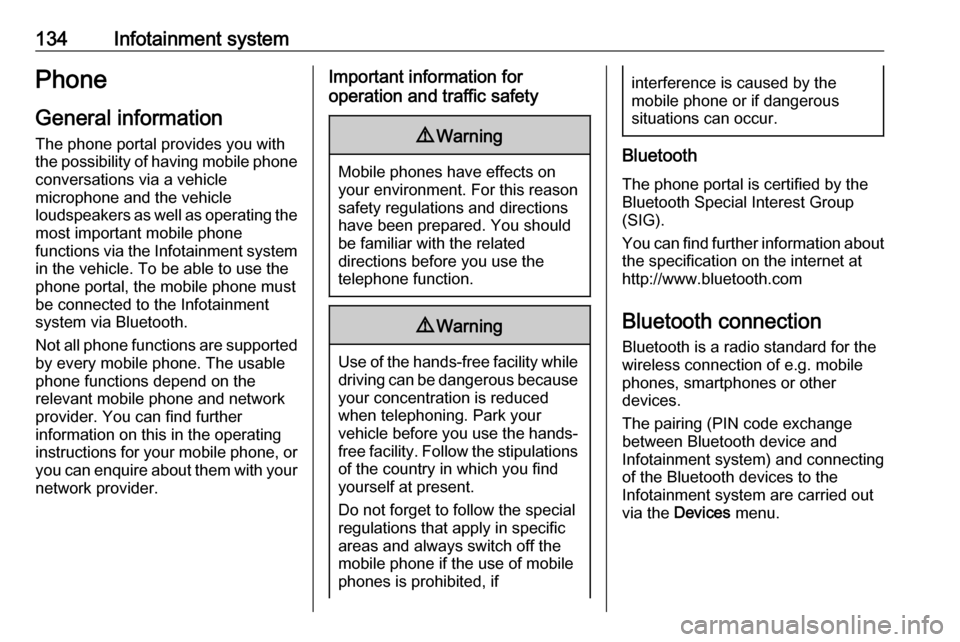
134Infotainment systemPhoneGeneral information
The phone portal provides you with
the possibility of having mobile phone
conversations via a vehicle
microphone and the vehicle
loudspeakers as well as operating the most important mobile phone
functions via the Infotainment system
in the vehicle. To be able to use the
phone portal, the mobile phone must
be connected to the Infotainment
system via Bluetooth.
Not all phone functions are supported by every mobile phone. The usable
phone functions depend on the
relevant mobile phone and network
provider. You can find further
information on this in the operating
instructions for your mobile phone, or
you can enquire about them with your network provider.Important information for
operation and traffic safety9 Warning
Mobile phones have effects on
your environment. For this reason safety regulations and directions
have been prepared. You should
be familiar with the related
directions before you use the
telephone function.
9 Warning
Use of the hands-free facility while
driving can be dangerous because
your concentration is reduced
when telephoning. Park your
vehicle before you use the hands- free facility. Follow the stipulations
of the country in which you find
yourself at present.
Do not forget to follow the special
regulations that apply in specific
areas and always switch off the
mobile phone if the use of mobile
phones is prohibited, if
interference is caused by the
mobile phone or if dangerous
situations can occur.
Bluetooth
The phone portal is certified by the
Bluetooth Special Interest Group
(SIG).
You can find further information about the specification on the internet at
http://www.bluetooth.com
Bluetooth connection
Bluetooth is a radio standard for the wireless connection of e.g. mobile
phones, smartphones or other
devices.
The pairing (PIN code exchange
between Bluetooth device and
Infotainment system) and connecting
of the Bluetooth devices to the
Infotainment system are carried out
via the Devices menu.
Page 137 of 265
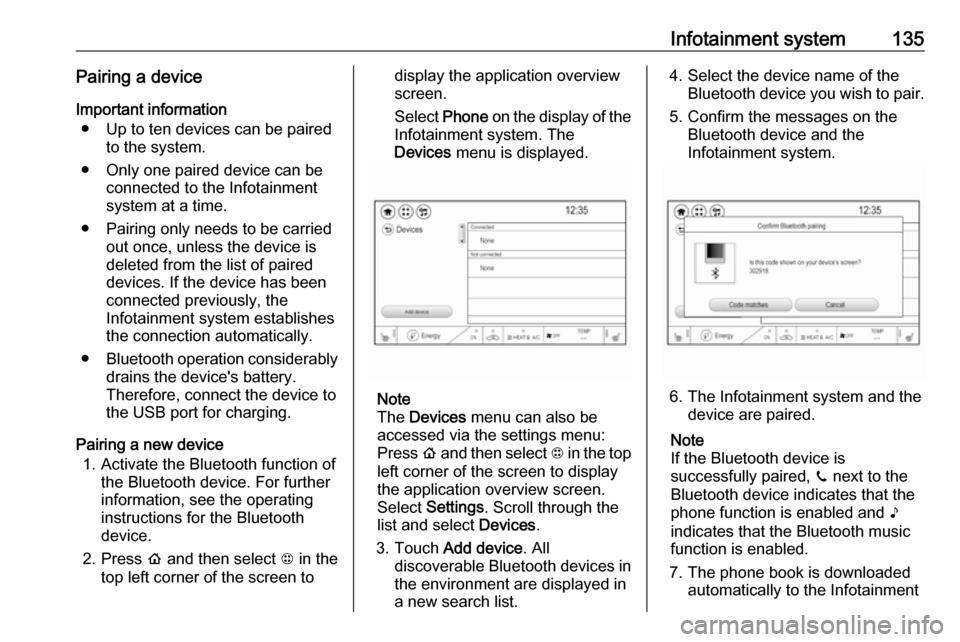
Infotainment system135Pairing a deviceImportant information ● Up to ten devices can be paired to the system.
● Only one paired device can be connected to the Infotainment
system at a time.
● Pairing only needs to be carried out once, unless the device is
deleted from the list of paired
devices. If the device has been connected previously, the
Infotainment system establishes the connection automatically.
● Bluetooth operation considerably
drains the device's battery.
Therefore, connect the device to
the USB port for charging.
Pairing a new device 1. Activate the Bluetooth function of the Bluetooth device. For further
information, see the operating
instructions for the Bluetooth
device.
2. Press p and then select 1 in the
top left corner of the screen todisplay the application overview
screen.
Select Phone on the display of the
Infotainment system. The Devices menu is displayed.
Note
The Devices menu can also be
accessed via the settings menu: Press p and then select 1 in the top
left corner of the screen to display
the application overview screen.
Select Settings . Scroll through the
list and select Devices.
3. Touch Add device . All
discoverable Bluetooth devices in
the environment are displayed in
a new search list.
4. Select the device name of the Bluetooth device you wish to pair.
5. Confirm the messages on the Bluetooth device and the
Infotainment system.
6. The Infotainment system and the device are paired.
Note
If the Bluetooth device is
successfully paired, ? next to the
Bluetooth device indicates that the phone function is enabled and >
indicates that the Bluetooth music
function is enabled.
7. The phone book is downloaded automatically to the Infotainment
Page 140 of 265

138Infotainment systemInitiating a phone call
Entering a phone number
Press p and then select 1 in the top
left corner of the screen to display the application overview screen.
Select Phone.
Enter a telephone number using the keypad in the phone main menu.
To delete one or more entered
characters, touch or touch and hold
{ .
Touch ? on the screen to start
dialling.
Phone book
When pairing a mobile phone with the
Infotainment system via Bluetooth,
the phone book of the mobile phone
is downloaded automatically 3 134.
Press p and then select 1 in the top
left corner of the screen to display the application overview screen.
Select Phone.
Activate the ^ tab in the phone main
menu.
To start a phone call, select the
desired contact in the list.
Note
To display a contact with all
information available, select More
next to the desired contact.
Contacts sorting
The phone book can be sorted by last
name or first name.
Press p and then select 1 in the top
left corner of the screen to display the application overview screen.
Select Settings to display the
respective menu.
Select Bluetooth Phone and then Sort
contacts . Activate the desired option.Call history
All incoming, outgoing, or missed
calls are registered.
Press p and then select 1 in the top
left corner of the screen to display the
application overview screen.
Select Phone. Select the Y tab in the
phone main menu.
Outgoing calls are marked with ],
incoming calls are marked with [ and
missed calls are marked with \.
Select the desired list entry to initiate
a phone call.
Page 258 of 265
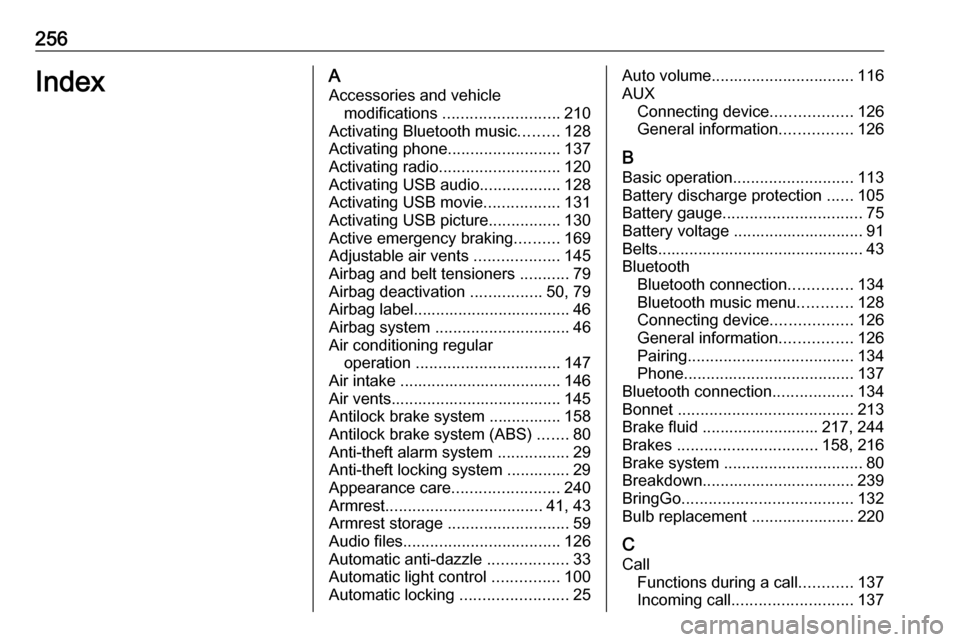
256IndexAAccessories and vehicle modifications .......................... 210
Activating Bluetooth music .........128
Activating phone .........................137
Activating radio ........................... 120
Activating USB audio ..................128
Activating USB movie .................131
Activating USB picture ................130
Active emergency braking ..........169
Adjustable air vents ...................145
Airbag and belt tensioners ...........79
Airbag deactivation ................50, 79
Airbag label................................... 46 Airbag system .............................. 46
Air conditioning regular operation ................................ 147
Air intake .................................... 146
Air vents...................................... 145
Antilock brake system ................ 158
Antilock brake system (ABS) .......80
Anti-theft alarm system ................29
Anti-theft locking system .............. 29
Appearance care ........................240
Armrest ................................... 41, 43
Armrest storage ........................... 59
Audio files ................................... 126
Automatic anti-dazzle ..................33
Automatic light control ...............100
Automatic locking ........................25Auto volume................................ 116
AUX Connecting device ..................126
General information ................126
B Basic operation ........................... 113
Battery discharge protection ......105
Battery gauge ............................... 75
Battery voltage ............................. 91
Belts.............................................. 43
Bluetooth Bluetooth connection ..............134
Bluetooth music menu ............128
Connecting device ..................126
General information ................126
Pairing ..................................... 134
Phone ...................................... 137
Bluetooth connection ..................134
Bonnet ....................................... 213
Brake fluid .......................... 217, 244
Brakes ............................... 158, 216
Brake system ............................... 80
Breakdown.................................. 239
BringGo ...................................... 132
Bulb replacement ....................... 220
C Call Functions during a call ............137
Incoming call ........................... 137
Page 261 of 265

259Movie files................................... 126
Mute............................................ 110
N
New vehicle running-in ..............149
Number plate light .....................221
O Object detection systems ...........174
Odometer ..................................... 75
One-pedal driving .......................155
OnStar .......................................... 95
Operation .................... 137, 154, 155
External devices ......................126
Menu ....................................... 113
Phone ...................................... 137
Radio ....................................... 120
Outside temperature ....................69
P Pairing ........................................ 134
Panoramic view system ..............184
Parking ................................ 15, 152
Parking assist ............................ 174
Parking brake ............................ 159
Parking lights ............................. 103
Pedestrian detection .....................82
Pedestrian safety alert ............11, 67
Performance .............................. 248
Performing work ........................213Phone
Bluetooth ................................. 134
Bluetooth connection ..............134
Call history .............................. 137
Emergency calls ......................136
Entering a number ..................137
Functions during a call ............137
General information ................134
Incoming call ........................... 137
Phone book ............................. 137
Phone main menu ...................137
Selecting the ring tone ............137
Speed dial number ..................137
Phone book ................................ 137
Phone projection ........................132
Picture files ................................. 126
Playing audio .............................. 128
Playing movies ........................... 131
Pollen filter ................................. 146
Post-crash label .......................... 152
Power button .............................. 149
Power indicator gauge ..................77
Power outlets ............................... 70
Power windows ............................ 35
Programmable charging .............197
Programmed charging override ..203
Propulsion system data ..............248R
Radio Activating................................. 120Configuring DAB .....................124
Configuring RDS .....................123
DAB announcements ..............124
Digital audio broadcasting
(DAB) ...................................... 124
Favourite lists .......................... 121
Intellitext .................................. 124
Radio data system (RDS) .......123
Regional .................................. 123
Regionalisation ....................... 123
Selecting the waveband ..........120
Station search ......................... 121
Station tuning .......................... 121
Usage ...................................... 120
Radio data system (RDS) ..........123
Radio Frequency Identification (RFID) ..................................... 255
Radio remote control ...................17
RDS ............................................ 123
Reading lights ............................ 104
Rear cross traffic alert ................187
Rear floor storage cover ..............61
Rear fog light ....................... 82, 102
Rear seats .................................... 43
Rear view camera ...................... 185
Rear window wiper/washer .......... 68