phone OPEL AMPERA E 2017.5 Owner's Manual
[x] Cancel search | Manufacturer: OPEL, Model Year: 2017.5, Model line: AMPERA E, Model: OPEL AMPERA E 2017.5Pages: 265, PDF Size: 6.24 MB
Page 18 of 265

16Keys, doors and windowsKeys, doors and
windowsKeys, locks ................................... 16
Keys .......................................... 16
Radio remote control .................17
Electronic key system ................19
Memorised settings ...................20
Central locking system ..............20
Delayed locking ......................... 25
Automatic locking ......................25
Child locks ................................. 26
Smartphone remote function .....26
Doors ........................................... 28
Load compartment ....................28
Vehicle security ............................ 29
Anti-theft locking system ...........29
Anti-theft alarm system ..............29
Immobiliser ................................ 31
Exterior mirrors ............................ 31
Convex shape ........................... 31
Electric adjustment ....................31
Folding mirrors .......................... 32
Heated mirrors ........................... 32
Interior mirrors ............................. 33
Automatic anti-dazzle ................33Windows...................................... 34
Windscreen ............................... 34
Power windows ......................... 35
Heated rear window ..................36
Sun visors .................................. 36Keys, locks
Keys
Replacement keys
The key number is specified on a
detachable tag.
The key number must be quoted
when ordering replacement keys as it
is a component of the immobiliser
system.
Locks 3 240, Central locking 3 20,
Starting and stopping the vehicle
3 151.
Radio remote control 3 17.
Electronic key 3 19.
The code number of the adapter for
the locking wheel nuts is specified on
a card. It must be quoted when
ordering a replacement adapter.
Page 28 of 265
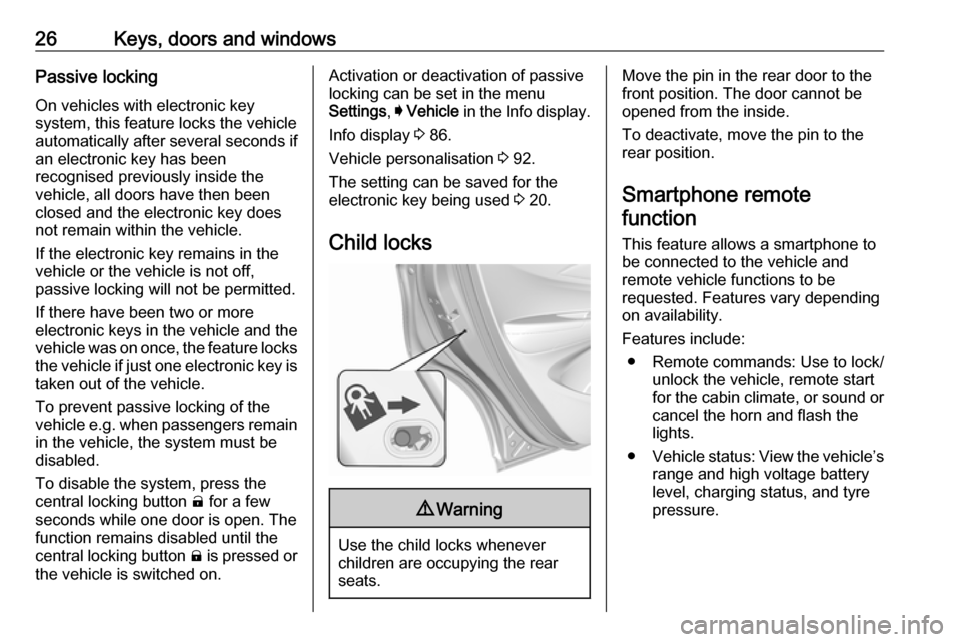
26Keys, doors and windowsPassive lockingOn vehicles with electronic key
system, this feature locks the vehicle
automatically after several seconds if
an electronic key has been
recognised previously inside the
vehicle, all doors have then been
closed and the electronic key does
not remain within the vehicle.
If the electronic key remains in the
vehicle or the vehicle is not off,
passive locking will not be permitted.
If there have been two or more
electronic keys in the vehicle and the
vehicle was on once, the feature locks the vehicle if just one electronic key is
taken out of the vehicle.
To prevent passive locking of the
vehicle e.g. when passengers remain in the vehicle, the system must be
disabled.
To disable the system, press the
central locking button ( for a few
seconds while one door is open. The function remains disabled until the
central locking button ) is pressed or
the vehicle is switched on.Activation or deactivation of passive
locking can be set in the menu
Settings , I Vehicle in the Info display.
Info display 3 86.
Vehicle personalisation 3 92.
The setting can be saved for the
electronic key being used 3 20.
Child locks9 Warning
Use the child locks whenever
children are occupying the rear
seats.
Move the pin in the rear door to the front position. The door cannot be
opened from the inside.
To deactivate, move the pin to the
rear position.
Smartphone remote
function
This feature allows a smartphone to
be connected to the vehicle and
remote vehicle functions to be
requested. Features vary depending
on availability.
Features include: ● Remote commands: Use to lock/ unlock the vehicle, remote start
for the cabin climate, or sound or cancel the horn and flash the
lights.
● Vehicle status: View the vehicle’s
range and high voltage battery
level, charging status, and tyre
pressure.
Page 29 of 265
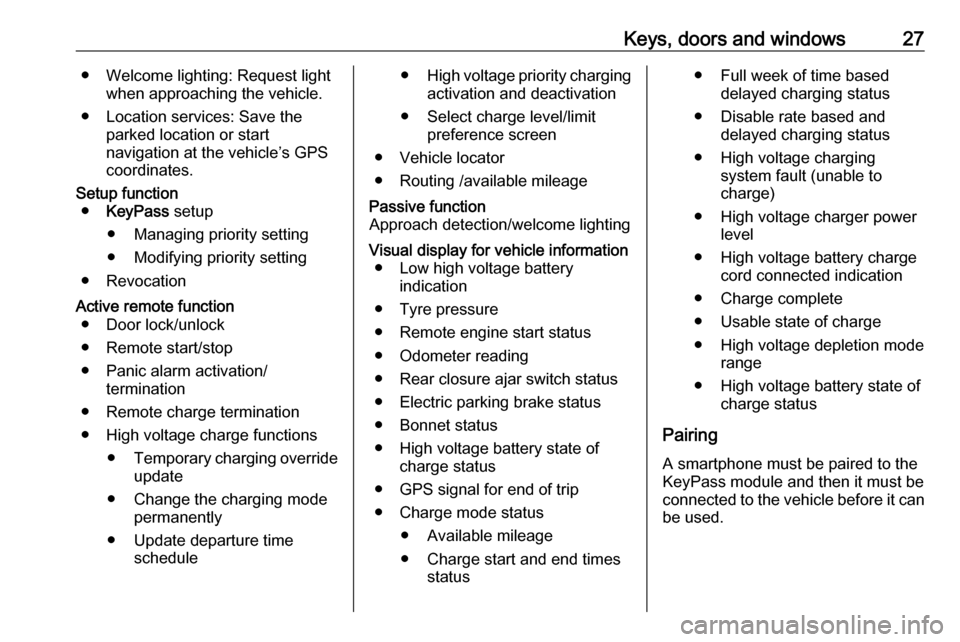
Keys, doors and windows27● Welcome lighting: Request lightwhen approaching the vehicle.
● Location services: Save the parked location or start
navigation at the vehicle’s GPS
coordinates.Setup function ● KeyPass setup
● Managing priority setting ● Modifying priority setting
● RevocationActive remote function ● Door lock/unlock
● Remote start/stop
● Panic alarm activation/ termination
● Remote charge termination
● High voltage charge functions ● Temporary charging override
update
● Change the charging mode permanently
● Update departure time schedule●High voltage priority charging
activation and deactivation
● Select charge level/limit preference screen
● Vehicle locator
● Routing /available mileagePassive function
Approach detection/welcome lightingVisual display for vehicle information ● Low high voltage battery indication
● Tyre pressure
● Remote engine start status
● Odometer reading
● Rear closure ajar switch status
● Electric parking brake status
● Bonnet status
● High voltage battery state of charge status
● GPS signal for end of trip
● Charge mode status ● Available mileage
● Charge start and end times status● Full week of time baseddelayed charging status
● Disable rate based and delayed charging status
● High voltage charging system fault (unable to
charge)
● High voltage charger power level
● High voltage battery charge cord connected indication
● Charge complete
● Usable state of charge
● High voltage depletion mode range
● High voltage battery state of charge status
Pairing A smartphone must be paired to the
KeyPass module and then it must be
connected to the vehicle before it can
be used.
Page 30 of 265

28Keys, doors and windowsSetup information● Up to three smartphones can be set up and connected to the
vehicle.
● Setup is disabled when the vehicle is moving.
● Pairing only needs to be completed once per smartphone,unless the pairing information on
the smartphone changes or the
smartphone is deleted.
Setup process 1. The vehicle must be switched on and the shift lever in P (Park).
2. Enable the KeyPass function through vehicle personalisation.
3. Download the myOpel app to the smartphone from the appropriate
app store.
4. Open the app and search for new
vehicles.
5. Choose your vehicle and confirm.6. Aim the smartphone camera at
the QR code on the Info display to
scan the security key. If the
camera is not working, the QR
code can be entered manually.
7. The Infotainment display provides
confirmation that the pairing
process was completed
successfully.
● Select Settings from the Home
page on the Infotainment display.
● Select KeyPass.
● Select Manage KeyPass
devices .
Deleting a paired smartphone 1. Select Settings from the Home
page on the Infotainment display.
2. Select KeyPass.
3. Select Manage KeyPass devices .
4. Touch Delete next to the
smartphone to be deleted, and
follow the prompts.Doors
Load compartment Tailgate
Opening
After unlocking, push the touchpad
switch and open the tailgate.
Closing
Use the interior handles.
Do not push the touchpad switch whilst closing as this will unlock the
tailgate again.
Central locking system 3 20.
Page 47 of 265
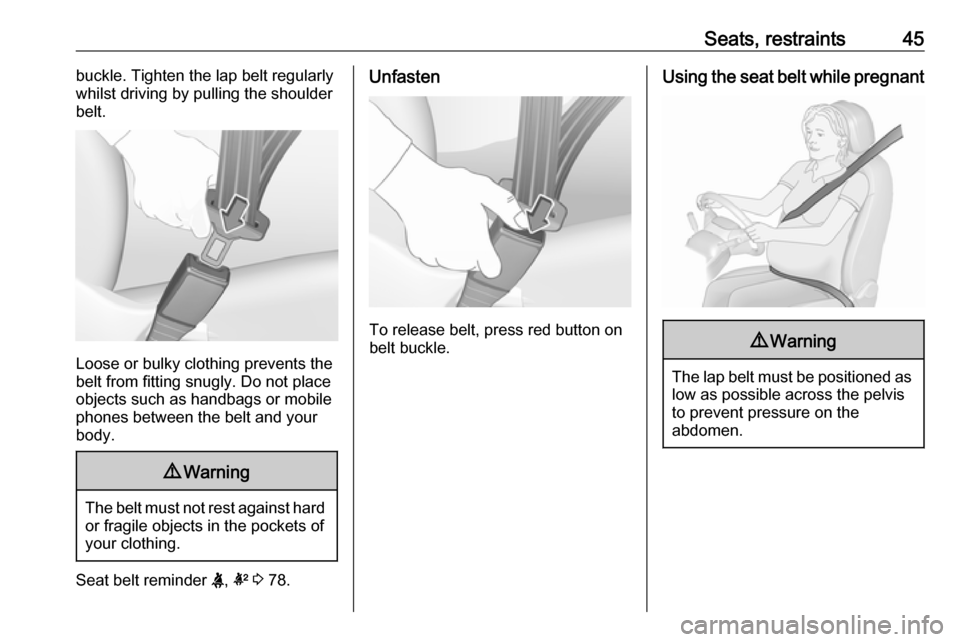
Seats, restraints45buckle. Tighten the lap belt regularly
whilst driving by pulling the shoulder
belt.
Loose or bulky clothing prevents the
belt from fitting snugly. Do not place
objects such as handbags or mobile
phones between the belt and your body.
9 Warning
The belt must not rest against hard
or fragile objects in the pockets of
your clothing.
Seat belt reminder X, k 3 78.
Unfasten
To release belt, press red button on
belt buckle.
Using the seat belt while pregnant9 Warning
The lap belt must be positioned as
low as possible across the pelvis
to prevent pressure on the
abdomen.
Page 68 of 265

66Instruments and controlsControlsSteering wheel adjustment
Unlock lever, adjust steering wheel,
then engage lever and ensure it is
fully locked.
Do not adjust steering wheel unless
vehicle is stationary and steering
wheel lock has been released.
Steering wheel controls
Driver Information Centre, some
driver assistance systems,
Infotainment system and a connected
mobile phone can be operated via the controls on the steering wheel.
Driver Information Centre 3 83.
Driver assistance systems 3 164.
Further information is available in the
Infotainment section 3 108.
Heated steering wheel
Activate heating by pressing A.
Activation is indicated by the LED in
the button.
Page 73 of 265
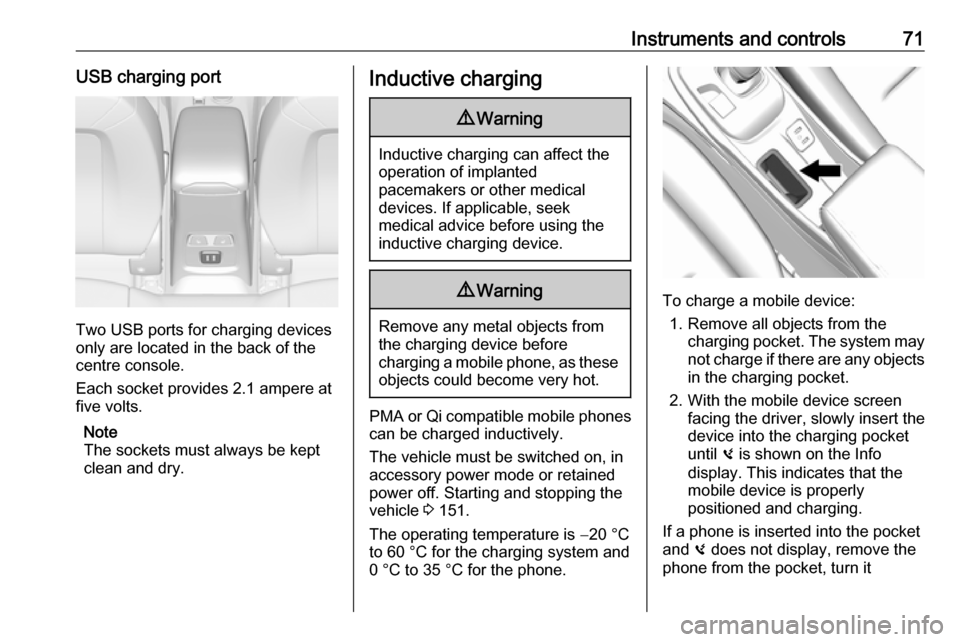
Instruments and controls71USB charging port
Two USB ports for charging devices
only are located in the back of the
centre console.
Each socket provides 2.1 ampere at
five volts.
Note
The sockets must always be kept
clean and dry.
Inductive charging9 Warning
Inductive charging can affect the
operation of implanted
pacemakers or other medical
devices. If applicable, seek
medical advice before using the
inductive charging device.
9 Warning
Remove any metal objects from
the charging device before
charging a mobile phone, as these
objects could become very hot.
PMA or Qi compatible mobile phones can be charged inductively.
The vehicle must be switched on, in
accessory power mode or retained
power off. Starting and stopping the
vehicle 3 151.
The operating temperature is −20 °C
to 60 °C for the charging system and
0 °C to 35 °C for the phone.
To charge a mobile device:
1. Remove all objects from the charging pocket. The system may
not charge if there are any objects
in the charging pocket.
2. With the mobile device screen facing the driver, slowly insert the
device into the charging pocket
until 0 is shown on the Info
display. This indicates that the
mobile device is properly
positioned and charging.
If a phone is inserted into the pocket
and 0 does not display, remove the
phone from the pocket, turn it
Page 74 of 265

72Instruments and controls180 degrees, and wait three seconds
before inserting the phone into the
pocket again.
Page 85 of 265
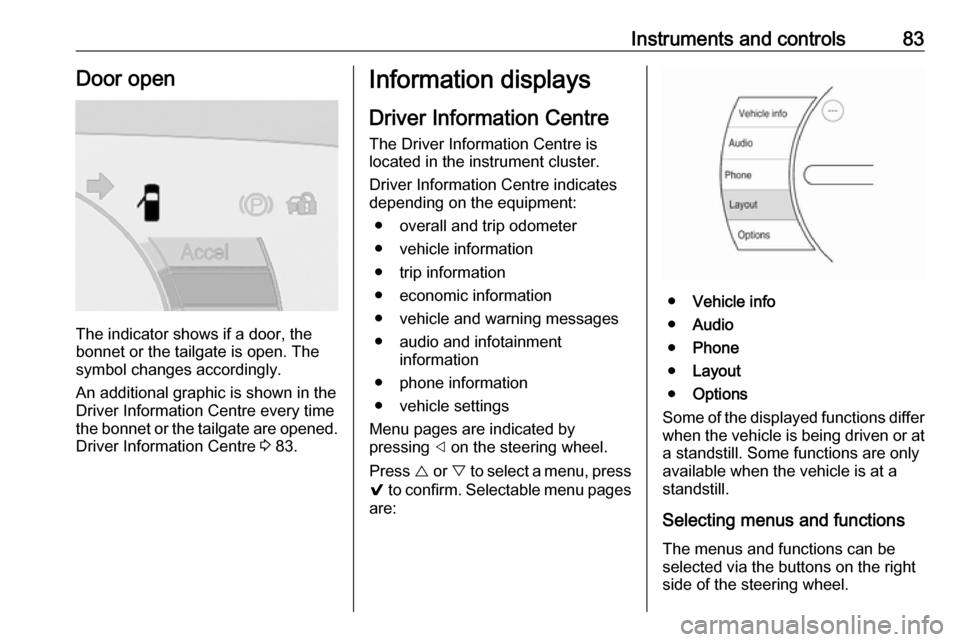
Instruments and controls83Door open
The indicator shows if a door, the
bonnet or the tailgate is open. The
symbol changes accordingly.
An additional graphic is shown in the
Driver Information Centre every time
the bonnet or the tailgate are opened. Driver Information Centre 3 83.
Information displays
Driver Information Centre
The Driver Information Centre is
located in the instrument cluster.
Driver Information Centre indicates
depending on the equipment:
● overall and trip odometer
● vehicle information
● trip information
● economic information
● vehicle and warning messages
● audio and infotainment information
● phone information
● vehicle settings
Menu pages are indicated by
pressing ] on the steering wheel.
Press { or } to select a menu, press
9 to confirm. Selectable menu pages
are:
● Vehicle info
● Audio
● Phone
● Layout
● Options
Some of the displayed functions differ
when the vehicle is being driven or at a standstill. Some functions are only
available when the vehicle is at a
standstill.
Selecting menus and functions The menus and functions can be
selected via the buttons on the right
side of the steering wheel.
Page 87 of 265
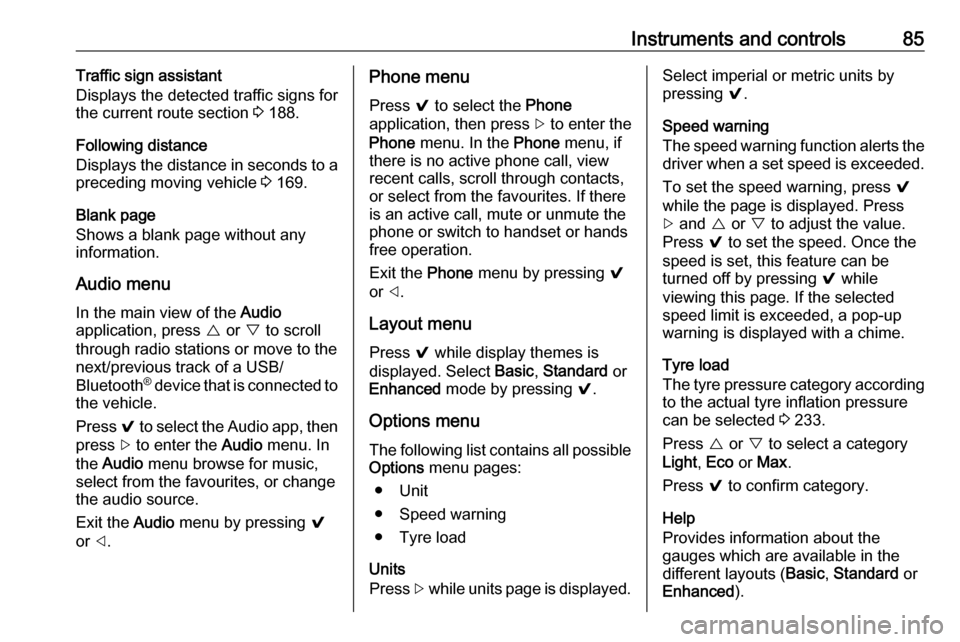
Instruments and controls85Traffic sign assistant
Displays the detected traffic signs for
the current route section 3 188.
Following distance
Displays the distance in seconds to a
preceding moving vehicle 3 169.
Blank page
Shows a blank page without any information.
Audio menu
In the main view of the Audio
application, press { or } to scroll
through radio stations or move to the
next/previous track of a USB/
Bluetooth ®
device that is connected to
the vehicle.
Press 9 to select the Audio app, then
press [ to enter the Audio menu. In
the Audio menu browse for music,
select from the favourites, or change
the audio source.
Exit the Audio menu by pressing 9
or ].Phone menu
Press 9 to select the Phone
application, then press [ to enter the
Phone menu. In the Phone menu, if
there is no active phone call, view
recent calls, scroll through contacts,
or select from the favourites. If there
is an active call, mute or unmute the
phone or switch to handset or hands
free operation.
Exit the Phone menu by pressing 9
or ].
Layout menu Press 9 while display themes is
displayed. Select Basic, Standard or
Enhanced mode by pressing 9.
Options menu
The following list contains all possible Options menu pages:
● Unit
● Speed warning
● Tyre load
Units
Press [ while units page is displayed.Select imperial or metric units by
pressing 9.
Speed warning
The speed warning function alerts the
driver when a set speed is exceeded.
To set the speed warning, press 9
while the page is displayed. Press
[ and { or } to adjust the value.
Press 9 to set the speed. Once the
speed is set, this feature can be
turned off by pressing 9 while
viewing this page. If the selected
speed limit is exceeded, a pop-up
warning is displayed with a chime.
Tyre load
The tyre pressure category according to the actual tyre inflation pressure
can be selected 3 233.
Press { or } to select a category
Light , Eco or Max .
Press 9 to confirm category.
Help
Provides information about the
gauges which are available in the
different layouts ( Basic, Standard or
Enhanced ).