buttons OPEL AMPERA E 2018 Manual user
[x] Cancel search | Manufacturer: OPEL, Model Year: 2018, Model line: AMPERA E, Model: OPEL AMPERA E 2018Pages: 267, PDF Size: 6.45 MB
Page 11 of 267
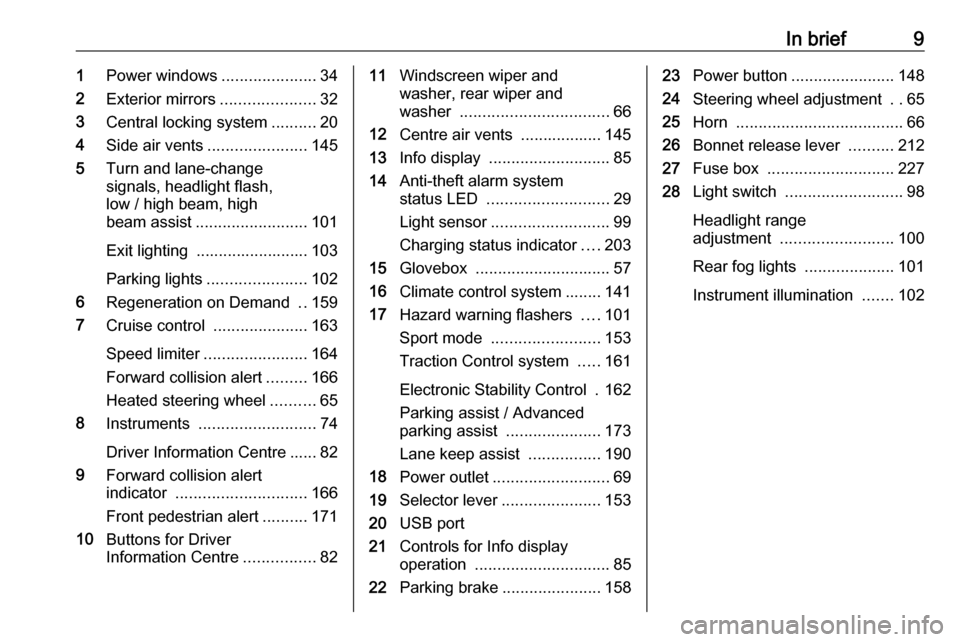
In brief91Power windows .....................34
2 Exterior mirrors .....................32
3 Central locking system ..........20
4 Side air vents ...................... 145
5 Turn and lane-change
signals, headlight flash,
low / high beam, high
beam assist ......................... 101
Exit lighting ......................... 103
Parking lights ...................... 102
6 Regeneration on Demand ..159
7 Cruise control .....................163
Speed limiter ....................... 164
Forward collision alert .........166
Heated steering wheel ..........65
8 Instruments .......................... 74
Driver Information Centre ...... 82
9 Forward collision alert
indicator ............................. 166
Front pedestrian alert ..........171
10 Buttons for Driver
Information Centre ................8211Windscreen wiper and
washer, rear wiper and
washer ................................. 66
12 Centre air vents .................. 145
13 Info display ........................... 85
14 Anti-theft alarm system
status LED ........................... 29
Light sensor .......................... 99
Charging status indicator ....203
15 Glovebox .............................. 57
16 Climate control system ........ 141
17 Hazard warning flashers ....101
Sport mode ........................ 153
Traction Control system .....161
Electronic Stability Control . 162
Parking assist / Advanced
parking assist .....................173
Lane keep assist ................190
18 Power outlet .......................... 69
19 Selector lever ...................... 153
20 USB port
21 Controls for Info display
operation .............................. 85
22 Parking brake ......................15823Power button ....................... 148
24 Steering wheel adjustment ..65
25 Horn ..................................... 66
26 Bonnet release lever ..........212
27 Fuse box ............................ 227
28 Light switch .......................... 98
Headlight range
adjustment ......................... 100
Rear fog lights ....................101
Instrument illumination .......102
Page 19 of 267

Keys, doors and windows17Radio remote control
Enables operation of the following
functions via the use of the remote control buttons on the electronic key:
● central locking system 3 20
● anti-theft locking system 3 29
● anti-theft alarm system 3 29
● remote start
The remote control has a range of up
to 60 m, but may also be much less
due to external influences. The
hazard warning flashers confirm
operation.
Handle with care, protect from
moisture and high temperatures and
avoid unnecessary operation.
Remote start
Activates the heating or air
conditioning systems and the heated
rear window from outside the vehicle.
The climate control system will
typically default to the last climate
setting. If the fan is off or if fan only
was selected, the air conditioning or
heat will turn on as needed. Electronic
climate control system 3 141.
If the vehicle has heated seats and the vehicle personalisation setting
enabled, the remote start auto heated seats, may also come on.
Heated front seats 3 41.
Vehicle personalisation 3 91.
If the vehicle is low on electricity, do
not use the remote start feature. The
vehicle may run out of electricity.
The remote control range may be
reduced while the vehicle is running.Activating
1. Press and release ).
2. Immediately press and hold O
until the turn and lane-change
signal lights flash or for at least
four seconds. Pressing O again
during remote start will turn the
feature off.
Remote start will automatically shut
off after 20 minutes, unless a time
extension is activated.
After entering the vehicle during
remote start, press POWERm on the
instrument panel with the brake pedal
depressed to operate as normal.
Extending the time
To extend the time by another
20 minutes, repeat the steps for
activating remote start. Remote start
can only be extended once.
Page 25 of 267

Keys, doors and windows23Operation with buttons on the
electronic key
The central locking system can also
be operated with the buttons on the
electronic key.
Press ( to unlock.
Press ) to lock.
Press and release ) and then
immediately press and hold O for at
least four seconds to start the
vehicle's heating or air conditioning systems and the heated rear window
from outside the vehicle.
Press 5 to stop charging the vehicle.
Press and hold 5 until the lock of the
charge cable is released.
Remote start 3 20.
Remote control operation 3 20.
Passive locking
Automatic locking 3 25.
Confirmation
Operation of central locking system is
confirmed by the hazard warning
flashers. A precondition is that the
setting is activated in the vehicle
personalisation 3 91.
Central locking buttons Locks or unlocks all doors, the load
compartment and charge port door
via a switch in the driver's door panel.
Press ) to lock.
Press ( to unlock.
Operation with the key in case of
a central locking system fault
In case of a fault, e.g. vehicle battery
or electronic key battery is
discharged, the driver's door can be
locked or unlocked with the
mechanical key.
The lock cylinder in the driver's door
is covered by a cap.
Page 84 of 267
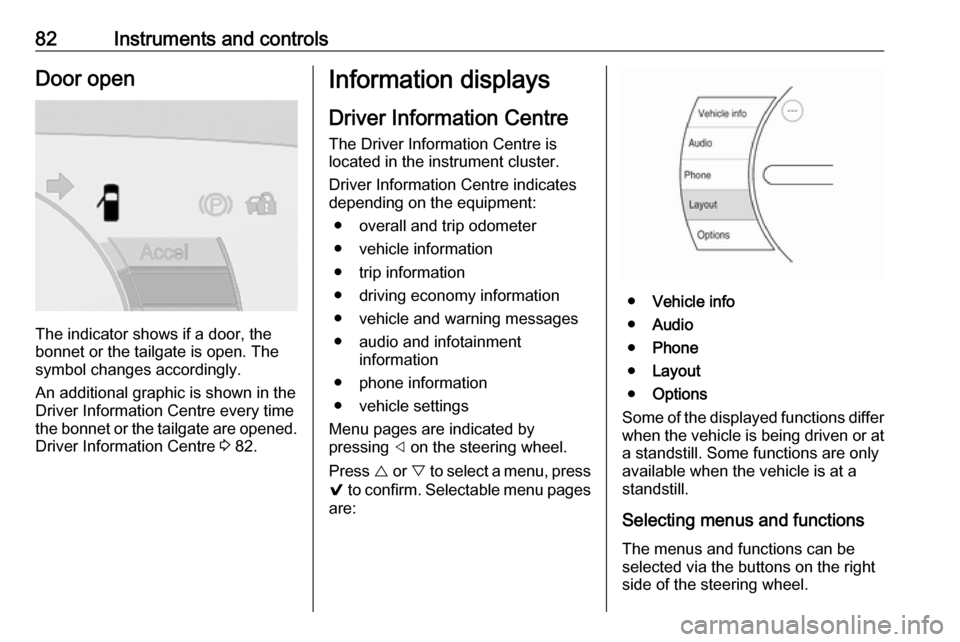
82Instruments and controlsDoor open
The indicator shows if a door, the
bonnet or the tailgate is open. The
symbol changes accordingly.
An additional graphic is shown in the
Driver Information Centre every time
the bonnet or the tailgate are opened. Driver Information Centre 3 82.
Information displays
Driver Information Centre
The Driver Information Centre is
located in the instrument cluster.
Driver Information Centre indicates
depending on the equipment:
● overall and trip odometer
● vehicle information
● trip information
● driving economy information ● vehicle and warning messages
● audio and infotainment information
● phone information
● vehicle settings
Menu pages are indicated by
pressing ] on the steering wheel.
Press { or } to select a menu, press
9 to confirm. Selectable menu pages
are:
● Vehicle info
● Audio
● Phone
● Layout
● Options
Some of the displayed functions differ
when the vehicle is being driven or at a standstill. Some functions are only
available when the vehicle is at a
standstill.
Selecting menus and functions The menus and functions can be
selected via the buttons on the right
side of the steering wheel.
Page 96 of 267
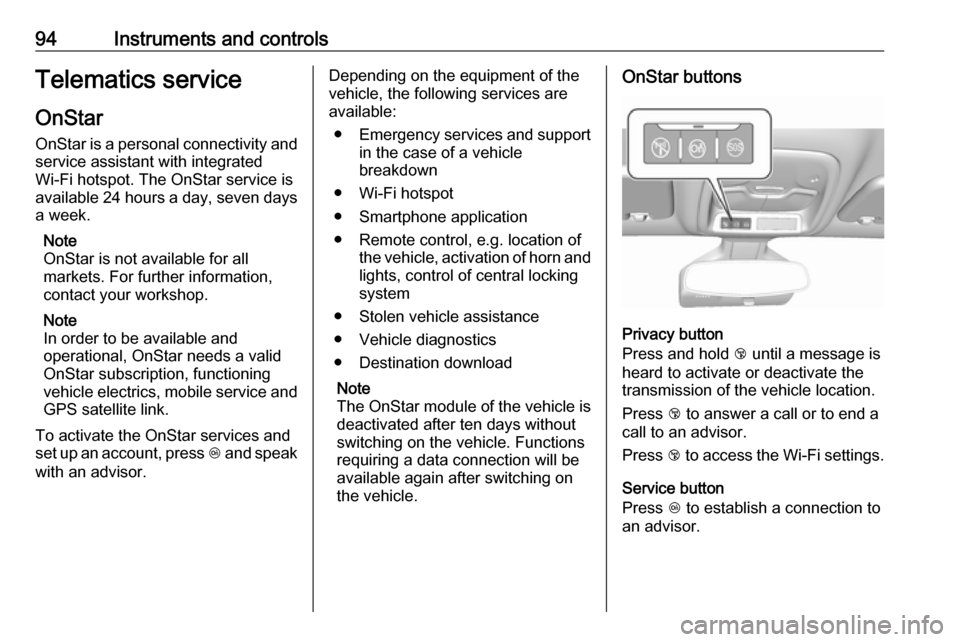
94Instruments and controlsTelematics service
OnStar OnStar is a personal connectivity and
service assistant with integrated
Wi-Fi hotspot. The OnStar service is
available 24 hours a day, seven days
a week.
Note
OnStar is not available for all
markets. For further information,
contact your workshop.
Note
In order to be available and
operational, OnStar needs a valid
OnStar subscription, functioning
vehicle electrics, mobile service and GPS satellite link.
To activate the OnStar services and
set up an account, press Z and speak
with an advisor.Depending on the equipment of the vehicle, the following services are available:
● Emergency services and support
in the case of a vehicle
breakdown
● Wi-Fi hotspot
● Smartphone application
● Remote control, e.g. location of the vehicle, activation of horn and
lights, control of central locking
system
● Stolen vehicle assistance
● Vehicle diagnostics
● Destination download
Note
The OnStar module of the vehicle is
deactivated after ten days without
switching on the vehicle. Functions
requiring a data connection will be
available again after switching on
the vehicle.OnStar buttons
Privacy button
Press and hold j until a message is
heard to activate or deactivate the
transmission of the vehicle location.
Press j to answer a call or to end a
call to an advisor.
Press j to access the Wi-Fi settings.
Service button
Press Z to establish a connection to
an advisor.
Page 105 of 267

Lighting103Interior lights
During entry and exit of the vehicle,
the courtesy lights automatically
switch on and then off after a delay.
Front courtesy light
To operate, press the following
buttons:
w:automatic switching on
and offpress d:onpress K:offReading lights
Operated by pressing the buttons at
the front.
Sunvisor lights
Illuminates when the cover is opened.
Lighting features
Entry lighting Low beam and the interior lights turn
on briefly by pressing ( on the
electronic key. The lights turn off
immediately when POWERm is
pressed or automatically after a brief period.
Exit lighting The low beam and the reversing light
come on by doing the following:
1. Switch off the vehicle.
2. Open the driver´s door.
3. Pull the turn and lane-change signal lever briefly and release.
Some interior lights come on when
the vehicle is switched off. The
exterior and the interior lights remain
on after the door is closed for a brief
period and then turn off.
Activation, deactivation and duration
of this function can be changed in the
Info display.
Vehicle personalisation 3 91.
Page 107 of 267
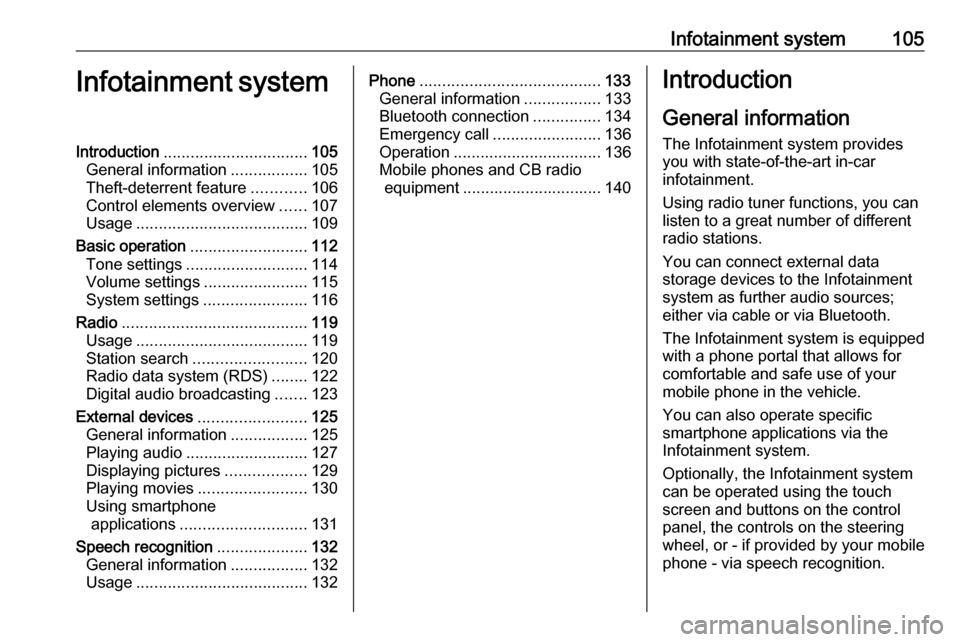
Infotainment system105Infotainment systemIntroduction................................ 105
General information .................105
Theft-deterrent feature ............106
Control elements overview ......107
Usage ...................................... 109
Basic operation .......................... 112
Tone settings ........................... 114
Volume settings .......................115
System settings .......................116
Radio ......................................... 119
Usage ...................................... 119
Station search ......................... 120
Radio data system (RDS) ........122
Digital audio broadcasting .......123
External devices ........................125
General information .................125
Playing audio ........................... 127
Displaying pictures ..................129
Playing movies ........................ 130
Using smartphone applications ............................ 131
Speech recognition ....................132
General information .................132
Usage ...................................... 132Phone........................................ 133
General information .................133
Bluetooth connection ...............134
Emergency call ........................136
Operation ................................. 136
Mobile phones and CB radio equipment ............................... 140Introduction
General information
The Infotainment system provides
you with state-of-the-art in-car
infotainment.
Using radio tuner functions, you can
listen to a great number of different
radio stations.
You can connect external data
storage devices to the Infotainment
system as further audio sources;
either via cable or via Bluetooth.
The Infotainment system is equipped
with a phone portal that allows for
comfortable and safe use of your
mobile phone in the vehicle.
You can also operate specific
smartphone applications via the
Infotainment system.
Optionally, the Infotainment system
can be operated using the touch
screen and buttons on the control
panel, the controls on the steering wheel, or - if provided by your mobile
phone - via speech recognition.
Page 111 of 267
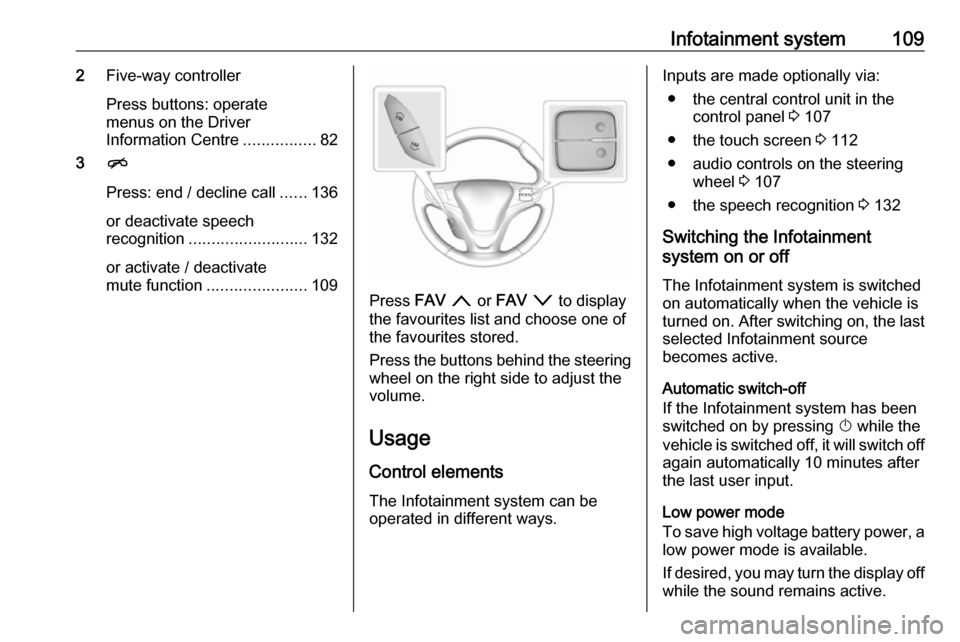
Infotainment system1092Five-way controller
Press buttons: operate
menus on the Driver
Information Centre ................82
3 n
Press: end / decline call ......136
or deactivate speech recognition .......................... 132
or activate / deactivate
mute function ...................... 109
Press FAV n or FAV o to display
the favourites list and choose one of
the favourites stored.
Press the buttons behind the steering wheel on the right side to adjust the
volume.
Usage
Control elements
The Infotainment system can be
operated in different ways.
Inputs are made optionally via:
● the central control unit in the control panel 3 107
● the touch screen 3 112
● audio controls on the steering wheel 3 107
● the speech recognition 3 132
Switching the Infotainment
system on or off
The Infotainment system is switched
on automatically when the vehicle is turned on. After switching on, the last selected Infotainment source
becomes active.
Automatic switch-off
If the Infotainment system has been
switched on by pressing X while the
vehicle is switched off, it will switch off again automatically 10 minutes after
the last user input.
Low power mode
To save high voltage battery power, a
low power mode is available.
If desired, you may turn the display off while the sound remains active.
Page 130 of 267
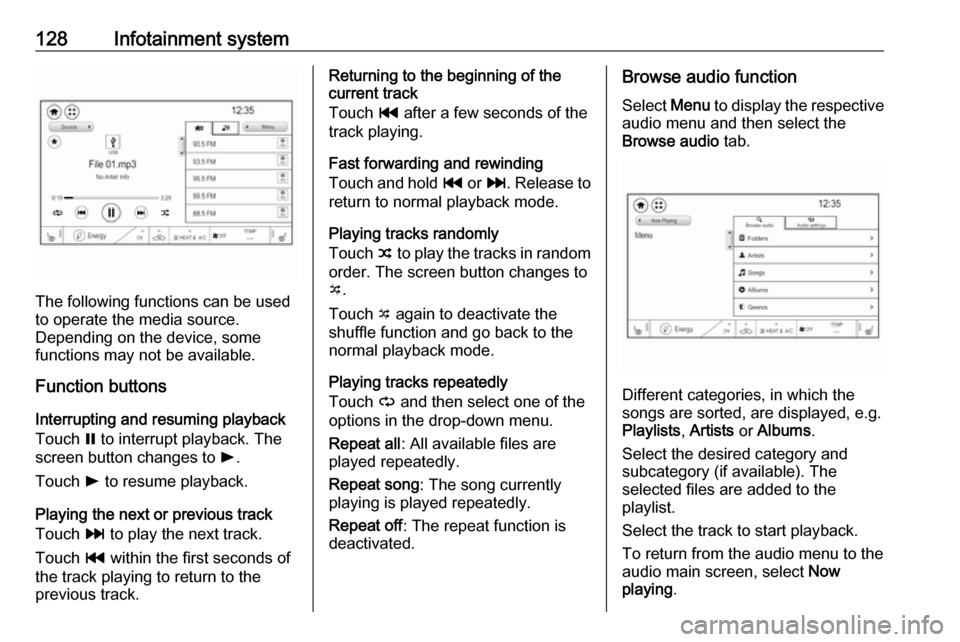
128Infotainment system
The following functions can be used
to operate the media source.
Depending on the device, some
functions may not be available.
Function buttons
Interrupting and resuming playback
Touch = to interrupt playback. The
screen button changes to l.
Touch l to resume playback.
Playing the next or previous track
Touch v to play the next track.
Touch t within the first seconds of
the track playing to return to the
previous track.
Returning to the beginning of the
current track
Touch t after a few seconds of the
track playing.
Fast forwarding and rewinding
Touch and hold t or v. Release to
return to normal playback mode.
Playing tracks randomly
Touch n to play the tracks in random
order. The screen button changes to o .
Touch o again to deactivate the
shuffle function and go back to the
normal playback mode.
Playing tracks repeatedly
Touch } and then select one of the
options in the drop-down menu.
Repeat all : All available files are
played repeatedly.
Repeat song : The song currently
playing is played repeatedly.
Repeat off : The repeat function is
deactivated.Browse audio function
Select Menu to display the respective
audio menu and then select the
Browse audio tab.
Different categories, in which the
songs are sorted, are displayed, e.g.
Playlists , Artists or Albums .
Select the desired category and
subcategory (if available). The
selected files are added to the
playlist.
Select the track to start playback.
To return from the audio menu to the audio main screen, select Now
playing .
Page 132 of 267
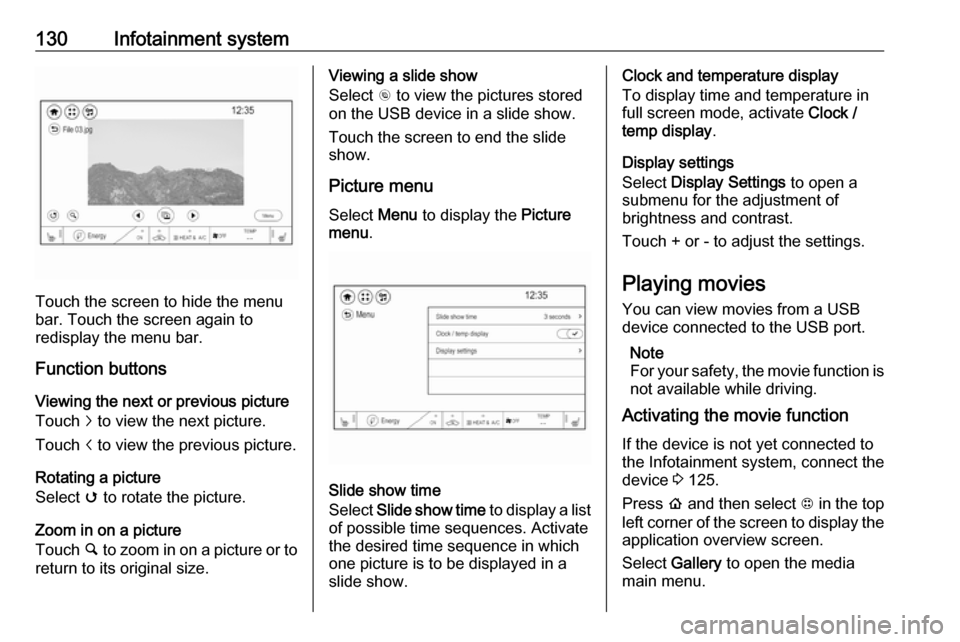
130Infotainment system
Touch the screen to hide the menu
bar. Touch the screen again to
redisplay the menu bar.
Function buttons
Viewing the next or previous picture
Touch j to view the next picture.
Touch i to view the previous picture.
Rotating a picture
Select v to rotate the picture.
Zoom in on a picture
Touch ½ to zoom in on a picture or to
return to its original size.
Viewing a slide show
Select r to view the pictures stored
on the USB device in a slide show.
Touch the screen to end the slide
show.
Picture menu
Select Menu to display the Picture
menu .
Slide show time
Select Slide show time to display a list
of possible time sequences. Activate
the desired time sequence in which
one picture is to be displayed in a
slide show.
Clock and temperature display
To display time and temperature in
full screen mode, activate Clock /
temp display .
Display settings
Select Display Settings to open a
submenu for the adjustment of brightness and contrast.
Touch + or - to adjust the settings.
Playing movies You can view movies from a USBdevice connected to the USB port.
Note
For your safety, the movie function is not available while driving.
Activating the movie function
If the device is not yet connected to
the Infotainment system, connect the
device 3 125.
Press p and then select 1 in the top
left corner of the screen to display the application overview screen.
Select Gallery to open the media
main menu.