USB OPEL AMPERA E 2018 User Guide
[x] Cancel search | Manufacturer: OPEL, Model Year: 2018, Model line: AMPERA E, Model: OPEL AMPERA E 2018Pages: 267, PDF Size: 6.45 MB
Page 131 of 267
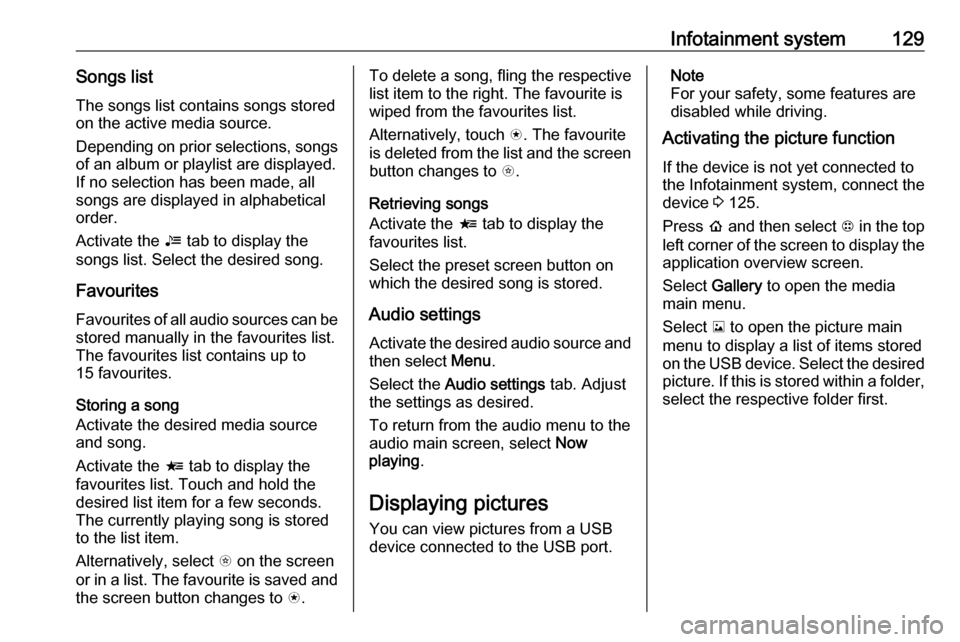
Infotainment system129Songs listThe songs list contains songs stored
on the active media source.
Depending on prior selections, songs
of an album or playlist are displayed.
If no selection has been made, all
songs are displayed in alphabetical
order.
Activate the = tab to display the
songs list. Select the desired song.
Favourites
Favourites of all audio sources can be stored manually in the favourites list.
The favourites list contains up to
15 favourites.
Storing a song
Activate the desired media source
and song.
Activate the < tab to display the
favourites list. Touch and hold the
desired list item for a few seconds.
The currently playing song is stored
to the list item.
Alternatively, select t on the screen
or in a list. The favourite is saved and
the screen button changes to s.To delete a song, fling the respective
list item to the right. The favourite is
wiped from the favourites list.
Alternatively, touch s. The favourite
is deleted from the list and the screen
button changes to t.
Retrieving songs
Activate the < tab to display the
favourites list.
Select the preset screen button on
which the desired song is stored.
Audio settings
Activate the desired audio source and then select Menu.
Select the Audio settings tab. Adjust
the settings as desired.
To return from the audio menu to the
audio main screen, select Now
playing .
Displaying pictures
You can view pictures from a USB
device connected to the USB port.Note
For your safety, some features are
disabled while driving.
Activating the picture function
If the device is not yet connected to
the Infotainment system, connect the
device 3 125.
Press p and then select 1 in the top
left corner of the screen to display the application overview screen.
Select Gallery to open the media
main menu.
Select y to open the picture main
menu to display a list of items stored
on the USB device. Select the desired
picture. If this is stored within a folder, select the respective folder first.
Page 132 of 267
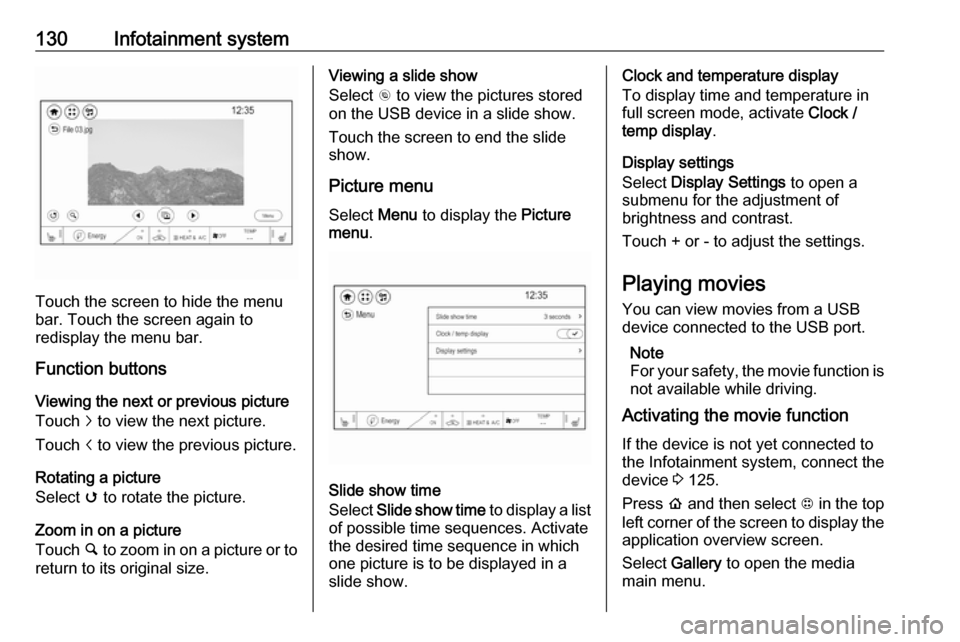
130Infotainment system
Touch the screen to hide the menu
bar. Touch the screen again to
redisplay the menu bar.
Function buttons
Viewing the next or previous picture
Touch j to view the next picture.
Touch i to view the previous picture.
Rotating a picture
Select v to rotate the picture.
Zoom in on a picture
Touch ½ to zoom in on a picture or to
return to its original size.
Viewing a slide show
Select r to view the pictures stored
on the USB device in a slide show.
Touch the screen to end the slide
show.
Picture menu
Select Menu to display the Picture
menu .
Slide show time
Select Slide show time to display a list
of possible time sequences. Activate
the desired time sequence in which
one picture is to be displayed in a
slide show.
Clock and temperature display
To display time and temperature in
full screen mode, activate Clock /
temp display .
Display settings
Select Display Settings to open a
submenu for the adjustment of brightness and contrast.
Touch + or - to adjust the settings.
Playing movies You can view movies from a USBdevice connected to the USB port.
Note
For your safety, the movie function is not available while driving.
Activating the movie function
If the device is not yet connected to
the Infotainment system, connect the
device 3 125.
Press p and then select 1 in the top
left corner of the screen to display the application overview screen.
Select Gallery to open the media
main menu.
Page 133 of 267
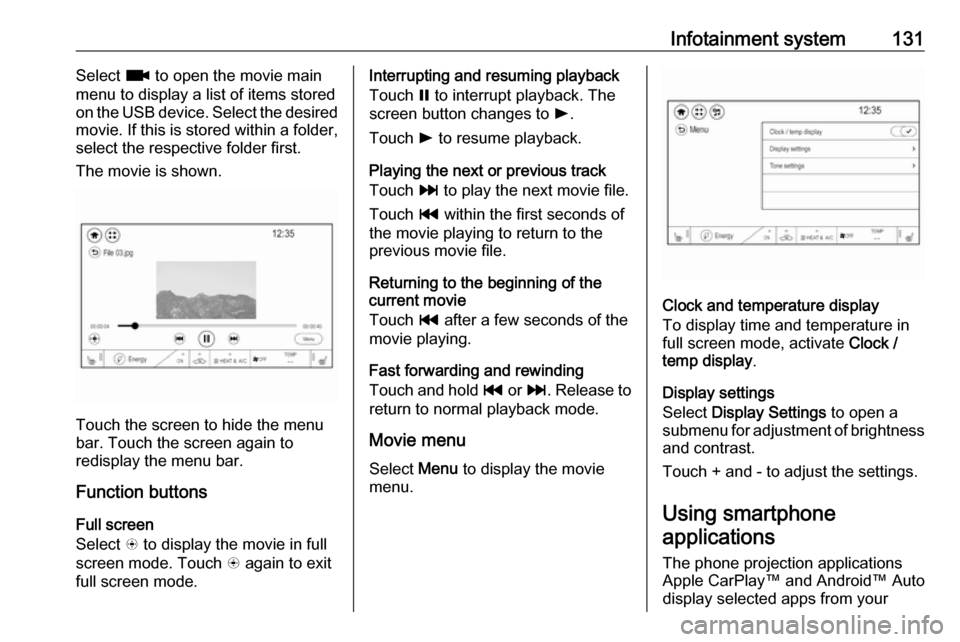
Infotainment system131Select z to open the movie main
menu to display a list of items stored on the USB device. Select the desired
movie. If this is stored within a folder,
select the respective folder first.
The movie is shown.
Touch the screen to hide the menu
bar. Touch the screen again to
redisplay the menu bar.
Function buttons
Full screen
Select q to display the movie in full
screen mode. Touch q again to exit
full screen mode.
Interrupting and resuming playback
Touch = to interrupt playback. The
screen button changes to l.
Touch l to resume playback.
Playing the next or previous track
Touch v to play the next movie file.
Touch t within the first seconds of
the movie playing to return to the
previous movie file.
Returning to the beginning of the
current movie
Touch t after a few seconds of the
movie playing.
Fast forwarding and rewinding
Touch and hold t or v. Release to
return to normal playback mode.
Movie menu Select Menu to display the movie
menu.
Clock and temperature display
To display time and temperature in
full screen mode, activate Clock /
temp display .
Display settings
Select Display Settings to open a
submenu for adjustment of brightness and contrast.
Touch + and - to adjust the settings.
Using smartphone
applications
The phone projection applications
Apple CarPlay™ and Android™ Auto
display selected apps from your
Page 134 of 267
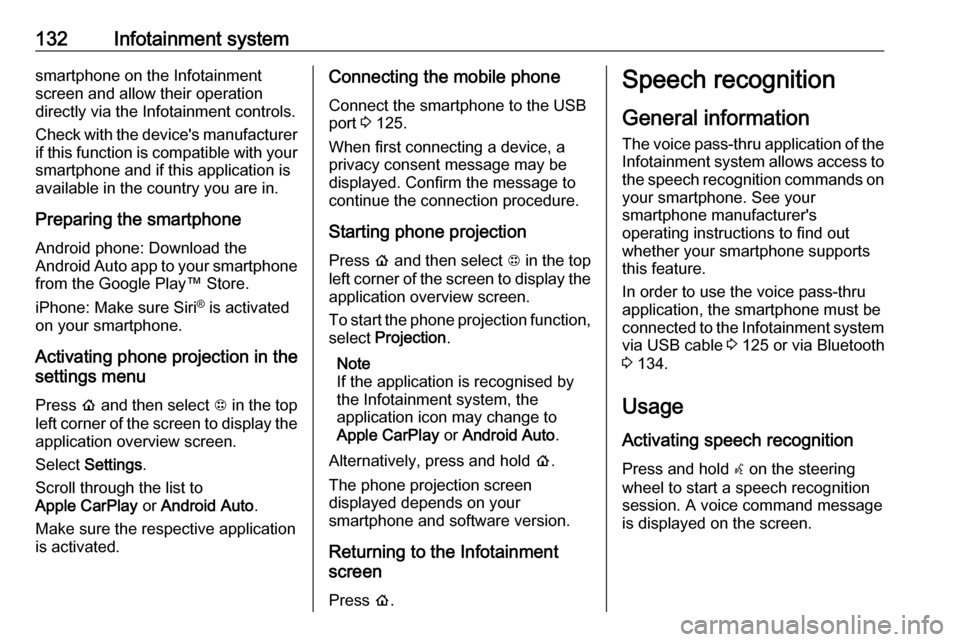
132Infotainment systemsmartphone on the Infotainment
screen and allow their operation
directly via the Infotainment controls.
Check with the device's manufacturer
if this function is compatible with your
smartphone and if this application is
available in the country you are in.
Preparing the smartphone
Android phone: Download the
Android Auto app to your smartphone from the Google Play™ Store.
iPhone: Make sure Siri ®
is activated
on your smartphone.
Activating phone projection in the
settings menu
Press p and then select 1 in the top
left corner of the screen to display the application overview screen.
Select Settings .
Scroll through the list to
Apple CarPlay or Android Auto .
Make sure the respective application
is activated.Connecting the mobile phone
Connect the smartphone to the USB
port 3 125.
When first connecting a device, a privacy consent message may be
displayed. Confirm the message to
continue the connection procedure.
Starting phone projection Press p and then select 1 in the top
left corner of the screen to display the application overview screen.
To start the phone projection function,
select Projection .
Note
If the application is recognised by the Infotainment system, the
application icon may change to Apple CarPlay or Android Auto .
Alternatively, press and hold p.
The phone projection screen
displayed depends on your
smartphone and software version.
Returning to the Infotainment
screen
Press p.Speech recognition
General information
The voice pass-thru application of the
Infotainment system allows access to the speech recognition commands on your smartphone. See your
smartphone manufacturer's
operating instructions to find out
whether your smartphone supports this feature.
In order to use the voice pass-thru
application, the smartphone must be
connected to the Infotainment system
via USB cable 3 125 or via Bluetooth
3 134.
Usage
Activating speech recognition
Press and hold w on the steering
wheel to start a speech recognition
session. A voice command message
is displayed on the screen.
Page 136 of 267
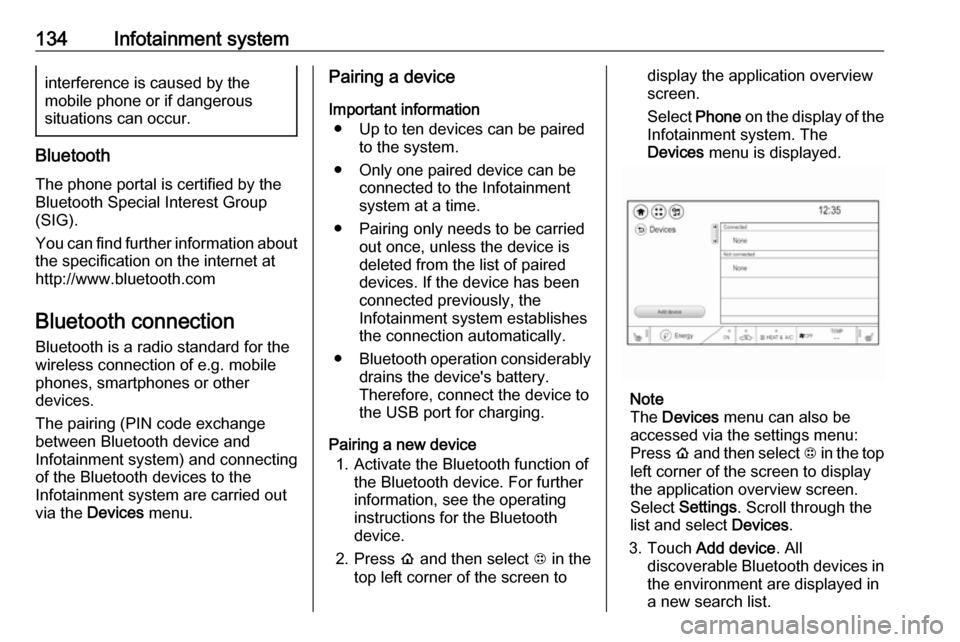
134Infotainment systeminterference is caused by the
mobile phone or if dangerous
situations can occur.
Bluetooth
The phone portal is certified by the
Bluetooth Special Interest Group
(SIG).
You can find further information about the specification on the internet at
http://www.bluetooth.com
Bluetooth connection Bluetooth is a radio standard for the
wireless connection of e.g. mobile
phones, smartphones or other
devices.
The pairing (PIN code exchange
between Bluetooth device and
Infotainment system) and connecting
of the Bluetooth devices to the
Infotainment system are carried out
via the Devices menu.
Pairing a device
Important information ● Up to ten devices can be paired to the system.
● Only one paired device can be connected to the Infotainment
system at a time.
● Pairing only needs to be carried out once, unless the device is
deleted from the list of paired
devices. If the device has been connected previously, the
Infotainment system establishes
the connection automatically.
● Bluetooth operation considerably
drains the device's battery.
Therefore, connect the device to
the USB port for charging.
Pairing a new device 1. Activate the Bluetooth function of the Bluetooth device. For further
information, see the operating
instructions for the Bluetooth
device.
2. Press p and then select 1 in the
top left corner of the screen todisplay the application overview
screen.
Select Phone on the display of the
Infotainment system. The
Devices menu is displayed.
Note
The Devices menu can also be
accessed via the settings menu: Press p and then select 1 in the top
left corner of the screen to display
the application overview screen.
Select Settings . Scroll through the
list and select Devices.
3. Touch Add device . All
discoverable Bluetooth devices in
the environment are displayed in
a new search list.
Page 141 of 267

Infotainment system139Incoming phone callTaking a call
If an audio mode, e.g. the radio or
USB mode, is active at the moment a call comes in the audio source is
muted and stays muted until the call
ends.
To answer the call, select v in the
message on top of the screen or
press w on the steering wheel.
The Z tab is activated displaying
information on the call.
Rejecting a call
To reject the call, select @ in the
message on top of the screen or press n on the steering wheel.
Privacy settings
When a call comes in, a message is
displayed on the Infotainment display
indicating the name and number of
the person calling (if available). If
Privacy is activated, information on
the caller is only shown in the cluster
display.Press p and then select 1 in the top
left corner of the screen to display the application overview screen.
Select Settings and then Bluetooth
Phone . Activate or deactivate
Privacy .
Functions during a call
During an ongoing phone call the
phone main menu is displayed.
Deactivating the hands-free mode
temporarily
To continue the conversation on the mobile phone, activate m.
To return to the hands-free mode,
deactivate m.
Deactivating the microphone
temporarily
To mute the microphone, activate n.
To reactivate the microphone,
deactivate n.
Setting a call on hold
During an active phone call, the t
screen button changes to Hold.
Select Hold to set the call on hold.Ending a phone call
Select @ to end the call.
Voice mail box
You may operate your voice mail box via the Infotainment system.
Voice mail number
To check the voice mail number of the
phone currently connected, press p
and then select 1 in the top left corner
of the screen.
Select Settings and then Bluetooth
Phone .
If available, the voice mail number is
displayed under My Number.
Calling the voice mail box
Press p and then select 1 in the top
left corner of the screen to display the application overview screen.
Select Phone to display the phone
main screen.
Select t on the keypad to call the
mailbox.
Alternatively, enter the voice mail
number via the phone keypad.
Page 231 of 267
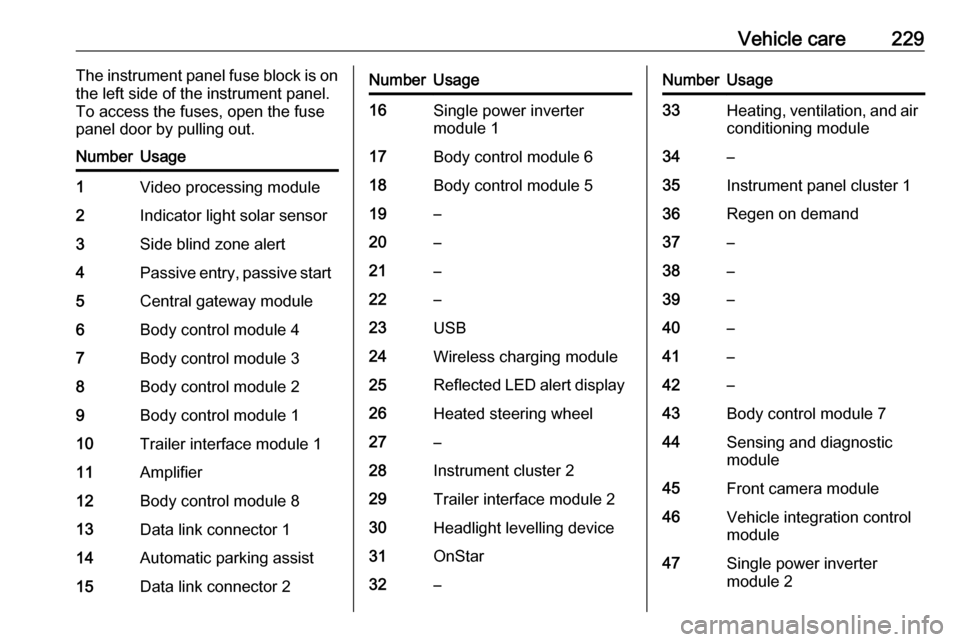
Vehicle care229The instrument panel fuse block is on
the left side of the instrument panel.
To access the fuses, open the fuse
panel door by pulling out.NumberUsage1Video processing module2Indicator light solar sensor3Side blind zone alert4Passive entry, passive start5Central gateway module6Body control module 47Body control module 38Body control module 29Body control module 110Trailer interface module 111Amplifier12Body control module 813Data link connector 114Automatic parking assist15Data link connector 2NumberUsage16Single power inverter
module 117Body control module 618Body control module 519–20–21–22–23USB24Wireless charging module25Reflected LED alert display26Heated steering wheel27–28Instrument cluster 229Trailer interface module 230Headlight levelling device31OnStar32–NumberUsage33Heating, ventilation, and air
conditioning module34–35Instrument panel cluster 136Regen on demand37–38–39–40–41–42–43Body control module 744Sensing and diagnostic
module45Front camera module46Vehicle integration control
module47Single power inverter
module 2
Page 260 of 267
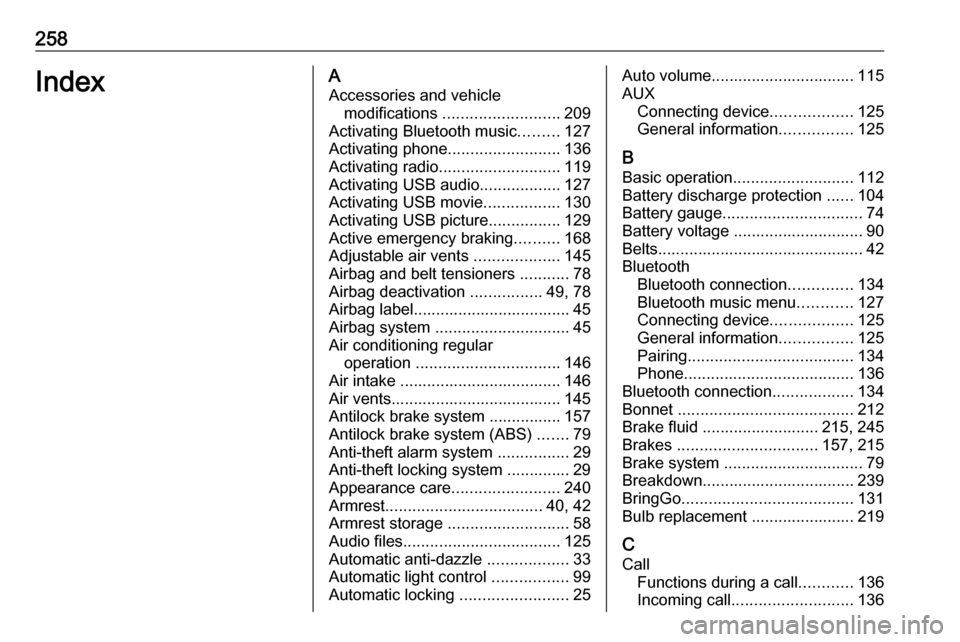
258IndexAAccessories and vehicle modifications .......................... 209
Activating Bluetooth music .........127
Activating phone .........................136
Activating radio ........................... 119
Activating USB audio ..................127
Activating USB movie .................130
Activating USB picture ................129
Active emergency braking ..........168
Adjustable air vents ...................145
Airbag and belt tensioners ...........78
Airbag deactivation ................49, 78
Airbag label................................... 45 Airbag system .............................. 45
Air conditioning regular operation ................................ 146
Air intake .................................... 146
Air vents...................................... 145
Antilock brake system ................ 157
Antilock brake system (ABS) .......79
Anti-theft alarm system ................29
Anti-theft locking system .............. 29
Appearance care ........................240
Armrest ................................... 40, 42
Armrest storage ........................... 58
Audio files ................................... 125
Automatic anti-dazzle ..................33
Automatic light control .................99
Automatic locking ........................25Auto volume................................ 115
AUX Connecting device ..................125
General information ................125
B Basic operation ........................... 112
Battery discharge protection ......104
Battery gauge ............................... 74
Battery voltage ............................. 90
Belts.............................................. 42
Bluetooth Bluetooth connection ..............134
Bluetooth music menu ............127
Connecting device ..................125
General information ................125
Pairing ..................................... 134
Phone ...................................... 136
Bluetooth connection ..................134
Bonnet ....................................... 212
Brake fluid .......................... 215, 245
Brakes ............................... 157, 215
Brake system ............................... 79
Breakdown.................................. 239
BringGo ...................................... 131
Bulb replacement ....................... 219
C Call Functions during a call ............136
Incoming call ........................... 136
Page 262 of 267
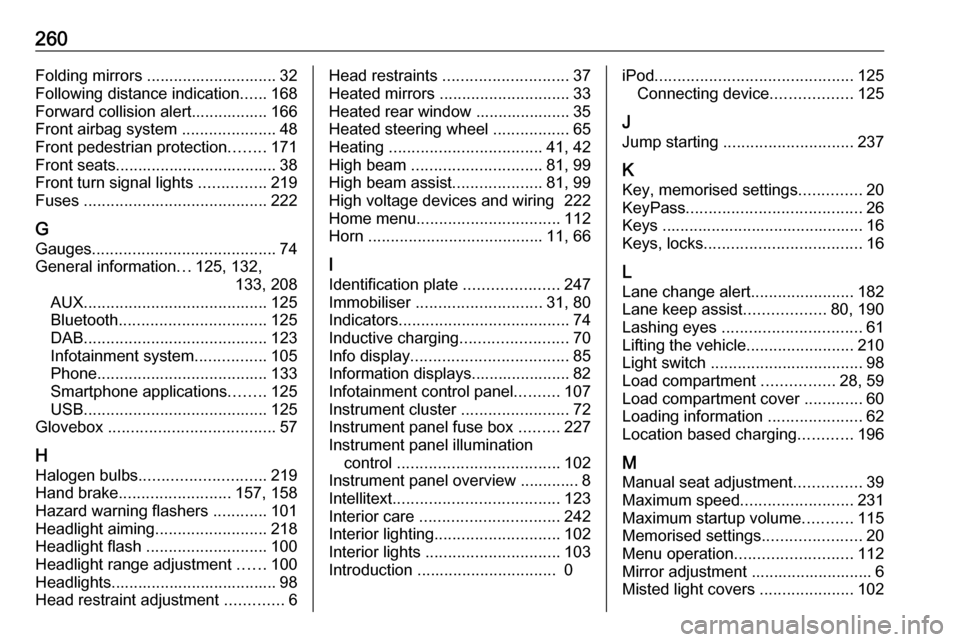
260Folding mirrors ............................. 32
Following distance indication ......168
Forward collision alert................. 166
Front airbag system .....................48
Front pedestrian protection ........171
Front seats.................................... 38
Front turn signal lights ...............219
Fuses ......................................... 222
G
Gauges ......................................... 74
General information ...125, 132,
133, 208
AUX ......................................... 125
Bluetooth ................................. 125
DAB ......................................... 123
Infotainment system ................105
Phone ...................................... 133
Smartphone applications ........125
USB ......................................... 125
Glovebox ..................................... 57
H Halogen bulbs ............................ 219
Hand brake ......................... 157, 158
Hazard warning flashers ............101
Headlight aiming .........................218
Headlight flash ........................... 100
Headlight range adjustment ......100
Headlights..................................... 98
Head restraint adjustment .............6Head restraints ............................ 37
Heated mirrors ............................. 33
Heated rear window ..................... 35
Heated steering wheel .................65
Heating .................................. 41, 42
High beam ............................. 81, 99
High beam assist ....................81, 99
High voltage devices and wiring 222
Home menu ................................ 112
Horn ....................................... 11, 66
I
Identification plate .....................247
Immobiliser ............................ 31, 80
Indicators ...................................... 74
Inductive charging ........................70
Info display ................................... 85
Information displays...................... 82
Infotainment control panel ..........107
Instrument cluster ........................72
Instrument panel fuse box .........227
Instrument panel illumination control .................................... 102
Instrument panel overview ............. 8
Intellitext ..................................... 123
Interior care ............................... 242
Interior lighting ............................ 102
Interior lights .............................. 103
Introduction ............................... 0iPod............................................ 125
Connecting device ..................125
J Jump starting ............................. 237
K Key, memorised settings ..............20
KeyPass ....................................... 26
Keys ............................................. 16
Keys, locks ................................... 16
L Lane change alert .......................182
Lane keep assist ..................80, 190
Lashing eyes ............................... 61
Lifting the vehicle ........................210
Light switch .................................. 98
Load compartment ................28, 59
Load compartment cover .............60
Loading information .....................62
Location based charging ............196
M Manual seat adjustment ...............39
Maximum speed ......................... 231
Maximum startup volume ...........115
Memorised settings ......................20
Menu operation .......................... 112
Mirror adjustment ........................... 6
Misted light covers .....................102
Page 265 of 267
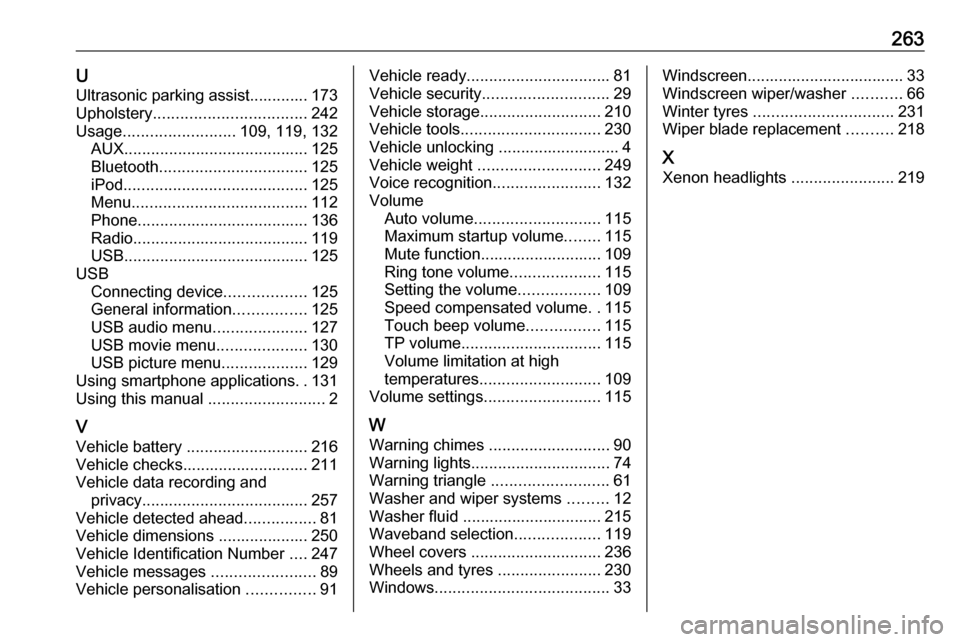
263UUltrasonic parking assist............. 173
Upholstery .................................. 242
Usage ......................... 109, 119, 132
AUX ......................................... 125
Bluetooth ................................. 125
iPod ......................................... 125
Menu ....................................... 112
Phone ...................................... 136
Radio ....................................... 119
USB ......................................... 125
USB Connecting device ..................125
General information ................125
USB audio menu .....................127
USB movie menu ....................130
USB picture menu ...................129
Using smartphone applications ..131
Using this manual ..........................2
V
Vehicle battery ........................... 216
Vehicle checks............................ 211
Vehicle data recording and privacy ..................................... 257
Vehicle detected ahead ................81
Vehicle dimensions .................... 250
Vehicle Identification Number ....247
Vehicle messages .......................89
Vehicle personalisation ...............91Vehicle ready ................................ 81
Vehicle security ............................ 29
Vehicle storage ........................... 210
Vehicle tools ............................... 230
Vehicle unlocking ........................... 4
Vehicle weight ........................... 249
Voice recognition ........................132
Volume Auto volume ............................ 115
Maximum startup volume ........115
Mute function........................... 109
Ring tone volume ....................115
Setting the volume ..................109
Speed compensated volume ..115
Touch beep volume ................115
TP volume ............................... 115
Volume limitation at high
temperatures ........................... 109
Volume settings .......................... 115
W
Warning chimes ........................... 90
Warning lights ............................... 74
Warning triangle .......................... 61
Washer and wiper systems .........12
Washer fluid ............................... 215
Waveband selection ...................119
Wheel covers ............................. 236
Wheels and tyres .......................230
Windows ....................................... 33Windscreen................................... 33
Windscreen wiper/washer ...........66
Winter tyres ............................... 231
Wiper blade replacement ..........218
X Xenon headlights .......................219