ECO mode OPEL AMPERA E 2019 Manual user
[x] Cancel search | Manufacturer: OPEL, Model Year: 2019, Model line: AMPERA E, Model: OPEL AMPERA E 2019Pages: 271, PDF Size: 6.7 MB
Page 90 of 271
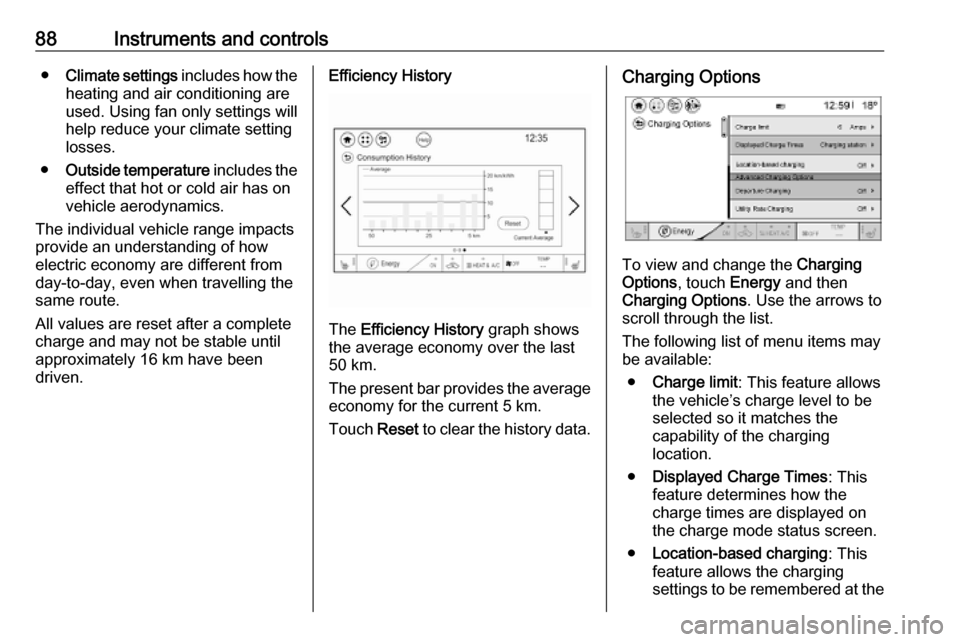
88Instruments and controls●Climate settings includes how the
heating and air conditioning are
used. Using fan only settings will
help reduce your climate setting
losses.
● Outside temperature includes the
effect that hot or cold air has on
vehicle aerodynamics.
The individual vehicle range impacts
provide an understanding of how electric economy are different from
day-to-day, even when travelling the
same route.
All values are reset after a complete
charge and may not be stable until
approximately 16 km have been
driven.Efficiency History
The Efficiency History graph shows
the average economy over the last
50 km.
The present bar provides the average economy for the current 5 km.
Touch Reset to clear the history data.
Charging Options
To view and change the Charging
Options , touch Energy and then
Charging Options . Use the arrows to
scroll through the list.
The following list of menu items may
be available:
● Charge limit : This feature allows
the vehicle’s charge level to be selected so it matches the
capability of the charging
location.
● Displayed Charge Times : This
feature determines how the
charge times are displayed on
the charge mode status screen.
● Location-based charging : This
feature allows the charging
settings to be remembered at the
Page 91 of 271
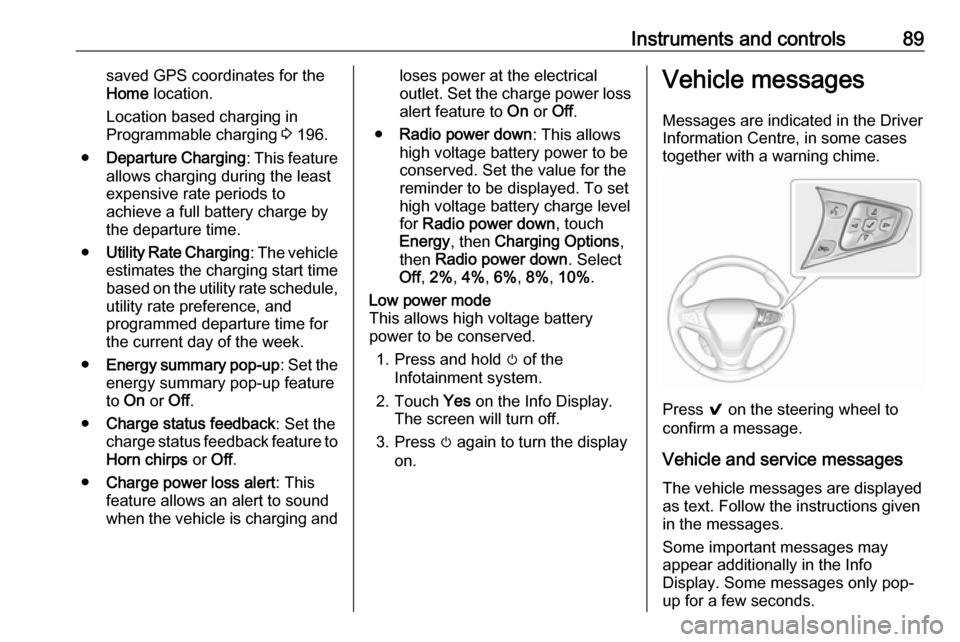
Instruments and controls89saved GPS coordinates for the
Home location.
Location based charging in
Programmable charging 3 196.
● Departure Charging : This feature
allows charging during the least
expensive rate periods to
achieve a full battery charge by
the departure time.
● Utility Rate Charging : The vehicle
estimates the charging start time
based on the utility rate schedule,
utility rate preference, and
programmed departure time for
the current day of the week.
● Energy summary pop-up : Set the
energy summary pop-up feature to On or Off.
● Charge status feedback : Set the
charge status feedback feature to Horn chirps or Off.
● Charge power loss alert : This
feature allows an alert to sound
when the vehicle is charging andloses power at the electrical
outlet. Set the charge power loss alert feature to On or Off.
● Radio power down : This allows
high voltage battery power to be
conserved. Set the value for the
reminder to be displayed. To set
high voltage battery charge level
for Radio power down , touch
Energy , then Charging Options ,
then Radio power down . Select
Off , 2% , 4% , 6% , 8% , 10% .Low power mode
This allows high voltage battery power to be conserved.
1. Press and hold m of the
Infotainment system.
2. Touch Yes on the Info Display.
The screen will turn off.
3. Press m again to turn the display
on.Vehicle messages
Messages are indicated in the Driver
Information Centre, in some cases
together with a warning chime.
Press 9 on the steering wheel to
confirm a message.
Vehicle and service messages
The vehicle messages are displayed
as text. Follow the instructions given
in the messages.
Some important messages may
appear additionally in the Info
Display. Some messages only pop-
up for a few seconds.
Page 110 of 271
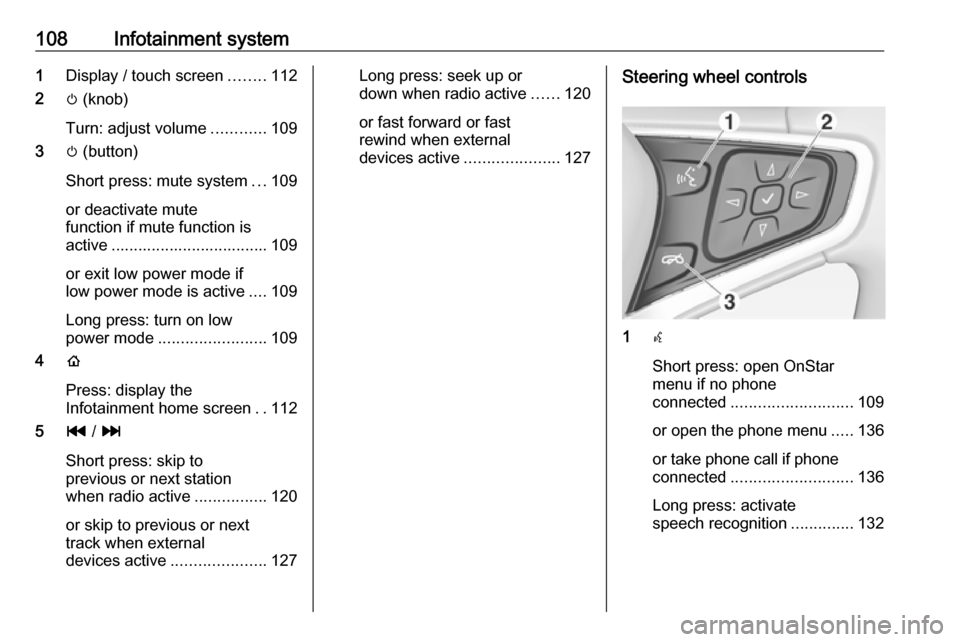
108Infotainment system1Display / touch screen ........112
2 m (knob)
Turn: adjust volume ............109
3 m (button)
Short press: mute system ...109
or deactivate mute
function if mute function is
active ................................... 109
or exit low power mode if
low power mode is active ....109
Long press: turn on low
power mode ........................ 109
4 p
Press: display the
Infotainment home screen ..112
5 t / v
Short press: skip to
previous or next station
when radio active ................120
or skip to previous or next
track when external
devices active .....................127Long press: seek up or
down when radio active ......120
or fast forward or fast
rewind when external
devices active .....................127Steering wheel controls
1w
Short press: open OnStar
menu if no phone
connected ........................... 109
or open the phone menu .....136
or take phone call if phone connected ........................... 136
Long press: activate
speech recognition ..............132
Page 111 of 271
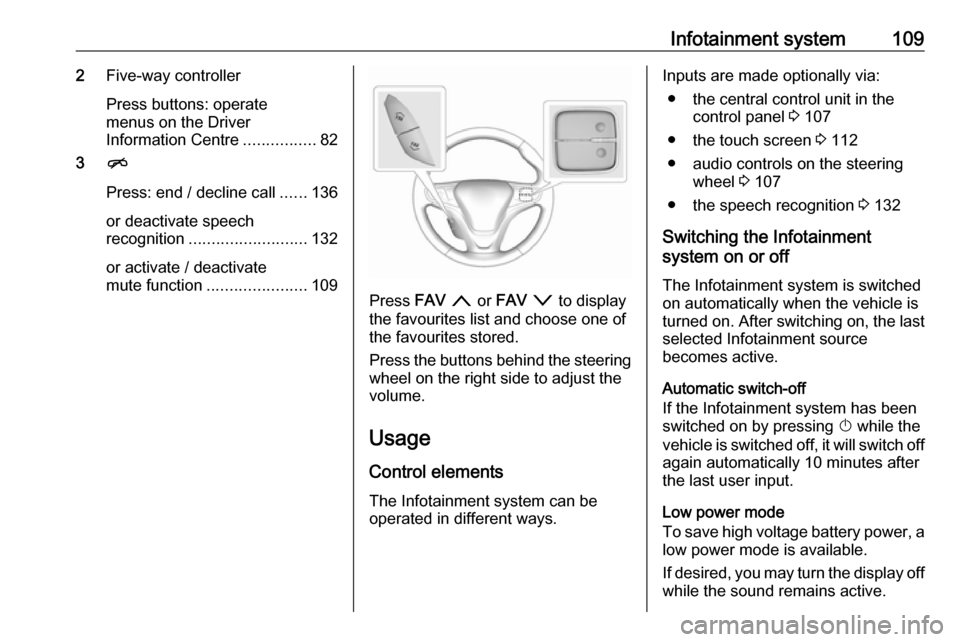
Infotainment system1092Five-way controller
Press buttons: operate
menus on the Driver
Information Centre ................82
3 n
Press: end / decline call ......136
or deactivate speech recognition .......................... 132
or activate / deactivate
mute function ...................... 109
Press FAV n or FAV o to display
the favourites list and choose one of
the favourites stored.
Press the buttons behind the steering wheel on the right side to adjust the
volume.
Usage
Control elements
The Infotainment system can be
operated in different ways.
Inputs are made optionally via:
● the central control unit in the control panel 3 107
● the touch screen 3 112
● audio controls on the steering wheel 3 107
● the speech recognition 3 132
Switching the Infotainment
system on or off
The Infotainment system is switched
on automatically when the vehicle is turned on. After switching on, the last selected Infotainment source
becomes active.
Automatic switch-off
If the Infotainment system has been
switched on by pressing X while the
vehicle is switched off, it will switch off again automatically 10 minutes after
the last user input.
Low power mode
To save high voltage battery power, a
low power mode is available.
If desired, you may turn the display off while the sound remains active.
Page 130 of 271

128Infotainment systemReturning to the beginning of the
current track
Touch t after a few seconds of the
track playing.
Fast forwarding and rewinding
Touch and hold t or v. Release to
return to normal playback mode.
Playing tracks randomly
Touch n to play the tracks in random
order. The screen button changes to
o .
Touch o again to deactivate the
shuffle function and go back to the
normal playback mode.
Playing tracks repeatedly
Touch } and then select one of the
options in the drop-down menu.
Repeat all : All available files are
played repeatedly.
Repeat song : The song currently
playing is played repeatedly.
Repeat off : The repeat function is
deactivated.Browse audio function
Select Menu to display the respective
audio menu and then select the Browse audio tab.
Different categories, in which the
songs are sorted, are displayed, e.g.
Playlists , Artists or Albums .
Select the desired category and
subcategory (if available). The
selected files are added to the
playlist.
Select the track to start playback.
To return from the audio menu to the audio main screen, select Now
playing .
Songs list
The songs list contains songs stored
on the active media source.
Depending on prior selections, songs of an album or playlist are displayed.If no selection has been made, all
songs are displayed in alphabetical
order.
Activate the = tab to display the
songs list. Select the desired song.
Favourites
Favourites of all audio sources can be stored manually in the favourites list.
The favourites list contains up to
15 favourites.
Storing a song
Activate the desired media source
and song.
Activate the < tab to display the
favourites list. Touch and hold the
desired list item for a few seconds.
The currently playing song is stored
to the list item.
Alternatively, select t on the screen
or in a list. The favourite is saved and
the screen button changes to s.
Page 133 of 271
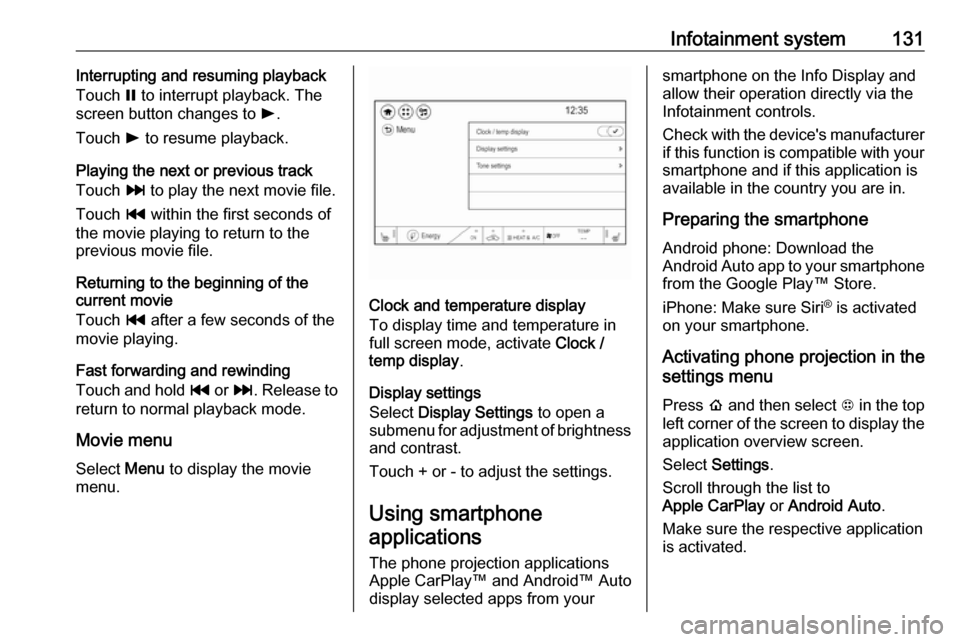
Infotainment system131Interrupting and resuming playback
Touch = to interrupt playback. The
screen button changes to l.
Touch l to resume playback.
Playing the next or previous track
Touch v to play the next movie file.
Touch t within the first seconds of
the movie playing to return to the
previous movie file.
Returning to the beginning of the
current movie
Touch t after a few seconds of the
movie playing.
Fast forwarding and rewinding
Touch and hold t or v. Release to
return to normal playback mode.
Movie menu
Select Menu to display the movie
menu.
Clock and temperature display
To display time and temperature in
full screen mode, activate Clock /
temp display .
Display settings
Select Display Settings to open a
submenu for adjustment of brightness and contrast.
Touch + or - to adjust the settings.
Using smartphoneapplications
The phone projection applications
Apple CarPlay™ and Android™ Auto
display selected apps from your
smartphone on the Info Display and
allow their operation directly via the
Infotainment controls.
Check with the device's manufacturer
if this function is compatible with your
smartphone and if this application is
available in the country you are in.
Preparing the smartphone
Android phone: Download the
Android Auto app to your smartphone from the Google Play™ Store.
iPhone: Make sure Siri ®
is activated
on your smartphone.
Activating phone projection in the
settings menu
Press p and then select 1 in the top
left corner of the screen to display the application overview screen.
Select Settings .
Scroll through the list to
Apple CarPlay or Android Auto .
Make sure the respective application is activated.
Page 140 of 271
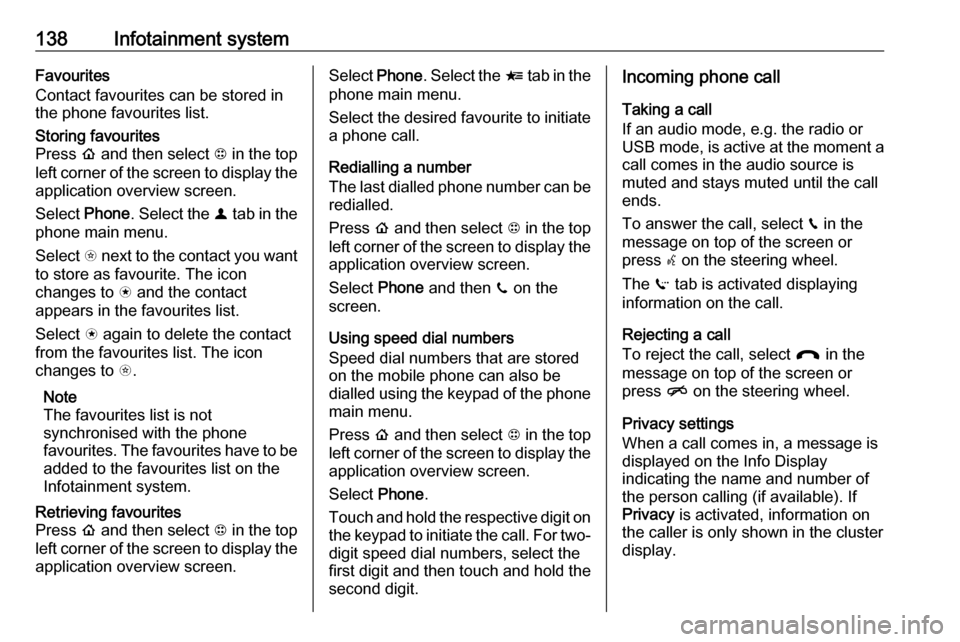
138Infotainment systemFavourites
Contact favourites can be stored in
the phone favourites list.Storing favourites
Press p and then select 1 in the top
left corner of the screen to display the application overview screen.
Select Phone. Select the ^ tab in the
phone main menu.
Select t next to the contact you want
to store as favourite. The icon
changes to s and the contact
appears in the favourites list.
Select s again to delete the contact
from the favourites list. The icon
changes to t.
Note
The favourites list is not
synchronised with the phone
favourites. The favourites have to be added to the favourites list on the
Infotainment system.Retrieving favourites
Press p and then select 1 in the top
left corner of the screen to display the application overview screen.Select Phone. Select the < tab in the
phone main menu.
Select the desired favourite to initiate a phone call.
Redialling a number
The last dialled phone number can be
redialled.
Press p and then select 1 in the top
left corner of the screen to display the application overview screen.
Select Phone and then ? on the
screen.
Using speed dial numbers
Speed dial numbers that are stored
on the mobile phone can also be
dialled using the keypad of the phone
main menu.
Press p and then select 1 in the top
left corner of the screen to display the application overview screen.
Select Phone.
Touch and hold the respective digit on the keypad to initiate the call. For two-
digit speed dial numbers, select the
first digit and then touch and hold the second digit.Incoming phone call
Taking a call
If an audio mode, e.g. the radio or
USB mode, is active at the moment a call comes in the audio source is
muted and stays muted until the call
ends.
To answer the call, select v in the
message on top of the screen or
press w on the steering wheel.
The Z tab is activated displaying
information on the call.
Rejecting a call
To reject the call, select @ in the
message on top of the screen or
press n on the steering wheel.
Privacy settings
When a call comes in, a message is displayed on the Info Display
indicating the name and number of
the person calling (if available). If
Privacy is activated, information on
the caller is only shown in the cluster
display.
Page 141 of 271
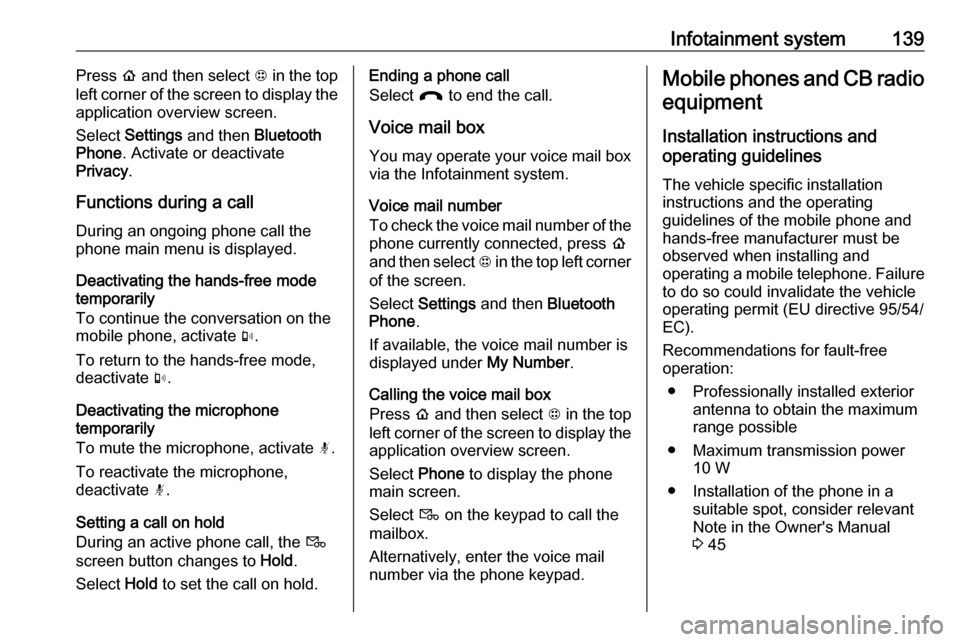
Infotainment system139Press p and then select 1 in the top
left corner of the screen to display the application overview screen.
Select Settings and then Bluetooth
Phone . Activate or deactivate
Privacy .
Functions during a call
During an ongoing phone call the
phone main menu is displayed.
Deactivating the hands-free mode
temporarily
To continue the conversation on the mobile phone, activate m.
To return to the hands-free mode,
deactivate m.
Deactivating the microphone
temporarily
To mute the microphone, activate n.
To reactivate the microphone,
deactivate n.
Setting a call on hold
During an active phone call, the t
screen button changes to Hold.
Select Hold to set the call on hold.Ending a phone call
Select @ to end the call.
Voice mail box You may operate your voice mail boxvia the Infotainment system.
Voice mail number
To check the voice mail number of the
phone currently connected, press p
and then select 1 in the top left corner
of the screen.
Select Settings and then Bluetooth
Phone .
If available, the voice mail number is
displayed under My Number.
Calling the voice mail box
Press p and then select 1 in the top
left corner of the screen to display the application overview screen.
Select Phone to display the phone
main screen.
Select t on the keypad to call the
mailbox.
Alternatively, enter the voice mail
number via the phone keypad.Mobile phones and CB radio
equipment
Installation instructions and
operating guidelines
The vehicle specific installation
instructions and the operating
guidelines of the mobile phone and
hands-free manufacturer must be
observed when installing and
operating a mobile telephone. Failure to do so could invalidate the vehicleoperating permit (EU directive 95/54/
EC).
Recommendations for fault-free
operation:
● Professionally installed exterior antenna to obtain the maximum
range possible
● Maximum transmission power 10 W
● Installation of the phone in a suitable spot, consider relevant
Note in the Owner's Manual
3 45
Page 144 of 271

142Climate control●manual air recirculation 4
● Heated seats +/q 3 41
Automatic mode AUTO
Basic setting for maximum comfort: ● Press AUTO, the air distribution
and fan speed are regulated
automatically. The LED in the
button illuminates to indicate
activation.
● Touch HEAT or A/C to switch on
optimal heating or cooling and demisting. The LED in the button illuminates to indicate activation.
● Set the preselected temperature by turning rotary knob TEMP.
Recommended temperature is
22 °C.
● Open all air vents to allow optimised air distribution in
automatic mode.
The fan speed regulation in automatic mode can be changed in the Info
Display.
Vehicle personalisation 3 90.
Temperature preselection
Set temperature to the desired value.
The selected temperature is indicated in the display.
Note
The preselected temperature is only achieved if HEAT or A/C is switched
on.
If the minimum temperature Lo is set,
the climate control system runs at
maximum cooling, when A/C is
switched on.
If the maximum temperature Hi is set,
the climate control system runs at
maximum heating when HEAT is
switched on.
Page 149 of 271
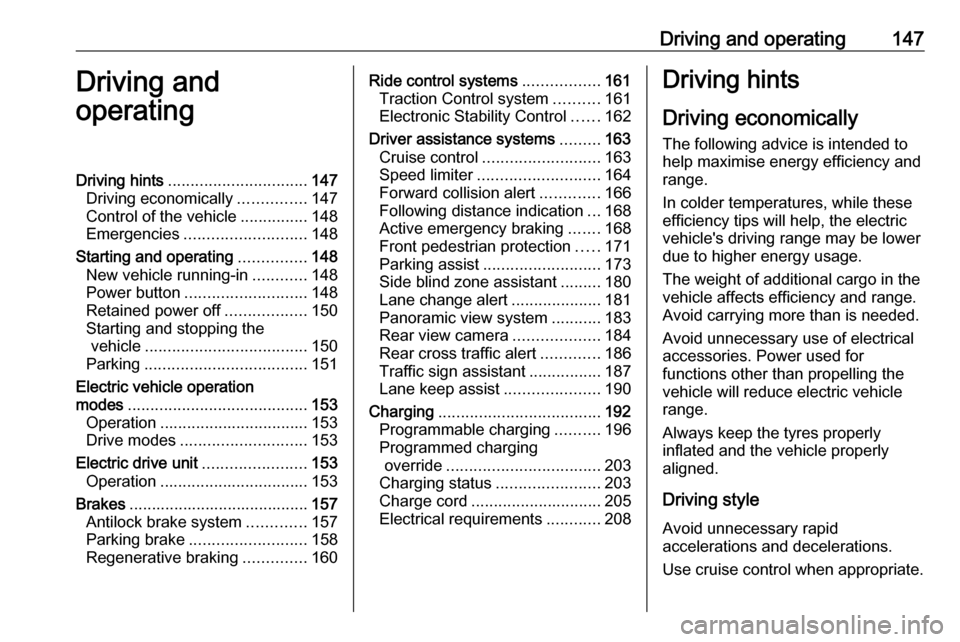
Driving and operating147Driving and
operatingDriving hints ............................... 147
Driving economically ...............147
Control of the vehicle ...............148
Emergencies ........................... 148
Starting and operating ...............148
New vehicle running-in ............148
Power button ........................... 148
Retained power off ..................150
Starting and stopping the vehicle .................................... 150
Parking .................................... 151
Electric vehicle operation
modes ........................................ 153
Operation ................................. 153
Drive modes ............................ 153
Electric drive unit .......................153
Operation ................................. 153
Brakes ........................................ 157
Antilock brake system .............157
Parking brake .......................... 158
Regenerative braking ..............160Ride control systems .................161
Traction Control system ..........161
Electronic Stability Control ......162
Driver assistance systems .........163
Cruise control .......................... 163
Speed limiter ........................... 164
Forward collision alert .............166
Following distance indication ...168
Active emergency braking .......168
Front pedestrian protection .....171
Parking assist .......................... 173
Side blind zone assistant .........180
Lane change alert ....................181
Panoramic view system ...........183
Rear view camera ...................184
Rear cross traffic alert .............186
Traffic sign assistant ................187
Lane keep assist .....................190
Charging .................................... 192
Programmable charging ..........196
Programmed charging override .................................. 203
Charging status .......................203
Charge cord ............................. 205
Electrical requirements ............208Driving hints
Driving economically
The following advice is intended to
help maximise energy efficiency and
range.
In colder temperatures, while these
efficiency tips will help, the electric
vehicle's driving range may be lower
due to higher energy usage.
The weight of additional cargo in the
vehicle affects efficiency and range.
Avoid carrying more than is needed.
Avoid unnecessary use of electrical
accessories. Power used for
functions other than propelling the
vehicle will reduce electric vehicle
range.
Always keep the tyres properly
inflated and the vehicle properly
aligned.
Driving style
Avoid unnecessary rapid
accelerations and decelerations.
Use cruise control when appropriate.