ad blue OPEL ASTRA J 2017 Infotainment system
[x] Cancel search | Manufacturer: OPEL, Model Year: 2017, Model line: ASTRA J, Model: OPEL ASTRA J 2017Pages: 157, PDF Size: 2.49 MB
Page 120 of 157
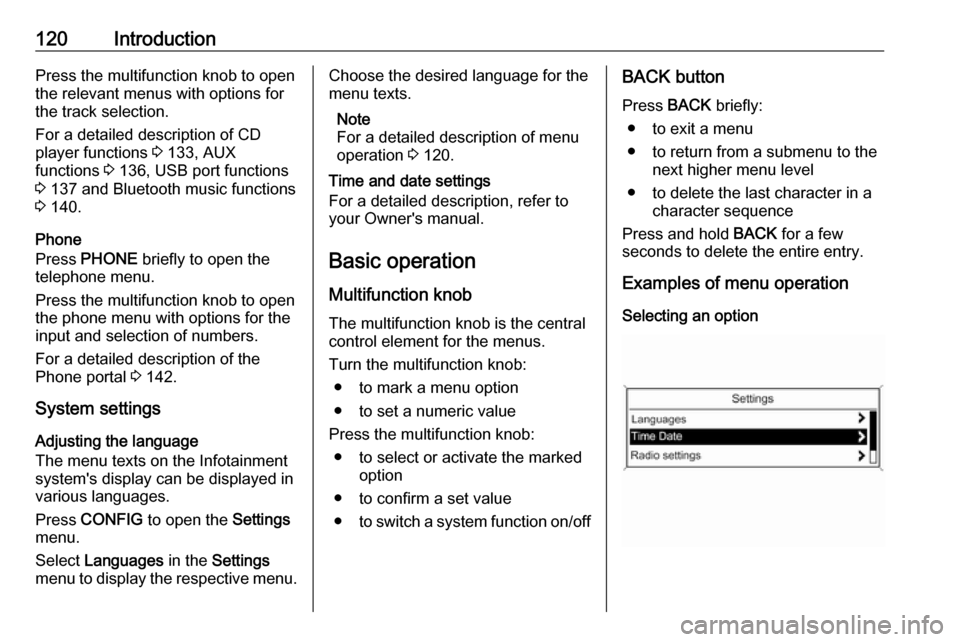
120IntroductionPress the multifunction knob to open
the relevant menus with options for
the track selection.
For a detailed description of CD
player functions 3 133, AUX
functions 3 136, USB port functions
3 137 and Bluetooth music functions
3 140.
Phone
Press PHONE briefly to open the
telephone menu.
Press the multifunction knob to open
the phone menu with options for the
input and selection of numbers.
For a detailed description of the
Phone portal 3 142.
System settings Adjusting the language
The menu texts on the Infotainment
system's display can be displayed in
various languages.
Press CONFIG to open the Settings
menu.
Select Languages in the Settings
menu to display the respective menu.Choose the desired language for the
menu texts.
Note
For a detailed description of menu
operation 3 120.
Time and date settings
For a detailed description, refer to
your Owner's manual.
Basic operation
Multifunction knob The multifunction knob is the central
control element for the menus.
Turn the multifunction knob: ● to mark a menu option
● to set a numeric value
Press the multifunction knob: ● to select or activate the marked option
● to confirm a set value ● to switch a system function on/offBACK button
Press BACK briefly:
● to exit a menu
● to return from a submenu to the next higher menu level
● to delete the last character in a character sequence
Press and hold BACK for a few
seconds to delete the entire entry.
Examples of menu operation
Selecting an option
Page 140 of 157
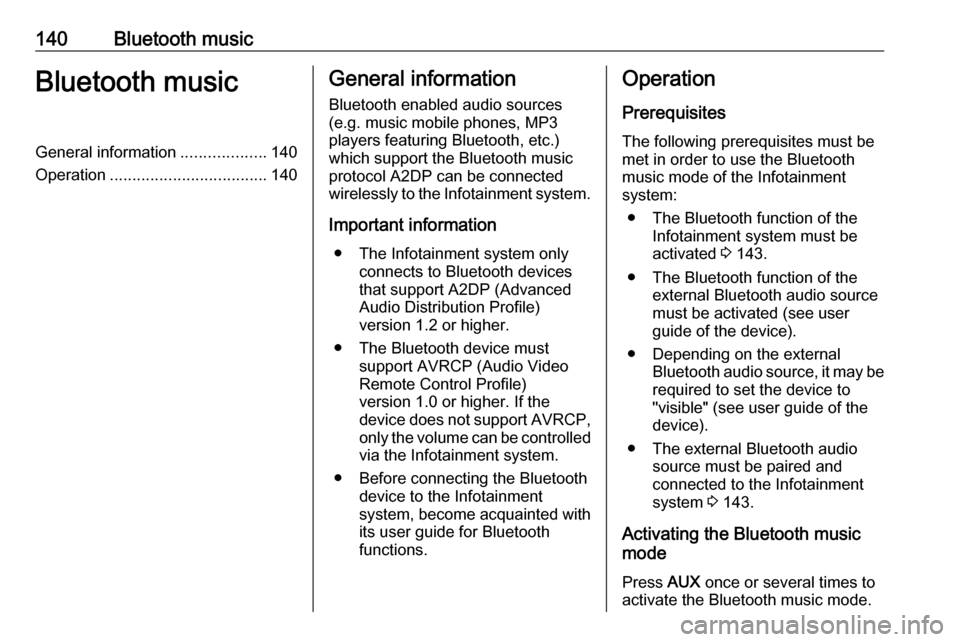
140Bluetooth musicBluetooth musicGeneral information...................140
Operation ................................... 140General information
Bluetooth enabled audio sources (e.g. music mobile phones, MP3
players featuring Bluetooth, etc.)
which support the Bluetooth music
protocol A2DP can be connected
wirelessly to the Infotainment system.
Important information ● The Infotainment system only connects to Bluetooth devices
that support A2DP (Advanced
Audio Distribution Profile)
version 1.2 or higher.
● The Bluetooth device must support AVRCP (Audio VideoRemote Control Profile)
version 1.0 or higher. If the
device does not support AVRCP, only the volume can be controlled via the Infotainment system.
● Before connecting the Bluetooth device to the Infotainment
system, become acquainted with
its user guide for Bluetooth
functions.Operation
Prerequisites The following prerequisites must bemet in order to use the Bluetooth music mode of the Infotainment
system:
● The Bluetooth function of the Infotainment system must be
activated 3 143.
● The Bluetooth function of the external Bluetooth audio source
must be activated (see user
guide of the device).
● Depending on the external Bluetooth audio source, it may be
required to set the device to
"visible" (see user guide of the
device).
● The external Bluetooth audio source must be paired and
connected to the Infotainment
system 3 143.
Activating the Bluetooth music
mode
Press AUX once or several times to
activate the Bluetooth music mode.
Page 141 of 157
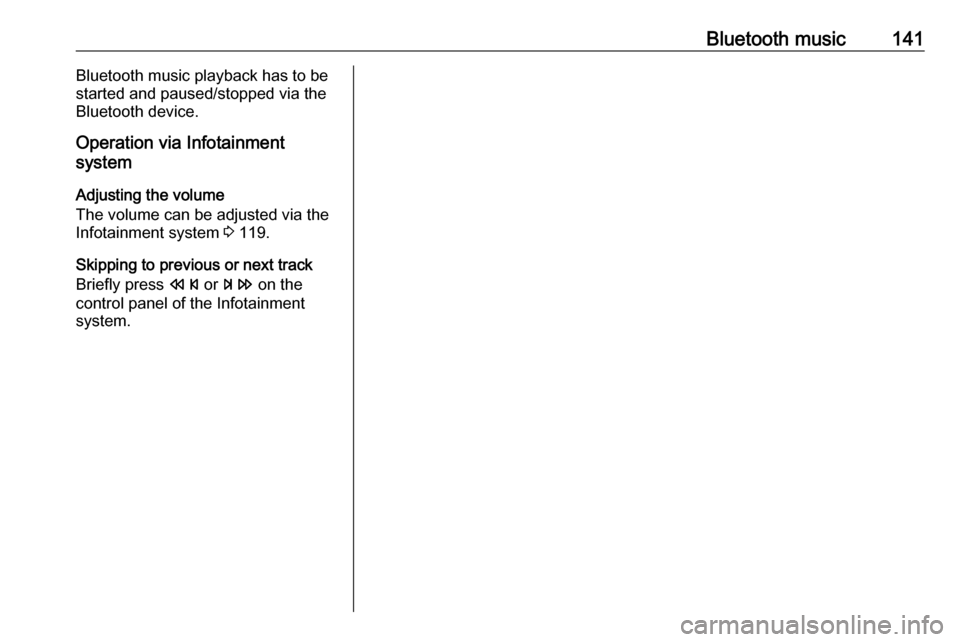
Bluetooth music141Bluetooth music playback has to be
started and paused/stopped via the Bluetooth device.
Operation via Infotainment
system
Adjusting the volume
The volume can be adjusted via the
Infotainment system 3 119.
Skipping to previous or next track
Briefly press s or u on the
control panel of the Infotainment
system.
Page 142 of 157
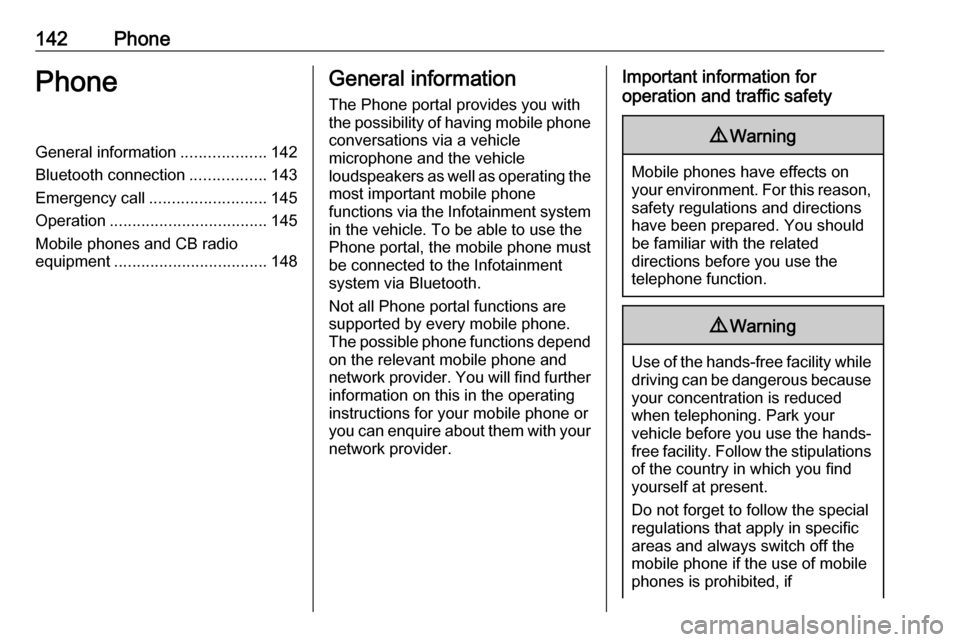
142PhonePhoneGeneral information...................142
Bluetooth connection .................143
Emergency call .......................... 145
Operation ................................... 145
Mobile phones and CB radio
equipment .................................. 148General information
The Phone portal provides you with
the possibility of having mobile phone conversations via a vehicle
microphone and the vehicle
loudspeakers as well as operating the
most important mobile phone
functions via the Infotainment system in the vehicle. To be able to use the
Phone portal, the mobile phone must
be connected to the Infotainment
system via Bluetooth.
Not all Phone portal functions are supported by every mobile phone.
The possible phone functions depend
on the relevant mobile phone and
network provider. You will find further information on this in the operating
instructions for your mobile phone or
you can enquire about them with your network provider.Important information for
operation and traffic safety9 Warning
Mobile phones have effects on
your environment. For this reason, safety regulations and directions
have been prepared. You should
be familiar with the related
directions before you use the
telephone function.
9 Warning
Use of the hands-free facility while
driving can be dangerous because
your concentration is reduced
when telephoning. Park your
vehicle before you use the hands- free facility. Follow the stipulations
of the country in which you find
yourself at present.
Do not forget to follow the special
regulations that apply in specific
areas and always switch off the
mobile phone if the use of mobile
phones is prohibited, if
Page 143 of 157
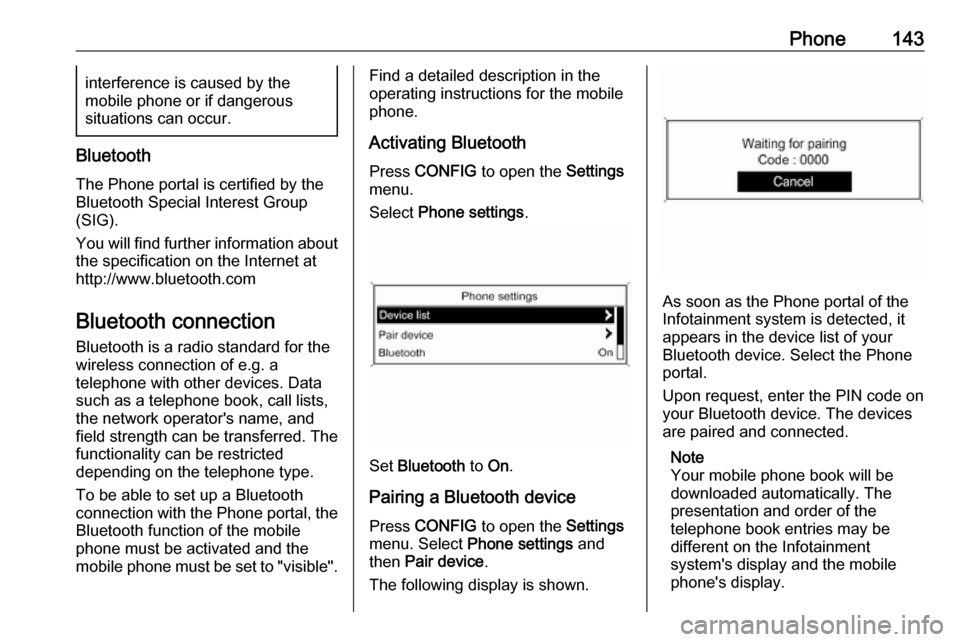
Phone143interference is caused by the
mobile phone or if dangerous
situations can occur.
Bluetooth
The Phone portal is certified by the
Bluetooth Special Interest Group
(SIG).
You will find further information about the specification on the Internet at
http://www.bluetooth.com
Bluetooth connection
Bluetooth is a radio standard for the
wireless connection of e.g. a
telephone with other devices. Data
such as a telephone book, call lists,
the network operator's name, and
field strength can be transferred. The
functionality can be restricted
depending on the telephone type.
To be able to set up a Bluetooth
connection with the Phone portal, the
Bluetooth function of the mobile
phone must be activated and the
mobile phone must be set to "visible".
Find a detailed description in the
operating instructions for the mobile
phone.
Activating Bluetooth
Press CONFIG to open the Settings
menu.
Select Phone settings .
Set Bluetooth to On.
Pairing a Bluetooth device
Press CONFIG to open the Settings
menu. Select Phone settings and
then Pair device .
The following display is shown.
As soon as the Phone portal of the
Infotainment system is detected, it
appears in the device list of your
Bluetooth device. Select the Phone
portal.
Upon request, enter the PIN code on
your Bluetooth device. The devices
are paired and connected.
Note
Your mobile phone book will be
downloaded automatically. The
presentation and order of the
telephone book entries may be
different on the Infotainment
system's display and the mobile
phone's display.
Page 144 of 157
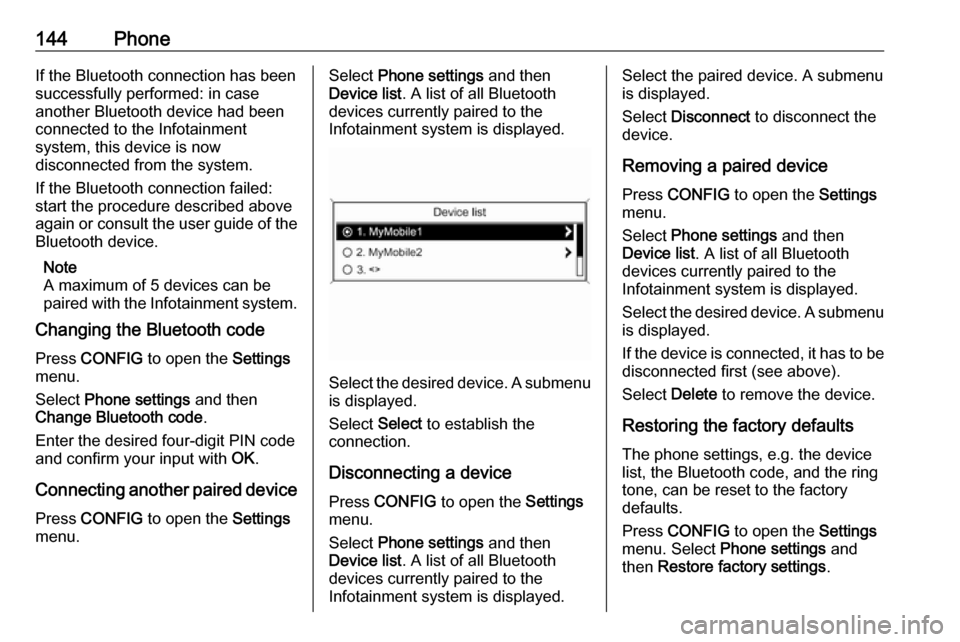
144PhoneIf the Bluetooth connection has been
successfully performed: in case
another Bluetooth device had been
connected to the Infotainment
system, this device is now
disconnected from the system.
If the Bluetooth connection failed:
start the procedure described above again or consult the user guide of the
Bluetooth device.
Note
A maximum of 5 devices can be
paired with the Infotainment system.
Changing the Bluetooth code
Press CONFIG to open the Settings
menu.
Select Phone settings and then
Change Bluetooth code .
Enter the desired four-digit PIN code
and confirm your input with OK.
Connecting another paired device Press CONFIG to open the Settings
menu.Select Phone settings and then
Device list . A list of all Bluetooth
devices currently paired to the
Infotainment system is displayed.
Select the desired device. A submenu is displayed.
Select Select to establish the
connection.
Disconnecting a device Press CONFIG to open the Settings
menu.
Select Phone settings and then
Device list . A list of all Bluetooth
devices currently paired to the
Infotainment system is displayed.
Select the paired device. A submenu
is displayed.
Select Disconnect to disconnect the
device.
Removing a paired device
Press CONFIG to open the Settings
menu.
Select Phone settings and then
Device list . A list of all Bluetooth
devices currently paired to the
Infotainment system is displayed.
Select the desired device. A submenu is displayed.
If the device is connected, it has to be
disconnected first (see above).
Select Delete to remove the device.
Restoring the factory defaults The phone settings, e.g. the device
list, the Bluetooth code, and the ring
tone, can be reset to the factory
defaults.
Press CONFIG to open the Settings
menu. Select Phone settings and
then Restore factory settings .
Page 145 of 157
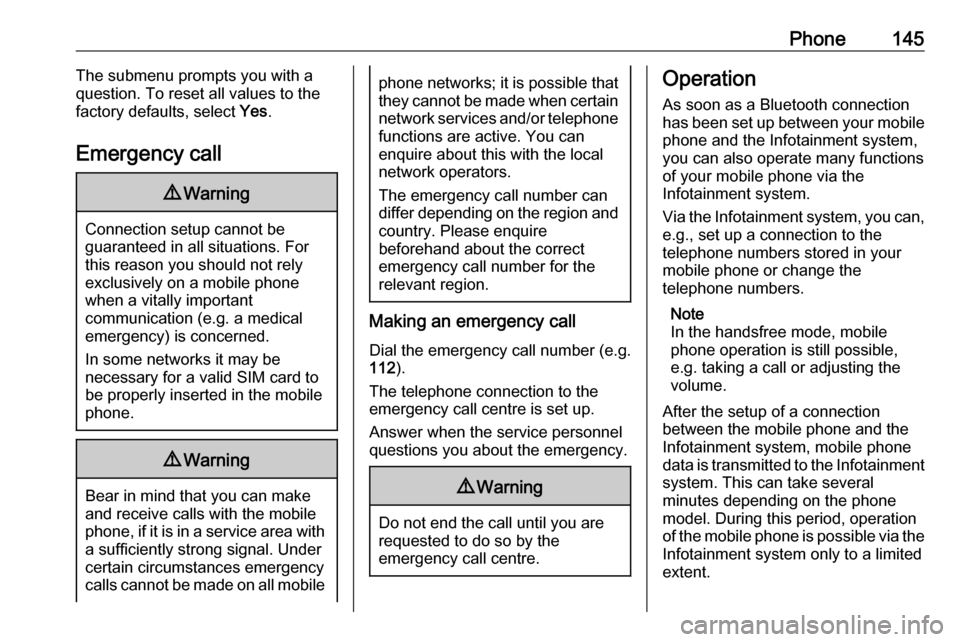
Phone145The submenu prompts you with a
question. To reset all values to the factory defaults, select Yes.
Emergency call9 Warning
Connection setup cannot be
guaranteed in all situations. For
this reason you should not rely
exclusively on a mobile phone
when a vitally important
communication (e.g. a medical
emergency) is concerned.
In some networks it may be
necessary for a valid SIM card to
be properly inserted in the mobile
phone.
9 Warning
Bear in mind that you can make
and receive calls with the mobile
phone, if it is in a service area with
a sufficiently strong signal. Under
certain circumstances emergency
calls cannot be made on all mobile
phone networks; it is possible that
they cannot be made when certain network services and/or telephone
functions are active. You can
enquire about this with the local
network operators.
The emergency call number can
differ depending on the region and country. Please enquire
beforehand about the correct
emergency call number for the
relevant region.
Making an emergency call
Dial the emergency call number (e.g.
112 ).
The telephone connection to the
emergency call centre is set up.
Answer when the service personnel
questions you about the emergency.
9 Warning
Do not end the call until you are
requested to do so by the
emergency call centre.
Operation
As soon as a Bluetooth connection
has been set up between your mobile
phone and the Infotainment system,
you can also operate many functions
of your mobile phone via the
Infotainment system.
Via the Infotainment system, you can, e.g., set up a connection to the
telephone numbers stored in your
mobile phone or change the
telephone numbers.
Note
In the handsfree mode, mobile
phone operation is still possible,
e.g. taking a call or adjusting the
volume.
After the setup of a connection
between the mobile phone and the
Infotainment system, mobile phone
data is transmitted to the Infotainment
system. This can take several
minutes depending on the phone
model. During this period, operation
of the mobile phone is possible via the
Infotainment system only to a limited extent.
Page 146 of 157
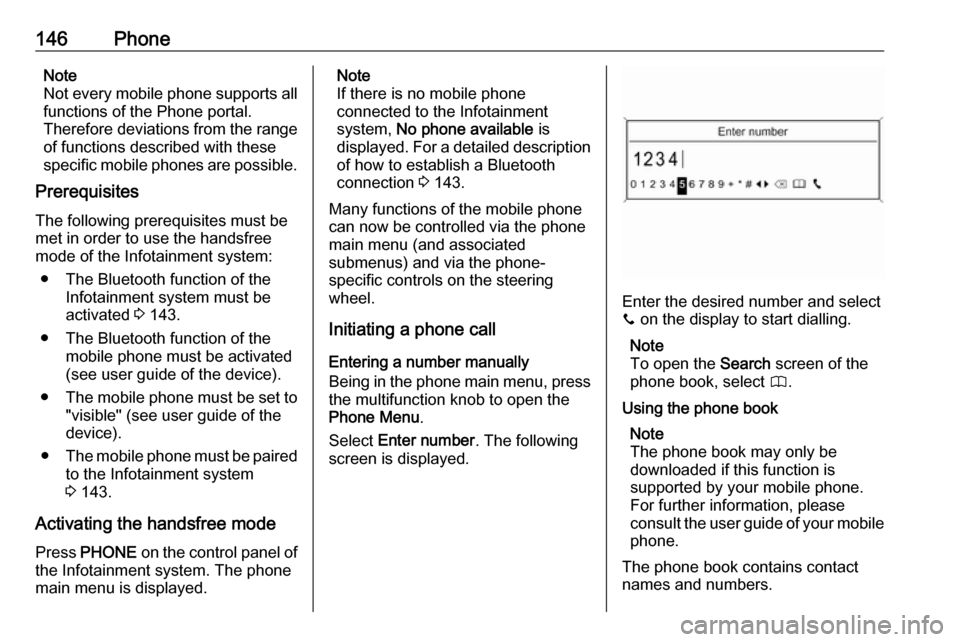
146PhoneNote
Not every mobile phone supports all
functions of the Phone portal.
Therefore deviations from the range
of functions described with these
specific mobile phones are possible.
Prerequisites
The following prerequisites must be met in order to use the handsfree
mode of the Infotainment system:
● The Bluetooth function of the Infotainment system must be
activated 3 143.
● The Bluetooth function of the mobile phone must be activated
(see user guide of the device).
● The mobile phone must be set to
"visible" (see user guide of the
device).
● The mobile phone must be paired
to the Infotainment system
3 143.
Activating the handsfree mode
Press PHONE on the control panel of
the Infotainment system. The phone
main menu is displayed.Note
If there is no mobile phone
connected to the Infotainment
system, No phone available is
displayed. For a detailed description of how to establish a Bluetooth
connection 3 143.
Many functions of the mobile phone
can now be controlled via the phone
main menu (and associated
submenus) and via the phone-
specific controls on the steering
wheel.
Initiating a phone call
Entering a number manually
Being in the phone main menu, press
the multifunction knob to open the
Phone Menu .
Select Enter number . The following
screen is displayed.
Enter the desired number and select
y on the display to start dialling.
Note
To open the Search screen of the
phone book, select 4.
Using the phone book Note
The phone book may only be
downloaded if this function is
supported by your mobile phone.
For further information, please
consult the user guide of your mobile phone.
The phone book contains contact
names and numbers.
Page 150 of 157
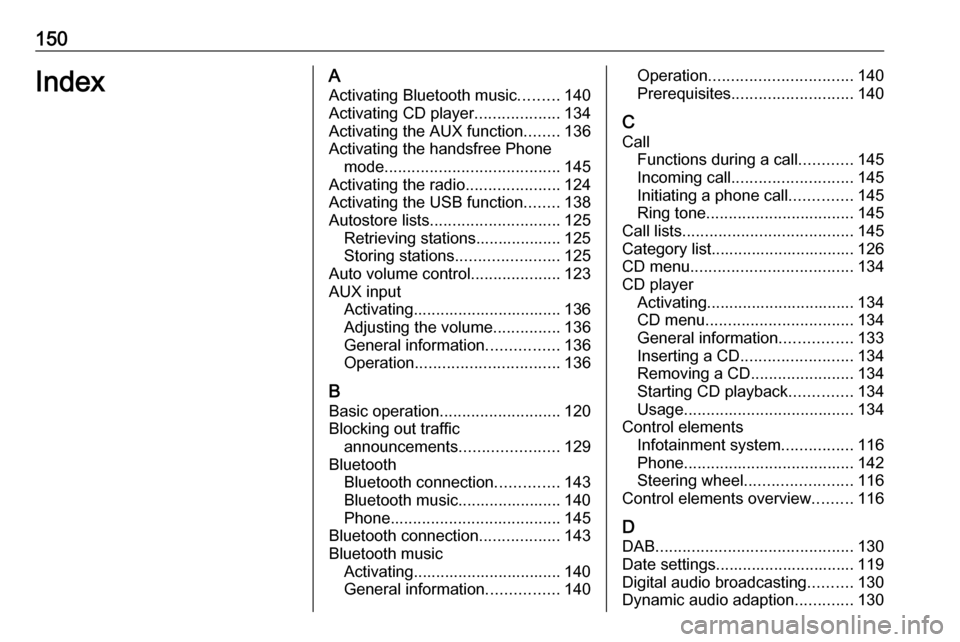
150IndexAActivating Bluetooth music .........140
Activating CD player ...................134
Activating the AUX function ........136
Activating the handsfree Phone mode ....................................... 145
Activating the radio .....................124
Activating the USB function ........138
Autostore lists ............................. 125
Retrieving stations................... 125
Storing stations .......................125
Auto volume control ....................123
AUX input Activating................................. 136
Adjusting the volume ...............136
General information ................136
Operation ................................ 136
B Basic operation ........................... 120
Blocking out traffic announcements ......................129
Bluetooth Bluetooth connection ..............143
Bluetooth music....................... 140
Phone ...................................... 145
Bluetooth connection ..................143
Bluetooth music Activating................................. 140General information ................140Operation................................ 140
Prerequisites ........................... 140
C Call Functions during a call ............145
Incoming call ........................... 145
Initiating a phone call ..............145
Ring tone ................................. 145
Call lists ...................................... 145
Category list................................ 126
CD menu .................................... 134
CD player Activating................................. 134
CD menu ................................. 134
General information ................133
Inserting a CD ......................... 134
Removing a CD .......................134
Starting CD playback ..............134
Usage ...................................... 134
Control elements Infotainment system ................116
Phone ...................................... 142
Steering wheel ........................ 116
Control elements overview .........116
D DAB ............................................ 130
Date settings............................... 119
Digital audio broadcasting ..........130
Dynamic audio adaption .............130
Page 151 of 157
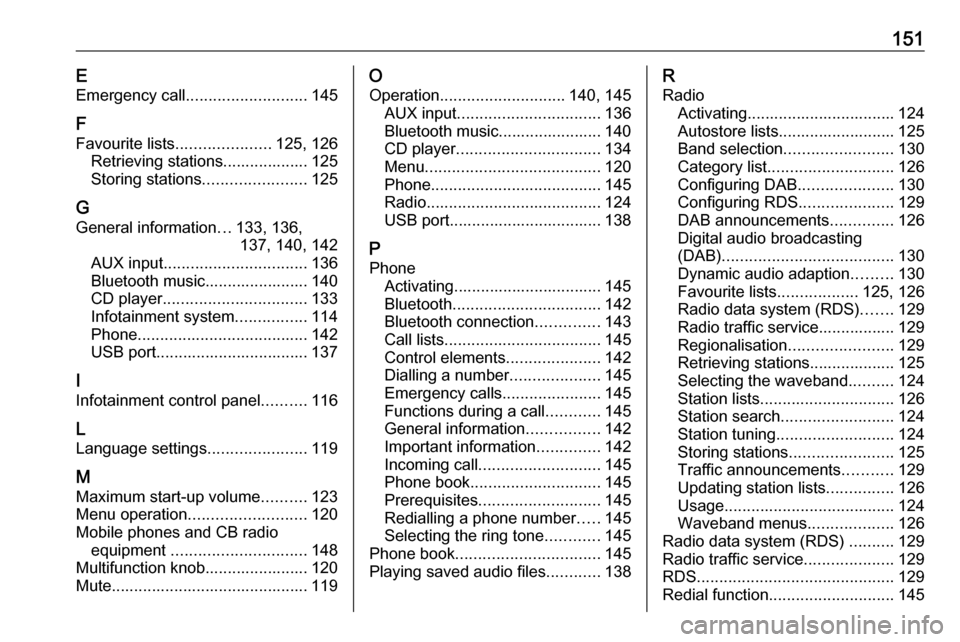
151EEmergency call ........................... 145
F
Favourite lists ..................... 125, 126
Retrieving stations................... 125
Storing stations .......................125
G General information ...133, 136,
137, 140, 142
AUX input ................................ 136
Bluetooth music....................... 140
CD player ................................ 133
Infotainment system ................114
Phone ...................................... 142
USB port.................................. 137
I
Infotainment control panel ..........116
L
Language settings ......................119
M
Maximum start-up volume ..........123
Menu operation .......................... 120
Mobile phones and CB radio equipment .............................. 148
Multifunction knob....................... 120 Mute............................................ 119O
Operation ............................ 140, 145
AUX input ................................ 136
Bluetooth music....................... 140
CD player ................................ 134
Menu ....................................... 120
Phone ...................................... 145
Radio ....................................... 124
USB port.................................. 138
P Phone Activating................................. 145
Bluetooth ................................. 142
Bluetooth connection ..............143
Call lists ................................... 145
Control elements .....................142
Dialling a number ....................145
Emergency calls ......................145
Functions during a call ............145
General information ................142
Important information ..............142
Incoming call ........................... 145
Phone book ............................. 145
Prerequisites ........................... 145
Redialling a phone number .....145
Selecting the ring tone ............145
Phone book ................................ 145
Playing saved audio files ............138R
Radio Activating................................. 124Autostore lists.......................... 125
Band selection ........................ 130
Category list ............................ 126
Configuring DAB .....................130
Configuring RDS .....................129
DAB announcements ..............126
Digital audio broadcasting
(DAB) ...................................... 130
Dynamic audio adaption .........130
Favourite lists ..................125, 126
Radio data system (RDS) .......129
Radio traffic service................. 129
Regionalisation ....................... 129
Retrieving stations................... 125
Selecting the waveband ..........124
Station lists .............................. 126
Station search ......................... 124
Station tuning .......................... 124
Storing stations .......................125
Traffic announcements ...........129
Updating station lists ...............126
Usage ...................................... 124
Waveband menus ...................126
Radio data system (RDS) ..........129
Radio traffic service ....................129
RDS ............................................ 129
Redial function ............................ 145