USB port OPEL ASTRA J 2017 Infotainment system
[x] Cancel search | Manufacturer: OPEL, Model Year: 2017, Model line: ASTRA J, Model: OPEL ASTRA J 2017Pages: 157, PDF Size: 2.49 MB
Page 15 of 157
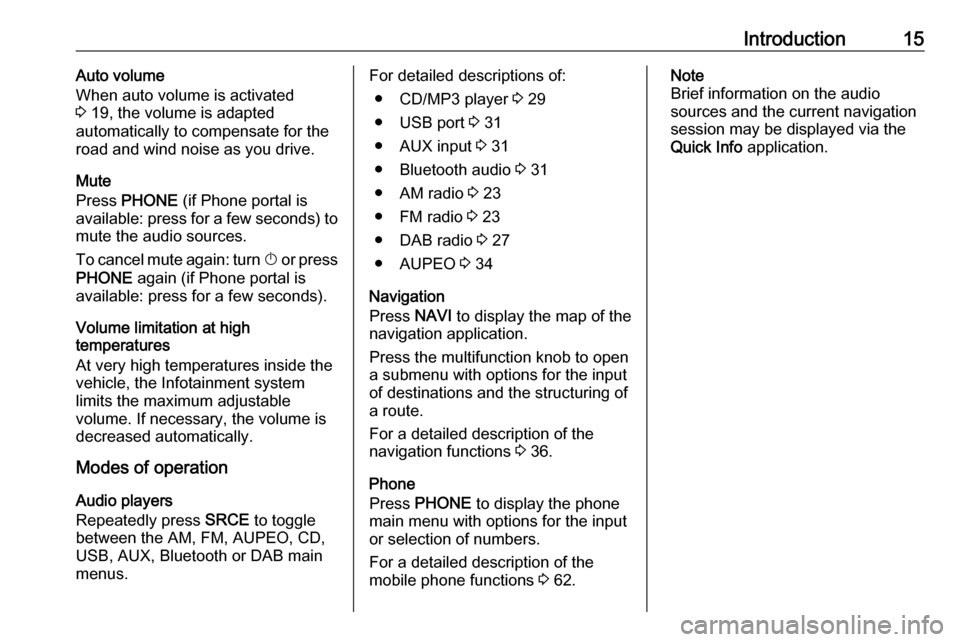
Introduction15Auto volume
When auto volume is activated
3 19, the volume is adapted
automatically to compensate for the
road and wind noise as you drive.
Mute
Press PHONE (if Phone portal is
available: press for a few seconds) to
mute the audio sources.
To cancel mute again: turn X or press
PHONE again (if Phone portal is
available: press for a few seconds).
Volume limitation at high
temperatures
At very high temperatures inside the
vehicle, the Infotainment system
limits the maximum adjustable
volume. If necessary, the volume is
decreased automatically.
Modes of operation
Audio players
Repeatedly press SRCE to toggle
between the AM, FM, AUPEO, CD,
USB, AUX, Bluetooth or DAB main
menus.For detailed descriptions of:
● CD/MP3 player 3 29
● USB port 3 31
● AUX input 3 31
● Bluetooth audio 3 31
● AM radio 3 23
● FM radio 3 23
● DAB radio 3 27
● AUPEO 3 34
Navigation
Press NAVI to display the map of the
navigation application.
Press the multifunction knob to open
a submenu with options for the input
of destinations and the structuring of
a route.
For a detailed description of the
navigation functions 3 36.
Phone
Press PHONE to display the phone
main menu with options for the input
or selection of numbers.
For a detailed description of the
mobile phone functions 3 62.Note
Brief information on the audio
sources and the current navigation
session may be displayed via the
Quick Info application.
Page 31 of 157
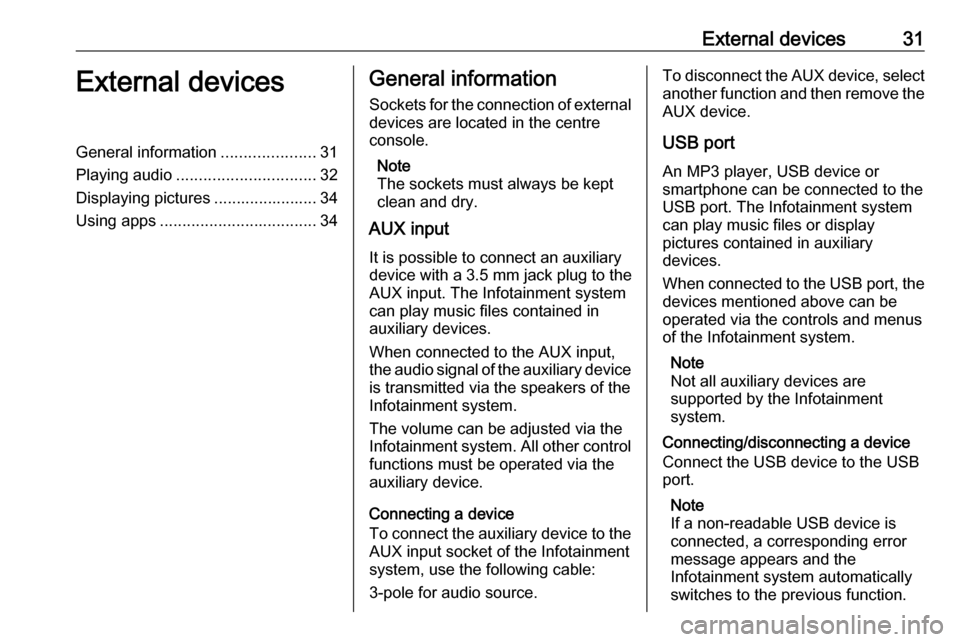
External devices31External devicesGeneral information.....................31
Playing audio ............................... 32
Displaying pictures ....................... 34
Using apps ................................... 34General information
Sockets for the connection of external
devices are located in the centre
console.
Note
The sockets must always be kept
clean and dry.
AUX input
It is possible to connect an auxiliary
device with a 3.5 mm jack plug to the
AUX input. The Infotainment system
can play music files contained in
auxiliary devices.
When connected to the AUX input,
the audio signal of the auxiliary device
is transmitted via the speakers of the
Infotainment system.
The volume can be adjusted via the Infotainment system. All other control functions must be operated via the
auxiliary device.
Connecting a device
To connect the auxiliary device to the
AUX input socket of the Infotainment
system, use the following cable:
3-pole for audio source.To disconnect the AUX device, select another function and then remove the
AUX device.
USB port An MP3 player, USB device or
smartphone can be connected to the
USB port. The Infotainment system
can play music files or display
pictures contained in auxiliary
devices.
When connected to the USB port, the
devices mentioned above can be
operated via the controls and menus
of the Infotainment system.
Note
Not all auxiliary devices are
supported by the Infotainment
system.
Connecting/disconnecting a device
Connect the USB device to the USB
port.
Note
If a non-readable USB device is
connected, a corresponding error
message appears and the
Infotainment system automatically
switches to the previous function.
Page 32 of 157
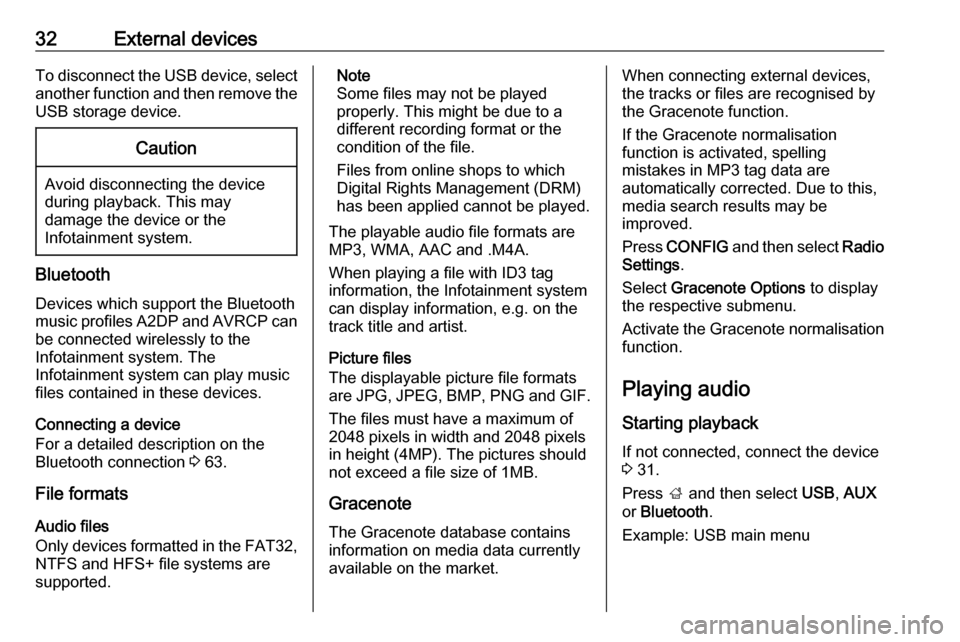
32External devicesTo disconnect the USB device, select
another function and then remove the
USB storage device.Caution
Avoid disconnecting the device
during playback. This may
damage the device or the
Infotainment system.
Bluetooth
Devices which support the Bluetooth
music profiles A2DP and AVRCP can be connected wirelessly to the
Infotainment system. The
Infotainment system can play music
files contained in these devices.
Connecting a device
For a detailed description on the
Bluetooth connection 3 63.
File formats
Audio files
Only devices formatted in the FAT32,
NTFS and HFS+ file systems are
supported.
Note
Some files may not be played
properly. This might be due to a
different recording format or the
condition of the file.
Files from online shops to which
Digital Rights Management (DRM)
has been applied cannot be played.
The playable audio file formats are
MP3, WMA, AAC and .M4A.
When playing a file with ID3 tag
information, the Infotainment system
can display information, e.g. on the
track title and artist.
Picture files
The displayable picture file formats
are JPG, JPEG, BMP, PNG and GIF.
The files must have a maximum of
2048 pixels in width and 2048 pixels
in height (4MP). The pictures should
not exceed a file size of 1MB.
Gracenote
The Gracenote database contains
information on media data currently available on the market.When connecting external devices,
the tracks or files are recognised by
the Gracenote function.
If the Gracenote normalisation
function is activated, spelling
mistakes in MP3 tag data are
automatically corrected. Due to this,
media search results may be
improved.
Press CONFIG and then select Radio
Settings .
Select Gracenote Options to display
the respective submenu.
Activate the Gracenote normalisation function.
Playing audio
Starting playback If not connected, connect the device
3 31.
Press ; and then select USB, AUX
or Bluetooth .
Example: USB main menu
Page 35 of 157
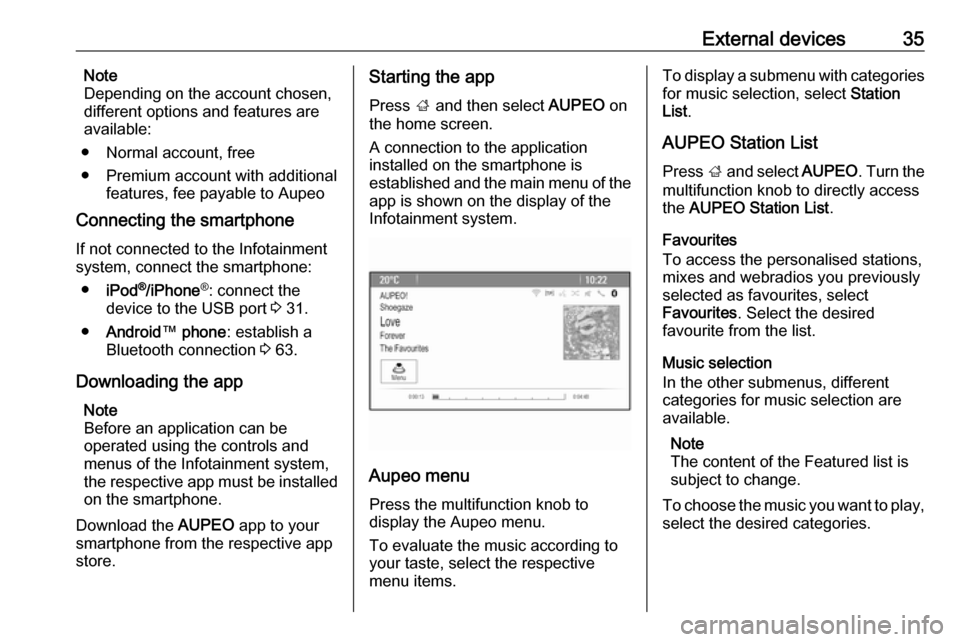
External devices35Note
Depending on the account chosen,
different options and features are
available:
● Normal account, free
● Premium account with additional features, fee payable to Aupeo
Connecting the smartphone
If not connected to the Infotainment
system, connect the smartphone:
● iPod ®
/iPhone ®
: connect the
device to the USB port 3 31.
● Android ™ phone : establish a
Bluetooth connection 3 63.
Downloading the app Note
Before an application can be
operated using the controls and
menus of the Infotainment system, the respective app must be installed
on the smartphone.
Download the AUPEO app to your
smartphone from the respective app
store.Starting the app
Press ; and then select AUPEO on
the home screen.
A connection to the application
installed on the smartphone is
established and the main menu of the app is shown on the display of the
Infotainment system.
Aupeo menu
Press the multifunction knob to
display the Aupeo menu.
To evaluate the music according to your taste, select the respective
menu items.
To display a submenu with categories
for music selection, select Station
List .
AUPEO Station List Press ; and select AUPEO. Turn the
multifunction knob to directly access
the AUPEO Station List .
Favourites
To access the personalised stations,
mixes and webradios you previously
selected as favourites, select
Favourites . Select the desired
favourite from the list.
Music selection
In the other submenus, different
categories for music selection are available.
Note
The content of the Featured list is
subject to change.
To choose the music you want to play, select the desired categories.
Page 74 of 157
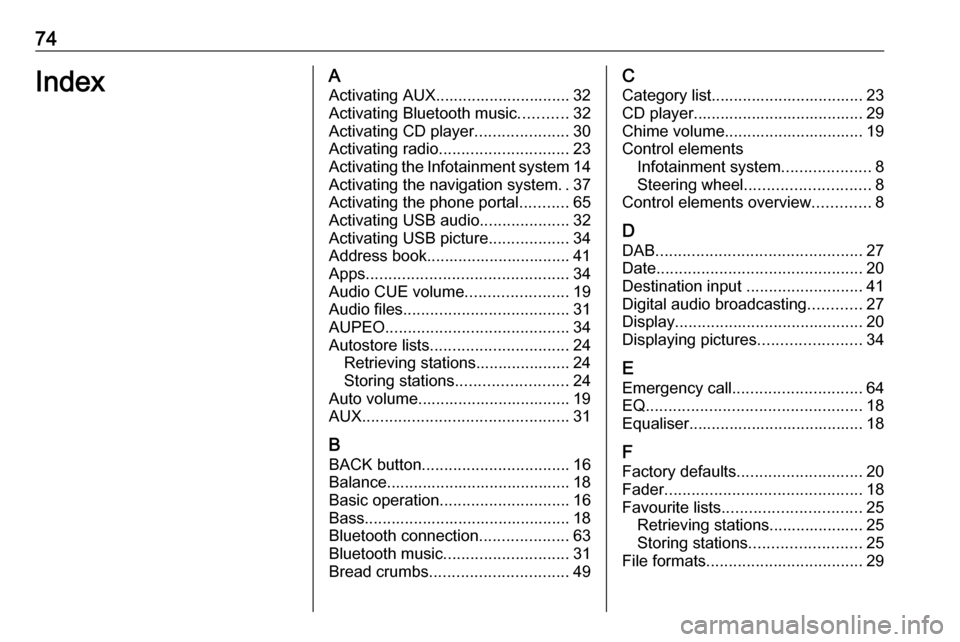
74IndexAActivating AUX.............................. 32
Activating Bluetooth music ...........32
Activating CD player .....................30
Activating radio ............................. 23
Activating the Infotainment system 14
Activating the navigation system ..37
Activating the phone portal ...........65
Activating USB audio ....................32
Activating USB picture ..................34
Address book................................ 41
Apps ............................................. 34
Audio CUE volume .......................19
Audio files ..................................... 31
AUPEO ......................................... 34
Autostore lists ............................... 24
Retrieving stations..................... 24
Storing stations ......................... 24
Auto volume.................................. 19
AUX .............................................. 31
B BACK button ................................. 16
Balance......................................... 18
Basic operation ............................. 16
Bass.............................................. 18
Bluetooth connection ....................63
Bluetooth music ............................ 31
Bread crumbs ............................... 49C
Category list.................................. 23
CD player...................................... 29
Chime volume............................... 19
Control elements Infotainment system ....................8
Steering wheel ............................ 8
Control elements overview .............8
D DAB .............................................. 27
Date .............................................. 20
Destination input ..........................41
Digital audio broadcasting ............27
Display .......................................... 20
Displaying pictures .......................34
E Emergency call ............................. 64
EQ ................................................ 18
Equaliser....................................... 18
F
Factory defaults ............................ 20
Fader ............................................ 18
Favourite lists ............................... 25
Retrieving stations..................... 25
Storing stations ......................... 25
File formats ................................... 29
Page 75 of 157
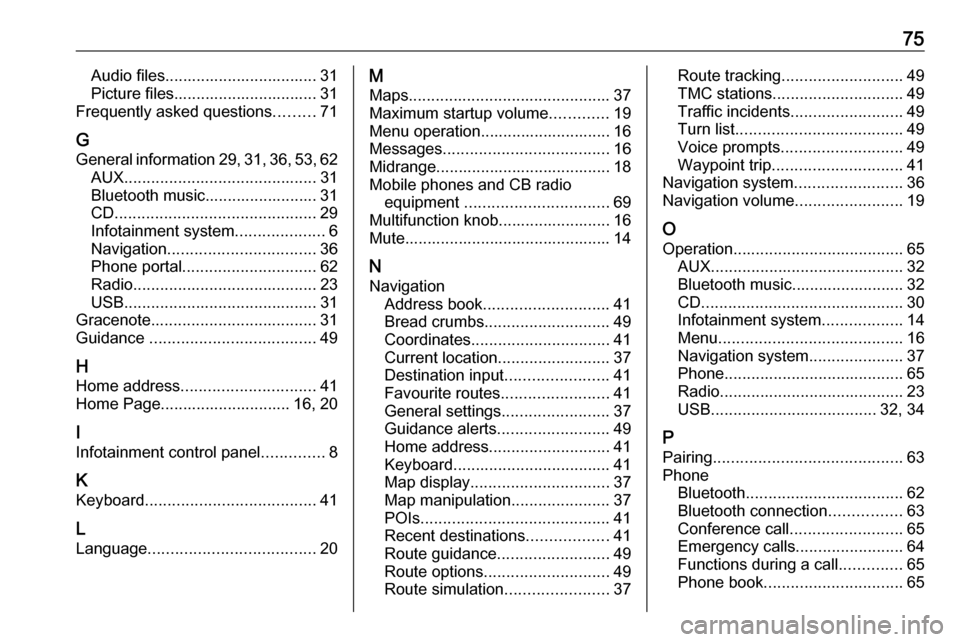
75Audio files.................................. 31
Picture files................................ 31
Frequently asked questions .........71
G
General information 29, 31 , 36 , 53 , 62
AUX ........................................... 31
Bluetooth music......................... 31
CD ............................................. 29
Infotainment system ....................6
Navigation ................................. 36
Phone portal .............................. 62
Radio ......................................... 23
USB ........................................... 31
Gracenote ..................................... 31
Guidance ..................................... 49
H
Home address .............................. 41
Home Page............................. 16, 20
I
Infotainment control panel ..............8
K Keyboard ...................................... 41
L
Language ..................................... 20M
Maps ............................................. 37
Maximum startup volume .............19
Menu operation............................. 16
Messages ..................................... 16
Midrange....................................... 18 Mobile phones and CB radio equipment ................................ 69
Multifunction knob......................... 16
Mute.............................................. 14
N
Navigation Address book ............................ 41
Bread crumbs ............................ 49
Coordinates ............................... 41
Current location ......................... 37
Destination input .......................41
Favourite routes ........................41
General settings ........................37
Guidance alerts ......................... 49
Home address ........................... 41
Keyboard ................................... 41
Map display ............................... 37
Map manipulation ......................37
POIs .......................................... 41
Recent destinations ..................41
Route guidance ......................... 49
Route options ............................ 49
Route simulation .......................37Route tracking........................... 49
TMC stations ............................. 49
Traffic incidents ......................... 49
Turn list ..................................... 49
Voice prompts ........................... 49
Waypoint trip ............................. 41
Navigation system ........................36
Navigation volume ........................19
O Operation ...................................... 65
AUX ........................................... 32
Bluetooth music......................... 32
CD ............................................. 30
Infotainment system ..................14
Menu ......................................... 16
Navigation system .....................37
Phone ........................................ 65
Radio ......................................... 23
USB ..................................... 32, 34
P Pairing .......................................... 63
Phone Bluetooth ................................... 62
Bluetooth connection ................63
Conference call ......................... 65
Emergency calls ........................64
Functions during a call ..............65
Phone book ............................... 65
Page 79 of 157
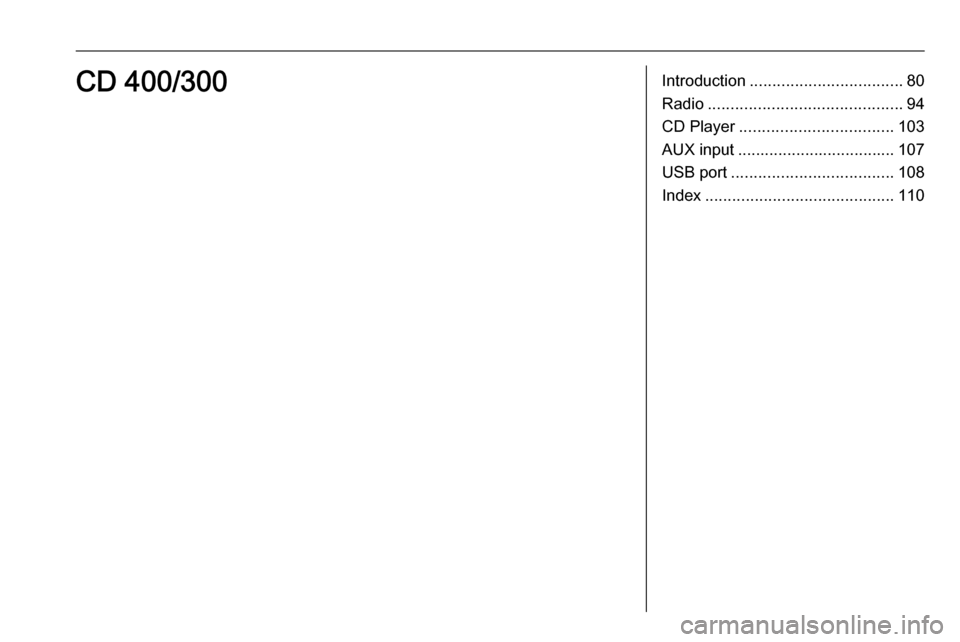
Introduction.................................. 80
Radio ........................................... 94
CD Player .................................. 103
AUX input ................................... 107
USB port .................................... 108
Index .......................................... 110CD 400/300
Page 88 of 157
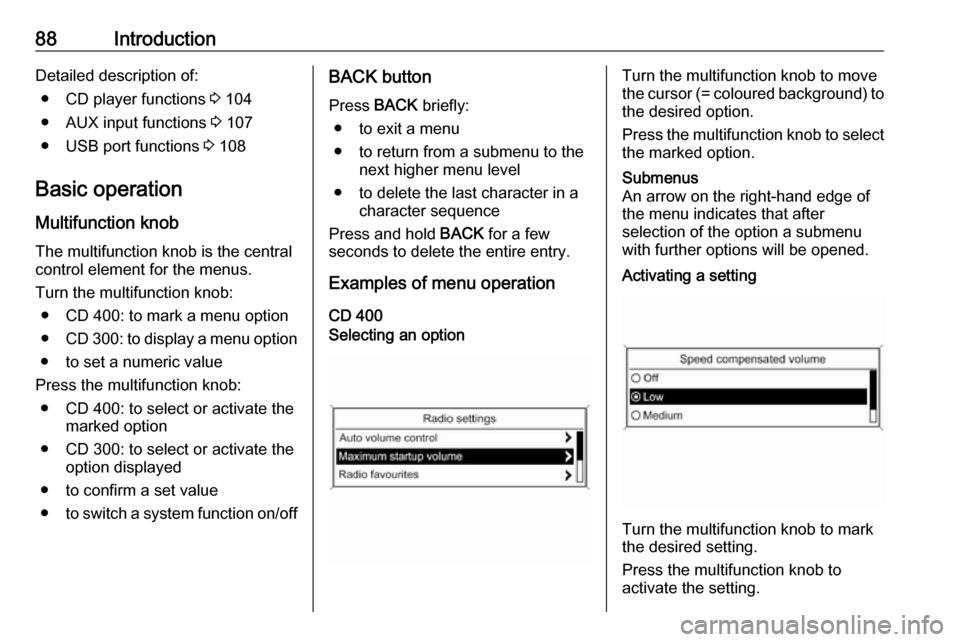
88IntroductionDetailed description of:● CD player functions 3 104
● AUX input functions 3 107
● USB port functions 3 108
Basic operation
Multifunction knob The multifunction knob is the central
control element for the menus.
Turn the multifunction knob: ● CD 400: to mark a menu option
● CD 300: to display a menu option
● to set a numeric value
Press the multifunction knob: ● CD 400: to select or activate the marked option
● CD 300: to select or activate the option displayed
● to confirm a set value
● to switch a system function on/offBACK button
Press BACK briefly:
● to exit a menu
● to return from a submenu to the next higher menu level
● to delete the last character in a character sequence
Press and hold BACK for a few
seconds to delete the entire entry.
Examples of menu operation
CD 400Selecting an optionTurn the multifunction knob to move
the cursor (= coloured background) to the desired option.
Press the multifunction knob to select
the marked option.Submenus
An arrow on the right-hand edge of
the menu indicates that after
selection of the option a submenu
with further options will be opened.Activating a setting
Turn the multifunction knob to mark
the desired setting.
Press the multifunction knob to
activate the setting.
Page 108 of 157
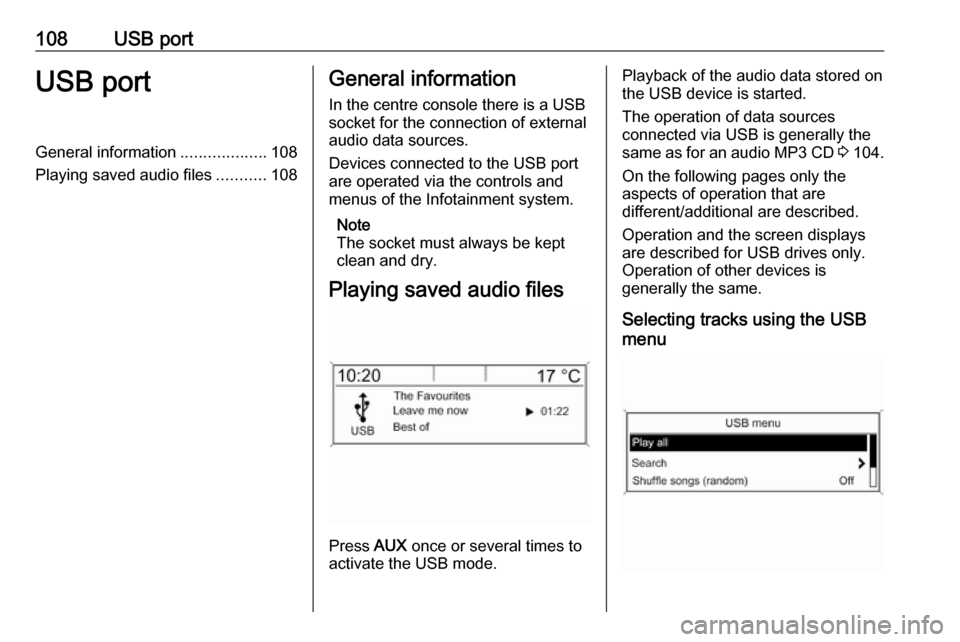
108USB portUSB portGeneral information...................108
Playing saved audio files ...........108General information
In the centre console there is a USB socket for the connection of external
audio data sources.
Devices connected to the USB port
are operated via the controls and
menus of the Infotainment system.
Note
The socket must always be kept
clean and dry.
Playing saved audio files
Press AUX once or several times to
activate the USB mode.
Playback of the audio data stored on
the USB device is started.
The operation of data sources
connected via USB is generally the same as for an audio MP3 CD 3 104.
On the following pages only the
aspects of operation that are
different/additional are described.
Operation and the screen displays
are described for USB drives only.
Operation of other devices is
generally the same.
Selecting tracks using the USB
menu
Page 109 of 157
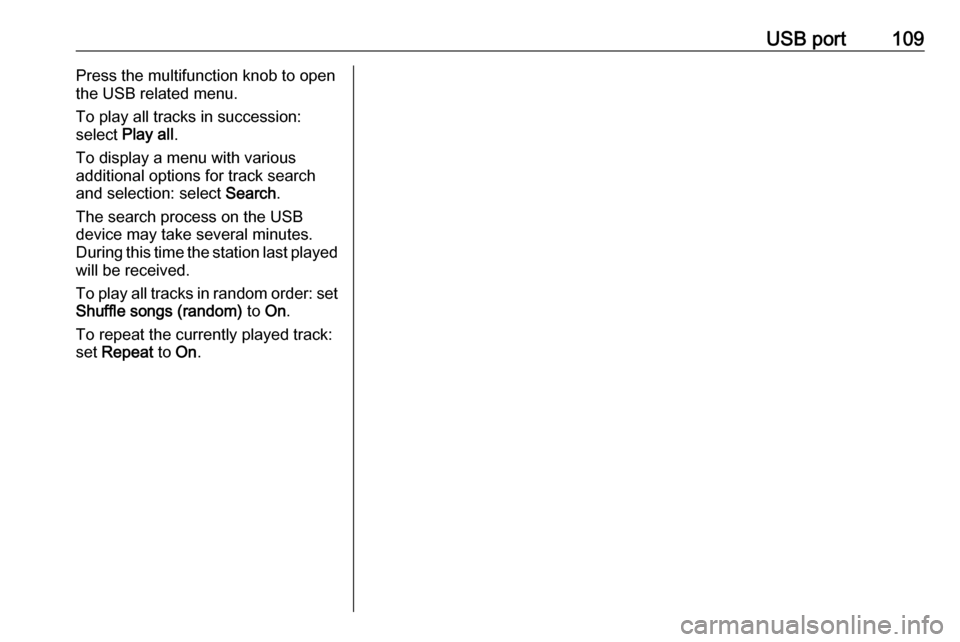
USB port109Press the multifunction knob to open
the USB related menu.
To play all tracks in succession:
select Play all .
To display a menu with various
additional options for track search
and selection: select Search.
The search process on the USB
device may take several minutes.
During this time the station last played
will be received.
To play all tracks in random order: set
Shuffle songs (random) to On.
To repeat the currently played track:
set Repeat to On.