phone OPEL ASTRA K 2017.5 Infotainment system
[x] Cancel search | Manufacturer: OPEL, Model Year: 2017.5, Model line: ASTRA K, Model: OPEL ASTRA K 2017.5Pages: 167, PDF Size: 2.96 MB
Page 127 of 167

Phone127
Page 128 of 167

128IndexAActivating Bluetooth music .........112
Activating phone .........................122
Activating radio ........................... 104
Activating USB audio ..................112
Activating USB movie .................114
Activating USB picture ................113
Audio files ................................... 110
Auto volume................................ 101
B Basic operation ............................. 98
Bluetooth Bluetooth connection ..............119
Bluetooth music menu ............112
Connecting device ..................110
General information ................110
Pairing ..................................... 119
Phone ...................................... 122
Bluetooth connection ..................119
BringGo ...................................... 115
C Call Functions during a call ............122
Incoming call ........................... 122
Initiating a phone call ..............122
Ring tone ................................. 122
Call history .................................. 122Control elements
Infotainment system ..................92
Steering wheel .......................... 92
Control elements overview ...........92
D
DAB ............................................ 108
Digital audio broadcasting ..........108
Displaying pictures .....................113
Display settings ..................113, 114
E Emergency call ........................... 121
F
Favourite lists ............................. 106
Retrieving stations................... 106
Storing stations .......................106
File formats Audio files................................ 110
Movie files ............................... 110
Picture files.............................. 110
G General information ....110, 117, 118
Bluetooth ................................. 110
DAB ......................................... 108
Infotainment system ..................90
Phone ...................................... 118
Smartphone applications ........110
USB ......................................... 110
Page 129 of 167
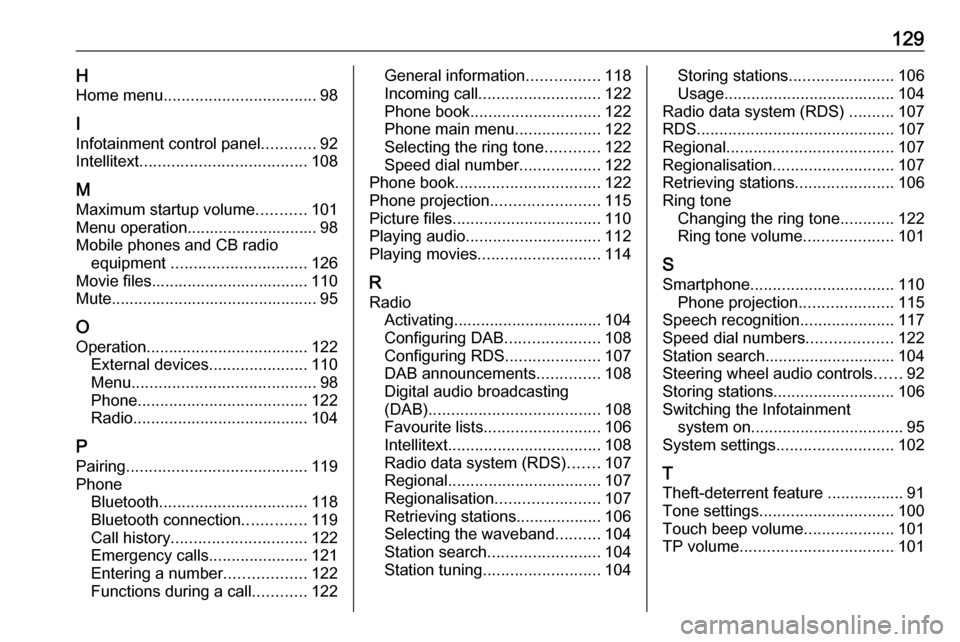
129HHome menu .................................. 98
I Infotainment control panel ............92
Intellitext ..................................... 108
M Maximum startup volume ...........101
Menu operation............................. 98
Mobile phones and CB radio equipment .............................. 126
Movie files................................... 110
Mute.............................................. 95
O
Operation .................................... 122
External devices ......................110
Menu ......................................... 98
Phone ...................................... 122
Radio ....................................... 104
P Pairing ........................................ 119
Phone Bluetooth ................................. 118
Bluetooth connection ..............119
Call history .............................. 122
Emergency calls ......................121
Entering a number ..................122
Functions during a call ............122General information ................118
Incoming call ........................... 122
Phone book ............................. 122
Phone main menu ...................122
Selecting the ring tone ............122
Speed dial number ..................122
Phone book ................................ 122
Phone projection ........................115
Picture files ................................. 110
Playing audio .............................. 112
Playing movies ........................... 114
R Radio Activating................................. 104Configuring DAB .....................108
Configuring RDS .....................107
DAB announcements ..............108
Digital audio broadcasting
(DAB) ...................................... 108
Favourite lists .......................... 106
Intellitext .................................. 108
Radio data system (RDS) .......107
Regional .................................. 107
Regionalisation ....................... 107
Retrieving stations................... 106
Selecting the waveband ..........104
Station search ......................... 104
Station tuning .......................... 104Storing stations.......................106
Usage ...................................... 104
Radio data system (RDS) ..........107
RDS ............................................ 107
Regional ..................................... 107
Regionalisation ........................... 107
Retrieving stations ......................106
Ring tone Changing the ring tone ............122
Ring tone volume ....................101
S Smartphone ................................ 110
Phone projection .....................115
Speech recognition .....................117
Speed dial numbers ...................122
Station search............................. 104
Steering wheel audio controls ......92
Storing stations ........................... 106
Switching the Infotainment system on .................................. 95
System settings .......................... 102
T Theft-deterrent feature ................. 91
Tone settings .............................. 100
Touch beep volume ....................101
TP volume .................................. 101
Page 130 of 167

130UUsage ........................... 95, 104, 117
Bluetooth ................................. 110
Menu ......................................... 98
Phone ...................................... 122
Radio ....................................... 104
USB ......................................... 110
USB Connecting device ..................110
General information ................110
USB audio menu .....................112
USB movie menu ....................114
USB picture menu ...................113
Using smartphone applications ..115
V Voice recognition ........................117
Volume Auto volume ............................ 101
Maximum startup volume ........101
Mute function............................. 95
Ring tone volume ....................101
Setting the volume ....................95
Speed compensated volume ..101
Touch beep volume ................101
TP volume ............................... 101
Volume limitation at high
temperatures ............................. 95
Volume settings .......................... 101W
Waveband selection ...................104
Page 131 of 167

Introduction................................ 132
Basic operation .......................... 138
Radio ......................................... 142
External devices ........................147
Speech recognition ....................150
Phone ........................................ 151
Index .......................................... 158R300 BT
Page 132 of 167
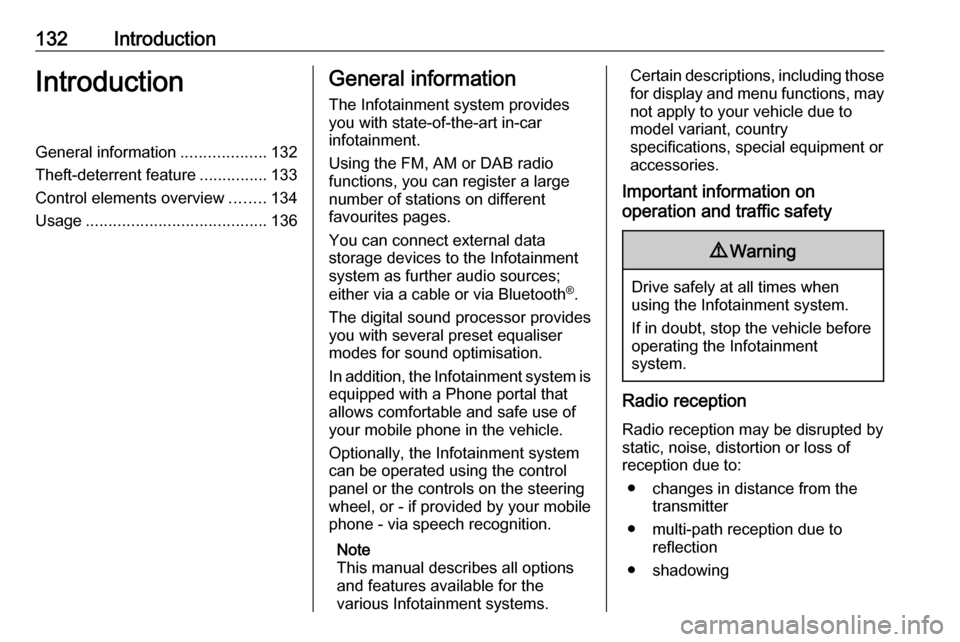
132IntroductionIntroductionGeneral information...................132
Theft-deterrent feature ...............133
Control elements overview ........134
Usage ........................................ 136General information
The Infotainment system provides
you with state-of-the-art in-car
infotainment.
Using the FM, AM or DAB radio
functions, you can register a large
number of stations on different
favourites pages.
You can connect external data
storage devices to the Infotainment
system as further audio sources;
either via a cable or via Bluetooth ®
.
The digital sound processor provides
you with several preset equaliser
modes for sound optimisation.
In addition, the Infotainment system is equipped with a Phone portal that
allows comfortable and safe use of
your mobile phone in the vehicle.
Optionally, the Infotainment system
can be operated using the control
panel or the controls on the steering
wheel, or - if provided by your mobile
phone - via speech recognition.
Note
This manual describes all options
and features available for the
various Infotainment systems.Certain descriptions, including those
for display and menu functions, may
not apply to your vehicle due to
model variant, country
specifications, special equipment or
accessories.
Important information on
operation and traffic safety9 Warning
Drive safely at all times when
using the Infotainment system.
If in doubt, stop the vehicle before operating the Infotainment
system.
Radio reception
Radio reception may be disrupted by static, noise, distortion or loss of
reception due to:
● changes in distance from the transmitter
● multi-path reception due to reflection
● shadowing
Page 135 of 167

Introduction1351X......................................... 136
If switched off: short press:
switch power on
If switched on: short press: mute system; long press:
switch power off
Turn: adjust volume
2 RADIO
Activate radio or change
waveband ........................... 142
3 MEDIA
Activate media or change
media source ...................... 148
4 t v
Radio: short press: skip to
previous or next station;
press and hold: seek down or up .................................... 142
External devices: short
press: skip to previous or
next track; press and hold:
rewind or fast forward .........1485PHONE
Short press: open phone
menu ................................... 151
Long press: activate
speech recognition ..............150
6 BACK
Menu: one level back ..........138
Input: delete last character
or entire entry ......................138
7 MENU ................................. 138
Turn: mark screen buttons or menu items; set
numeric values
Press: select/activate a
marked screen button or
menu item; confirm set
value; switch to different
setting option; open
application-specific menu
(if available)8 Softkeys
Favourites: press: select
favourites; press and hold:
save radio stations as
favourites ............................ 143
Menu: press: select
corresponding screen
button .................................. 138
9 FAV
Press: display favourites
bar ....................................... 143
Page 136 of 167

136IntroductionSteering wheel audio controls
1qw
Short press: accept phone
call ....................................... 151
or dial number in call list .....154
With Phone portal active
and calls waiting: short
press: switch between calls 154
Long press: activate
speech recognition ..............150
2 SRC (Source) ...................... 136
Press: select audio source ..136
With radio active: turn
upwards/downwards to
select next/previous
preset radio station .............142
With Phone portal active
and call list open: turn
upwards/downwards to
select next/previous entry
in call list ............................. 154
3 w
Increase volume .................. 136
4 ─
Reduce volume ...................136
5 xn
Short press: end/decline
call ....................................... 154
or close call list .................... 154
or deactivate speech
recognition .......................... 150
or activate/deactivate mute . 136Usage
Control elements
The Infotainment system is operated
via function buttons, a MENU knob
and menus that are shown on the display.
Inputs are made optionally via: ● the control panel on the Infotainment system 3 134
● audio controls on the steering wheel 3 134
● the speech recognition 3 150
Switching the Infotainment
system on or off
Press X briefly. After switching on,
the last selected Infotainment source
becomes active.
Press and hold X again to switch the
system off.
Automatic switch-off
If the Infotainment system is switched
on by pressing X while the ignition is
switched off, it switches off again
automatically after 10 minutes.
Page 137 of 167

Introduction137Setting the volumeTurn m; the current setting is shown
on the display.
When the Infotainment system is
switched on, the last selected volume is set, provided that the volume is
lower than the maximum start-up
volume 3 139.
Speed compensated volume
When Auto volume is activated
3 139, the volume is adapted
automatically to make up for the road
and wind noises as you drive.
Mute function
Press m to mute the audio sources.
To cancel the mute function: turn m.
Modes of operation Radio
Press RADIO to open the radio main
menu or to toggle between the
different wavebands.
For a detailed description of the radio
functions 3 142.External devices
Press MEDIA repeatedly to activate
the playback mode for a connected
external device (e.g. USB device,
Bluetooth device).
For a detailed description on
connecting and operating external
devices 3 147.
Phone
Press PHONE to establish a
Bluetooth connection between the
Infotainment system and a mobile phone.
If a connection can be established,
the main menu of the phone mode is
displayed.
For a detailed description of mobile
phone operation via the Infotainment
system 3 154.
If no connection can be established,
a corresponding menu is displayed.
For a detailed description of
preparing and establishing a
Bluetooth connection between the
Infotainment system and a mobile phone 3 152.
Page 147 of 167
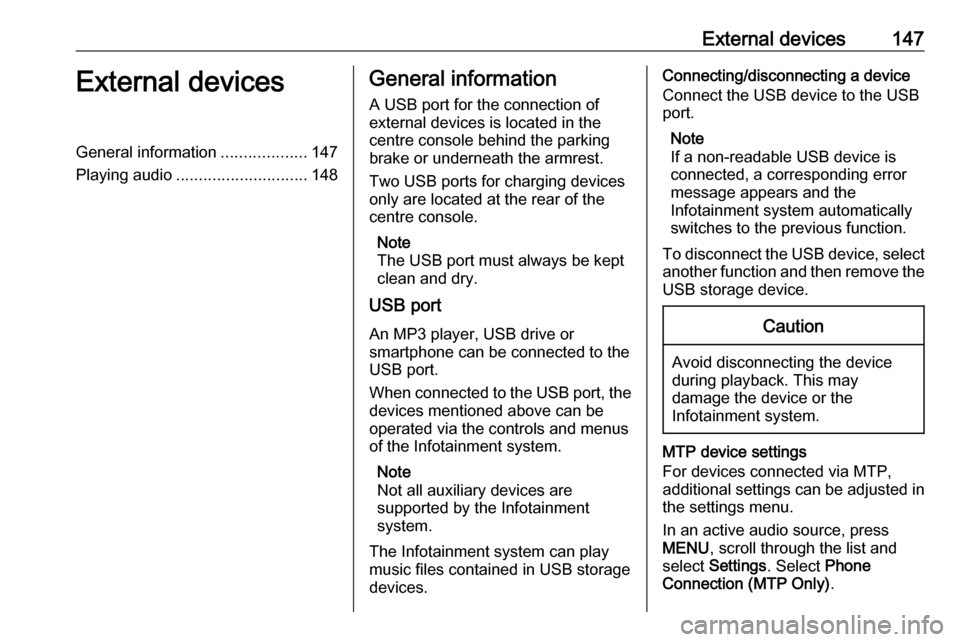
External devices147External devicesGeneral information...................147
Playing audio ............................. 148General information
A USB port for the connection of
external devices is located in the
centre console behind the parking brake or underneath the armrest.
Two USB ports for charging devices
only are located at the rear of the
centre console.
Note
The USB port must always be kept
clean and dry.
USB port
An MP3 player, USB drive or
smartphone can be connected to the
USB port.
When connected to the USB port, the devices mentioned above can be
operated via the controls and menus
of the Infotainment system.
Note
Not all auxiliary devices are
supported by the Infotainment
system.
The Infotainment system can play
music files contained in USB storage
devices.Connecting/disconnecting a device
Connect the USB device to the USB
port.
Note
If a non-readable USB device is
connected, a corresponding error
message appears and the
Infotainment system automatically
switches to the previous function.
To disconnect the USB device, select
another function and then remove the USB storage device.Caution
Avoid disconnecting the device
during playback. This may
damage the device or the
Infotainment system.
MTP device settings
For devices connected via MTP,
additional settings can be adjusted in
the settings menu.
In an active audio source, press
MENU , scroll through the list and
select Settings . Select Phone
Connection (MTP Only) .