reset infotainment system OPEL ASTRA K 2018 Infotainment system
[x] Cancel search | Manufacturer: OPEL, Model Year: 2018, Model line: ASTRA K, Model: OPEL ASTRA K 2018Pages: 167, PDF Size: 3.02 MB
Page 29 of 167
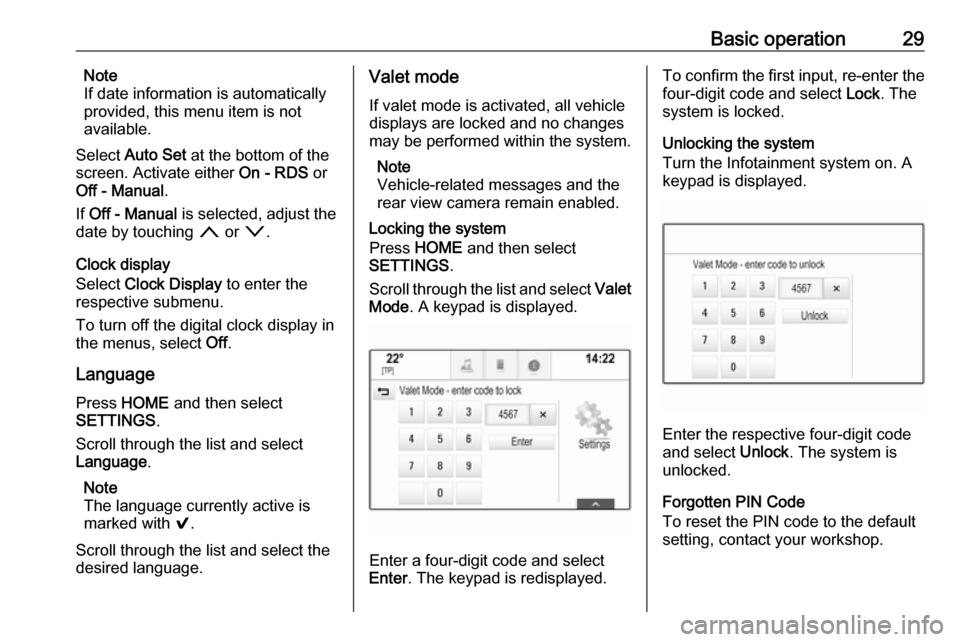
Basic operation29Note
If date information is automatically
provided, this menu item is not
available.
Select Auto Set at the bottom of the
screen. Activate either On - RDS or
Off - Manual .
If Off - Manual is selected, adjust the
date by touching n or o.
Clock display
Select Clock Display to enter the
respective submenu.
To turn off the digital clock display in
the menus, select Off.
Language Press HOME and then select
SETTINGS .
Scroll through the list and select
Language .
Note
The language currently active is marked with 9.
Scroll through the list and select the
desired language.Valet mode
If valet mode is activated, all vehicle
displays are locked and no changes
may be performed within the system.
Note
Vehicle-related messages and the
rear view camera remain enabled.
Locking the system
Press HOME and then select
SETTINGS .
Scroll through the list and select Valet
Mode . A keypad is displayed.
Enter a four-digit code and select
Enter . The keypad is redisplayed.
To confirm the first input, re-enter the
four-digit code and select Lock. The
system is locked.
Unlocking the system
Turn the Infotainment system on. A
keypad is displayed.
Enter the respective four-digit code
and select Unlock. The system is
unlocked.
Forgotten PIN Code
To reset the PIN code to the default
setting, contact your workshop.
Page 45 of 167
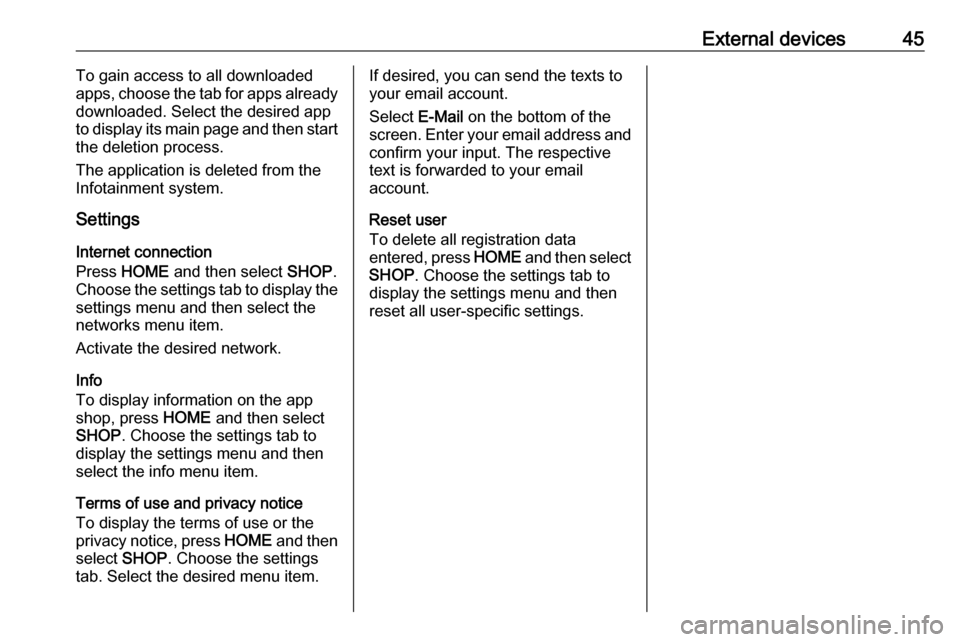
External devices45To gain access to all downloaded
apps, choose the tab for apps already
downloaded. Select the desired app
to display its main page and then start
the deletion process.
The application is deleted from the
Infotainment system.
Settings
Internet connection
Press HOME and then select SHOP.
Choose the settings tab to display the settings menu and then select the
networks menu item.
Activate the desired network.
Info
To display information on the app
shop, press HOME and then select
SHOP . Choose the settings tab to
display the settings menu and then
select the info menu item.
Terms of use and privacy notice
To display the terms of use or the
privacy notice, press HOME and then
select SHOP. Choose the settings
tab. Select the desired menu item.If desired, you can send the texts to
your email account.
Select E-Mail on the bottom of the
screen. Enter your email address and confirm your input. The respective
text is forwarded to your email
account.
Reset user
To delete all registration data
entered, press HOME and then select
SHOP . Choose the settings tab to
display the settings menu and then
reset all user-specific settings.
Page 67 of 167
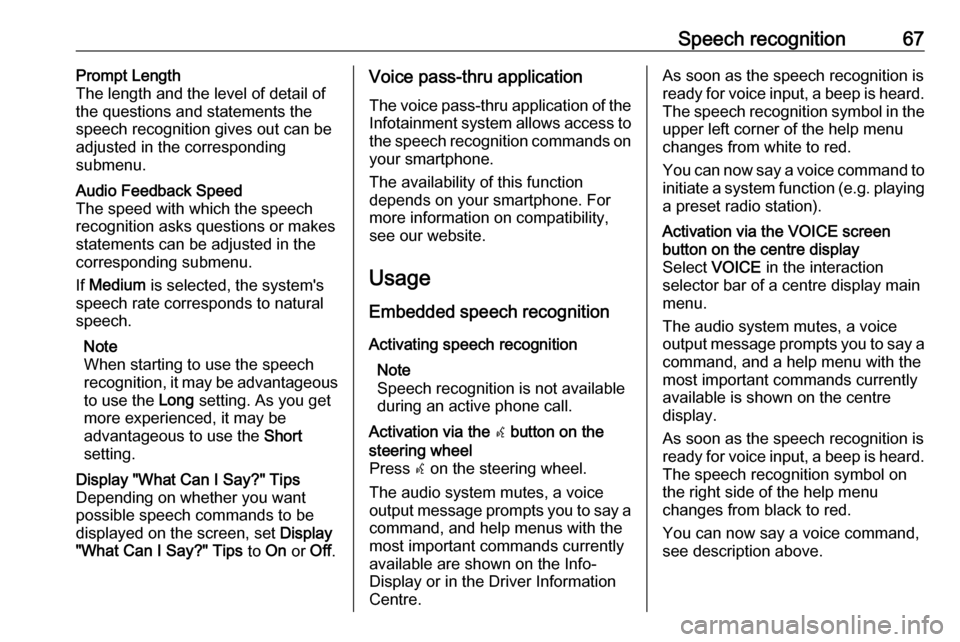
Speech recognition67Prompt Length
The length and the level of detail of the questions and statements the
speech recognition gives out can be
adjusted in the corresponding
submenu.Audio Feedback Speed
The speed with which the speech
recognition asks questions or makes statements can be adjusted in the
corresponding submenu.
If Medium is selected, the system's
speech rate corresponds to natural
speech.
Note
When starting to use the speech
recognition, it may be advantageous
to use the Long setting. As you get
more experienced, it may be
advantageous to use the Short
setting.Display "What Can I Say?" Tips
Depending on whether you want
possible speech commands to be
displayed on the screen, set Display
"What Can I Say?" Tips to On or Off.Voice pass-thru application
The voice pass-thru application of the Infotainment system allows access tothe speech recognition commands on
your smartphone.
The availability of this function
depends on your smartphone. For
more information on compatibility,
see our website.
Usage
Embedded speech recognition
Activating speech recognition Note
Speech recognition is not available
during an active phone call.Activation via the w button on the
steering wheel
Press w on the steering wheel.
The audio system mutes, a voice
output message prompts you to say a command, and help menus with the
most important commands currently
available are shown on the Info-
Display or in the Driver Information
Centre.As soon as the speech recognition is
ready for voice input, a beep is heard. The speech recognition symbol in the
upper left corner of the help menu changes from white to red.
You can now say a voice command to
initiate a system function (e.g. playing
a preset radio station).Activation via the VOICE screen
button on the centre display
Select VOICE in the interaction
selector bar of a centre display main
menu.
The audio system mutes, a voice
output message prompts you to say a command, and a help menu with the
most important commands currently
available is shown on the centre
display.
As soon as the speech recognition is
ready for voice input, a beep is heard. The speech recognition symbol on
the right side of the help menu
changes from black to red.
You can now say a voice command,
see description above.
Page 86 of 167
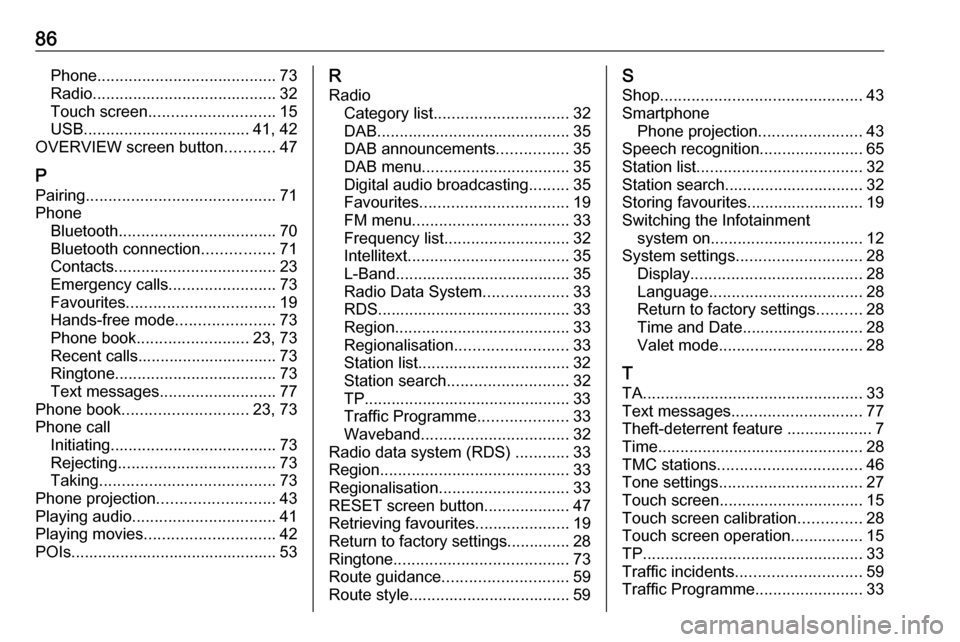
86Phone........................................ 73
Radio ......................................... 32
Touch screen ............................ 15
USB ..................................... 41, 42
OVERVIEW screen button ...........47
P Pairing .......................................... 71
Phone Bluetooth ................................... 70
Bluetooth connection ................71
Contacts .................................... 23
Emergency calls ........................73
Favourites ................................. 19
Hands-free mode ......................73
Phone book ......................... 23, 73
Recent calls............................... 73
Ringtone .................................... 73
Text messages .......................... 77
Phone book ............................ 23, 73
Phone call Initiating ..................................... 73
Rejecting ................................... 73
Taking ....................................... 73
Phone projection .......................... 43
Playing audio ................................ 41
Playing movies ............................. 42
POIs.............................................. 53R
Radio Category list .............................. 32
DAB ........................................... 35
DAB announcements ................35
DAB menu ................................. 35
Digital audio broadcasting .........35
Favourites ................................. 19
FM menu ................................... 33
Frequency list ............................ 32
Intellitext .................................... 35
L-Band....................................... 35 Radio Data System ...................33
RDS........................................... 33
Region ....................................... 33
Regionalisation ......................... 33
Station list.................................. 32
Station search ........................... 32
TP.............................................. 33
Traffic Programme ....................33
Waveband ................................. 32
Radio data system (RDS) ............33
Region .......................................... 33
Regionalisation ............................. 33
RESET screen button ...................47
Retrieving favourites .....................19
Return to factory settings.............. 28
Ringtone ....................................... 73
Route guidance ............................ 59
Route style.................................... 59S
Shop ............................................. 43
Smartphone Phone projection .......................43
Speech recognition .......................65
Station list ..................................... 32
Station search............................... 32
Storing favourites.......................... 19
Switching the Infotainment system on .................................. 12
System settings ............................ 28
Display ...................................... 28
Language .................................. 28
Return to factory settings ..........28
Time and Date........................... 28
Valet mode ................................ 28
T TA ................................................. 33
Text messages ............................. 77
Theft-deterrent feature ................... 7
Time.............................................. 28
TMC stations ................................ 46
Tone settings ................................ 27
Touch screen ................................ 15
Touch screen calibration ..............28
Touch screen operation ................15
TP ................................................. 33
Traffic incidents ............................ 59
Traffic Programme ........................33
Page 132 of 167
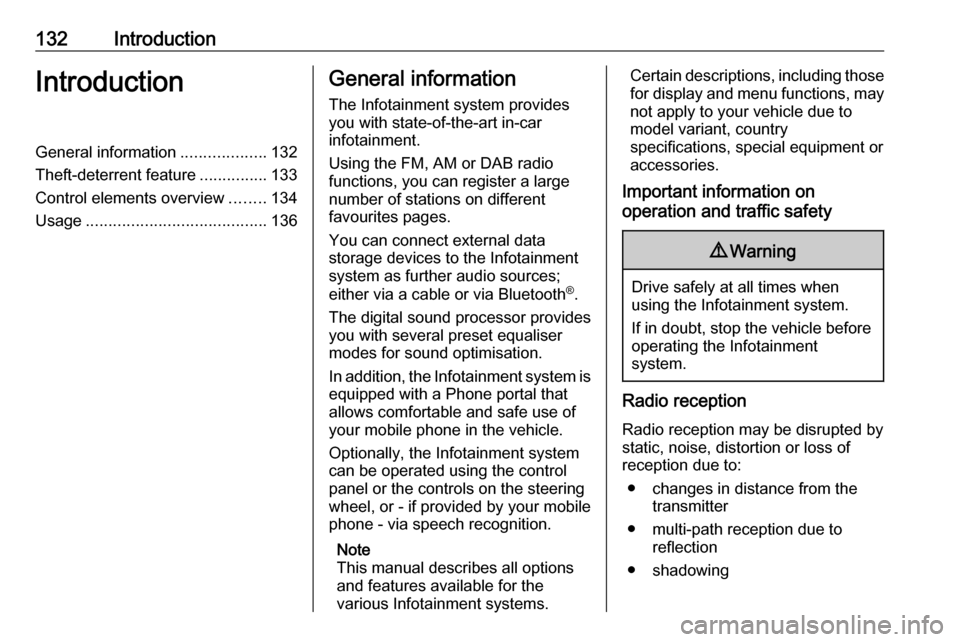
132IntroductionIntroductionGeneral information...................132
Theft-deterrent feature ...............133
Control elements overview ........134
Usage ........................................ 136General information
The Infotainment system provides
you with state-of-the-art in-car
infotainment.
Using the FM, AM or DAB radio
functions, you can register a large
number of stations on different
favourites pages.
You can connect external data
storage devices to the Infotainment
system as further audio sources;
either via a cable or via Bluetooth ®
.
The digital sound processor provides
you with several preset equaliser
modes for sound optimisation.
In addition, the Infotainment system is equipped with a Phone portal that
allows comfortable and safe use of
your mobile phone in the vehicle.
Optionally, the Infotainment system
can be operated using the control
panel or the controls on the steering
wheel, or - if provided by your mobile
phone - via speech recognition.
Note
This manual describes all options
and features available for the
various Infotainment systems.Certain descriptions, including those
for display and menu functions, may
not apply to your vehicle due to
model variant, country
specifications, special equipment or
accessories.
Important information on
operation and traffic safety9 Warning
Drive safely at all times when
using the Infotainment system.
If in doubt, stop the vehicle before operating the Infotainment
system.
Radio reception
Radio reception may be disrupted by static, noise, distortion or loss of
reception due to:
● changes in distance from the transmitter
● multi-path reception due to reflection
● shadowing
Page 136 of 167

136IntroductionSteering wheel audio controls
1qw
Short press: accept phone
call ....................................... 151
or dial number in call list .....154
With Phone portal active
and calls waiting: short
press: switch between calls 154
Long press: activate
speech recognition ..............150
2 SRC (Source) ...................... 136
Press: select audio source ..136
With radio active: turn
upwards/downwards to
select next/previous
preset radio station .............142
With Phone portal active
and call list open: turn
upwards/downwards to
select next/previous entry
in call list ............................. 154
3 w
Increase volume .................. 136
4 ─
Reduce volume ...................136
5 xn
Short press: end/decline
call ....................................... 154
or close call list .................... 154
or deactivate speech
recognition .......................... 150
or activate/deactivate mute . 136Usage
Control elements
The Infotainment system is operated
via function buttons, a MENU knob
and menus that are shown on the display.
Inputs are made optionally via: ● the control panel on the Infotainment system 3 134
● audio controls on the steering wheel 3 134
● the speech recognition 3 150
Switching the Infotainment
system on or off
Press X briefly. After switching on,
the last selected Infotainment source
becomes active.
Press and hold X again to switch the
system off.
Automatic switch-off
If the Infotainment system is switched
on by pressing X while the ignition is
switched off, it switches off again
automatically after 10 minutes.
Page 139 of 167
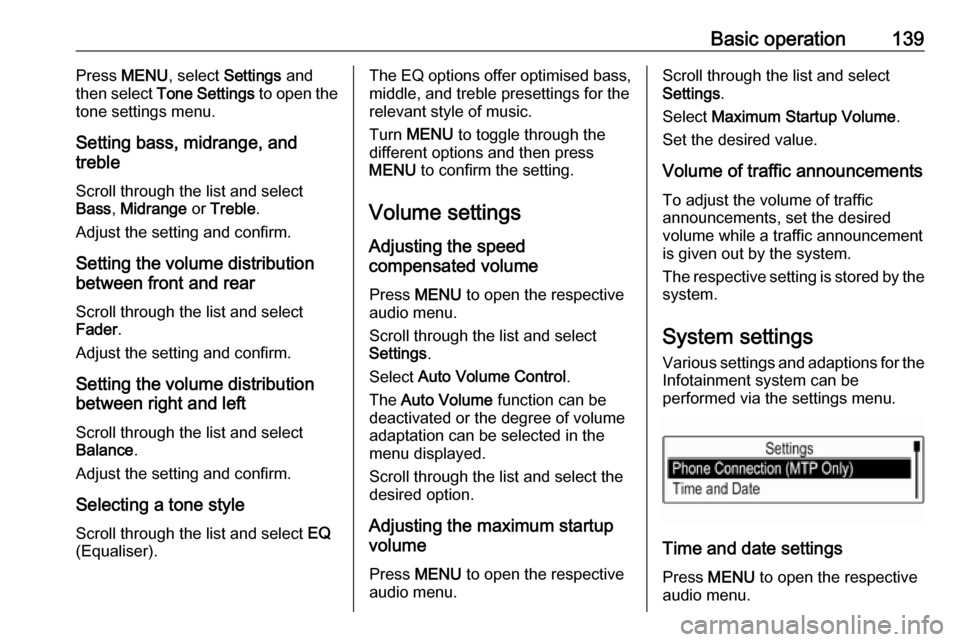
Basic operation139Press MENU , select Settings and
then select Tone Settings to open the
tone settings menu.
Setting bass, midrange, and
treble
Scroll through the list and select
Bass , Midrange or Treble .
Adjust the setting and confirm.
Setting the volume distribution
between front and rear
Scroll through the list and select
Fader .
Adjust the setting and confirm.
Setting the volume distribution
between right and left
Scroll through the list and select
Balance .
Adjust the setting and confirm.
Selecting a tone style Scroll through the list and select EQ
(Equaliser).The EQ options offer optimised bass, middle, and treble presettings for therelevant style of music.
Turn MENU to toggle through the
different options and then press
MENU to confirm the setting.
Volume settings
Adjusting the speed
compensated volume
Press MENU to open the respective
audio menu.
Scroll through the list and select
Settings .
Select Auto Volume Control .
The Auto Volume function can be
deactivated or the degree of volume adaptation can be selected in the
menu displayed.
Scroll through the list and select the
desired option.
Adjusting the maximum startupvolume
Press MENU to open the respective
audio menu.Scroll through the list and select
Settings .
Select Maximum Startup Volume .
Set the desired value.
Volume of traffic announcements
To adjust the volume of traffic
announcements, set the desired
volume while a traffic announcement is given out by the system.
The respective setting is stored by the system.
System settings Various settings and adaptions for theInfotainment system can be
performed via the settings menu.
Time and date settings
Press MENU to open the respective
audio menu.