sat nav OPEL ASTRA K 2020 Infotainment system
[x] Cancel search | Manufacturer: OPEL, Model Year: 2020, Model line: ASTRA K, Model: OPEL ASTRA K 2020Pages: 85, PDF Size: 5.72 MB
Page 21 of 85
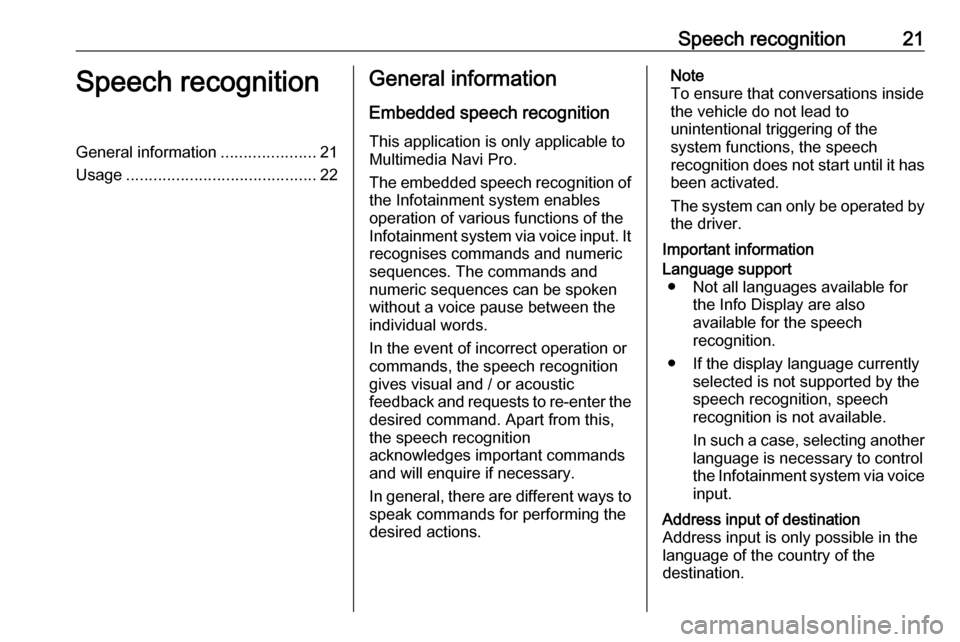
Speech recognition21Speech recognitionGeneral information.....................21
Usage .......................................... 22General information
Embedded speech recognition
This application is only applicable to Multimedia Navi Pro.
The embedded speech recognition of
the Infotainment system enables
operation of various functions of the
Infotainment system via voice input. It recognises commands and numeric
sequences. The commands and
numeric sequences can be spoken
without a voice pause between the
individual words.
In the event of incorrect operation or commands, the speech recognition
gives visual and / or acoustic
feedback and requests to re-enter the
desired command. Apart from this,
the speech recognition
acknowledges important commands
and will enquire if necessary.
In general, there are different ways to
speak commands for performing the
desired actions.Note
To ensure that conversations inside
the vehicle do not lead to
unintentional triggering of the
system functions, the speech
recognition does not start until it has
been activated.
The system can only be operated by the driver.
Important informationLanguage support ● Not all languages available for the Info Display are also
available for the speech
recognition.
● If the display language currently selected is not supported by the
speech recognition, speech
recognition is not available.
In such a case, selecting another language is necessary to control
the Infotainment system via voice input.Address input of destination
Address input is only possible in the
language of the country of the
destination.
Page 44 of 85
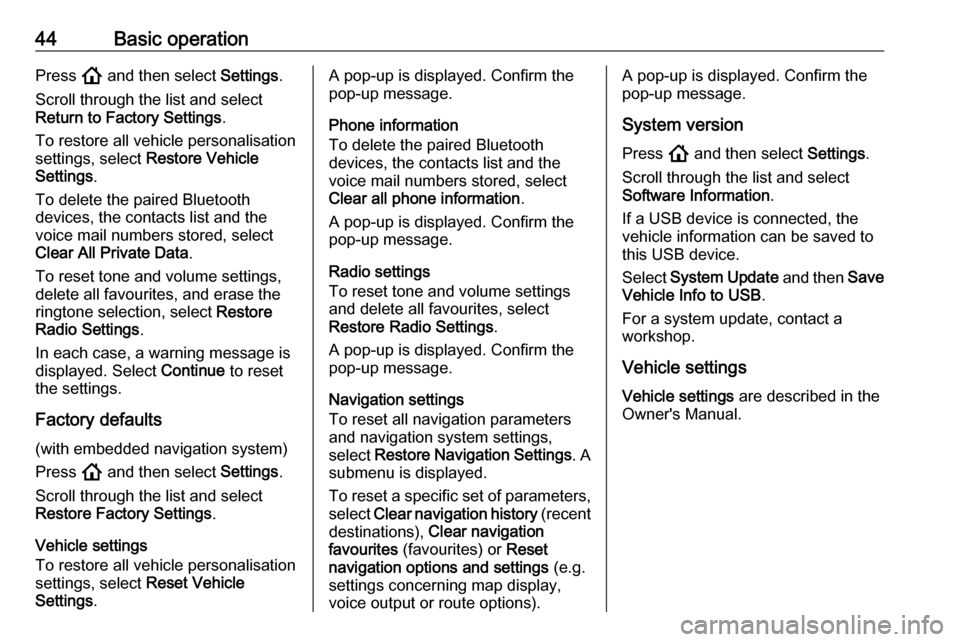
44Basic operationPress ! and then select Settings.
Scroll through the list and select
Return to Factory Settings .
To restore all vehicle personalisation
settings, select Restore Vehicle
Settings .
To delete the paired Bluetooth
devices, the contacts list and the
voice mail numbers stored, select
Clear All Private Data .
To reset tone and volume settings, delete all favourites, and erase the
ringtone selection, select Restore
Radio Settings .
In each case, a warning message is
displayed. Select Continue to reset
the settings.
Factory defaults
(with embedded navigation system)
Press ! and then select Settings.
Scroll through the list and select
Restore Factory Settings .
Vehicle settings
To restore all vehicle personalisation
settings, select Reset Vehicle
Settings .A pop-up is displayed. Confirm the
pop-up message.
Phone information
To delete the paired Bluetooth
devices, the contacts list and the
voice mail numbers stored, select Clear all phone information .
A pop-up is displayed. Confirm the
pop-up message.
Radio settings
To reset tone and volume settings
and delete all favourites, select
Restore Radio Settings .
A pop-up is displayed. Confirm the
pop-up message.
Navigation settings
To reset all navigation parameters
and navigation system settings,
select Restore Navigation Settings . A
submenu is displayed.
To reset a specific set of parameters, select Clear navigation history (recent
destinations), Clear navigation
favourites (favourites) or Reset
navigation options and settings (e.g.
settings concerning map display,
voice output or route options).A pop-up is displayed. Confirm the
pop-up message.
System version Press ! and then select Settings.
Scroll through the list and select Software Information .
If a USB device is connected, the
vehicle information can be saved to
this USB device.
Select System Update and then Save
Vehicle Info to USB .
For a system update, contact a
workshop.
Vehicle settingsVehicle settings are described in the
Owner's Manual.
Page 58 of 85
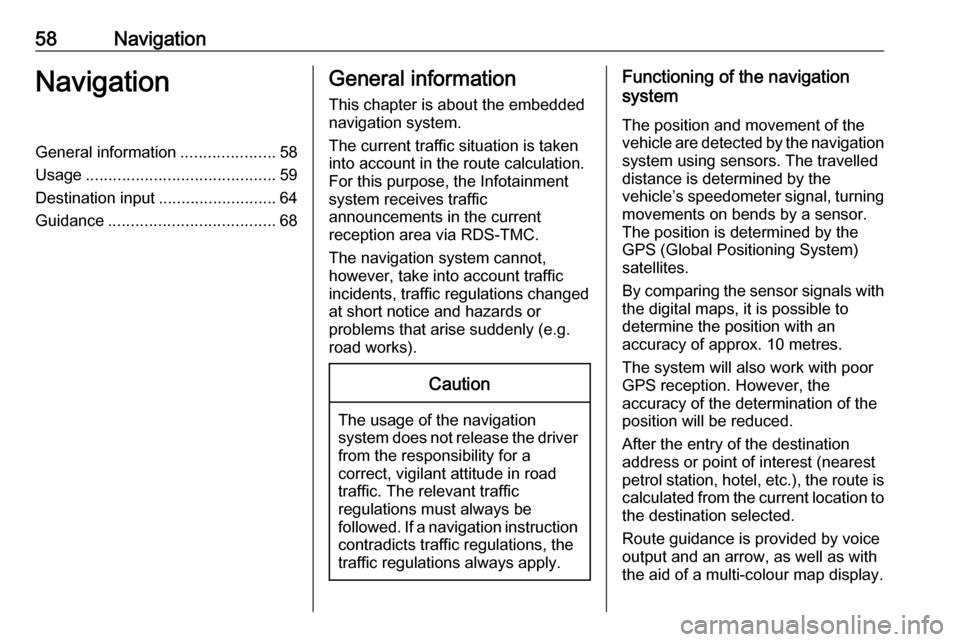
58NavigationNavigationGeneral information.....................58
Usage .......................................... 59
Destination input ..........................64
Guidance ..................................... 68General information
This chapter is about the embedded
navigation system.
The current traffic situation is taken
into account in the route calculation.
For this purpose, the Infotainment
system receives traffic
announcements in the current
reception area via RDS-TMC.
The navigation system cannot,
however, take into account traffic
incidents, traffic regulations changed
at short notice and hazards or
problems that arise suddenly (e.g.
road works).Caution
The usage of the navigation
system does not release the driver
from the responsibility for a
correct, vigilant attitude in road
traffic. The relevant traffic
regulations must always be
followed. If a navigation instruction contradicts traffic regulations, the
traffic regulations always apply.
Functioning of the navigation
system
The position and movement of the
vehicle are detected by the navigation
system using sensors. The travelled
distance is determined by the
vehicle’s speedometer signal, turning
movements on bends by a sensor.
The position is determined by the GPS (Global Positioning System)
satellites.
By comparing the sensor signals with the digital maps, it is possible to
determine the position with an
accuracy of approx. 10 metres.
The system will also work with poor
GPS reception. However, the
accuracy of the determination of the
position will be reduced.
After the entry of the destination
address or point of interest (nearest
petrol station, hotel, etc.), the route is calculated from the current location to
the destination selected.
Route guidance is provided by voice
output and an arrow, as well as with
the aid of a multi-colour map display.
Page 83 of 85
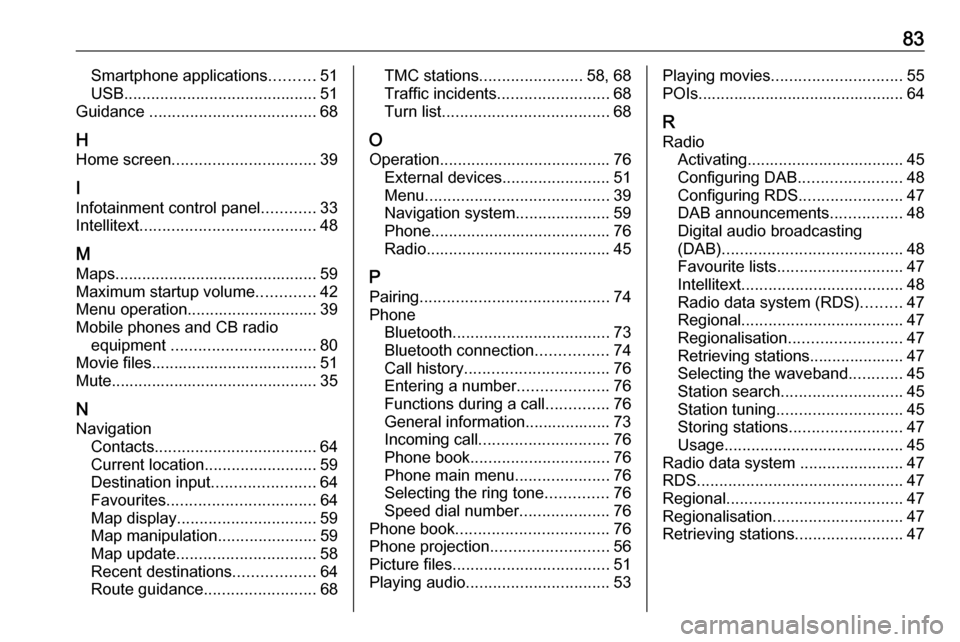
83Smartphone applications..........51
USB ........................................... 51
Guidance ..................................... 68
H Home screen ................................ 39
I
Infotainment control panel ............33
Intellitext ....................................... 48
M
Maps ............................................. 59
Maximum startup volume .............42
Menu operation............................. 39
Mobile phones and CB radio equipment ................................ 80
Movie files..................................... 51
Mute.............................................. 35
N
Navigation Contacts .................................... 64
Current location ......................... 59
Destination input .......................64
Favourites ................................. 64
Map display ............................... 59
Map manipulation ......................59
Map update ............................... 58
Recent destinations ..................64
Route guidance ......................... 68TMC stations....................... 58, 68
Traffic incidents ......................... 68
Turn list ..................................... 68
O
Operation ...................................... 76
External devices ........................51
Menu ......................................... 39
Navigation system .....................59
Phone ........................................ 76
Radio ......................................... 45
P Pairing .......................................... 74
Phone Bluetooth ................................... 73
Bluetooth connection ................74
Call history ................................ 76
Entering a number ....................76
Functions during a call ..............76
General information................... 73
Incoming call ............................. 76
Phone book ............................... 76
Phone main menu .....................76
Selecting the ring tone ..............76
Speed dial number ....................76
Phone book .................................. 76
Phone projection .......................... 56
Picture files ................................... 51
Playing audio ................................ 53Playing movies............................. 55
POIs.............................................. 64
R Radio Activating................................... 45Configuring DAB .......................48
Configuring RDS .......................47
DAB announcements ................48
Digital audio broadcasting
(DAB) ........................................ 48
Favourite lists ............................ 47
Intellitext .................................... 48
Radio data system (RDS) .........47
Regional .................................... 47
Regionalisation ......................... 47
Retrieving stations..................... 47
Selecting the waveband ............45
Station search ........................... 45
Station tuning ............................ 45
Storing stations ......................... 47
Usage ........................................ 45
Radio data system .......................47
RDS .............................................. 47
Regional ....................................... 47
Regionalisation ............................. 47
Retrieving stations ........................47
Page 84 of 85
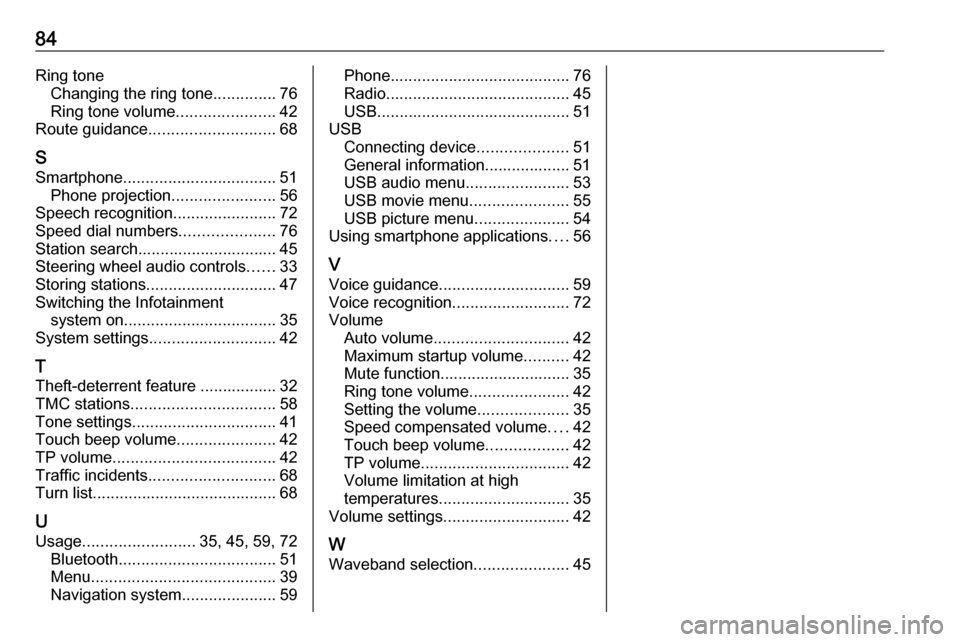
84Ring toneChanging the ring tone ..............76
Ring tone volume ......................42
Route guidance ............................ 68
S Smartphone .................................. 51
Phone projection .......................56
Speech recognition .......................72
Speed dial numbers .....................76
Station search............................... 45
Steering wheel audio controls ......33
Storing stations ............................. 47
Switching the Infotainment system on .................................. 35
System settings ............................ 42
T
Theft-deterrent feature ................. 32
TMC stations ................................ 58
Tone settings ................................ 41
Touch beep volume ......................42
TP volume .................................... 42
Traffic incidents ............................ 68
Turn list ......................................... 68
U
Usage ......................... 35, 45, 59, 72
Bluetooth ................................... 51
Menu ......................................... 39
Navigation system .....................59Phone........................................ 76
Radio ......................................... 45
USB ........................................... 51
USB Connecting device ....................51
General information................... 51
USB audio menu .......................53
USB movie menu ......................55
USB picture menu .....................54
Using smartphone applications ....56
V Voice guidance ............................. 59
Voice recognition ..........................72
Volume Auto volume .............................. 42
Maximum startup volume ..........42
Mute function............................. 35
Ring tone volume ......................42
Setting the volume ....................35
Speed compensated volume ....42
Touch beep volume ..................42
TP volume ................................. 42
Volume limitation at high
temperatures ............................. 35
Volume settings ............................ 42
W
Waveband selection .....................45