ESP OPEL CASCADA 2017.5 Infotainment system
[x] Cancel search | Manufacturer: OPEL, Model Year: 2017.5, Model line: CASCADA, Model: OPEL CASCADA 2017.5Pages: 103, PDF Size: 1.74 MB
Page 39 of 103
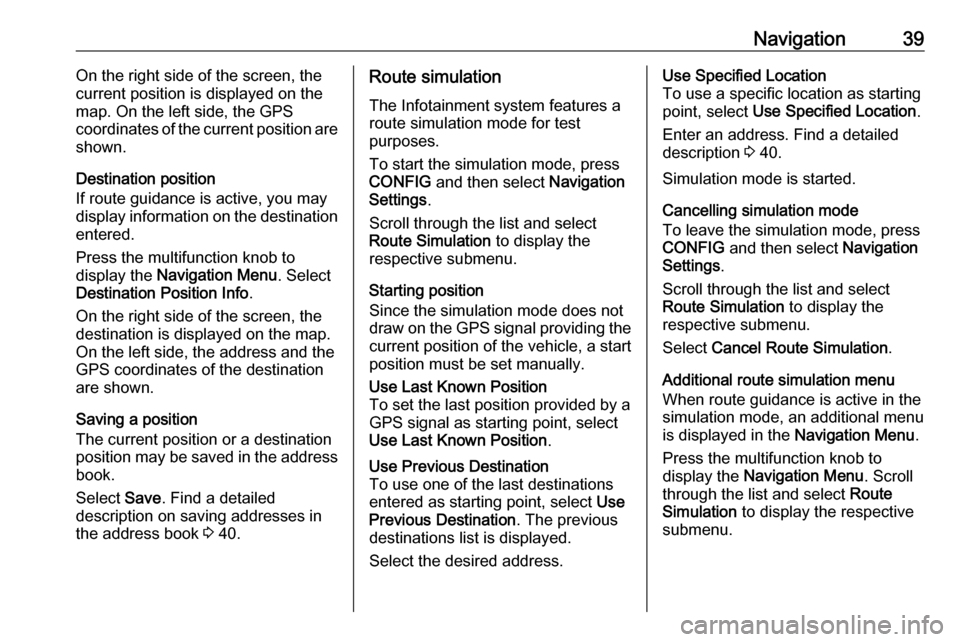
Navigation39On the right side of the screen, the
current position is displayed on the
map. On the left side, the GPS
coordinates of the current position are
shown.
Destination position
If route guidance is active, you may
display information on the destination entered.
Press the multifunction knob to
display the Navigation Menu . Select
Destination Position Info .
On the right side of the screen, the destination is displayed on the map.
On the left side, the address and the
GPS coordinates of the destination
are shown.
Saving a position
The current position or a destination
position may be saved in the address
book.
Select Save. Find a detailed
description on saving addresses in
the address book 3 40.Route simulation
The Infotainment system features a
route simulation mode for test
purposes.
To start the simulation mode, press
CONFIG and then select Navigation
Settings .
Scroll through the list and select
Route Simulation to display the
respective submenu.
Starting position
Since the simulation mode does not
draw on the GPS signal providing the
current position of the vehicle, a start
position must be set manually.Use Last Known Position
To set the last position provided by a
GPS signal as starting point, select
Use Last Known Position .Use Previous Destination
To use one of the last destinations
entered as starting point, select Use
Previous Destination . The previous
destinations list is displayed.
Select the desired address.Use Specified Location
To use a specific location as starting
point, select Use Specified Location .
Enter an address. Find a detailed description 3 40.
Simulation mode is started.
Cancelling simulation mode
To leave the simulation mode, press
CONFIG and then select Navigation
Settings .
Scroll through the list and select
Route Simulation to display the
respective submenu.
Select Cancel Route Simulation .
Additional route simulation menu
When route guidance is active in the
simulation mode, an additional menu
is displayed in the Navigation Menu.
Press the multifunction knob to
display the Navigation Menu . Scroll
through the list and select Route
Simulation to display the respective
submenu.
Page 41 of 103
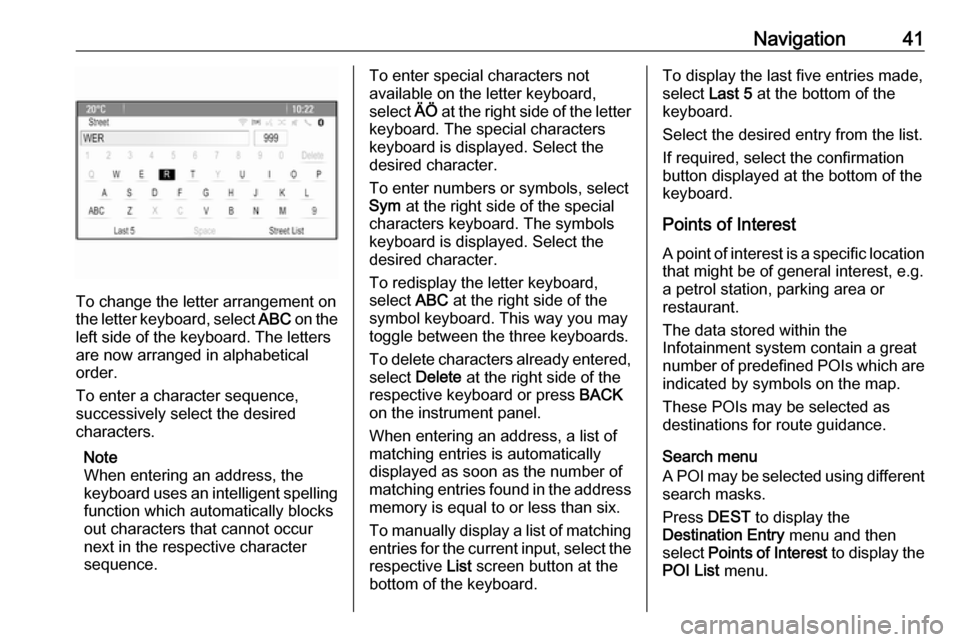
Navigation41
To change the letter arrangement on
the letter keyboard, select ABC on the
left side of the keyboard. The letters
are now arranged in alphabetical
order.
To enter a character sequence,
successively select the desired
characters.
Note
When entering an address, the
keyboard uses an intelligent spelling
function which automatically blocks
out characters that cannot occur
next in the respective character
sequence.
To enter special characters not
available on the letter keyboard,
select ÄÖ at the right side of the letter
keyboard. The special characters
keyboard is displayed. Select the
desired character.
To enter numbers or symbols, select
Sym at the right side of the special
characters keyboard. The symbols
keyboard is displayed. Select the
desired character.
To redisplay the letter keyboard,
select ABC at the right side of the
symbol keyboard. This way you may toggle between the three keyboards.
To delete characters already entered, select Delete at the right side of the
respective keyboard or press BACK
on the instrument panel.
When entering an address, a list of
matching entries is automatically
displayed as soon as the number of matching entries found in the address
memory is equal to or less than six.
To manually display a list of matching entries for the current input, select the respective List screen button at the
bottom of the keyboard.To display the last five entries made, select Last 5 at the bottom of the
keyboard.
Select the desired entry from the list.
If required, select the confirmation
button displayed at the bottom of the
keyboard.
Points of Interest
A point of interest is a specific location
that might be of general interest, e.g.
a petrol station, parking area or
restaurant.
The data stored within the
Infotainment system contain a great
number of predefined POIs which are indicated by symbols on the map.
These POIs may be selected as
destinations for route guidance.
Search menu
A POI may be selected using different search masks.
Press DEST to display the
Destination Entry menu and then
select Points of Interest to display the
POI List menu.
Page 42 of 103
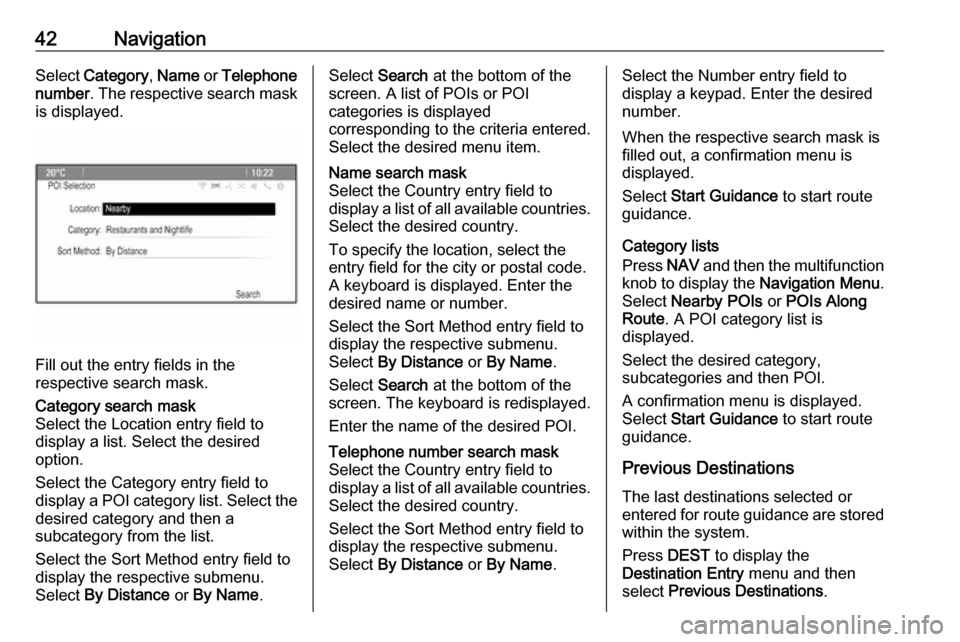
42NavigationSelect Category , Name or Telephone
number . The respective search mask
is displayed.
Fill out the entry fields in the
respective search mask.
Category search mask
Select the Location entry field to display a list. Select the desired
option.
Select the Category entry field to
display a POI category list. Select the desired category and then a
subcategory from the list.
Select the Sort Method entry field to
display the respective submenu.
Select By Distance or By Name .Select Search at the bottom of the
screen. A list of POIs or POI
categories is displayed
corresponding to the criteria entered.
Select the desired menu item.Name search mask
Select the Country entry field to
display a list of all available countries.
Select the desired country.
To specify the location, select the entry field for the city or postal code.
A keyboard is displayed. Enter the
desired name or number.
Select the Sort Method entry field to
display the respective submenu.
Select By Distance or By Name .
Select Search at the bottom of the
screen. The keyboard is redisplayed.
Enter the name of the desired POI.Telephone number search mask
Select the Country entry field to
display a list of all available countries. Select the desired country.
Select the Sort Method entry field to
display the respective submenu.
Select By Distance or By Name .Select the Number entry field to
display a keypad. Enter the desired
number.
When the respective search mask is
filled out, a confirmation menu is
displayed.
Select Start Guidance to start route
guidance.
Category lists
Press NAV and then the multifunction
knob to display the Navigation Menu.
Select Nearby POIs or POIs Along
Route . A POI category list is
displayed.
Select the desired category,
subcategories and then POI.
A confirmation menu is displayed.
Select Start Guidance to start route
guidance.
Previous Destinations The last destinations selected or
entered for route guidance are stored within the system.
Press DEST to display the
Destination Entry menu and then
select Previous Destinations .
Page 43 of 103
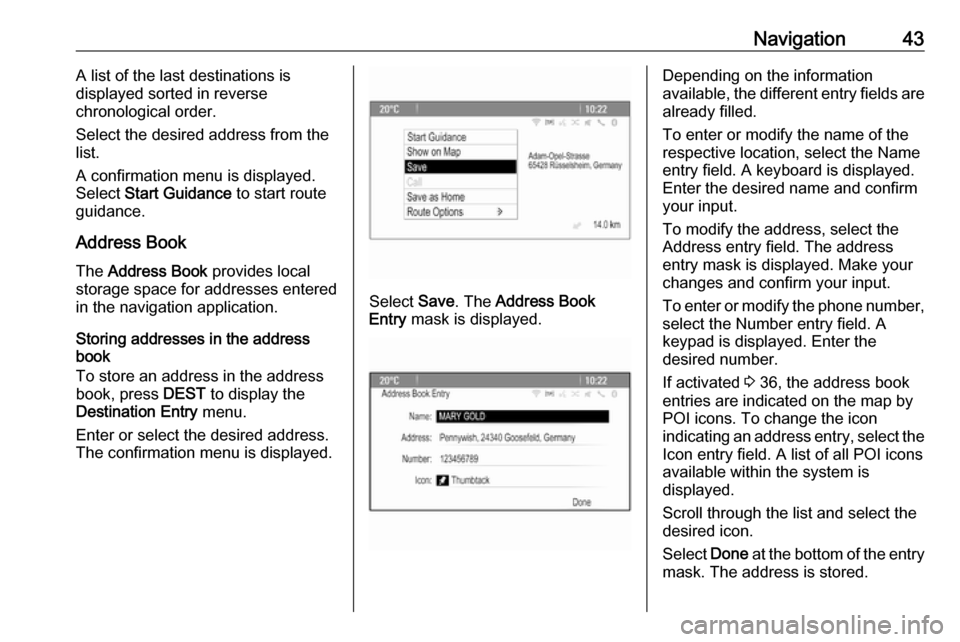
Navigation43A list of the last destinations is
displayed sorted in reverse
chronological order.
Select the desired address from the list.
A confirmation menu is displayed.
Select Start Guidance to start route
guidance.
Address Book The Address Book provides local
storage space for addresses entered
in the navigation application.
Storing addresses in the address
book
To store an address in the address
book, press DEST to display the
Destination Entry menu.
Enter or select the desired address.
The confirmation menu is displayed.
Select Save. The Address Book
Entry mask is displayed.
Depending on the information
available, the different entry fields are already filled.
To enter or modify the name of the
respective location, select the Name
entry field. A keyboard is displayed.
Enter the desired name and confirm
your input.
To modify the address, select the
Address entry field. The address
entry mask is displayed. Make your changes and confirm your input.
To enter or modify the phone number,
select the Number entry field. A
keypad is displayed. Enter the
desired number.
If activated 3 36, the address book
entries are indicated on the map by
POI icons. To change the icon
indicating an address entry, select the Icon entry field. A list of all POI icons
available within the system is
displayed.
Scroll through the list and select the
desired icon.
Select Done at the bottom of the entry
mask. The address is stored.
Page 45 of 103
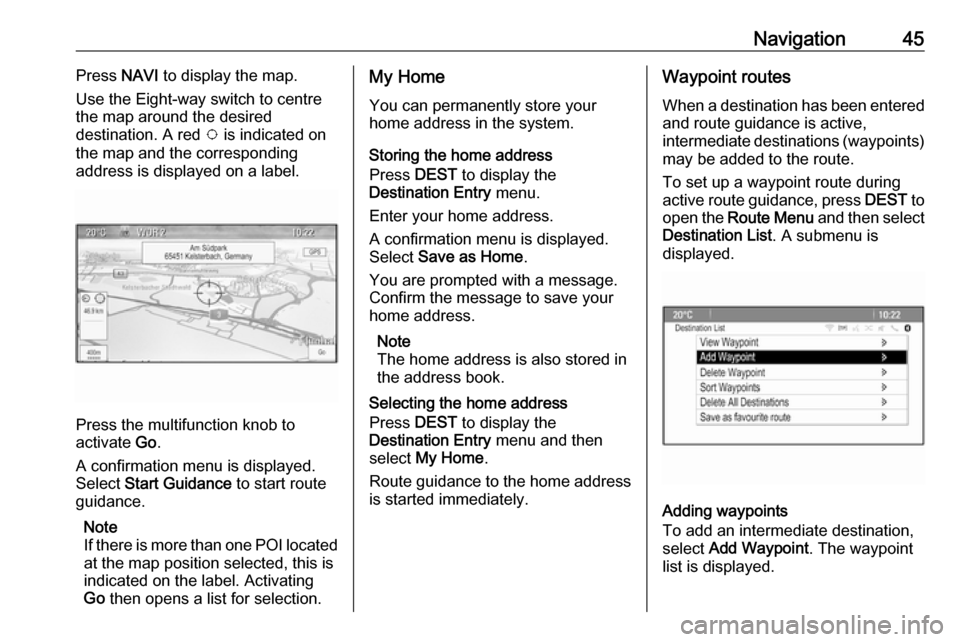
Navigation45Press NAVI to display the map.
Use the Eight-way switch to centre
the map around the desired
destination. A red v is indicated on
the map and the corresponding
address is displayed on a label.
Press the multifunction knob to
activate Go.
A confirmation menu is displayed.
Select Start Guidance to start route
guidance.
Note
If there is more than one POI located
at the map position selected, this is
indicated on the label. Activating
Go then opens a list for selection.
My Home
You can permanently store your
home address in the system.
Storing the home address
Press DEST to display the
Destination Entry menu.
Enter your home address.
A confirmation menu is displayed.
Select Save as Home .
You are prompted with a message.
Confirm the message to save your
home address.
Note
The home address is also stored in
the address book.
Selecting the home address
Press DEST to display the
Destination Entry menu and then
select My Home .
Route guidance to the home address is started immediately.Waypoint routes
When a destination has been entered
and route guidance is active,
intermediate destinations (waypoints) may be added to the route.
To set up a waypoint route during
active route guidance, press DEST to
open the Route Menu and then select
Destination List . A submenu is
displayed.
Adding waypoints
To add an intermediate destination,
select Add Waypoint . The waypoint
list is displayed.
Page 46 of 103
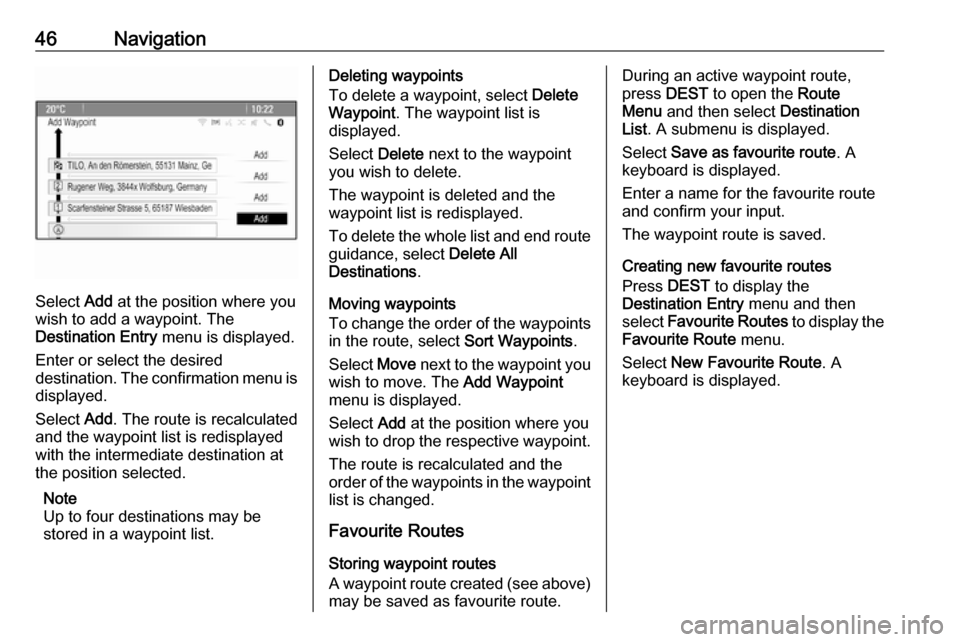
46Navigation
Select Add at the position where you
wish to add a waypoint. The
Destination Entry menu is displayed.
Enter or select the desired
destination. The confirmation menu is displayed.
Select Add. The route is recalculated
and the waypoint list is redisplayed
with the intermediate destination at
the position selected.
Note
Up to four destinations may be
stored in a waypoint list.
Deleting waypoints
To delete a waypoint, select Delete
Waypoint . The waypoint list is
displayed.
Select Delete next to the waypoint
you wish to delete.
The waypoint is deleted and the
waypoint list is redisplayed.
To delete the whole list and end route guidance, select Delete All
Destinations .
Moving waypoints
To change the order of the waypoints
in the route, select Sort Waypoints.
Select Move next to the waypoint you
wish to move. The Add Waypoint
menu is displayed.
Select Add at the position where you
wish to drop the respective waypoint.
The route is recalculated and the
order of the waypoints in the waypoint list is changed.
Favourite Routes
Storing waypoint routes
A waypoint route created (see above)
may be saved as favourite route.During an active waypoint route,
press DEST to open the Route
Menu and then select Destination
List . A submenu is displayed.
Select Save as favourite route . A
keyboard is displayed.
Enter a name for the favourite route
and confirm your input.
The waypoint route is saved.
Creating new favourite routes
Press DEST to display the
Destination Entry menu and then
select Favourite Routes to display the
Favourite Route menu.
Select New Favourite Route . A
keyboard is displayed.
Page 47 of 103
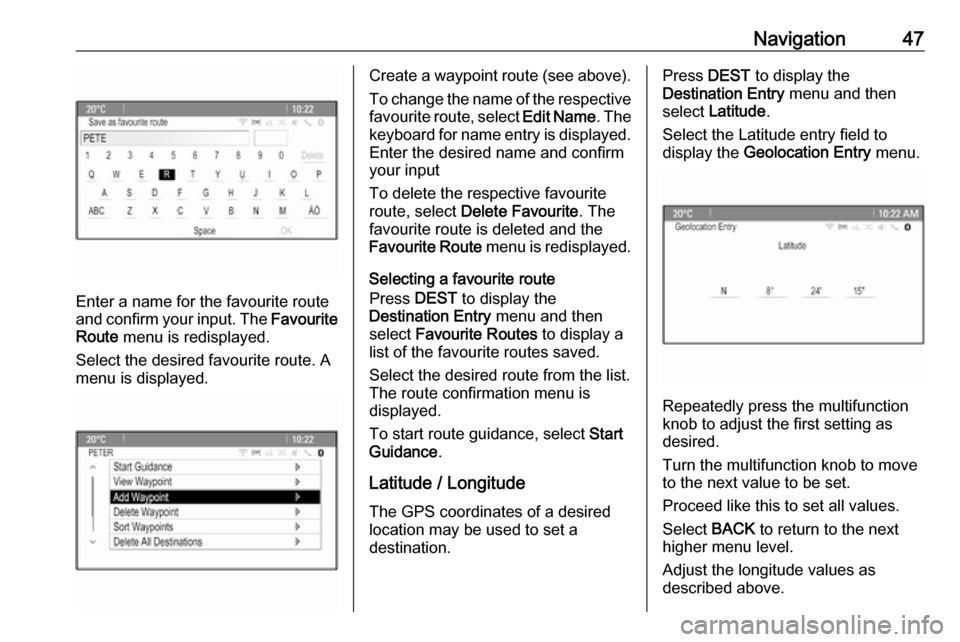
Navigation47
Enter a name for the favourite route
and confirm your input. The Favourite
Route menu is redisplayed.
Select the desired favourite route. A
menu is displayed.
Create a waypoint route (see above).
To change the name of the respective
favourite route, select Edit Name. The
keyboard for name entry is displayed.
Enter the desired name and confirm
your input
To delete the respective favourite
route, select Delete Favourite . The
favourite route is deleted and the
Favourite Route menu is redisplayed.
Selecting a favourite route
Press DEST to display the
Destination Entry menu and then
select Favourite Routes to display a
list of the favourite routes saved.
Select the desired route from the list.
The route confirmation menu is
displayed.
To start route guidance, select Start
Guidance .
Latitude / Longitude
The GPS coordinates of a desired
location may be used to set a
destination.Press DEST to display the
Destination Entry menu and then
select Latitude .
Select the Latitude entry field to
display the Geolocation Entry menu.
Repeatedly press the multifunction
knob to adjust the first setting as
desired.
Turn the multifunction knob to move
to the next value to be set.
Proceed like this to set all values.
Select BACK to return to the next
higher menu level.
Adjust the longitude values as
described above.
Page 48 of 103
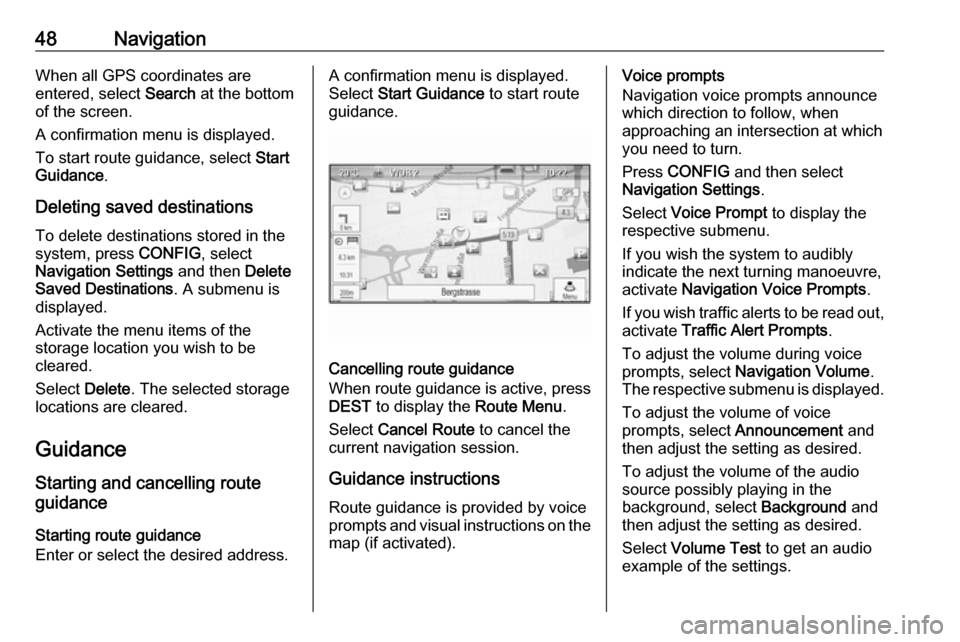
48NavigationWhen all GPS coordinates are
entered, select Search at the bottom
of the screen.
A confirmation menu is displayed.
To start route guidance, select Start
Guidance .
Deleting saved destinations
To delete destinations stored in the system, press CONFIG, select
Navigation Settings and then Delete
Saved Destinations . A submenu is
displayed.
Activate the menu items of the
storage location you wish to be
cleared.
Select Delete. The selected storage
locations are cleared.
Guidance
Starting and cancelling route
guidance
Starting route guidance
Enter or select the desired address.A confirmation menu is displayed. Select Start Guidance to start route
guidance.
Cancelling route guidance
When route guidance is active, press DEST to display the Route Menu.
Select Cancel Route to cancel the
current navigation session.
Guidance instructions Route guidance is provided by voice
prompts and visual instructions on the
map (if activated).
Voice prompts
Navigation voice prompts announce
which direction to follow, when
approaching an intersection at which
you need to turn.
Press CONFIG and then select
Navigation Settings .
Select Voice Prompt to display the
respective submenu.
If you wish the system to audibly
indicate the next turning manoeuvre,
activate Navigation Voice Prompts .
If you wish traffic alerts to be read out,
activate Traffic Alert Prompts .
To adjust the volume during voice prompts, select Navigation Volume .
The respective submenu is displayed.
To adjust the volume of voice
prompts, select Announcement and
then adjust the setting as desired.
To adjust the volume of the audio
source possibly playing in the
background, select Background and
then adjust the setting as desired.
Select Volume Test to get an audio
example of the settings.
Page 49 of 103
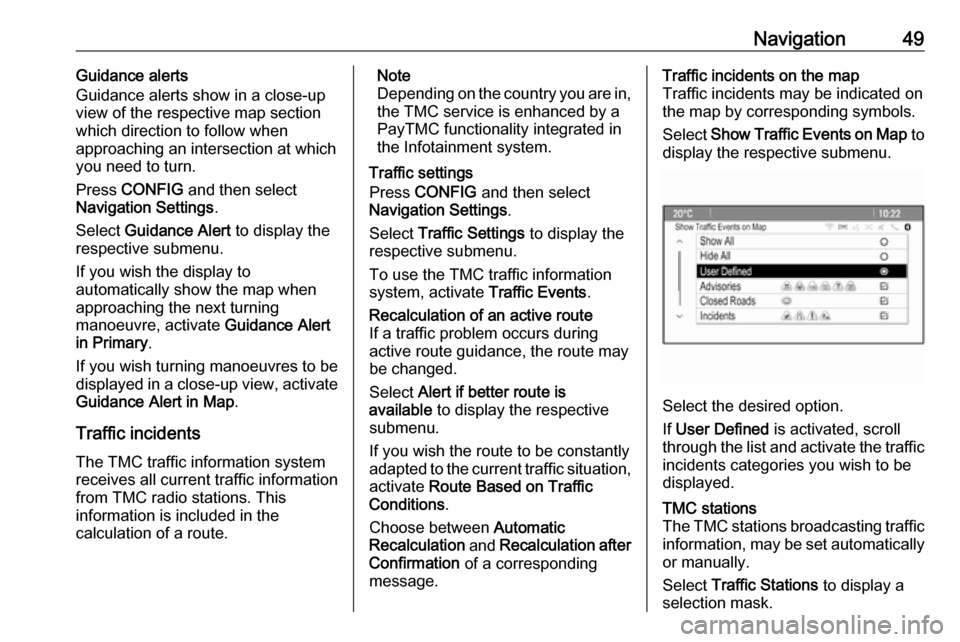
Navigation49Guidance alerts
Guidance alerts show in a close-up
view of the respective map section
which direction to follow when
approaching an intersection at which you need to turn.
Press CONFIG and then select
Navigation Settings .
Select Guidance Alert to display the
respective submenu.
If you wish the display to
automatically show the map when
approaching the next turning
manoeuvre, activate Guidance Alert
in Primary .
If you wish turning manoeuvres to be
displayed in a close-up view, activate
Guidance Alert in Map .
Traffic incidents
The TMC traffic information system
receives all current traffic information from TMC radio stations. This
information is included in the
calculation of a route.Note
Depending on the country you are in, the TMC service is enhanced by a
PayTMC functionality integrated in
the Infotainment system.
Traffic settings
Press CONFIG and then select
Navigation Settings .
Select Traffic Settings to display the
respective submenu.
To use the TMC traffic information
system, activate Traffic Events.Recalculation of an active route
If a traffic problem occurs during
active route guidance, the route may
be changed.
Select Alert if better route is
available to display the respective
submenu.
If you wish the route to be constantly
adapted to the current traffic situation, activate Route Based on Traffic
Conditions .
Choose between Automatic
Recalculation and Recalculation after
Confirmation of a corresponding
message.Traffic incidents on the map
Traffic incidents may be indicated on
the map by corresponding symbols.
Select Show Traffic Events on Map to
display the respective submenu.
Select the desired option.
If User Defined is activated, scroll
through the list and activate the traffic incidents categories you wish to be
displayed.
TMC stations
The TMC stations broadcasting traffic
information, may be set automatically or manually.
Select Traffic Stations to display a
selection mask.
Page 50 of 103
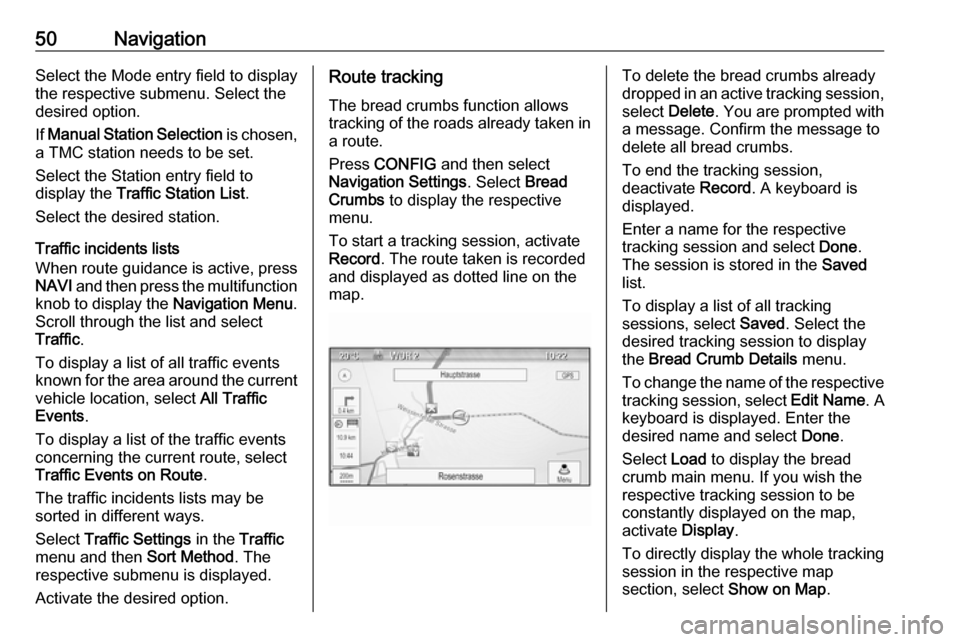
50NavigationSelect the Mode entry field to display
the respective submenu. Select the
desired option.
If Manual Station Selection is chosen,
a TMC station needs to be set.
Select the Station entry field to
display the Traffic Station List .
Select the desired station.
Traffic incidents lists
When route guidance is active, press
NAVI and then press the multifunction
knob to display the Navigation Menu.
Scroll through the list and select
Traffic .
To display a list of all traffic events
known for the area around the current
vehicle location, select All Traffic
Events .
To display a list of the traffic events
concerning the current route, select
Traffic Events on Route .
The traffic incidents lists may be
sorted in different ways.
Select Traffic Settings in the Traffic
menu and then Sort Method. The
respective submenu is displayed.
Activate the desired option.Route tracking
The bread crumbs function allows
tracking of the roads already taken in a route.
Press CONFIG and then select
Navigation Settings . Select Bread
Crumbs to display the respective
menu.
To start a tracking session, activate
Record . The route taken is recorded
and displayed as dotted line on the
map.To delete the bread crumbs already
dropped in an active tracking session,
select Delete . You are prompted with
a message. Confirm the message to
delete all bread crumbs.
To end the tracking session,
deactivate Record. A keyboard is
displayed.
Enter a name for the respective
tracking session and select Done.
The session is stored in the Saved
list.
To display a list of all tracking
sessions, select Saved. Select the
desired tracking session to display
the Bread Crumb Details menu.
To change the name of the respective
tracking session, select Edit Name. A
keyboard is displayed. Enter the
desired name and select Done.
Select Load to display the bread
crumb main menu. If you wish the
respective tracking session to be
constantly displayed on the map,
activate Display.
To directly display the whole tracking
session in the respective map
section, select Show on Map.