display OPEL CASCADA 2017 Infotainment system
[x] Cancel search | Manufacturer: OPEL, Model Year: 2017, Model line: CASCADA, Model: OPEL CASCADA 2017Pages: 105, PDF Size: 1.76 MB
Page 74 of 105
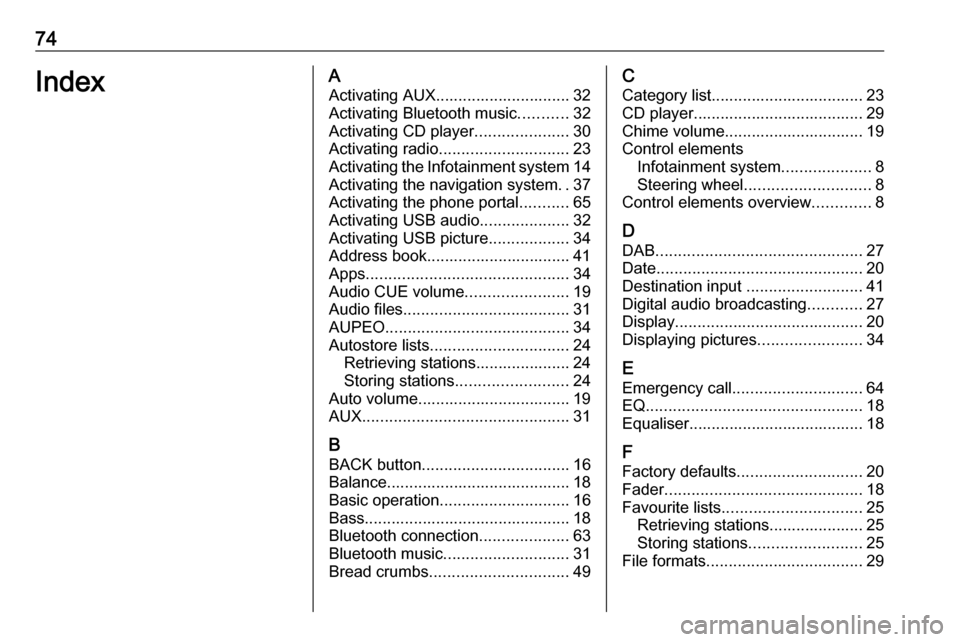
74IndexAActivating AUX.............................. 32
Activating Bluetooth music ...........32
Activating CD player .....................30
Activating radio ............................. 23
Activating the Infotainment system 14
Activating the navigation system ..37
Activating the phone portal ...........65
Activating USB audio ....................32
Activating USB picture ..................34
Address book................................ 41
Apps ............................................. 34
Audio CUE volume .......................19
Audio files ..................................... 31
AUPEO ......................................... 34
Autostore lists ............................... 24
Retrieving stations..................... 24
Storing stations ......................... 24
Auto volume.................................. 19
AUX .............................................. 31
B BACK button ................................. 16
Balance......................................... 18
Basic operation ............................. 16
Bass.............................................. 18
Bluetooth connection ....................63
Bluetooth music ............................ 31
Bread crumbs ............................... 49C
Category list.................................. 23
CD player...................................... 29
Chime volume............................... 19
Control elements Infotainment system ....................8
Steering wheel ............................ 8
Control elements overview .............8
D DAB .............................................. 27
Date .............................................. 20
Destination input ..........................41
Digital audio broadcasting ............27
Display .......................................... 20
Displaying pictures .......................34
E Emergency call ............................. 64
EQ ................................................ 18
Equaliser....................................... 18
F
Factory defaults ............................ 20
Fader ............................................ 18
Favourite lists ............................... 25
Retrieving stations..................... 25
Storing stations ......................... 25
File formats ................................... 29
Page 75 of 105
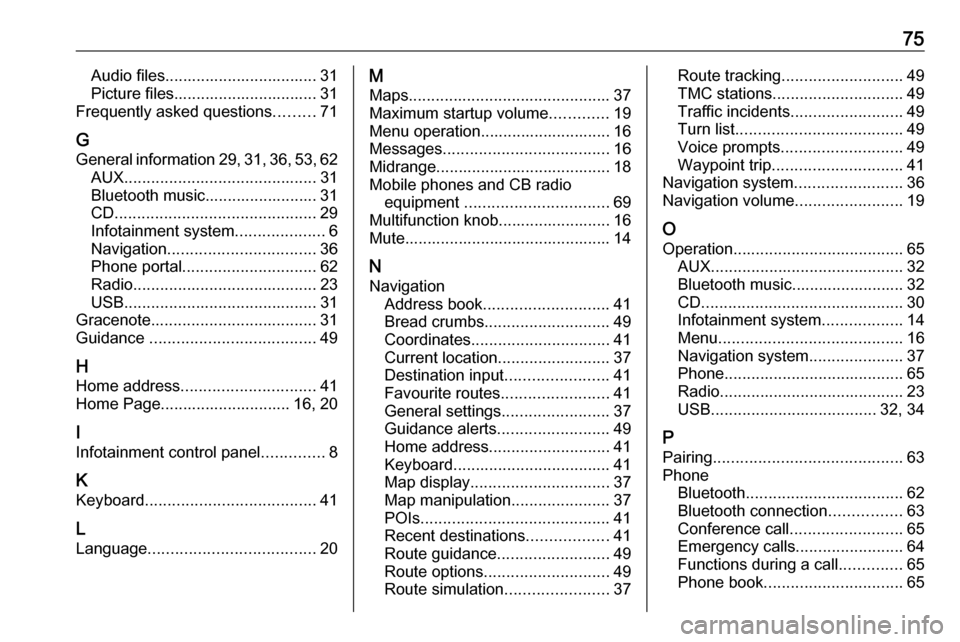
75Audio files.................................. 31
Picture files................................ 31
Frequently asked questions .........71
G
General information 29, 31 , 36 , 53 , 62
AUX ........................................... 31
Bluetooth music......................... 31
CD ............................................. 29
Infotainment system ....................6
Navigation ................................. 36
Phone portal .............................. 62
Radio ......................................... 23
USB ........................................... 31
Gracenote ..................................... 31
Guidance ..................................... 49
H
Home address .............................. 41
Home Page............................. 16, 20
I
Infotainment control panel ..............8
K Keyboard ...................................... 41
L
Language ..................................... 20M
Maps ............................................. 37
Maximum startup volume .............19
Menu operation............................. 16
Messages ..................................... 16
Midrange....................................... 18 Mobile phones and CB radio equipment ................................ 69
Multifunction knob......................... 16
Mute.............................................. 14
N
Navigation Address book ............................ 41
Bread crumbs ............................ 49
Coordinates ............................... 41
Current location ......................... 37
Destination input .......................41
Favourite routes ........................41
General settings ........................37
Guidance alerts ......................... 49
Home address ........................... 41
Keyboard ................................... 41
Map display ............................... 37
Map manipulation ......................37
POIs .......................................... 41
Recent destinations ..................41
Route guidance ......................... 49
Route options ............................ 49
Route simulation .......................37Route tracking........................... 49
TMC stations ............................. 49
Traffic incidents ......................... 49
Turn list ..................................... 49
Voice prompts ........................... 49
Waypoint trip ............................. 41
Navigation system ........................36
Navigation volume ........................19
O Operation ...................................... 65
AUX ........................................... 32
Bluetooth music......................... 32
CD ............................................. 30
Infotainment system ..................14
Menu ......................................... 16
Navigation system .....................37
Phone ........................................ 65
Radio ......................................... 23
USB ..................................... 32, 34
P Pairing .......................................... 63
Phone Bluetooth ................................... 62
Bluetooth connection ................63
Conference call ......................... 65
Emergency calls ........................64
Functions during a call ..............65
Phone book ............................... 65
Page 76 of 105
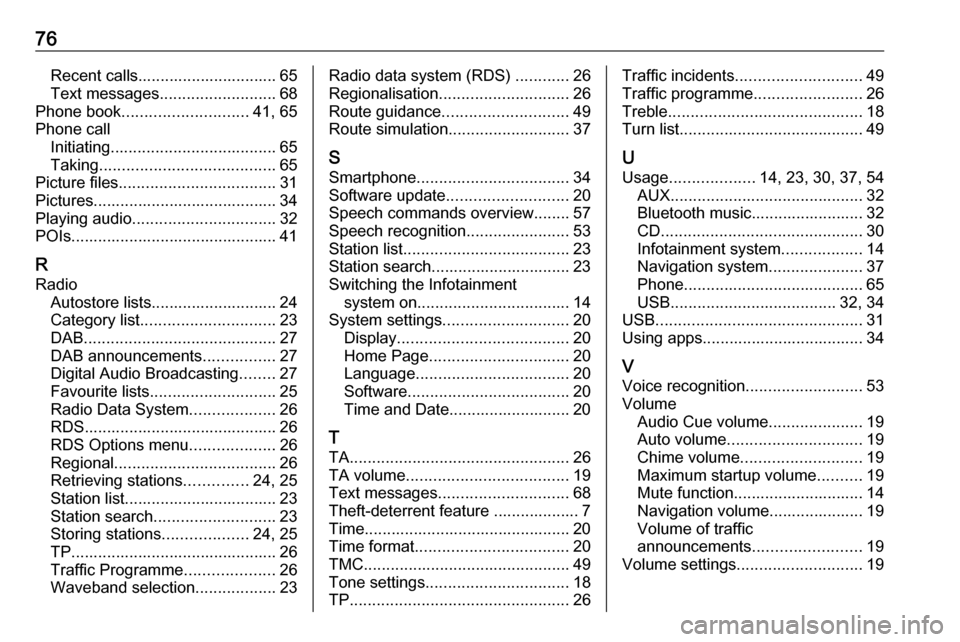
76Recent calls............................... 65
Text messages .......................... 68
Phone book ............................ 41, 65
Phone call Initiating ..................................... 65
Taking ....................................... 65
Picture files ................................... 31
Pictures......................................... 34
Playing audio ................................ 32
POIs.............................................. 41
R Radio Autostore lists............................ 24
Category list .............................. 23
DAB ........................................... 27
DAB announcements ................27
Digital Audio Broadcasting ........27
Favourite lists ............................ 25
Radio Data System ...................26
RDS........................................... 26
RDS Options menu ...................26
Regional .................................... 26
Retrieving stations ..............24, 25
Station list.................................. 23
Station search ........................... 23
Storing stations ...................24, 25
TP.............................................. 26 Traffic Programme ....................26
Waveband selection ..................23Radio data system (RDS) ............26
Regionalisation ............................. 26
Route guidance ............................ 49
Route simulation ........................... 37
S Smartphone .................................. 34
Software update ........................... 20
Speech commands overview........ 57
Speech recognition .......................53
Station list ..................................... 23
Station search............................... 23
Switching the Infotainment system on .................................. 14
System settings ............................ 20
Display ...................................... 20
Home Page ............................... 20
Language .................................. 20
Software .................................... 20
Time and Date........................... 20
T
TA ................................................. 26
TA volume .................................... 19
Text messages ............................. 68
Theft-deterrent feature ................... 7
Time.............................................. 20
Time format .................................. 20
TMC .............................................. 49
Tone settings ................................ 18
TP ................................................. 26Traffic incidents............................ 49
Traffic programme ........................26
Treble ........................................... 18
Turn list ......................................... 49
U Usage ................... 14, 23, 30, 37, 54
AUX ........................................... 32
Bluetooth music......................... 32
CD ............................................. 30
Infotainment system ..................14
Navigation system .....................37
Phone ........................................ 65
USB ..................................... 32, 34
USB .............................................. 31
Using apps.................................... 34
V
Voice recognition ..........................53
Volume Audio Cue volume .....................19
Auto volume .............................. 19
Chime volume ........................... 19
Maximum startup volume ..........19
Mute function............................. 14
Navigation volume..................... 19
Volume of traffic
announcements ........................ 19
Volume settings ............................ 19
Page 80 of 105
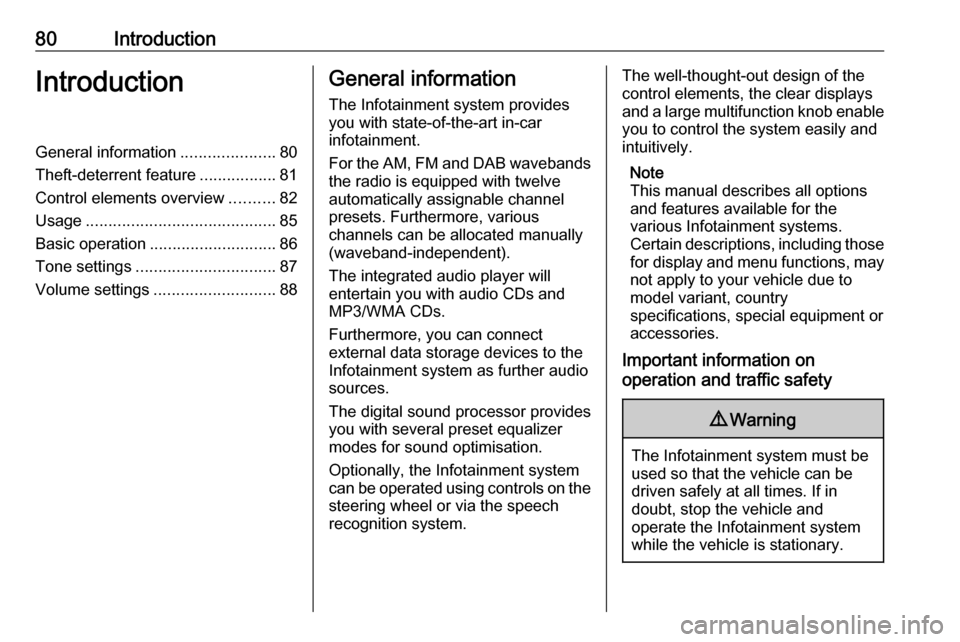
80IntroductionIntroductionGeneral information.....................80
Theft-deterrent feature .................81
Control elements overview ..........82
Usage .......................................... 85
Basic operation ............................ 86
Tone settings ............................... 87
Volume settings ........................... 88General information
The Infotainment system provides
you with state-of-the-art in-car
infotainment.
For the AM, FM and DAB wavebands the radio is equipped with twelve
automatically assignable channel presets. Furthermore, various
channels can be allocated manually
(waveband-independent).
The integrated audio player will
entertain you with audio CDs and MP3/WMA CDs.
Furthermore, you can connect
external data storage devices to the
Infotainment system as further audio
sources.
The digital sound processor provides
you with several preset equalizer
modes for sound optimisation.
Optionally, the Infotainment system
can be operated using controls on the steering wheel or via the speech
recognition system.The well-thought-out design of the
control elements, the clear displays
and a large multifunction knob enable
you to control the system easily and
intuitively.
Note
This manual describes all options
and features available for the
various Infotainment systems.
Certain descriptions, including those for display and menu functions, may
not apply to your vehicle due to
model variant, country
specifications, special equipment or
accessories.
Important information on
operation and traffic safety9 Warning
The Infotainment system must be
used so that the vehicle can be
driven safely at all times. If in
doubt, stop the vehicle and
operate the Infotainment system
while the vehicle is stationary.
Page 83 of 105
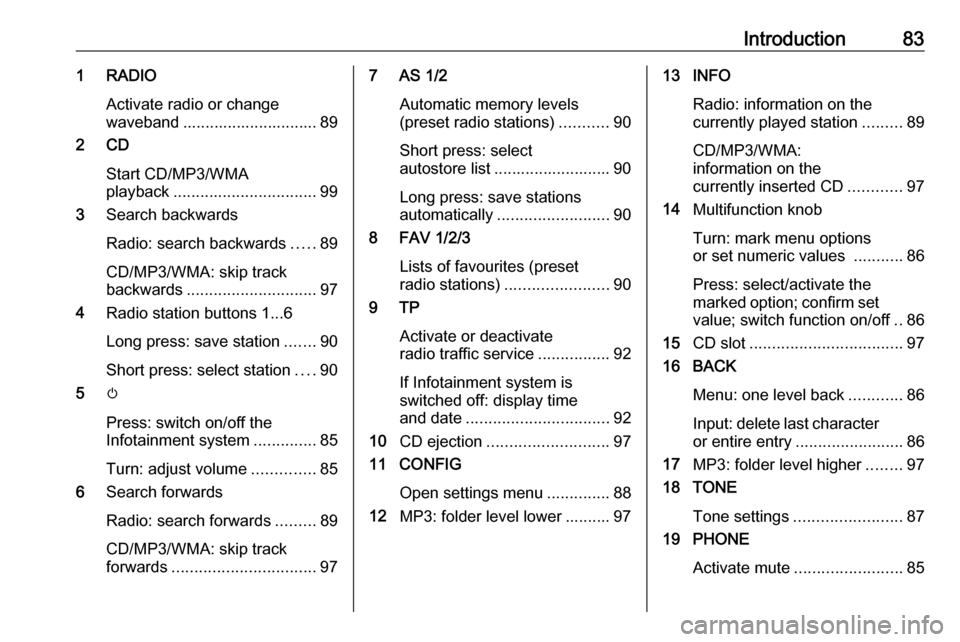
Introduction831 RADIOActivate radio or change
waveband .............................. 89
2 CD
Start CD/MP3/WMA
playback ................................ 99
3 Search backwards
Radio: search backwards .....89
CD/MP3/WMA: skip track
backwards ............................. 97
4 Radio station buttons 1...6
Long press: save station .......90
Short press: select station ....90
5 m
Press: switch on/off the
Infotainment system ..............85
Turn: adjust volume ..............85
6 Search forwards
Radio: search forwards .........89
CD/MP3/WMA: skip track
forwards ................................ 977 AS 1/2
Automatic memory levels
(preset radio stations) ...........90
Short press: select
autostore list .......................... 90
Long press: save stations
automatically ......................... 90
8 FAV 1/2/3
Lists of favourites (preset
radio stations) ....................... 90
9 TP
Activate or deactivate
radio traffic service ................92
If Infotainment system is
switched off: display time
and date ................................ 92
10 CD ejection ........................... 97
11 CONFIG
Open settings menu ..............88
12 MP3: folder level lower .......... 9713 INFO
Radio: information on the
currently played station .........89
CD/MP3/WMA:
information on the
currently inserted CD ............97
14 Multifunction knob
Turn: mark menu options
or set numeric values ...........86
Press: select/activate the
marked option; confirm set
value; switch function on/off ..86
15 CD slot .................................. 97
16 BACK
Menu: one level back ............86
Input: delete last character or entire entry ........................ 86
17 MP3: folder level higher ........97
18 TONE
Tone settings ........................ 87
19 PHONE
Activate mute ........................ 85
Page 85 of 105
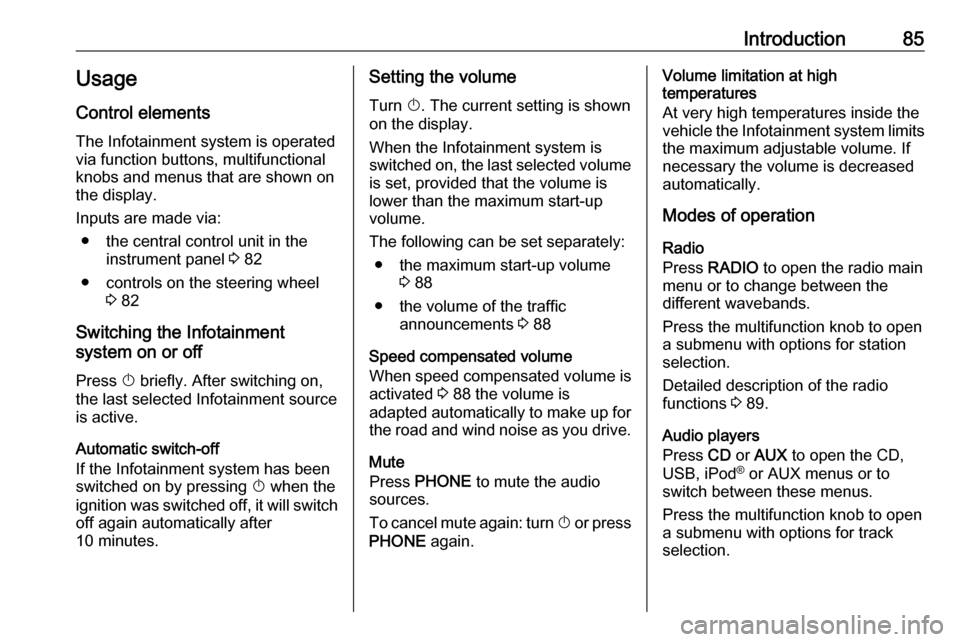
Introduction85Usage
Control elements
The Infotainment system is operated
via function buttons, multifunctional
knobs and menus that are shown on
the display.
Inputs are made via: ● the central control unit in the instrument panel 3 82
● controls on the steering wheel 3 82
Switching the Infotainment
system on or off
Press X briefly. After switching on,
the last selected Infotainment source
is active.
Automatic switch-off If the Infotainment system has been
switched on by pressing X when the
ignition was switched off, it will switch
off again automatically after
10 minutes.Setting the volume
Turn X. The current setting is shown
on the display.
When the Infotainment system is
switched on, the last selected volume
is set, provided that the volume is
lower than the maximum start-up
volume.
The following can be set separately: ● the maximum start-up volume 3 88
● the volume of the traffic announcements 3 88
Speed compensated volume
When speed compensated volume is
activated 3 88 the volume is
adapted automatically to make up for the road and wind noise as you drive.
Mute
Press PHONE to mute the audio
sources.
To cancel mute again: turn X or press
PHONE again.Volume limitation at high
temperatures
At very high temperatures inside the
vehicle the Infotainment system limits
the maximum adjustable volume. If
necessary the volume is decreased
automatically.
Modes of operation
Radio
Press RADIO to open the radio main
menu or to change between the
different wavebands.
Press the multifunction knob to open
a submenu with options for station
selection.
Detailed description of the radio
functions 3 89.
Audio players
Press CD or AUX to open the CD,
USB, iPod ®
or AUX menus or to
switch between these menus.
Press the multifunction knob to open
a submenu with options for track
selection.
Page 86 of 105
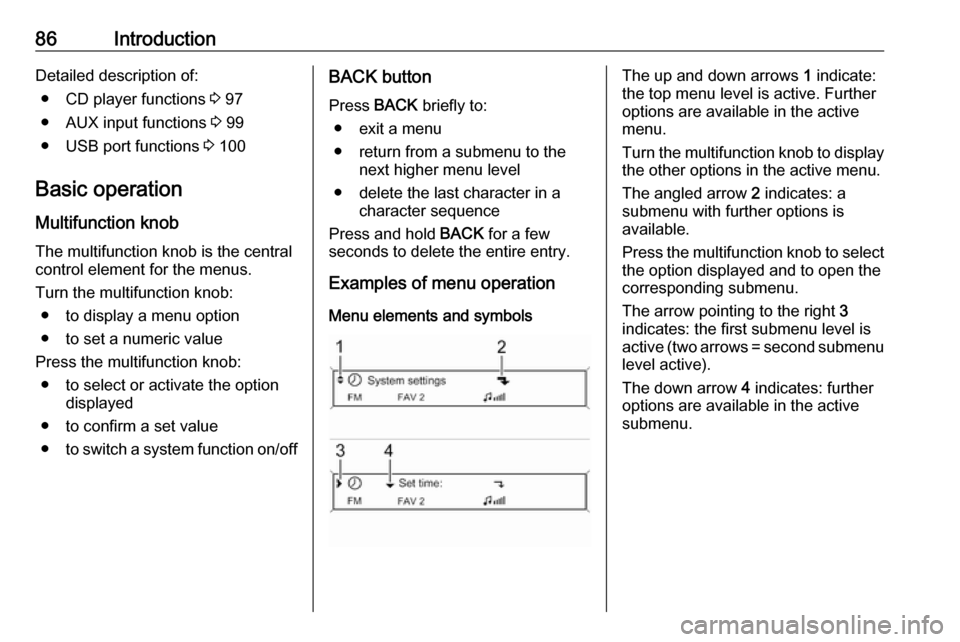
86IntroductionDetailed description of:● CD player functions 3 97
● AUX input functions 3 99
● USB port functions 3 100
Basic operation
Multifunction knob The multifunction knob is the central
control element for the menus.
Turn the multifunction knob: ● to display a menu option
● to set a numeric value
Press the multifunction knob: ● to select or activate the option displayed
● to confirm a set value
● to switch a system function on/offBACK button
Press BACK briefly to:
● exit a menu
● return from a submenu to the next higher menu level
● delete the last character in a character sequence
Press and hold BACK for a few
seconds to delete the entire entry.
Examples of menu operation
Menu elements and symbolsThe up and down arrows 1 indicate:
the top menu level is active. Further
options are available in the active
menu.
Turn the multifunction knob to display the other options in the active menu.
The angled arrow 2 indicates: a
submenu with further options is
available.
Press the multifunction knob to select
the option displayed and to open the
corresponding submenu.
The arrow pointing to the right 3
indicates: the first submenu level is
active (two arrows = second submenu
level active).
The down arrow 4 indicates: further
options are available in the active
submenu.
Page 87 of 105
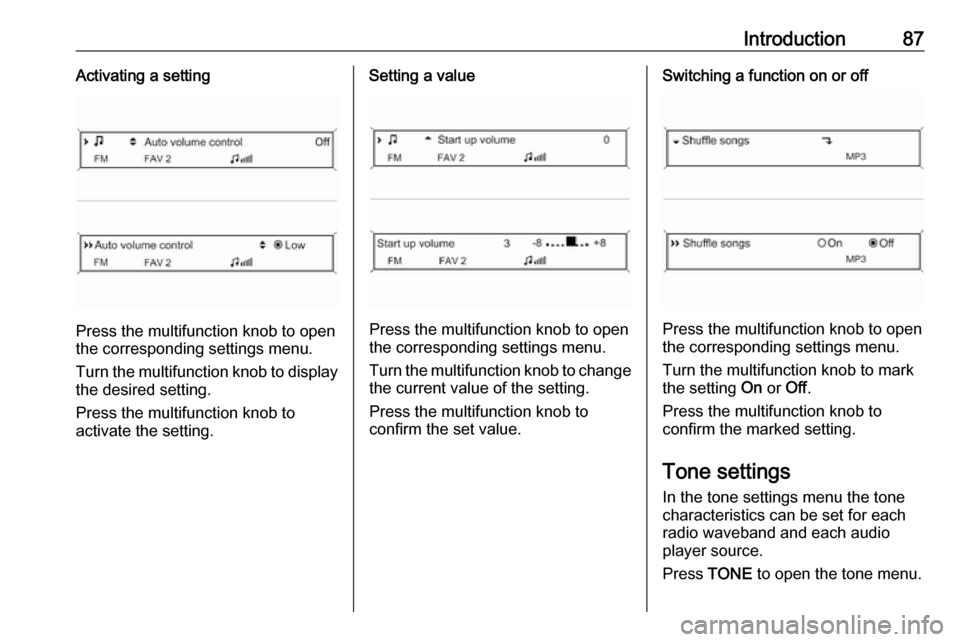
Introduction87Activating a setting
Press the multifunction knob to open
the corresponding settings menu.
Turn the multifunction knob to display the desired setting.
Press the multifunction knob to
activate the setting.
Setting a value
Press the multifunction knob to open
the corresponding settings menu.
Turn the multifunction knob to change the current value of the setting.
Press the multifunction knob to
confirm the set value.
Switching a function on or off
Press the multifunction knob to open
the corresponding settings menu.
Turn the multifunction knob to mark the setting On or Off.
Press the multifunction knob to
confirm the marked setting.
Tone settings
In the tone settings menu the tone
characteristics can be set for each
radio waveband and each audio
player source.
Press TONE to open the tone menu.
Page 88 of 105
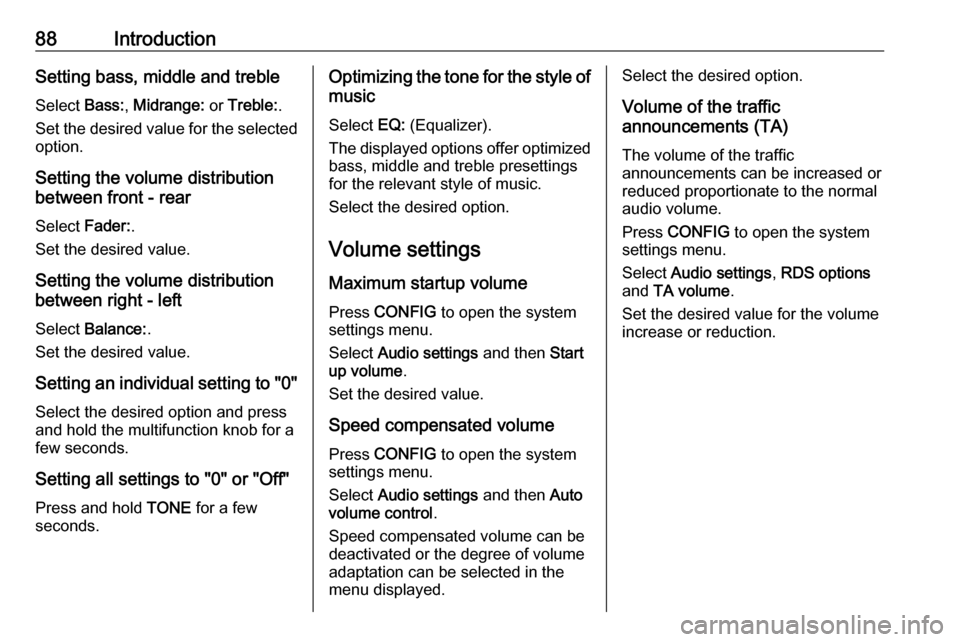
88IntroductionSetting bass, middle and trebleSelect Bass:, Midrange: or Treble: .
Set the desired value for the selected
option.
Setting the volume distribution
between front - rear
Select Fader:.
Set the desired value.
Setting the volume distribution
between right - left
Select Balance: .
Set the desired value.
Setting an individual setting to "0" Select the desired option and press
and hold the multifunction knob for a
few seconds.
Setting all settings to "0" or "Off"
Press and hold TONE for a few
seconds.Optimizing the tone for the style of
music
Select EQ: (Equalizer).
The displayed options offer optimized
bass, middle and treble presettings
for the relevant style of music.
Select the desired option.
Volume settings
Maximum startup volume
Press CONFIG to open the system
settings menu.
Select Audio settings and then Start
up volume .
Set the desired value.
Speed compensated volume Press CONFIG to open the system
settings menu.
Select Audio settings and then Auto
volume control .
Speed compensated volume can be
deactivated or the degree of volume
adaptation can be selected in the
menu displayed.Select the desired option.
Volume of the traffic
announcements (TA)
The volume of the traffic
announcements can be increased or
reduced proportionate to the normal
audio volume.
Press CONFIG to open the system
settings menu.
Select Audio settings , RDS options
and TA volume .
Set the desired value for the volume increase or reduction.
Page 89 of 105
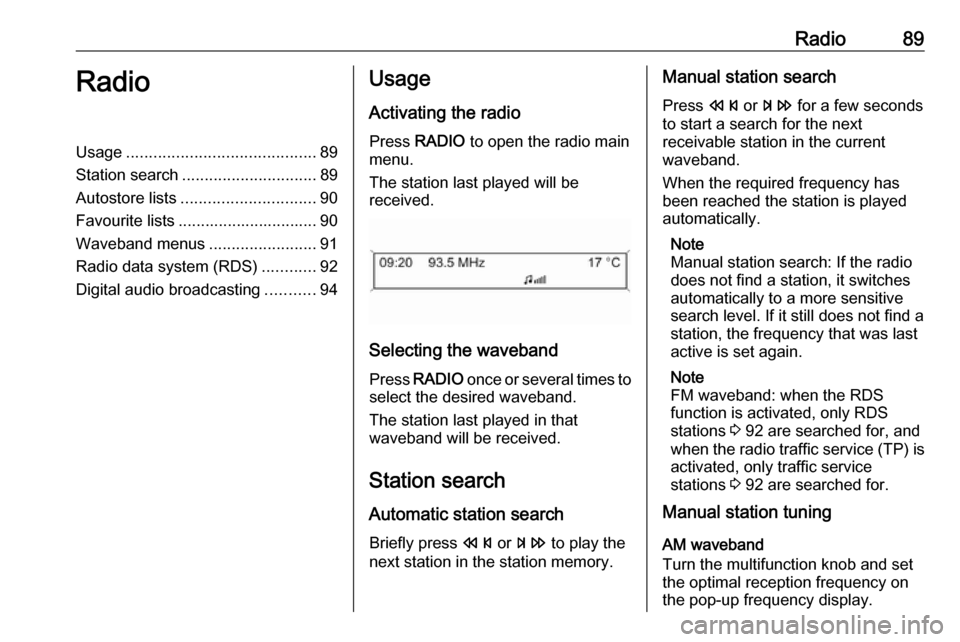
Radio89RadioUsage.......................................... 89
Station search .............................. 89
Autostore lists .............................. 90
Favourite lists ............................... 90
Waveband menus ........................91
Radio data system (RDS) ............92
Digital audio broadcasting ...........94Usage
Activating the radio
Press RADIO to open the radio main
menu.
The station last played will be
received.
Selecting the waveband
Press RADIO once or several times to
select the desired waveband.
The station last played in that
waveband will be received.
Station search Automatic station search
Briefly press s or u to play the
next station in the station memory.
Manual station search
Press s or u for a few seconds
to start a search for the next
receivable station in the current
waveband.
When the required frequency has
been reached the station is played
automatically.
Note
Manual station search: If the radio
does not find a station, it switches
automatically to a more sensitive
search level. If it still does not find a
station, the frequency that was last
active is set again.
Note
FM waveband: when the RDS
function is activated, only RDS
stations 3 92 are searched for, and
when the radio traffic service (TP) is activated, only traffic service
stations 3 92 are searched for.
Manual station tuning
AM waveband
Turn the multifunction knob and set
the optimal reception frequency on
the pop-up frequency display.