bluetooth OPEL CASCADA 2018.5 Infotainment system
[x] Cancel search | Manufacturer: OPEL, Model Year: 2018.5, Model line: CASCADA, Model: OPEL CASCADA 2018.5Pages: 107, PDF Size: 1.97 MB
Page 68 of 107
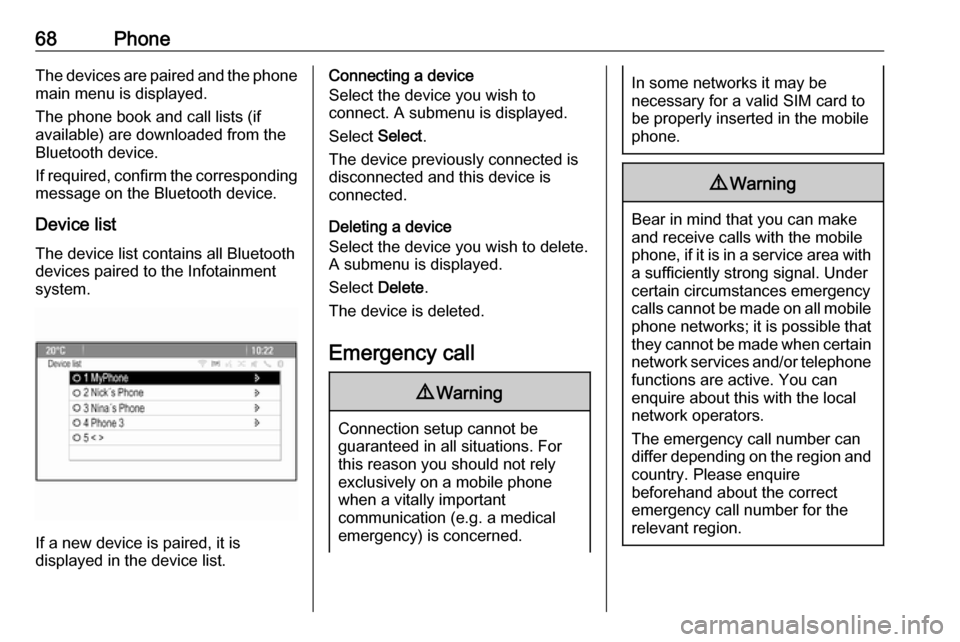
68PhoneThe devices are paired and the phone
main menu is displayed.
The phone book and call lists (if
available) are downloaded from the
Bluetooth device.
If required, confirm the corresponding message on the Bluetooth device.
Device list The device list contains all Bluetooth
devices paired to the Infotainment
system.
If a new device is paired, it is
displayed in the device list.
Connecting a device
Select the device you wish to
connect. A submenu is displayed.
Select Select.
The device previously connected is
disconnected and this device is
connected.
Deleting a device
Select the device you wish to delete.
A submenu is displayed.
Select Delete.
The device is deleted.
Emergency call9 Warning
Connection setup cannot be
guaranteed in all situations. For
this reason you should not rely
exclusively on a mobile phone
when a vitally important
communication (e.g. a medical
emergency) is concerned.
In some networks it may be
necessary for a valid SIM card to
be properly inserted in the mobile
phone.9 Warning
Bear in mind that you can make
and receive calls with the mobile
phone, if it is in a service area with
a sufficiently strong signal. Under
certain circumstances emergency
calls cannot be made on all mobile phone networks; it is possible that
they cannot be made when certain network services and/or telephone
functions are active. You can
enquire about this with the local
network operators.
The emergency call number can
differ depending on the region and country. Please enquire
beforehand about the correct
emergency call number for the
relevant region.
Page 69 of 107
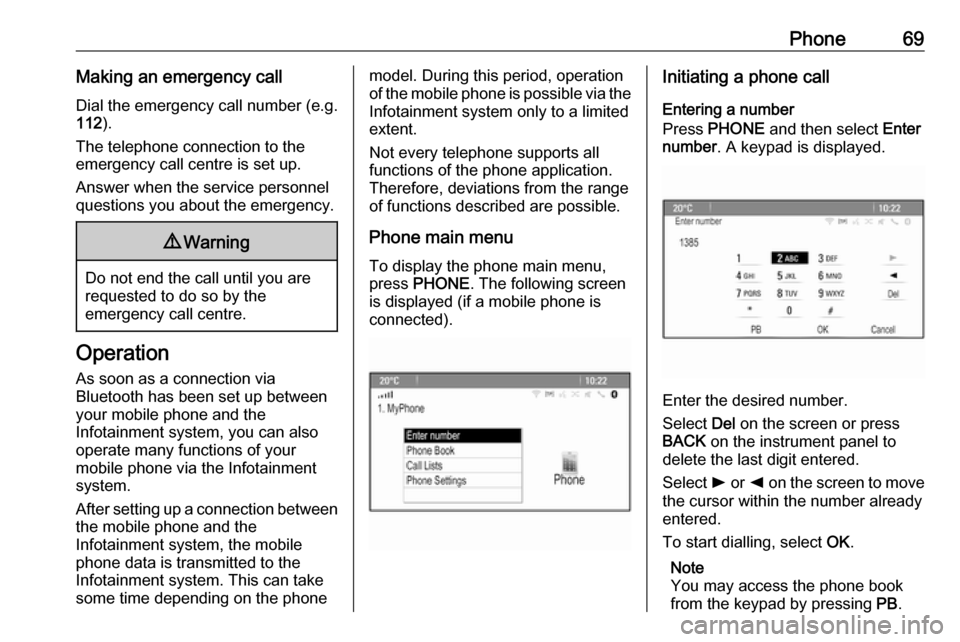
Phone69Making an emergency callDial the emergency call number (e.g.
112 ).
The telephone connection to the
emergency call centre is set up.
Answer when the service personnel
questions you about the emergency.9 Warning
Do not end the call until you are
requested to do so by the
emergency call centre.
Operation
As soon as a connection via
Bluetooth has been set up between
your mobile phone and the
Infotainment system, you can also
operate many functions of your
mobile phone via the Infotainment
system.
After setting up a connection between
the mobile phone and the
Infotainment system, the mobile
phone data is transmitted to the
Infotainment system. This can take
some time depending on the phone
model. During this period, operation
of the mobile phone is possible via the Infotainment system only to a limitedextent.
Not every telephone supports all
functions of the phone application.
Therefore, deviations from the range
of functions described are possible.
Phone main menu
To display the phone main menu,
press PHONE . The following screen
is displayed (if a mobile phone is
connected).Initiating a phone call
Entering a number
Press PHONE and then select Enter
number . A keypad is displayed.
Enter the desired number.
Select Del on the screen or press
BACK on the instrument panel to
delete the last digit entered.
Select l or k on the screen to move
the cursor within the number already
entered.
To start dialling, select OK.
Note
You may access the phone book
from the keypad by pressing PB.
Page 72 of 107
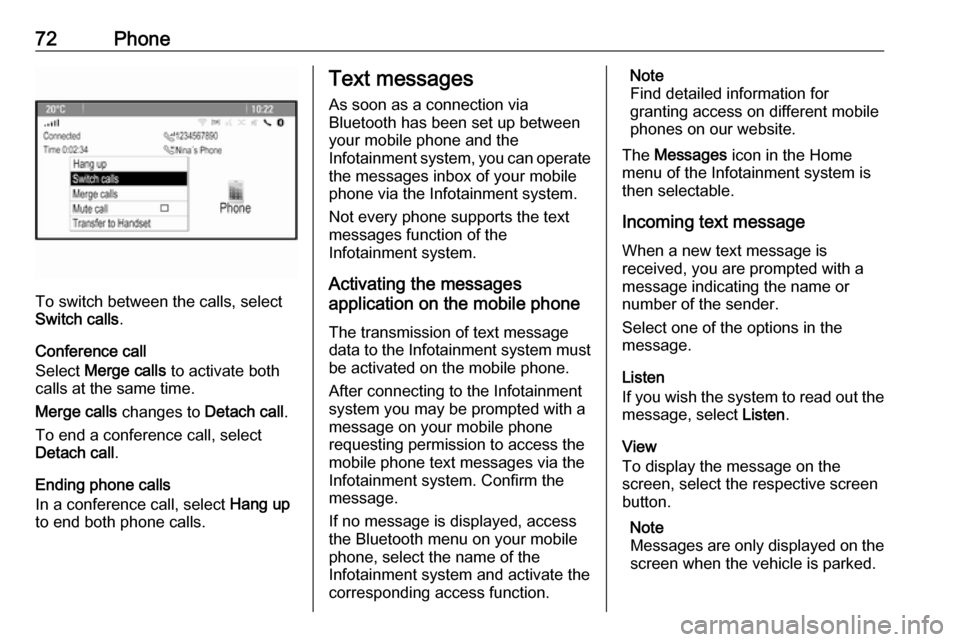
72Phone
To switch between the calls, select
Switch calls .
Conference call
Select Merge calls to activate both
calls at the same time.
Merge calls changes to Detach call.
To end a conference call, select
Detach call .
Ending phone calls
In a conference call, select Hang up
to end both phone calls.
Text messages
As soon as a connection via
Bluetooth has been set up between
your mobile phone and the
Infotainment system, you can operate the messages inbox of your mobile
phone via the Infotainment system.
Not every phone supports the textmessages function of the
Infotainment system.
Activating the messages
application on the mobile phone
The transmission of text message
data to the Infotainment system must
be activated on the mobile phone.
After connecting to the Infotainment
system you may be prompted with a
message on your mobile phone
requesting permission to access the
mobile phone text messages via the
Infotainment system. Confirm the
message.
If no message is displayed, access
the Bluetooth menu on your mobile
phone, select the name of the
Infotainment system and activate the
corresponding access function.Note
Find detailed information for
granting access on different mobile
phones on our website.
The Messages icon in the Home
menu of the Infotainment system is
then selectable.
Incoming text message
When a new text message is
received, you are prompted with a
message indicating the name or
number of the sender.
Select one of the options in the
message.
Listen
If you wish the system to read out the
message, select Listen.
View
To display the message on the
screen, select the respective screen
button.
Note
Messages are only displayed on the screen when the vehicle is parked.
Page 76 of 107
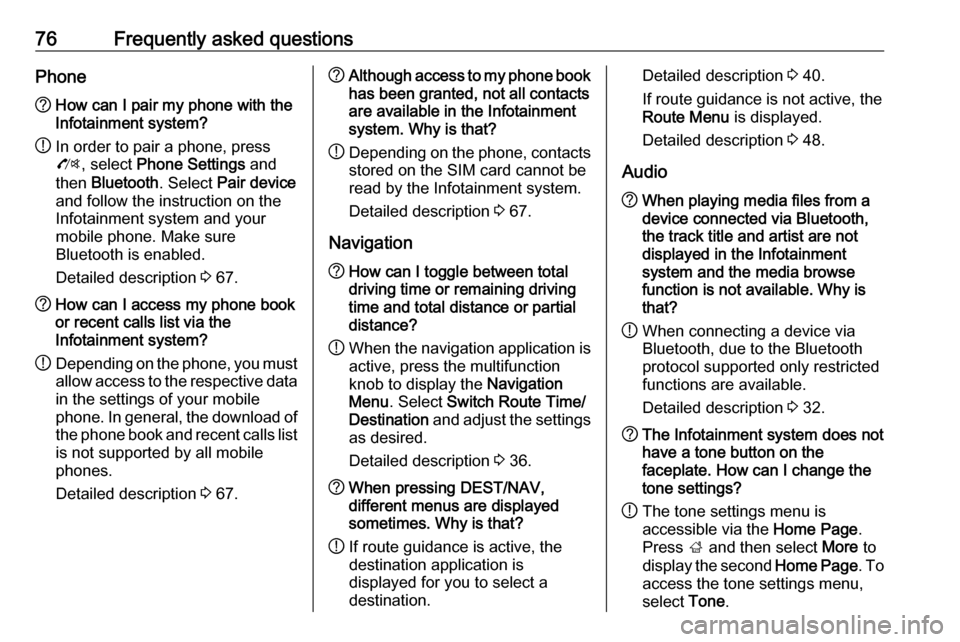
76Frequently asked questionsPhone?How can I pair my phone with the
Infotainment system?
! In order to pair a phone, press
O , select Phone Settings and
then Bluetooth . Select Pair device
and follow the instruction on the
Infotainment system and your
mobile phone. Make sure
Bluetooth is enabled.
Detailed description 3 67.? How can I access my phone book
or recent calls list via the
Infotainment system?
! Depending on the phone, you must
allow access to the respective data
in the settings of your mobile
phone. In general, the download of the phone book and recent calls list is not supported by all mobile
phones.
Detailed description 3 67.? Although access to my phone book
has been granted, not all contacts
are available in the Infotainment
system. Why is that?
! Depending on the phone, contacts
stored on the SIM card cannot be read by the Infotainment system.
Detailed description 3 67.
Navigation? How can I toggle between total
driving time or remaining driving
time and total distance or partial
distance?
! When the navigation application is
active, press the multifunction
knob to display the Navigation
Menu . Select Switch Route Time/
Destination and adjust the settings
as desired.
Detailed description 3 36.? When pressing DEST/NAV,
different menus are displayed
sometimes. Why is that?
! If route guidance is active, the
destination application is
displayed for you to select a
destination.Detailed description 3 40.
If route guidance is not active, the
Route Menu is displayed.
Detailed description 3 48.
Audio? When playing media files from a
device connected via Bluetooth,
the track title and artist are not
displayed in the Infotainment
system and the media browse
function is not available. Why is
that?
! When connecting a device via
Bluetooth, due to the Bluetooth
protocol supported only restricted
functions are available.
Detailed description 3 32.? The Infotainment system does not
have a tone button on the
faceplate. How can I change the tone settings?
! The tone settings menu is
accessible via the Home Page.
Press ; and then select More to
display the second Home Page. To
access the tone settings menu,
select Tone.
Page 78 of 107
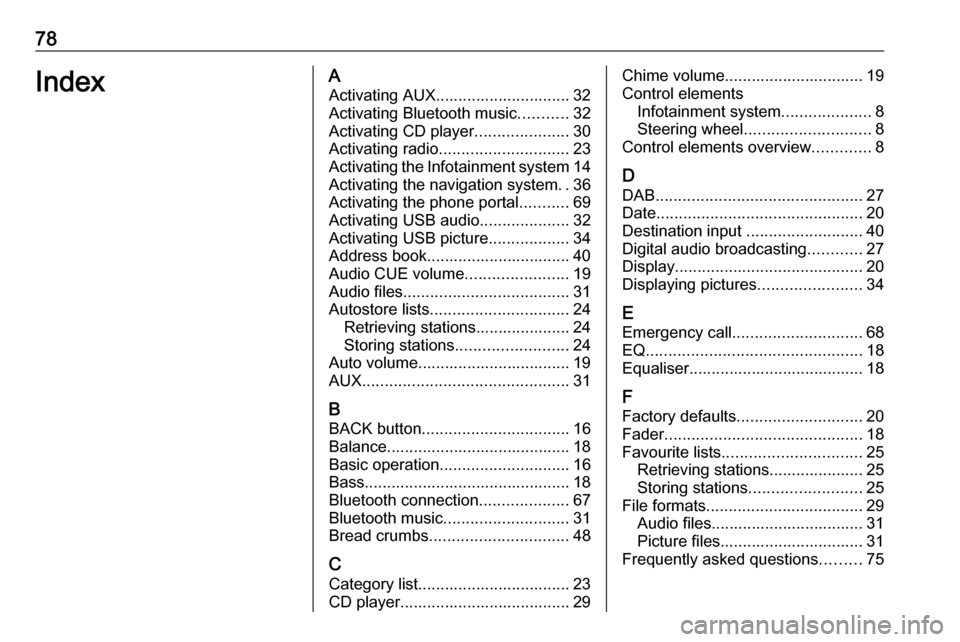
78IndexAActivating AUX.............................. 32
Activating Bluetooth music ...........32
Activating CD player .....................30
Activating radio ............................. 23
Activating the Infotainment system 14
Activating the navigation system ..36
Activating the phone portal ...........69
Activating USB audio ....................32
Activating USB picture ..................34
Address book................................ 40
Audio CUE volume .......................19
Audio files ..................................... 31
Autostore lists ............................... 24
Retrieving stations..................... 24
Storing stations ......................... 24
Auto volume.................................. 19
AUX .............................................. 31
B BACK button ................................. 16
Balance......................................... 18
Basic operation ............................. 16
Bass.............................................. 18 Bluetooth connection ....................67
Bluetooth music ............................ 31
Bread crumbs ............................... 48
C Category list.................................. 23
CD player...................................... 29Chime volume............................... 19
Control elements Infotainment system ....................8
Steering wheel ............................ 8
Control elements overview .............8
D DAB .............................................. 27
Date .............................................. 20
Destination input ..........................40
Digital audio broadcasting ............27
Display .......................................... 20
Displaying pictures .......................34
E Emergency call ............................. 68
EQ ................................................ 18
Equaliser....................................... 18
F
Factory defaults ............................ 20
Fader ............................................ 18
Favourite lists ............................... 25
Retrieving stations..................... 25
Storing stations ......................... 25
File formats ................................... 29
Audio files.................................. 31
Picture files................................ 31
Frequently asked questions .........75
Page 79 of 107
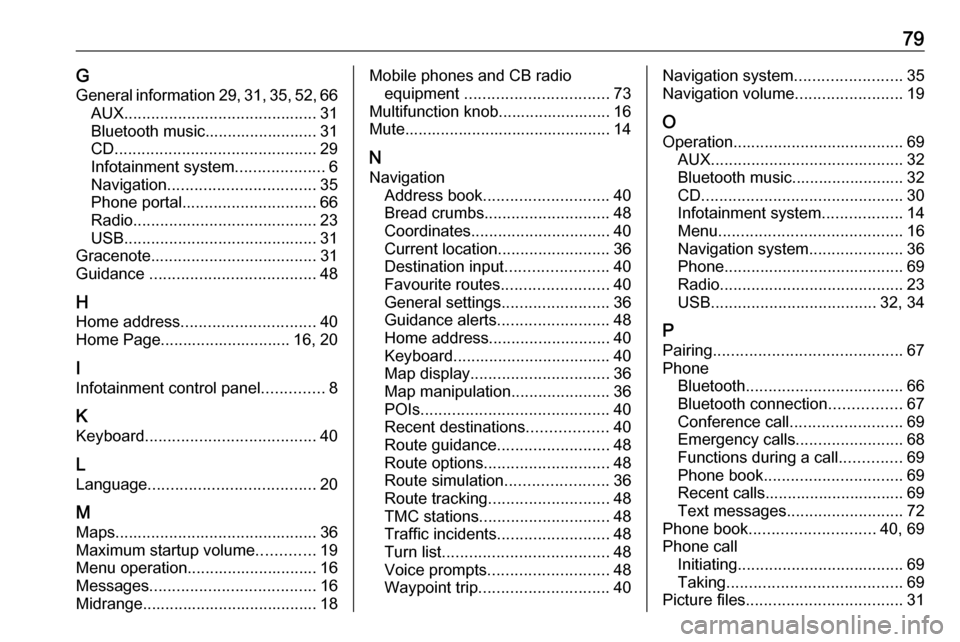
79GGeneral information 29, 31 , 35 , 52 , 66
AUX ........................................... 31
Bluetooth music......................... 31
CD ............................................. 29
Infotainment system ....................6
Navigation ................................. 35
Phone portal .............................. 66
Radio ......................................... 23
USB ........................................... 31
Gracenote ..................................... 31
Guidance ..................................... 48
H Home address .............................. 40
Home Page............................. 16, 20
I
Infotainment control panel ..............8
K Keyboard ...................................... 40
L Language ..................................... 20
M
Maps ............................................. 36
Maximum startup volume .............19
Menu operation............................. 16
Messages ..................................... 16
Midrange....................................... 18Mobile phones and CB radio equipment ................................ 73
Multifunction knob......................... 16
Mute.............................................. 14
N
Navigation Address book ............................ 40
Bread crumbs ............................ 48
Coordinates ............................... 40
Current location ......................... 36
Destination input .......................40
Favourite routes ........................40
General settings ........................36
Guidance alerts ......................... 48
Home address ........................... 40
Keyboard ................................... 40
Map display ............................... 36
Map manipulation ......................36
POIs .......................................... 40
Recent destinations ..................40
Route guidance ......................... 48
Route options ............................ 48
Route simulation .......................36
Route tracking ........................... 48
TMC stations ............................. 48
Traffic incidents ......................... 48
Turn list ..................................... 48
Voice prompts ........................... 48
Waypoint trip ............................. 40Navigation system........................35
Navigation volume ........................19
O Operation ...................................... 69
AUX ........................................... 32
Bluetooth music......................... 32
CD ............................................. 30
Infotainment system ..................14
Menu ......................................... 16
Navigation system .....................36
Phone ........................................ 69
Radio ......................................... 23
USB ..................................... 32, 34
P Pairing .......................................... 67
Phone Bluetooth ................................... 66
Bluetooth connection ................67
Conference call ......................... 69
Emergency calls ........................68
Functions during a call ..............69
Phone book ............................... 69
Recent calls............................... 69
Text messages .......................... 72
Phone book ............................ 40, 69
Phone call Initiating ..................................... 69
Taking ....................................... 69
Picture files ................................... 31
Page 80 of 107
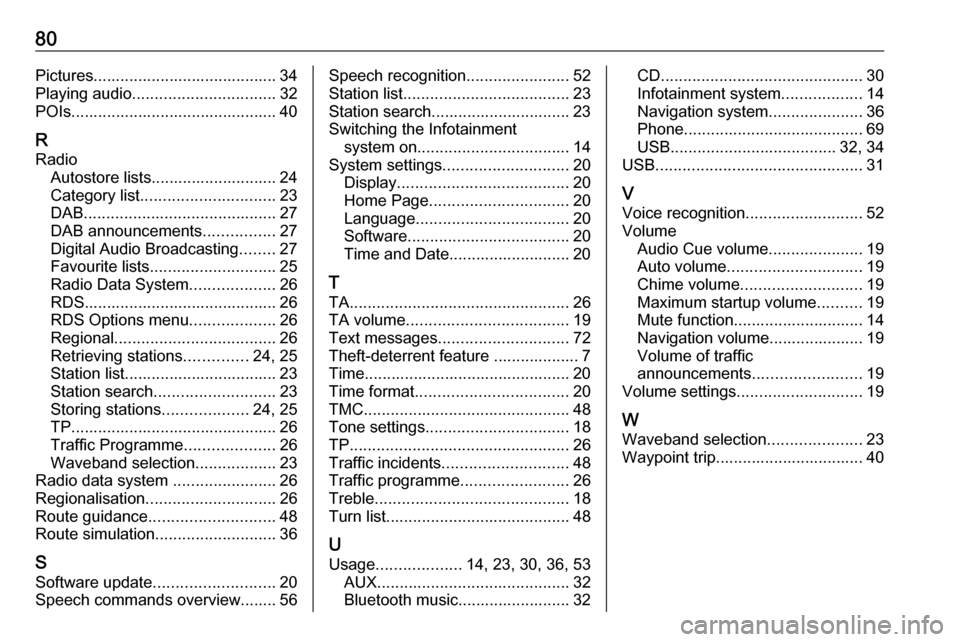
80Pictures......................................... 34
Playing audio ................................ 32
POIs.............................................. 40
R Radio Autostore lists............................ 24
Category list .............................. 23
DAB ........................................... 27
DAB announcements ................27
Digital Audio Broadcasting ........27
Favourite lists ............................ 25
Radio Data System ...................26
RDS........................................... 26
RDS Options menu ...................26
Regional .................................... 26
Retrieving stations ..............24, 25
Station list.................................. 23
Station search ........................... 23
Storing stations ...................24, 25
TP.............................................. 26
Traffic Programme ....................26
Waveband selection ..................23
Radio data system .......................26
Regionalisation ............................. 26
Route guidance ............................ 48
Route simulation ........................... 36
S
Software update ........................... 20
Speech commands overview........ 56Speech recognition .......................52
Station list ..................................... 23
Station search............................... 23
Switching the Infotainment system on .................................. 14
System settings ............................ 20
Display ...................................... 20
Home Page ............................... 20
Language .................................. 20
Software .................................... 20
Time and Date........................... 20
T
TA ................................................. 26
TA volume .................................... 19
Text messages ............................. 72
Theft-deterrent feature ................... 7
Time.............................................. 20
Time format .................................. 20
TMC .............................................. 48
Tone settings ................................ 18
TP ................................................. 26
Traffic incidents ............................ 48
Traffic programme ........................26
Treble ........................................... 18
Turn list ......................................... 48
U Usage ................... 14, 23, 30, 36, 53
AUX ........................................... 32
Bluetooth music......................... 32CD ............................................. 30
Infotainment system ..................14
Navigation system .....................36
Phone ........................................ 69
USB ..................................... 32, 34
USB .............................................. 31
V
Voice recognition ..........................52
Volume Audio Cue volume .....................19
Auto volume .............................. 19
Chime volume ........................... 19
Maximum startup volume ..........19
Mute function............................. 14
Navigation volume..................... 19
Volume of traffic
announcements ........................ 19
Volume settings ............................ 19
W
Waveband selection .....................23
Waypoint trip................................. 40