buttons OPEL COMBO D 2018 Infotainment system
[x] Cancel search | Manufacturer: OPEL, Model Year: 2018, Model line: COMBO D, Model: OPEL COMBO D 2018Pages: 67, PDF Size: 1.37 MB
Page 22 of 67
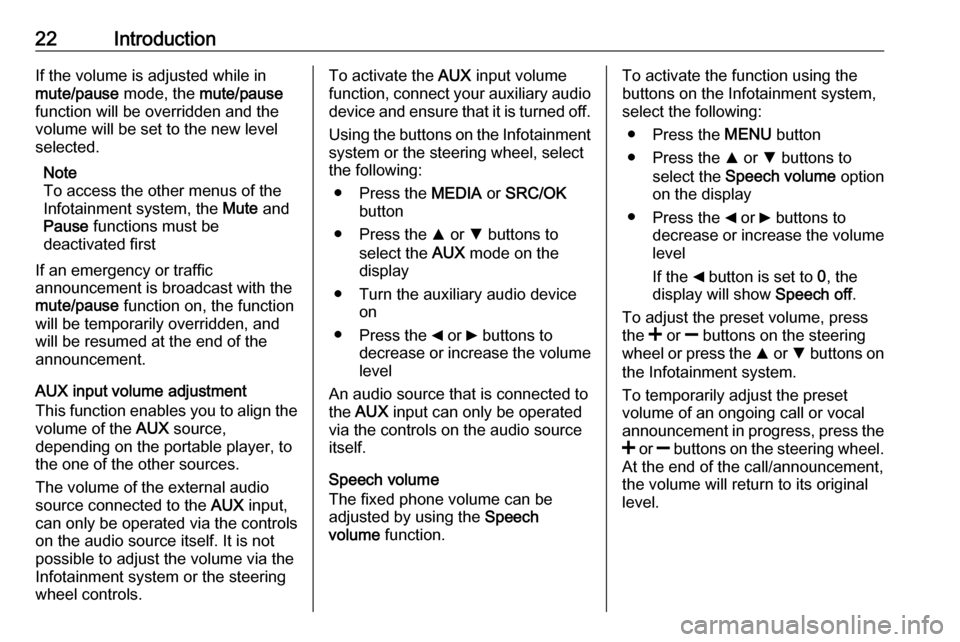
22IntroductionIf the volume is adjusted while in
mute/pause mode, the mute/pause
function will be overridden and the
volume will be set to the new level
selected.
Note
To access the other menus of the
Infotainment system, the Mute and
Pause functions must be
deactivated first
If an emergency or traffic
announcement is broadcast with the
mute/pause function on, the function
will be temporarily overridden, and
will be resumed at the end of the
announcement.
AUX input volume adjustment
This function enables you to align the volume of the AUX source,
depending on the portable player, to
the one of the other sources.
The volume of the external audio
source connected to the AUX input,
can only be operated via the controls
on the audio source itself. It is not
possible to adjust the volume via the
Infotainment system or the steering
wheel controls.To activate the AUX input volume
function, connect your auxiliary audio
device and ensure that it is turned off.
Using the buttons on the Infotainment
system or the steering wheel, select
the following:
● Press the MEDIA or SRC/OK
button
● Press the R or S buttons to
select the AUX mode on the
display
● Turn the auxiliary audio device on
● Press the _ or 6 buttons to
decrease or increase the volume
level
An audio source that is connected to
the AUX input can only be operated
via the controls on the audio source itself.
Speech volume
The fixed phone volume can be
adjusted by using the Speech
volume function.To activate the function using the
buttons on the Infotainment system,
select the following:
● Press the MENU button
● Press the R or S buttons to
select the Speech volume option
on the display
● Press the _ or 6 buttons to
decrease or increase the volume level
If the _ button is set to 0, the
display will show Speech off.
To adjust the preset volume, press
the < or ] buttons on the steering
wheel or press the R or S buttons on
the Infotainment system.
To temporarily adjust the preset
volume of an ongoing call or vocal
announcement in progress, press the
< or ] buttons on the steering wheel.
At the end of the call/announcement,
the volume will return to its original level.
Page 23 of 67
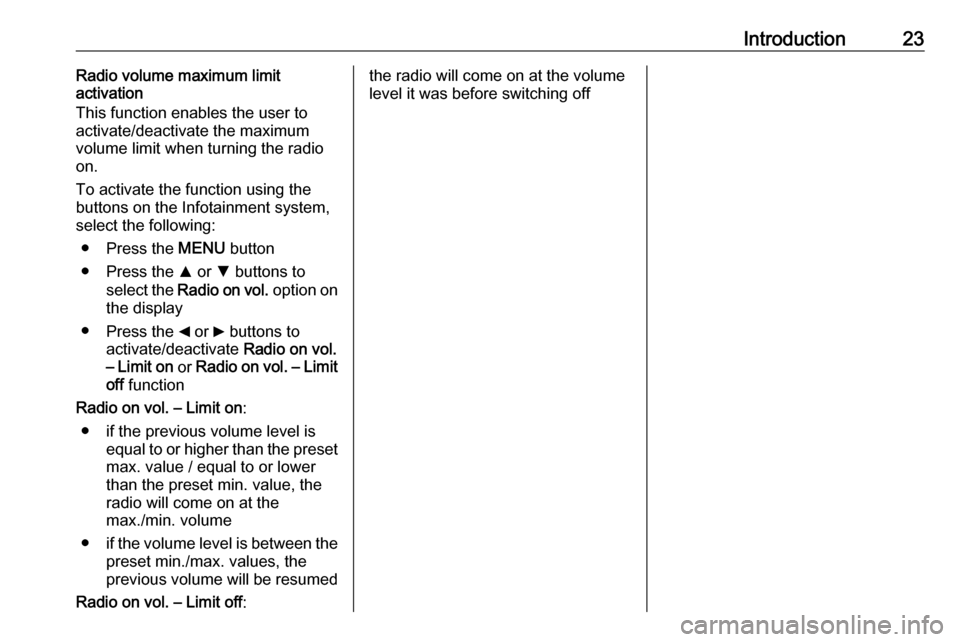
Introduction23Radio volume maximum limit
activation
This function enables the user to
activate/deactivate the maximum
volume limit when turning the radio
on.
To activate the function using the
buttons on the Infotainment system,
select the following:
● Press the MENU button
● Press the R or S buttons to
select the Radio on vol. option on
the display
● Press the _ or 6 buttons to
activate/deactivate Radio on vol.
– Limit on or Radio on vol. – Limit
off function
Radio on vol. – Limit on :
● if the previous volume level is equal to or higher than the preset
max. value / equal to or lower than the preset min. value, the
radio will come on at the
max./min. volume
● if the volume level is between the
preset min./max. values, the
previous volume will be resumed
Radio on vol. – Limit off :the radio will come on at the volume
level it was before switching off
Page 24 of 67
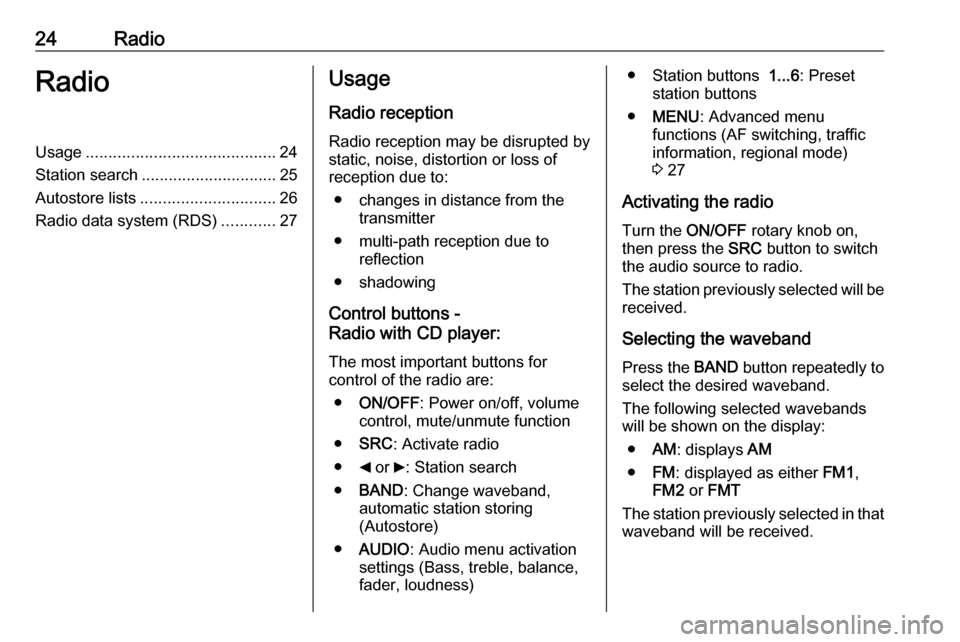
24RadioRadioUsage.......................................... 24
Station search .............................. 25
Autostore lists .............................. 26
Radio data system (RDS) ............27Usage
Radio reception Radio reception may be disrupted by
static, noise, distortion or loss of
reception due to:
● changes in distance from the transmitter
● multi-path reception due to reflection
● shadowing
Control buttons -
Radio with CD player:
The most important buttons for
control of the radio are:
● ON/OFF : Power on/off, volume
control, mute/unmute function
● SRC : Activate radio
● _ or 6: Station search
● BAND : Change waveband,
automatic station storing
(Autostore)
● AUDIO : Audio menu activation
settings (Bass, treble, balance,
fader, loudness)● Station buttons 1...6: Preset
station buttons
● MENU : Advanced menu
functions (AF switching, traffic
information, regional mode)
3 27
Activating the radio
Turn the ON/OFF rotary knob on,
then press the SRC button to switch
the audio source to radio.
The station previously selected will be received.
Selecting the waveband Press the BAND button repeatedly to
select the desired waveband.
The following selected wavebands
will be shown on the display:
● AM: displays AM
● FM: displayed as either FM1,
FM2 or FMT
The station previously selected in that waveband will be received.
Page 25 of 67
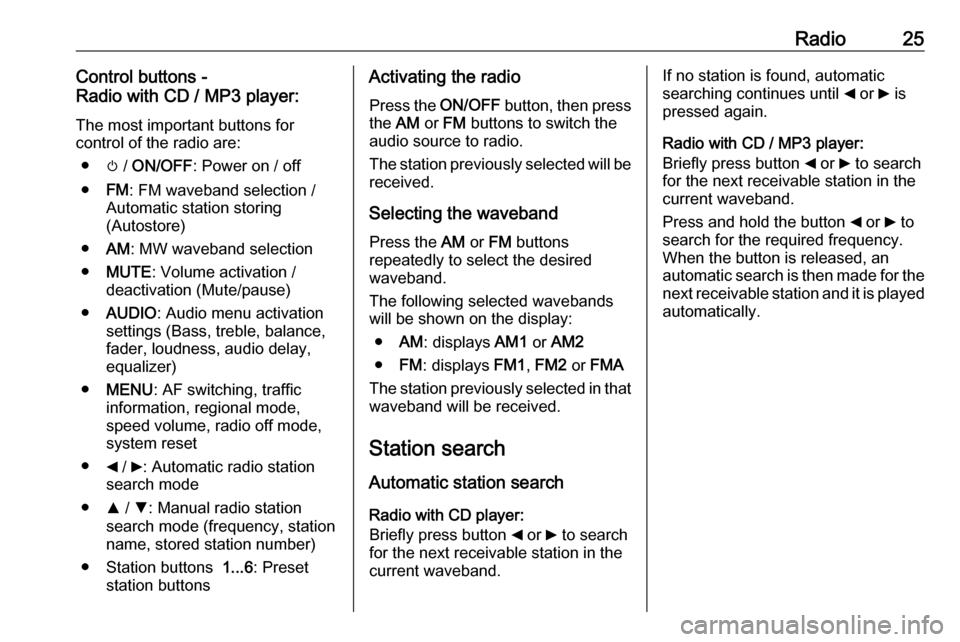
Radio25Control buttons -
Radio with CD / MP3 player:
The most important buttons for
control of the radio are:
● m / ON/OFF : Power on / off
● FM: FM waveband selection /
Automatic station storing
(Autostore)
● AM: MW waveband selection
● MUTE : Volume activation /
deactivation (Mute/pause)
● AUDIO : Audio menu activation
settings (Bass, treble, balance, fader, loudness, audio delay,
equalizer)
● MENU : AF switching, traffic
information, regional mode,
speed volume, radio off mode,
system reset
● _ / 6: Automatic radio station
search mode
● R / S : Manual radio station
search mode (frequency, station
name, stored station number)
● Station buttons 1...6: Preset
station buttonsActivating the radio
Press the ON/OFF button, then press
the AM or FM buttons to switch the
audio source to radio.
The station previously selected will be
received.
Selecting the waveband
Press the AM or FM buttons
repeatedly to select the desired
waveband.
The following selected wavebands
will be shown on the display:
● AM: displays AM1 or AM2
● FM: displays FM1, FM2 or FMA
The station previously selected in that
waveband will be received.
Station search
Automatic station search Radio with CD player:
Briefly press button _ or 6 to search
for the next receivable station in the
current waveband.If no station is found, automatic
searching continues until _ or 6 is
pressed again.
Radio with CD / MP3 player:
Briefly press button _ or 6 to search
for the next receivable station in the
current waveband.
Press and hold the button _ or 6 to
search for the required frequency.
When the button is released, an
automatic search is then made for the
next receivable station and it is played
automatically.
Page 26 of 67
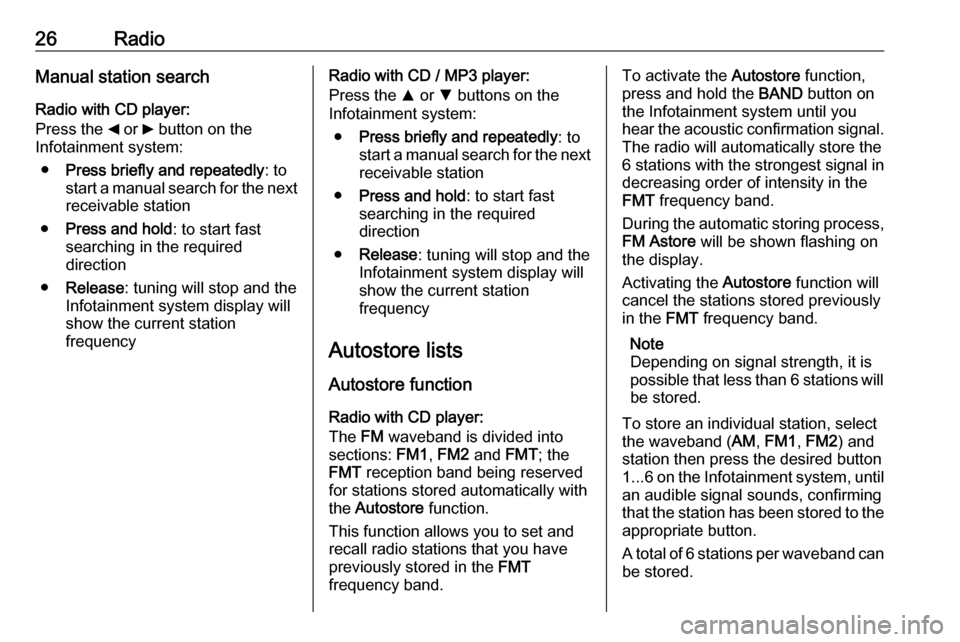
26RadioManual station search
Radio with CD player:
Press the _ or 6 button on the
Infotainment system:
● Press briefly and repeatedly : to
start a manual search for the next
receivable station
● Press and hold : to start fast
searching in the required
direction
● Release : tuning will stop and the
Infotainment system display will
show the current station
frequencyRadio with CD / MP3 player:
Press the R or S buttons on the
Infotainment system:
● Press briefly and repeatedly : to
start a manual search for the next
receivable station
● Press and hold : to start fast
searching in the required
direction
● Release : tuning will stop and the
Infotainment system display will
show the current station
frequency
Autostore lists
Autostore function
Radio with CD player:
The FM waveband is divided into
sections: FM1, FM2 and FMT; the
FMT reception band being reserved
for stations stored automatically with
the Autostore function.
This function allows you to set and
recall radio stations that you have
previously stored in the FMT
frequency band.To activate the Autostore function,
press and hold the BAND button on
the Infotainment system until you
hear the acoustic confirmation signal. The radio will automatically store the
6 stations with the strongest signal in
decreasing order of intensity in the
FMT frequency band.
During the automatic storing process,
FM Astore will be shown flashing on
the display.
Activating the Autostore function will
cancel the stations stored previously
in the FMT frequency band.
Note
Depending on signal strength, it is
possible that less than 6 stations will be stored.
To store an individual station, select
the waveband ( AM, FM1 , FM2 ) and
station then press the desired button
1...6 on the Infotainment system, until
an audible signal sounds, confirming
that the station has been stored to the appropriate button.
A total of 6 stations per waveband can
be stored.
Page 28 of 67
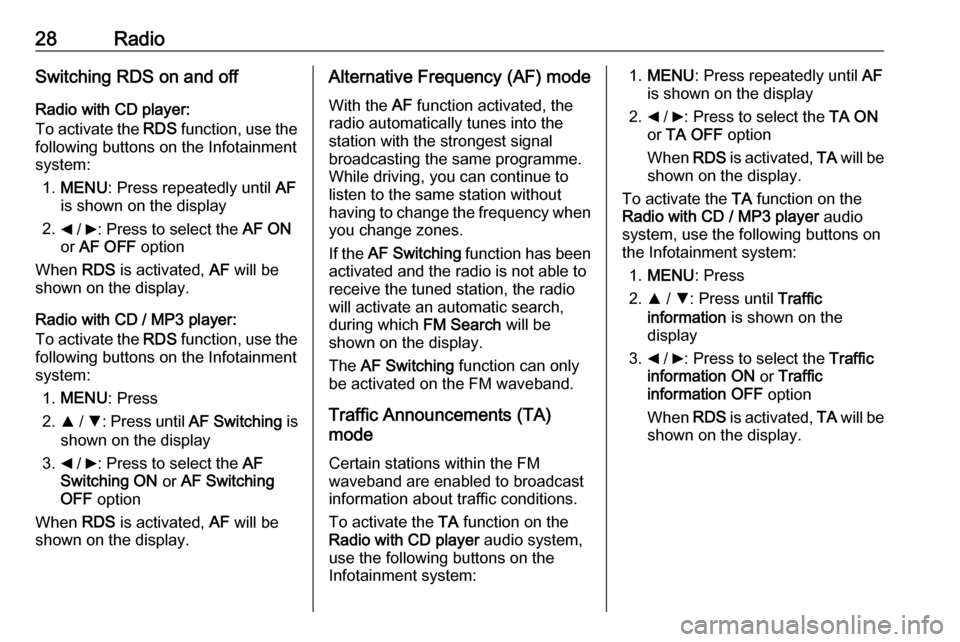
28RadioSwitching RDS on and off
Radio with CD player:
To activate the RDS function, use the
following buttons on the Infotainment
system:
1. MENU : Press repeatedly until AF
is shown on the display
2. _ / 6: Press to select the AF ON
or AF OFF option
When RDS is activated, AF will be
shown on the display.
Radio with CD / MP3 player:
To activate the RDS function, use the
following buttons on the Infotainment
system:
1. MENU : Press
2. R / S : Press until AF Switching is
shown on the display
3. _ / 6: Press to select the AF
Switching ON or AF Switching
OFF option
When RDS is activated, AF will be
shown on the display.Alternative Frequency (AF) mode
With the AF function activated, the
radio automatically tunes into the
station with the strongest signal
broadcasting the same programme.
While driving, you can continue to
listen to the same station without
having to change the frequency when
you change zones.
If the AF Switching function has been
activated and the radio is not able to
receive the tuned station, the radio
will activate an automatic search,
during which FM Search will be
shown on the display.
The AF Switching function can only
be activated on the FM waveband.
Traffic Announcements (TA)
mode
Certain stations within the FM
waveband are enabled to broadcast
information about traffic conditions.
To activate the TA function on the
Radio with CD player audio system,
use the following buttons on the
Infotainment system:1. MENU : Press repeatedly until AF
is shown on the display
2. _ / 6: Press to select the TA ON
or TA OFF option
When RDS is activated, TA will be
shown on the display.
To activate the TA function on the
Radio with CD / MP3 player audio
system, use the following buttons on
the Infotainment system:
1. MENU : Press
2. R / S : Press until Traffic
information is shown on the
display
3. _ / 6: Press to select the Traffic
information ON or Traffic
information OFF option
When RDS is activated, TA will be
shown on the display.
Page 29 of 67
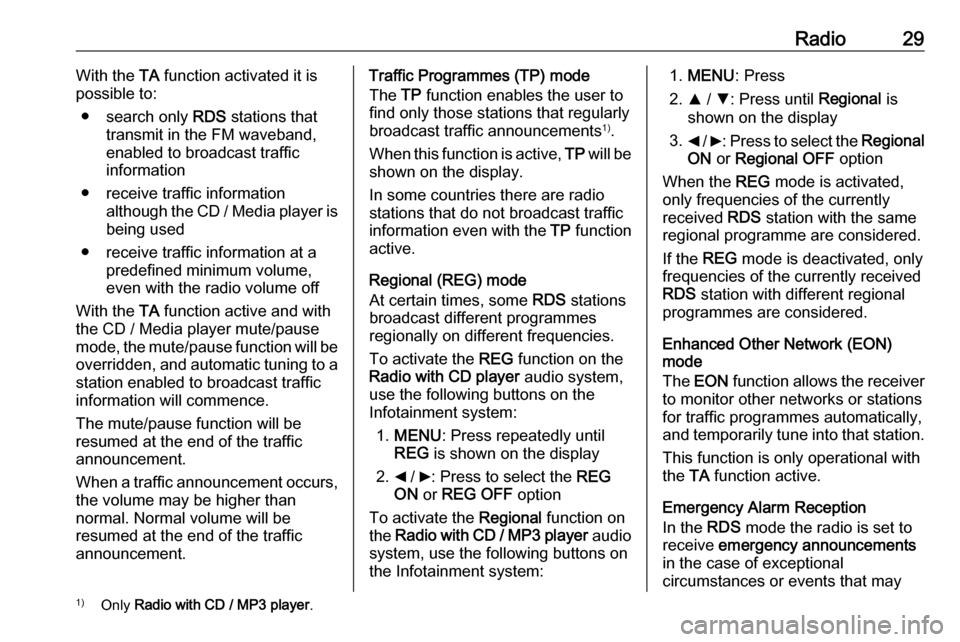
Radio29With the TA function activated it is
possible to:
● search only RDS stations that
transmit in the FM waveband,
enabled to broadcast traffic
information
● receive traffic information although the CD / Media player isbeing used
● receive traffic information at a predefined minimum volume,
even with the radio volume off
With the TA function active and with
the CD / Media player mute/pause
mode, the mute/pause function will be
overridden, and automatic tuning to a station enabled to broadcast traffic
information will commence.
The mute/pause function will be
resumed at the end of the traffic
announcement.
When a traffic announcement occurs,
the volume may be higher than
normal. Normal volume will be
resumed at the end of the traffic
announcement.Traffic Programmes (TP) mode
The TP function enables the user to
find only those stations that regularly
broadcast traffic announcements 1)
.
When this function is active, TP will be
shown on the display.
In some countries there are radio
stations that do not broadcast traffic
information even with the TP function
active.
Regional (REG) mode
At certain times, some RDS stations
broadcast different programmes
regionally on different frequencies.
To activate the REG function on the
Radio with CD player audio system,
use the following buttons on the
Infotainment system:
1. MENU : Press repeatedly until
REG is shown on the display
2. _ / 6: Press to select the REG
ON or REG OFF option
To activate the Regional function on
the Radio with CD / MP3 player audio
system, use the following buttons on
the Infotainment system:1. MENU : Press
2. R / S : Press until Regional is
shown on the display
3. _ / 6 : Press to select the Regional
ON or Regional OFF option
When the REG mode is activated,
only frequencies of the currently
received RDS station with the same
regional programme are considered.
If the REG mode is deactivated, only
frequencies of the currently received
RDS station with different regional
programmes are considered.
Enhanced Other Network (EON)
mode
The EON function allows the receiver
to monitor other networks or stations
for traffic programmes automatically,
and temporarily tune into that station.
This function is only operational with
the TA function active.
Emergency Alarm Reception
In the RDS mode the radio is set to
receive emergency announcements
in the case of exceptional
circumstances or events that may1) Only Radio with CD / MP3 player .
Page 33 of 67
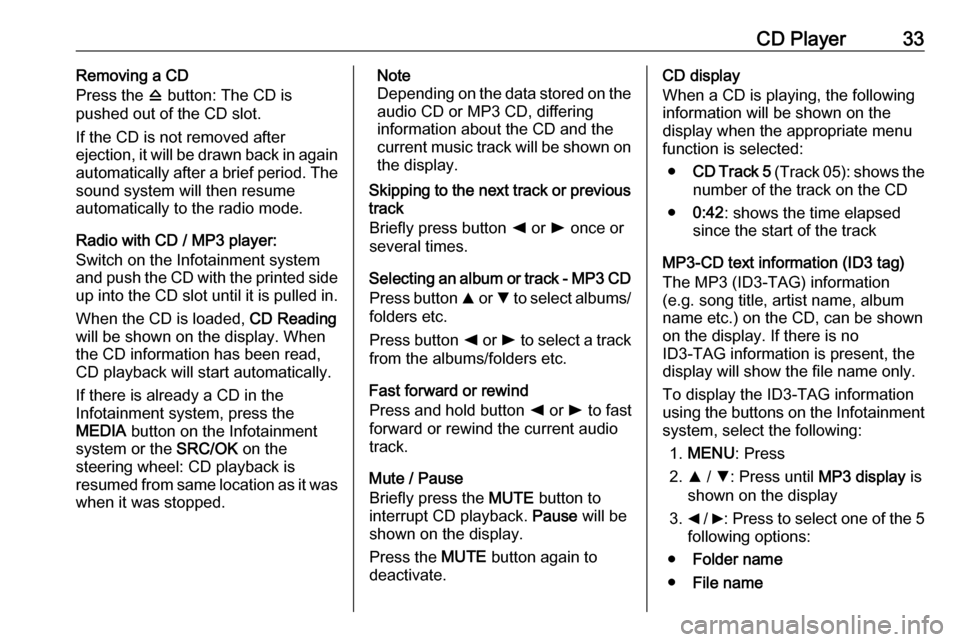
CD Player33Removing a CD
Press the d button: The CD is
pushed out of the CD slot.
If the CD is not removed after
ejection, it will be drawn back in again
automatically after a brief period. The
sound system will then resume
automatically to the radio mode.
Radio with CD / MP3 player:
Switch on the Infotainment system
and push the CD with the printed side up into the CD slot until it is pulled in.
When the CD is loaded, CD Reading
will be shown on the display. When
the CD information has been read,
CD playback will start automatically.
If there is already a CD in the
Infotainment system, press the
MEDIA button on the Infotainment
system or the SRC/OK on the
steering wheel: CD playback is
resumed from same location as it was
when it was stopped.Note
Depending on the data stored on the audio CD or MP3 CD, differing
information about the CD and the current music track will be shown on the display.
Skipping to the next track or previous
track
Briefly press button k or l once or
several times.
Selecting an album or track - MP3 CD
Press button R or S to select albums/
folders etc.
Press button k or l to select a track
from the albums/folders etc.
Fast forward or rewind
Press and hold button k or l to fast
forward or rewind the current audio track.
Mute / Pause
Briefly press the MUTE button to
interrupt CD playback. Pause will be
shown on the display.
Press the MUTE button again to
deactivate.CD display
When a CD is playing, the following
information will be shown on the
display when the appropriate menu
function is selected:
● CD Track 5 (Track 05): shows the
number of the track on the CD
● 0:42 : shows the time elapsed
since the start of the track
MP3-CD text information (ID3 tag)
The MP3 (ID3-TAG) information
(e.g. song title, artist name, album
name etc.) on the CD, can be shown
on the display. If there is no
ID3-TAG information is present, the
display will show the file name only.
To display the ID3-TAG information
using the buttons on the Infotainment
system, select the following:
1. MENU : Press
2. R / S : Press until MP3 display is
shown on the display
3. _ / 6: Press to select one of the 5
following options:
● Folder name
● File name
Page 39 of 67
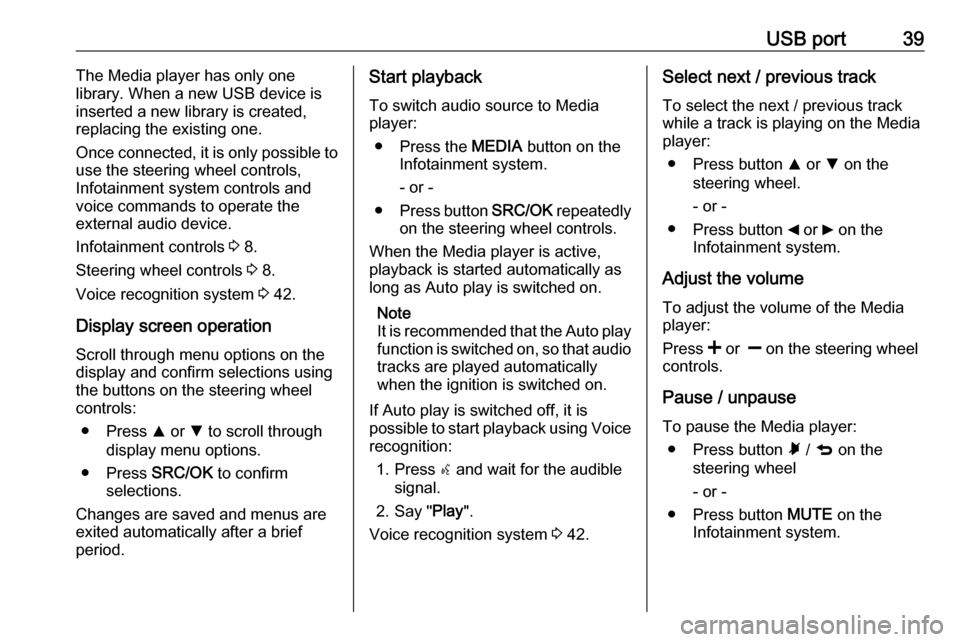
USB port39The Media player has only one
library. When a new USB device is inserted a new library is created,
replacing the existing one.
Once connected, it is only possible to
use the steering wheel controls,
Infotainment system controls and
voice commands to operate the
external audio device.
Infotainment controls 3 8.
Steering wheel controls 3 8.
Voice recognition system 3 42.
Display screen operation
Scroll through menu options on the
display and confirm selections using
the buttons on the steering wheel
controls:
● Press R or S to scroll through
display menu options.
● Press SRC/OK to confirm
selections.
Changes are saved and menus are
exited automatically after a brief
period.Start playback
To switch audio source to Media
player:
● Press the MEDIA button on the
Infotainment system.
- or -
● Press button SRC/OK repeatedly
on the steering wheel controls.
When the Media player is active,
playback is started automatically as
long as Auto play is switched on.
Note
It is recommended that the Auto play
function is switched on, so that audio tracks are played automatically
when the ignition is switched on.
If Auto play is switched off, it is
possible to start playback using Voice recognition:
1. Press s and wait for the audible
signal.
2. Say " Play".
Voice recognition system 3 42.Select next / previous track
To select the next / previous track
while a track is playing on the Media
player:
● Press button R or S on the
steering wheel.
- or -
● Press button _ or 6 on the
Infotainment system.
Adjust the volume To adjust the volume of the Media
player:
Press < or ] on the steering wheel
controls.
Pause / unpause
To pause the Media player: ● Press button à / q on the
steering wheel
- or -
● Press button MUTE on the
Infotainment system.
Page 50 of 67
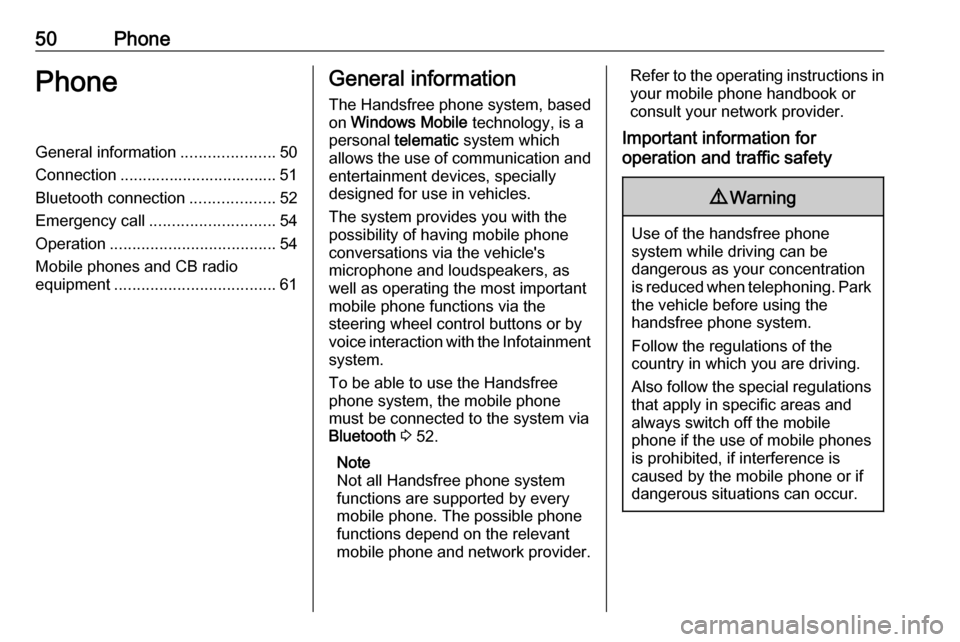
50PhonePhoneGeneral information.....................50
Connection ................................... 51 Bluetooth connection ...................52
Emergency call ............................ 54
Operation ..................................... 54
Mobile phones and CB radio equipment .................................... 61General information
The Handsfree phone system, based on Windows Mobile technology, is a
personal telematic system which
allows the use of communication and
entertainment devices, specially
designed for use in vehicles.
The system provides you with the
possibility of having mobile phone
conversations via the vehicle's
microphone and loudspeakers, as
well as operating the most important
mobile phone functions via the
steering wheel control buttons or by
voice interaction with the Infotainment
system.
To be able to use the Handsfree
phone system, the mobile phone
must be connected to the system via Bluetooth 3 52.
Note
Not all Handsfree phone system
functions are supported by every mobile phone. The possible phonefunctions depend on the relevant
mobile phone and network provider.Refer to the operating instructions in
your mobile phone handbook or
consult your network provider.
Important information for
operation and traffic safety9 Warning
Use of the handsfree phone
system while driving can be
dangerous as your concentration
is reduced when telephoning. Park the vehicle before using the
handsfree phone system.
Follow the regulations of the
country in which you are driving.
Also follow the special regulations
that apply in specific areas and
always switch off the mobile
phone if the use of mobile phones is prohibited, if interference is
caused by the mobile phone or if
dangerous situations can occur.