wheel OPEL COMBO D 2018 Infotainment system
[x] Cancel search | Manufacturer: OPEL, Model Year: 2018, Model line: COMBO D, Model: OPEL COMBO D 2018Pages: 67, PDF Size: 1.37 MB
Page 4 of 67
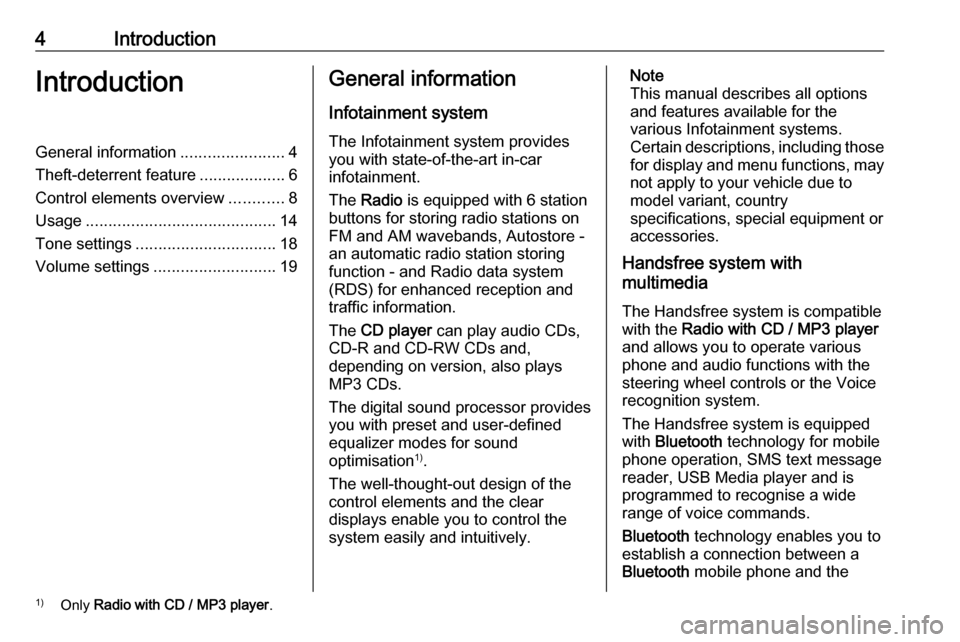
4IntroductionIntroductionGeneral information.......................4
Theft-deterrent feature ...................6
Control elements overview ............8
Usage .......................................... 14
Tone settings ............................... 18
Volume settings ........................... 19General information
Infotainment system The Infotainment system provides
you with state-of-the-art in-car
infotainment.
The Radio is equipped with 6 station
buttons for storing radio stations on
FM and AM wavebands, Autostore -
an automatic radio station storing
function - and Radio data system
(RDS) for enhanced reception and
traffic information.
The CD player can play audio CDs,
CD-R and CD-RW CDs and,
depending on version, also plays
MP3 CDs.
The digital sound processor provides
you with preset and user-defined
equalizer modes for sound
optimisation 1)
.
The well-thought-out design of the
control elements and the clear
displays enable you to control the
system easily and intuitively.Note
This manual describes all options
and features available for the
various Infotainment systems.
Certain descriptions, including those
for display and menu functions, may
not apply to your vehicle due to
model variant, country
specifications, special equipment or
accessories.
Handsfree system with
multimedia
The Handsfree system is compatible
with the Radio with CD / MP3 player
and allows you to operate various
phone and audio functions with the
steering wheel controls or the Voice
recognition system.
The Handsfree system is equipped
with Bluetooth technology for mobile
phone operation, SMS text message
reader, USB Media player and is
programmed to recognise a wide
range of voice commands.
Bluetooth technology enables you to
establish a connection between a Bluetooth mobile phone and the1)
Only Radio with CD / MP3 player .
Page 7 of 67
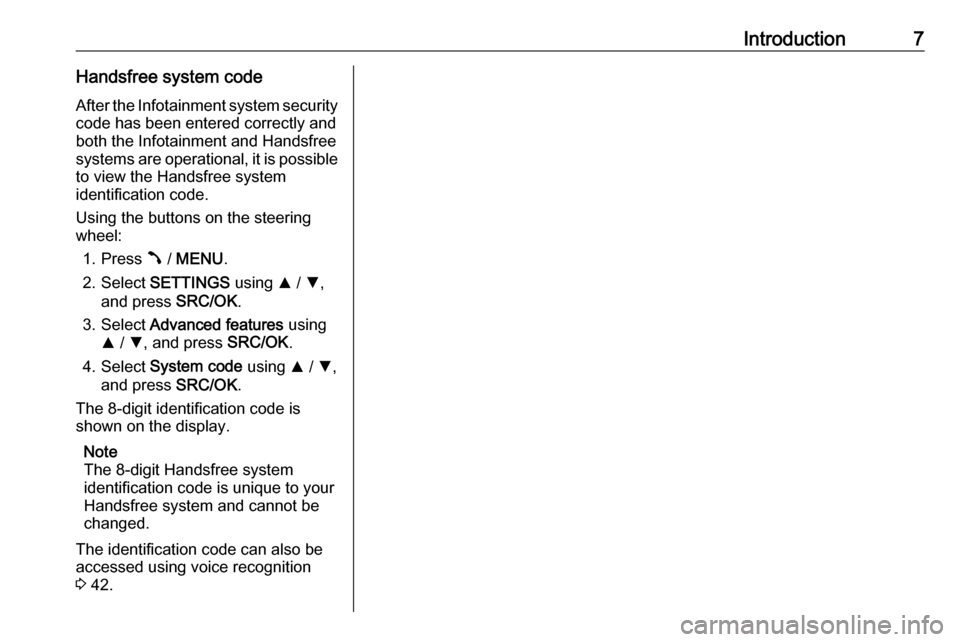
Introduction7Handsfree system codeAfter the Infotainment system security
code has been entered correctly and
both the Infotainment and Handsfree
systems are operational, it is possible to view the Handsfree system
identification code.
Using the buttons on the steering
wheel:
1. Press  / MENU .
2. Select SETTINGS using R / S ,
and press SRC/OK.
3. Select Advanced features using
R / S , and press SRC/OK.
4. Select System code using R / S ,
and press SRC/OK.
The 8-digit identification code is
shown on the display.
Note
The 8-digit Handsfree system
identification code is unique to your
Handsfree system and cannot be
changed.
The identification code can also be
accessed using voice recognition
3 42.
Page 12 of 67
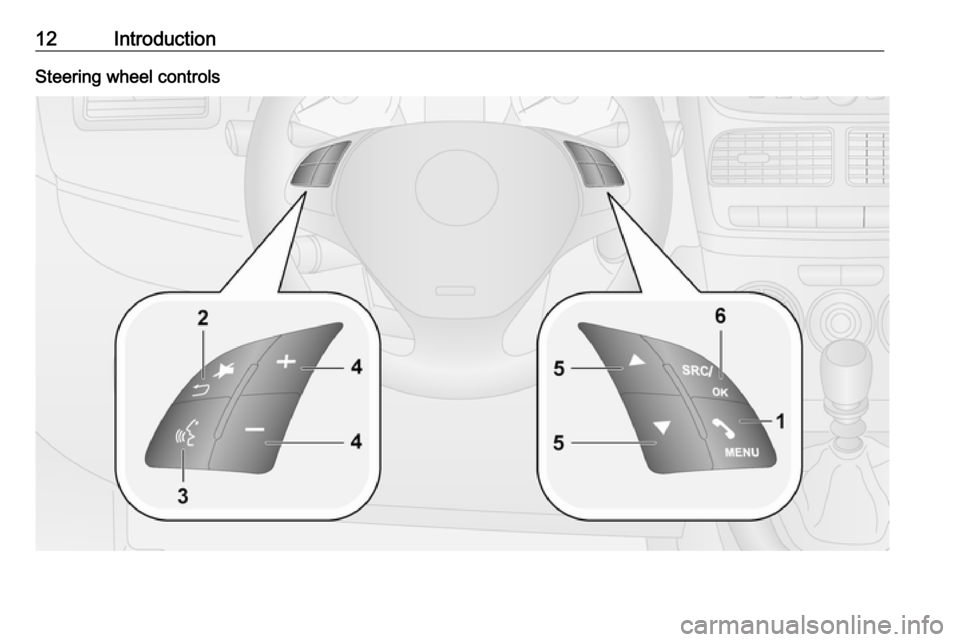
12IntroductionSteering wheel controls
Page 17 of 67
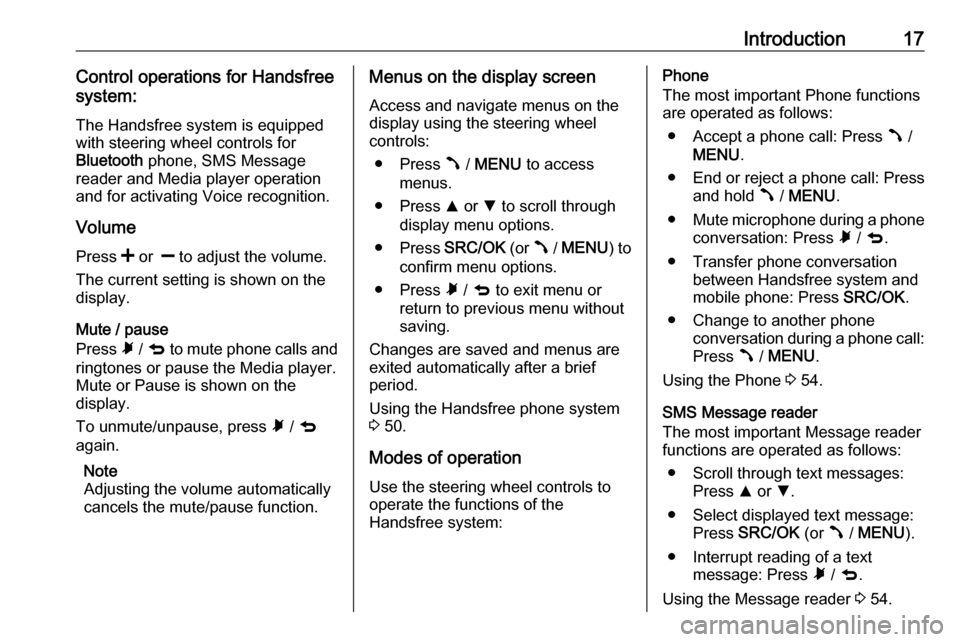
Introduction17Control operations for Handsfree
system:
The Handsfree system is equipped
with steering wheel controls for
Bluetooth phone, SMS Message
reader and Media player operation and for activating Voice recognition.
Volume
Press < or ] to adjust the volume.
The current setting is shown on the
display.
Mute / pause
Press à / q to mute phone calls and
ringtones or pause the Media player.
Mute or Pause is shown on the
display.
To unmute/unpause, press à / q
again.
Note
Adjusting the volume automatically
cancels the mute/pause function.Menus on the display screen
Access and navigate menus on the
display using the steering wheel
controls:
● Press  / MENU to access
menus.
● Press R or S to scroll through
display menu options.
● Press SRC/OK (or  / MENU ) to
confirm menu options.
● Press à / q to exit menu or
return to previous menu without saving.
Changes are saved and menus are
exited automatically after a brief
period.
Using the Handsfree phone system
3 50.
Modes of operation Use the steering wheel controls to
operate the functions of the
Handsfree system:Phone
The most important Phone functions
are operated as follows:
● Accept a phone call: Press  /
MENU .
● End or reject a phone call: Press and hold  / MENU .
● Mute microphone during a phone
conversation: Press à / q .
● Transfer phone conversation between Handsfree system and
mobile phone: Press SRC/OK.
● Change to another phone conversation during a phone call:Press  / MENU .
Using the Phone 3 54.
SMS Message reader
The most important Message reader
functions are operated as follows:
● Scroll through text messages: Press R or S.
● Select displayed text message: Press SRC/OK (or  / MENU ).
● Interrupt reading of a text message: Press à / q .
Using the Message reader 3 54.
Page 20 of 67
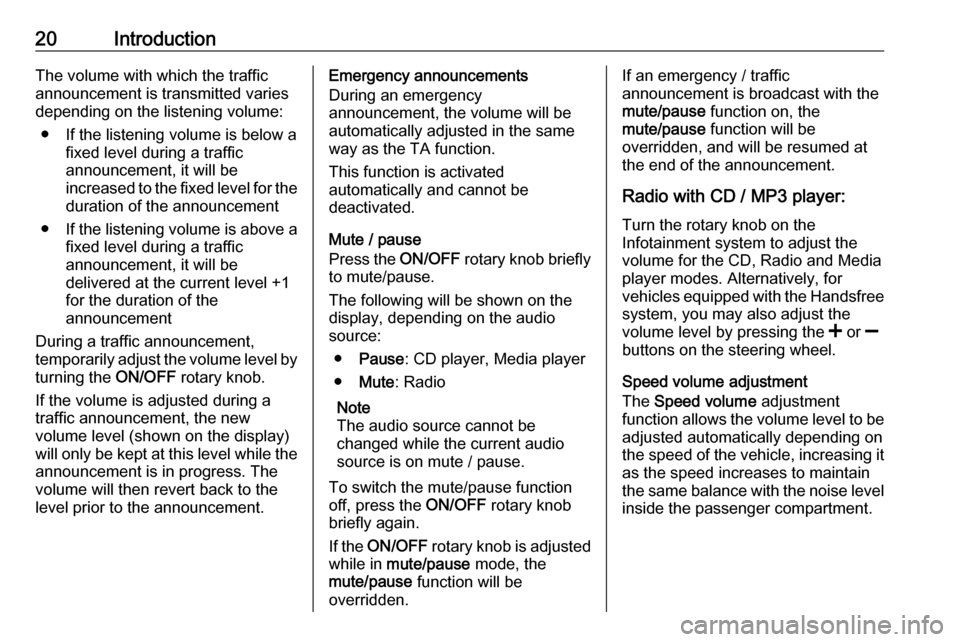
20IntroductionThe volume with which the traffic
announcement is transmitted varies
depending on the listening volume:
● If the listening volume is below a fixed level during a traffic
announcement, it will be
increased to the fixed level for the duration of the announcement
● If the listening volume is above a
fixed level during a traffic
announcement, it will be
delivered at the current level +1
for the duration of the
announcement
During a traffic announcement,
temporarily adjust the volume level by
turning the ON/OFF rotary knob.
If the volume is adjusted during a
traffic announcement, the new
volume level (shown on the display)
will only be kept at this level while the
announcement is in progress. The
volume will then revert back to the
level prior to the announcement.Emergency announcements
During an emergency
announcement, the volume will be
automatically adjusted in the same
way as the TA function.
This function is activated
automatically and cannot be
deactivated.
Mute / pause
Press the ON/OFF rotary knob briefly
to mute/pause.
The following will be shown on the
display, depending on the audio
source:
● Pause : CD player, Media player
● Mute : Radio
Note
The audio source cannot be
changed while the current audio source is on mute / pause.
To switch the mute/pause function
off, press the ON/OFF rotary knob
briefly again.
If the ON/OFF rotary knob is adjusted
while in mute/pause mode, the
mute/pause function will be
overridden.If an emergency / traffic
announcement is broadcast with the
mute/pause function on, the
mute/pause function will be
overridden, and will be resumed at
the end of the announcement.
Radio with CD / MP3 player:
Turn the rotary knob on the
Infotainment system to adjust the
volume for the CD, Radio and Media player modes. Alternatively, for
vehicles equipped with the Handsfree
system, you may also adjust the
volume level by pressing the < or ]
buttons on the steering wheel.
Speed volume adjustment
The Speed volume adjustment
function allows the volume level to be
adjusted automatically depending on
the speed of the vehicle, increasing it
as the speed increases to maintain
the same balance with the noise level
inside the passenger compartment.
Page 21 of 67
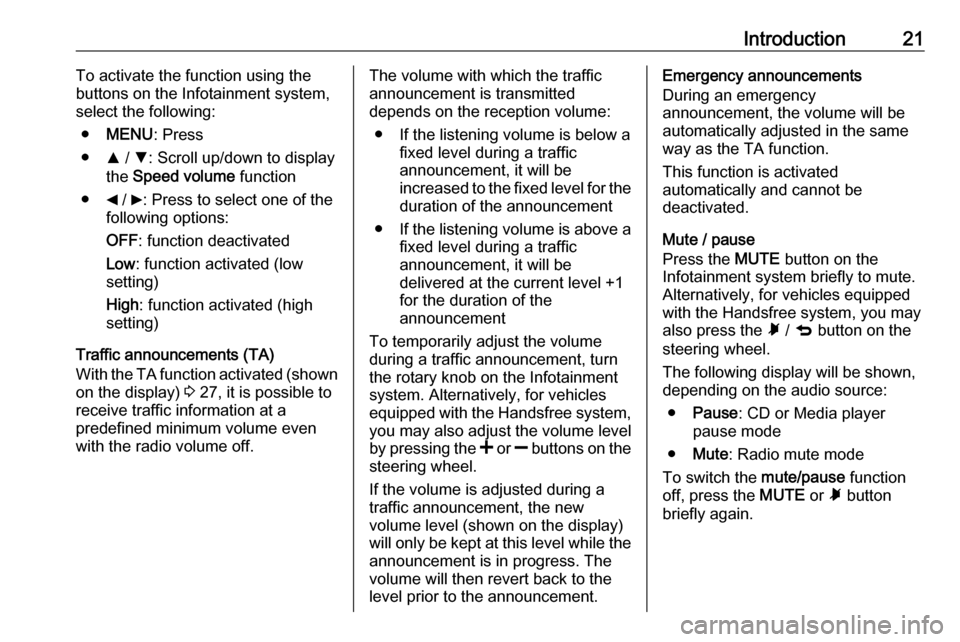
Introduction21To activate the function using the
buttons on the Infotainment system,
select the following:
● MENU : Press
● R / S : Scroll up/down to display
the Speed volume function
● _ / 6: Press to select one of the
following options:
OFF : function deactivated
Low : function activated (low
setting)
High : function activated (high
setting)
Traffic announcements (TA)
With the TA function activated (shown
on the display) 3 27, it is possible to
receive traffic information at a
predefined minimum volume even
with the radio volume off.The volume with which the traffic
announcement is transmitted
depends on the reception volume:
● If the listening volume is below a fixed level during a traffic
announcement, it will be
increased to the fixed level for the duration of the announcement
● If the listening volume is above a
fixed level during a traffic
announcement, it will be
delivered at the current level +1
for the duration of the
announcement
To temporarily adjust the volume
during a traffic announcement, turn
the rotary knob on the Infotainment
system. Alternatively, for vehicles
equipped with the Handsfree system, you may also adjust the volume level
by pressing the < or ] buttons on the
steering wheel.
If the volume is adjusted during a
traffic announcement, the new
volume level (shown on the display)
will only be kept at this level while the
announcement is in progress. The
volume will then revert back to the
level prior to the announcement.Emergency announcements
During an emergency
announcement, the volume will be
automatically adjusted in the same
way as the TA function.
This function is activated
automatically and cannot be
deactivated.
Mute / pause
Press the MUTE button on the
Infotainment system briefly to mute.
Alternatively, for vehicles equipped
with the Handsfree system, you may
also press the à / q button on the
steering wheel.
The following display will be shown,
depending on the audio source:
● Pause : CD or Media player
pause mode
● Mute : Radio mute mode
To switch the mute/pause function
off, press the MUTE or à button
briefly again.
Page 22 of 67
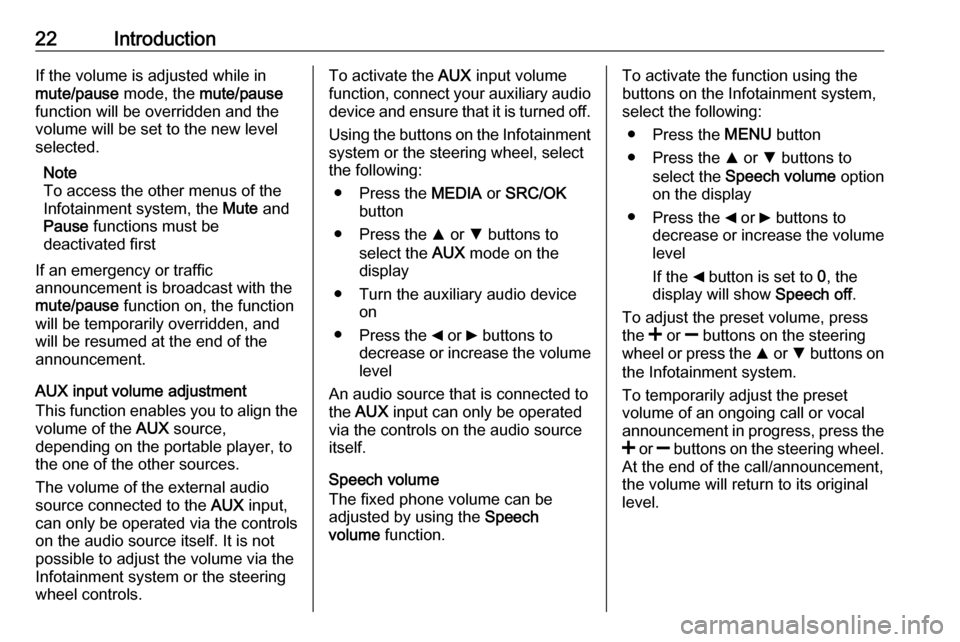
22IntroductionIf the volume is adjusted while in
mute/pause mode, the mute/pause
function will be overridden and the
volume will be set to the new level
selected.
Note
To access the other menus of the
Infotainment system, the Mute and
Pause functions must be
deactivated first
If an emergency or traffic
announcement is broadcast with the
mute/pause function on, the function
will be temporarily overridden, and
will be resumed at the end of the
announcement.
AUX input volume adjustment
This function enables you to align the volume of the AUX source,
depending on the portable player, to
the one of the other sources.
The volume of the external audio
source connected to the AUX input,
can only be operated via the controls
on the audio source itself. It is not
possible to adjust the volume via the
Infotainment system or the steering
wheel controls.To activate the AUX input volume
function, connect your auxiliary audio
device and ensure that it is turned off.
Using the buttons on the Infotainment
system or the steering wheel, select
the following:
● Press the MEDIA or SRC/OK
button
● Press the R or S buttons to
select the AUX mode on the
display
● Turn the auxiliary audio device on
● Press the _ or 6 buttons to
decrease or increase the volume
level
An audio source that is connected to
the AUX input can only be operated
via the controls on the audio source itself.
Speech volume
The fixed phone volume can be
adjusted by using the Speech
volume function.To activate the function using the
buttons on the Infotainment system,
select the following:
● Press the MENU button
● Press the R or S buttons to
select the Speech volume option
on the display
● Press the _ or 6 buttons to
decrease or increase the volume level
If the _ button is set to 0, the
display will show Speech off.
To adjust the preset volume, press
the < or ] buttons on the steering
wheel or press the R or S buttons on
the Infotainment system.
To temporarily adjust the preset
volume of an ongoing call or vocal
announcement in progress, press the
< or ] buttons on the steering wheel.
At the end of the call/announcement,
the volume will return to its original level.
Page 33 of 67
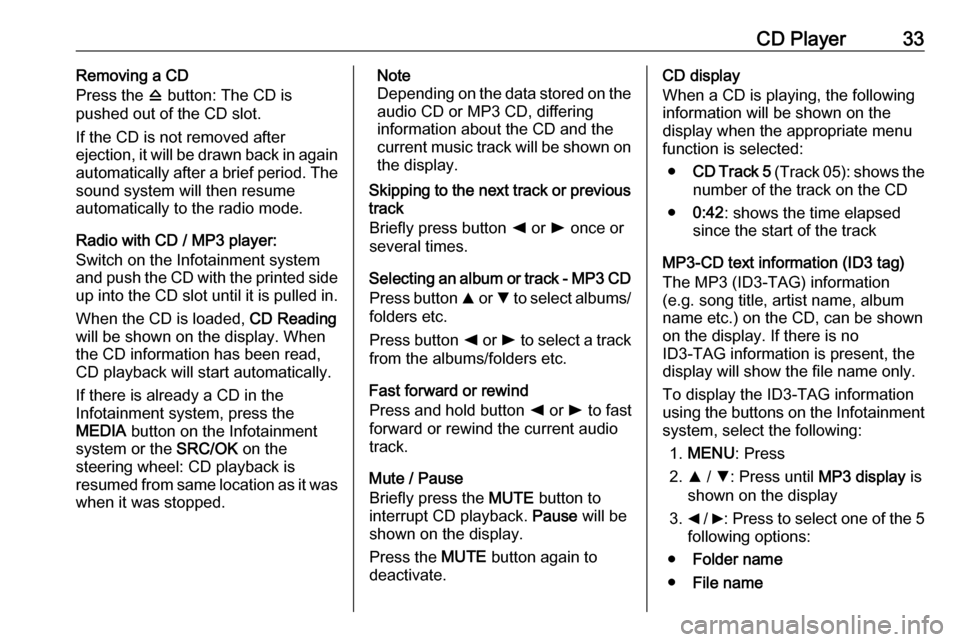
CD Player33Removing a CD
Press the d button: The CD is
pushed out of the CD slot.
If the CD is not removed after
ejection, it will be drawn back in again
automatically after a brief period. The
sound system will then resume
automatically to the radio mode.
Radio with CD / MP3 player:
Switch on the Infotainment system
and push the CD with the printed side up into the CD slot until it is pulled in.
When the CD is loaded, CD Reading
will be shown on the display. When
the CD information has been read,
CD playback will start automatically.
If there is already a CD in the
Infotainment system, press the
MEDIA button on the Infotainment
system or the SRC/OK on the
steering wheel: CD playback is
resumed from same location as it was
when it was stopped.Note
Depending on the data stored on the audio CD or MP3 CD, differing
information about the CD and the current music track will be shown on the display.
Skipping to the next track or previous
track
Briefly press button k or l once or
several times.
Selecting an album or track - MP3 CD
Press button R or S to select albums/
folders etc.
Press button k or l to select a track
from the albums/folders etc.
Fast forward or rewind
Press and hold button k or l to fast
forward or rewind the current audio track.
Mute / Pause
Briefly press the MUTE button to
interrupt CD playback. Pause will be
shown on the display.
Press the MUTE button again to
deactivate.CD display
When a CD is playing, the following
information will be shown on the
display when the appropriate menu
function is selected:
● CD Track 5 (Track 05): shows the
number of the track on the CD
● 0:42 : shows the time elapsed
since the start of the track
MP3-CD text information (ID3 tag)
The MP3 (ID3-TAG) information
(e.g. song title, artist name, album
name etc.) on the CD, can be shown
on the display. If there is no
ID3-TAG information is present, the
display will show the file name only.
To display the ID3-TAG information
using the buttons on the Infotainment
system, select the following:
1. MENU : Press
2. R / S : Press until MP3 display is
shown on the display
3. _ / 6: Press to select one of the 5
following options:
● Folder name
● File name
Page 37 of 67
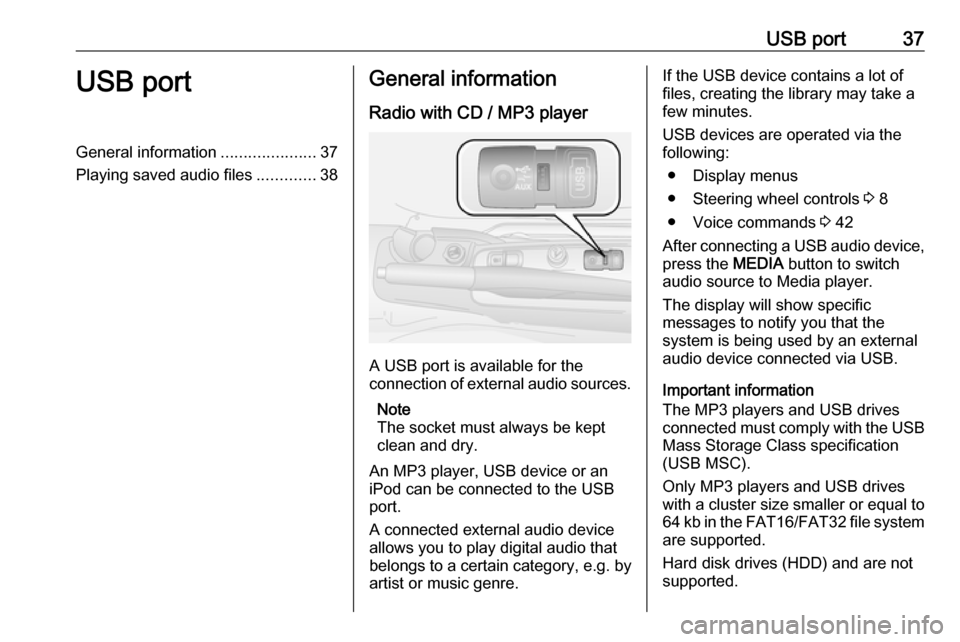
USB port37USB portGeneral information.....................37
Playing saved audio files .............38General information
Radio with CD / MP3 player
A USB port is available for the
connection of external audio sources.
Note
The socket must always be kept
clean and dry.
An MP3 player, USB device or an
iPod can be connected to the USB
port.
A connected external audio device
allows you to play digital audio that
belongs to a certain category, e.g. by
artist or music genre.
If the USB device contains a lot of
files, creating the library may take a
few minutes.
USB devices are operated via the
following:
● Display menus
● Steering wheel controls 3 8
● Voice commands 3 42
After connecting a USB audio device,
press the MEDIA button to switch
audio source to Media player.
The display will show specific
messages to notify you that the
system is being used by an external
audio device connected via USB.
Important information
The MP3 players and USB drives
connected must comply with the USB
Mass Storage Class specification
(USB MSC).
Only MP3 players and USB drives
with a cluster size smaller or equal to 64 kb in the FAT16/FAT32 file system
are supported.
Hard disk drives (HDD) and are not
supported.
Page 39 of 67
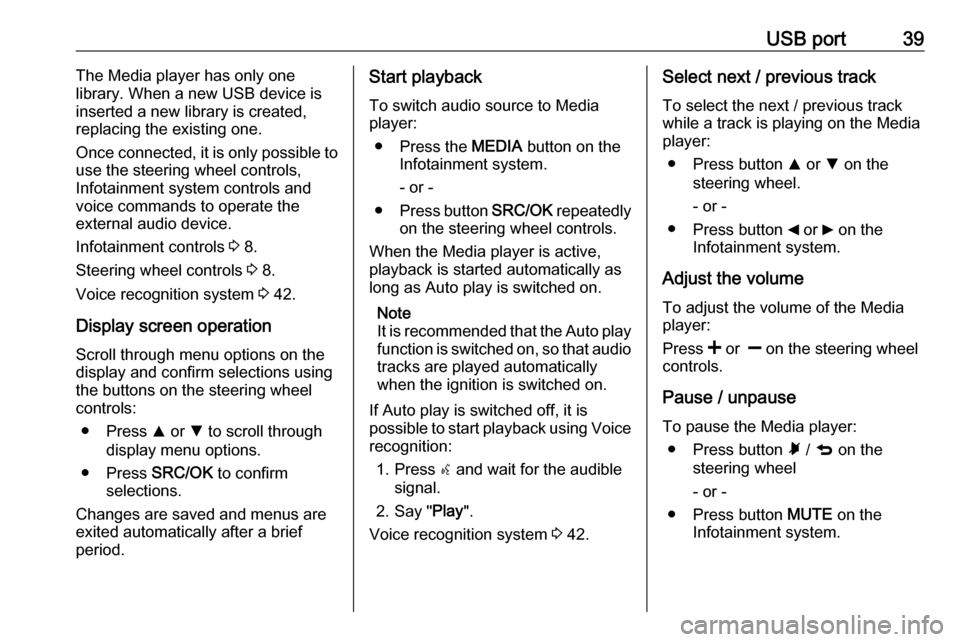
USB port39The Media player has only one
library. When a new USB device is inserted a new library is created,
replacing the existing one.
Once connected, it is only possible to
use the steering wheel controls,
Infotainment system controls and
voice commands to operate the
external audio device.
Infotainment controls 3 8.
Steering wheel controls 3 8.
Voice recognition system 3 42.
Display screen operation
Scroll through menu options on the
display and confirm selections using
the buttons on the steering wheel
controls:
● Press R or S to scroll through
display menu options.
● Press SRC/OK to confirm
selections.
Changes are saved and menus are
exited automatically after a brief
period.Start playback
To switch audio source to Media
player:
● Press the MEDIA button on the
Infotainment system.
- or -
● Press button SRC/OK repeatedly
on the steering wheel controls.
When the Media player is active,
playback is started automatically as
long as Auto play is switched on.
Note
It is recommended that the Auto play
function is switched on, so that audio tracks are played automatically
when the ignition is switched on.
If Auto play is switched off, it is
possible to start playback using Voice recognition:
1. Press s and wait for the audible
signal.
2. Say " Play".
Voice recognition system 3 42.Select next / previous track
To select the next / previous track
while a track is playing on the Media
player:
● Press button R or S on the
steering wheel.
- or -
● Press button _ or 6 on the
Infotainment system.
Adjust the volume To adjust the volume of the Media
player:
Press < or ] on the steering wheel
controls.
Pause / unpause
To pause the Media player: ● Press button à / q on the
steering wheel
- or -
● Press button MUTE on the
Infotainment system.