reset OPEL COMBO E 2019.1 Infotainment system
[x] Cancel search | Manufacturer: OPEL, Model Year: 2019.1, Model line: COMBO E, Model: OPEL COMBO E 2019.1Pages: 125, PDF Size: 2.48 MB
Page 69 of 125
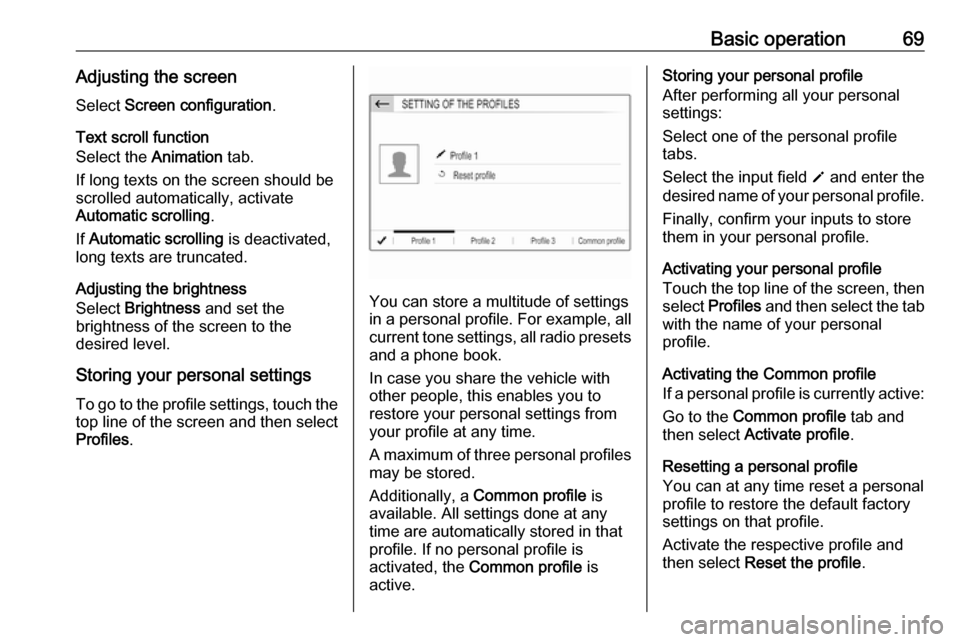
Basic operation69Adjusting the screenSelect Screen configuration .
Text scroll function
Select the Animation tab.
If long texts on the screen should be
scrolled automatically, activate
Automatic scrolling .
If Automatic scrolling is deactivated,
long texts are truncated.
Adjusting the brightness
Select Brightness and set the
brightness of the screen to the
desired level.
Storing your personal settings
To go to the profile settings, touch the top line of the screen and then select
Profiles .
You can store a multitude of settings
in a personal profile. For example, all
current tone settings, all radio presets
and a phone book.
In case you share the vehicle with
other people, this enables you to
restore your personal settings from
your profile at any time.
A maximum of three personal profiles may be stored.
Additionally, a Common profile is
available. All settings done at any
time are automatically stored in that
profile. If no personal profile is
activated, the Common profile is
active.
Storing your personal profile
After performing all your personal
settings:
Select one of the personal profile
tabs.
Select the input field o and enter the
desired name of your personal profile.
Finally, confirm your inputs to store
them in your personal profile.
Activating your personal profile
Touch the top line of the screen, then select Profiles and then select the tab
with the name of your personal
profile.
Activating the Common profile
If a personal profile is currently active:
Go to the Common profile tab and
then select Activate profile .
Resetting a personal profile
You can at any time reset a personal
profile to restore the default factory
settings on that profile.
Activate the respective profile and
then select Reset the profile .
Page 70 of 125
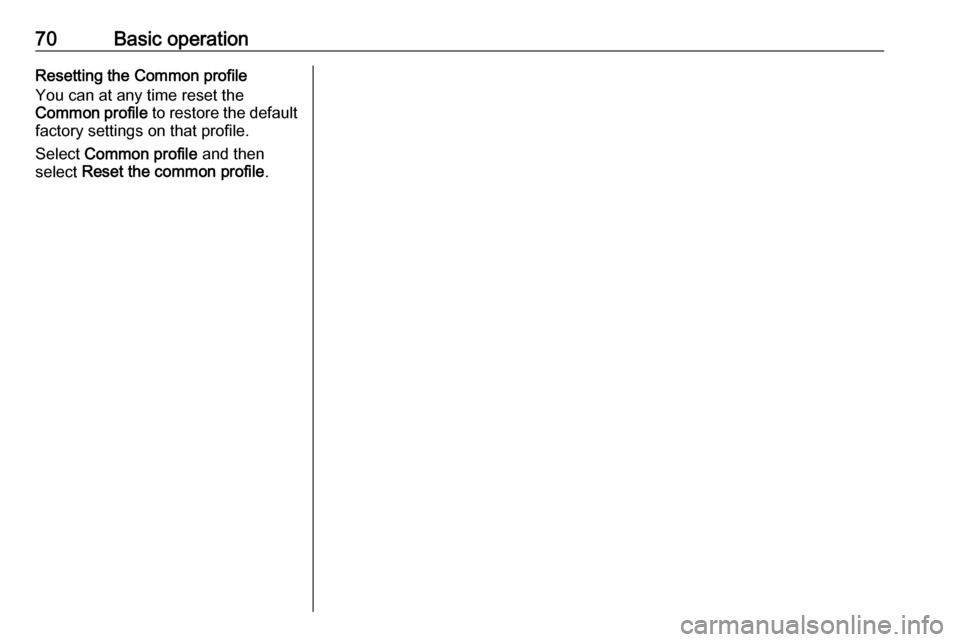
70Basic operationResetting the Common profile
You can at any time reset the
Common profile to restore the default
factory settings on that profile.
Select Common profile and then
select Reset the common profile .
Page 72 of 125
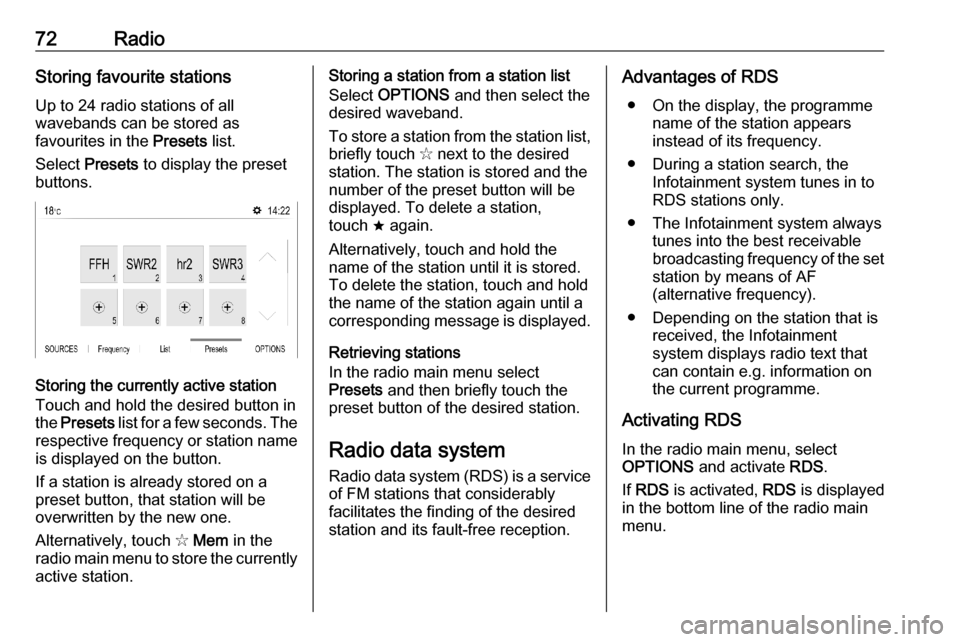
72RadioStoring favourite stations
Up to 24 radio stations of all
wavebands can be stored as
favourites in the Presets list.
Select Presets to display the preset
buttons.
Storing the currently active station
Touch and hold the desired button in
the Presets list for a few seconds. The
respective frequency or station name is displayed on the button.
If a station is already stored on a
preset button, that station will be
overwritten by the new one.
Alternatively, touch ✩ Mem in the
radio main menu to store the currently
active station.
Storing a station from a station list
Select OPTIONS and then select the
desired waveband.
To store a station from the station list, briefly touch ✩ next to the desired
station. The station is stored and the
number of the preset button will be
displayed. To delete a station,
touch ; again.
Alternatively, touch and hold the name of the station until it is stored.To delete the station, touch and hold
the name of the station again until a
corresponding message is displayed.
Retrieving stations
In the radio main menu select
Presets and then briefly touch the
preset button of the desired station.
Radio data system
Radio data system (RDS) is a service of FM stations that considerably
facilitates the finding of the desired
station and its fault-free reception.Advantages of RDS
● On the display, the programme name of the station appears
instead of its frequency.
● During a station search, the Infotainment system tunes in to
RDS stations only.
● The Infotainment system always tunes into the best receivable
broadcasting frequency of the set station by means of AF
(alternative frequency).
● Depending on the station that is received, the Infotainment
system displays radio text that
can contain e.g. information on
the current programme.
Activating RDS In the radio main menu, select
OPTIONS and activate RDS.
If RDS is activated, RDS is displayed
in the bottom line of the radio main
menu.
Page 81 of 125
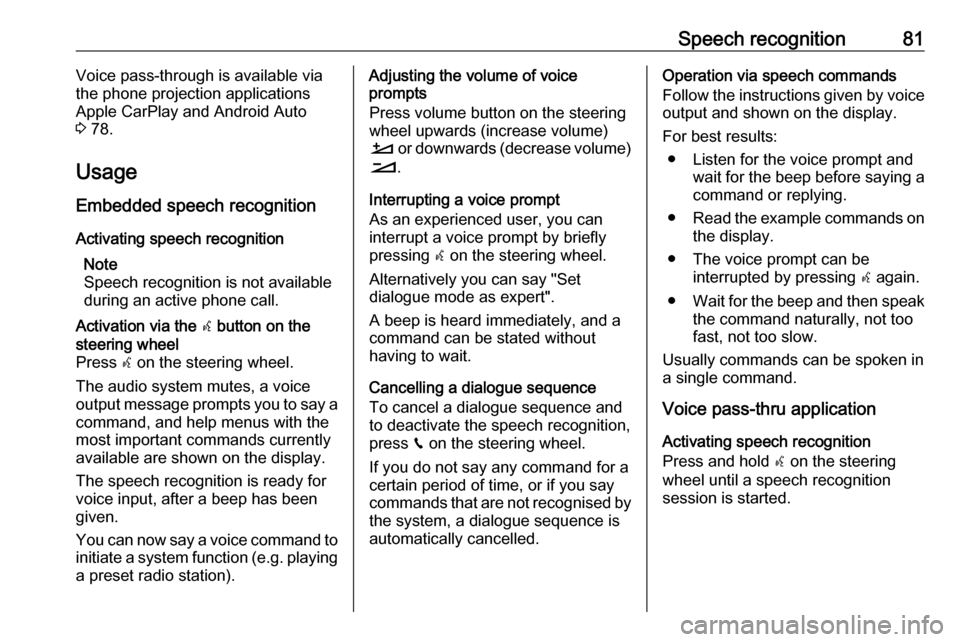
Speech recognition81Voice pass-through is available via
the phone projection applications
Apple CarPlay and Android Auto
3 78.
Usage
Embedded speech recognition
Activating speech recognition Note
Speech recognition is not available
during an active phone call.Activation via the w button on the
steering wheel
Press w on the steering wheel.
The audio system mutes, a voice
output message prompts you to say a command, and help menus with the
most important commands currently
available are shown on the display.
The speech recognition is ready for
voice input, after a beep has been
given.
You can now say a voice command to
initiate a system function (e.g. playing a preset radio station).Adjusting the volume of voice
prompts
Press volume button on the steering wheel upwards (increase volume)
À or downwards (decrease volume)
Á .
Interrupting a voice prompt
As an experienced user, you can
interrupt a voice prompt by briefly
pressing w on the steering wheel.
Alternatively you can say "Set
dialogue mode as expert".
A beep is heard immediately, and a
command can be stated without
having to wait.
Cancelling a dialogue sequence
To cancel a dialogue sequence and
to deactivate the speech recognition,
press v on the steering wheel.
If you do not say any command for a
certain period of time, or if you say
commands that are not recognised by
the system, a dialogue sequence is
automatically cancelled.Operation via speech commands
Follow the instructions given by voice output and shown on the display.
For best results: ● Listen for the voice prompt and wait for the beep before saying a
command or replying.
● Read the example commands on
the display.
● The voice prompt can be interrupted by pressing w again.
● Wait for the beep and then speak
the command naturally, not too
fast, not too slow.
Usually commands can be spoken in
a single command.
Voice pass-thru application
Activating speech recognition
Press and hold s on the steering
wheel until a speech recognition session is started.
Page 91 of 125
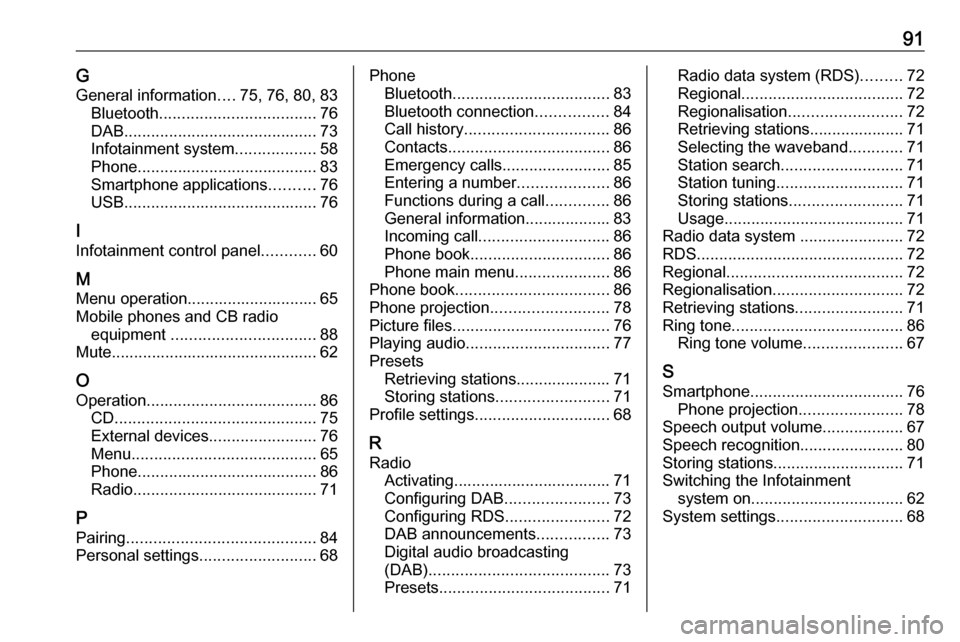
91GGeneral information ....75, 76, 80, 83
Bluetooth ................................... 76
DAB ........................................... 73
Infotainment system ..................58
Phone ........................................ 83
Smartphone applications ..........76
USB ........................................... 76
I
Infotainment control panel ............60
M
Menu operation............................. 65
Mobile phones and CB radio equipment ................................ 88
Mute.............................................. 62
O
Operation ...................................... 86
CD ............................................. 75
External devices ........................76
Menu ......................................... 65
Phone ........................................ 86
Radio ......................................... 71
P Pairing .......................................... 84
Personal settings ..........................68Phone
Bluetooth ................................... 83
Bluetooth connection ................84
Call history ................................ 86
Contacts .................................... 86
Emergency calls ........................85
Entering a number ....................86
Functions during a call ..............86
General information................... 83
Incoming call ............................. 86
Phone book ............................... 86
Phone main menu .....................86
Phone book .................................. 86
Phone projection .......................... 78
Picture files ................................... 76
Playing audio ................................ 77
Presets Retrieving stations..................... 71
Storing stations ......................... 71
Profile settings .............................. 68
R Radio Activating................................... 71
Configuring DAB .......................73
Configuring RDS .......................72
DAB announcements ................73
Digital audio broadcasting
(DAB) ........................................ 73
Presets ...................................... 71Radio data system (RDS) .........72
Regional .................................... 72
Regionalisation ......................... 72
Retrieving stations..................... 71
Selecting the waveband ............71
Station search ........................... 71
Station tuning ............................ 71
Storing stations ......................... 71
Usage ........................................ 71
Radio data system .......................72
RDS .............................................. 72
Regional ....................................... 72
Regionalisation ............................. 72
Retrieving stations ........................71
Ring tone ...................................... 86
Ring tone volume ......................67
S Smartphone .................................. 76
Phone projection .......................78
Speech output volume ..................67
Speech recognition .......................80
Storing stations ............................. 71
Switching the Infotainment system on .................................. 62
System settings ............................ 68
Page 94 of 125
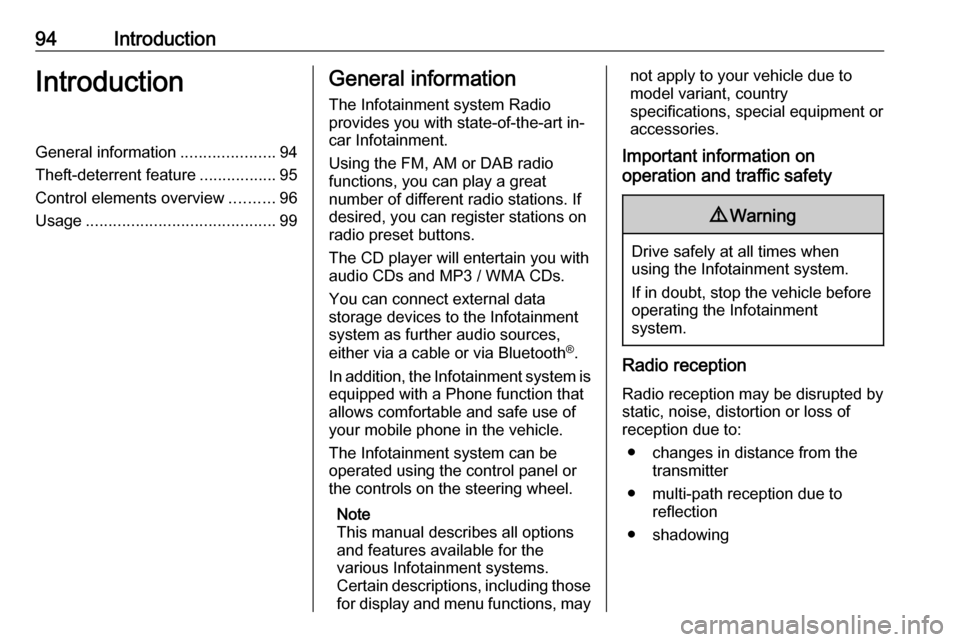
94IntroductionIntroductionGeneral information.....................94
Theft-deterrent feature .................95
Control elements overview ..........96
Usage .......................................... 99General information
The Infotainment system Radio
provides you with state-of-the-art in-
car Infotainment.
Using the FM, AM or DAB radio
functions, you can play a great
number of different radio stations. If desired, you can register stations on
radio preset buttons.
The CD player will entertain you with
audio CDs and MP3 / WMA CDs.
You can connect external data
storage devices to the Infotainment
system as further audio sources,
either via a cable or via Bluetooth ®
.
In addition, the Infotainment system is equipped with a Phone function that
allows comfortable and safe use of
your mobile phone in the vehicle.
The Infotainment system can be
operated using the control panel or
the controls on the steering wheel.
Note
This manual describes all options
and features available for the
various Infotainment systems.
Certain descriptions, including those
for display and menu functions, maynot apply to your vehicle due to
model variant, country
specifications, special equipment or
accessories.
Important information on
operation and traffic safety9 Warning
Drive safely at all times when
using the Infotainment system.
If in doubt, stop the vehicle before operating the Infotainment
system.
Radio reception
Radio reception may be disrupted by static, noise, distortion or loss of
reception due to:
● changes in distance from the transmitter
● multi-path reception due to reflection
● shadowing
Page 97 of 125
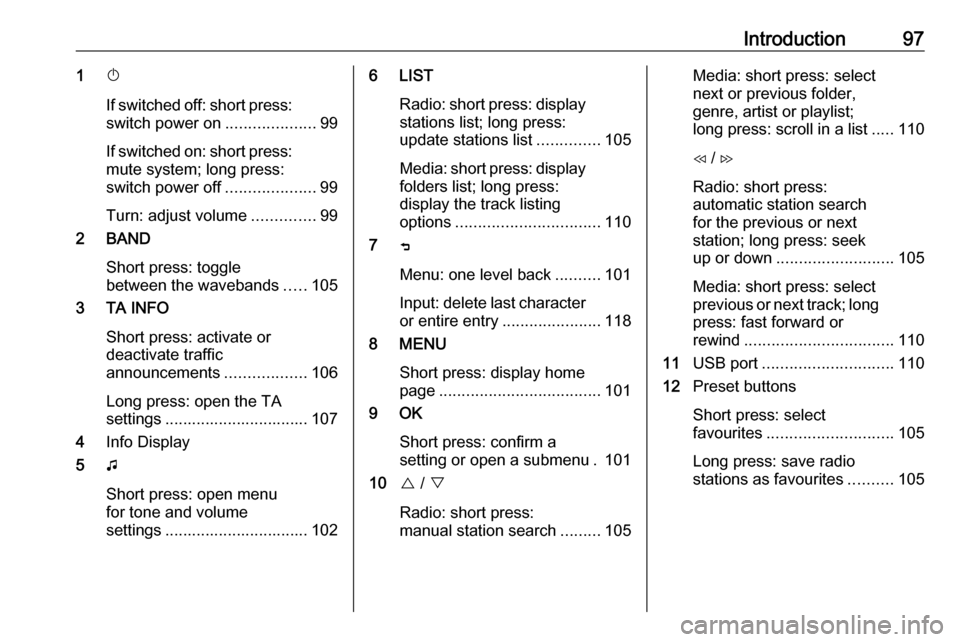
Introduction971X
If switched off: short press:
switch power on ....................99
If switched on: short press:
mute system; long press:
switch power off ....................99
Turn: adjust volume ..............99
2 BAND
Short press: toggle
between the wavebands .....105
3 TA INFO
Short press: activate or
deactivate traffic
announcements ..................106
Long press: open the TA
settings ................................ 107
4 Info Display
5 G
Short press: open menu
for tone and volume
settings ................................ 1026 LIST
Radio: short press: displaystations list; long press:
update stations list ..............105
Media: short press: display
folders list; long press:
display the track listing
options ................................ 110
7 ß
Menu: one level back ..........101
Input: delete last character
or entire entry ......................118
8 MENU
Short press: display home
page .................................... 101
9 OK
Short press: confirm a
setting or open a submenu . 101
10 { / }
Radio: short press:
manual station search .........105Media: short press: select
next or previous folder,
genre, artist or playlist;
long press: scroll in a list .....110
H / I
Radio: short press:
automatic station search
for the previous or next
station; long press: seek
up or down .......................... 105
Media: short press: select
previous or next track; long
press: fast forward or
rewind ................................. 110
11 USB port ............................. 110
12 Preset buttons
Short press: select
favourites ............................ 105
Long press: save radio
stations as favourites ..........105
Page 98 of 125

98Introduction13Î
Short press: toggle
through the different
display modes ....................... 99
Long press: turn display off (while the sound remains
active) ................................... 99
14 SRC q
Short press: toggle
between the audio sources . 105
Long press: open phone
menu if phone connected ...118Steering wheel controls
1 SRC
Select audio source,
confirm selection with G....... 99
2 ä / å
Select next / previous
preset radio station when
radio active .......................... 105
or select next / previous
track when media sources
active ................................... 110
or select next / previous
entry in call / contacts list
when phone function
active and call / contact list
open .................................... 118
Confirm selection with G
3 G
Confirm selected item
Open list
4 x
Activate/deactivate mute
function ................................. 99
5 À / Á
Turn upwards /
downwards: increase /
decrease volume
6 v
Take phone call ..................118
or reject phone call .............118
or open call / contacts list ...118
7 w
Activate voice pass-thru
application ........................... 114
Page 106 of 125
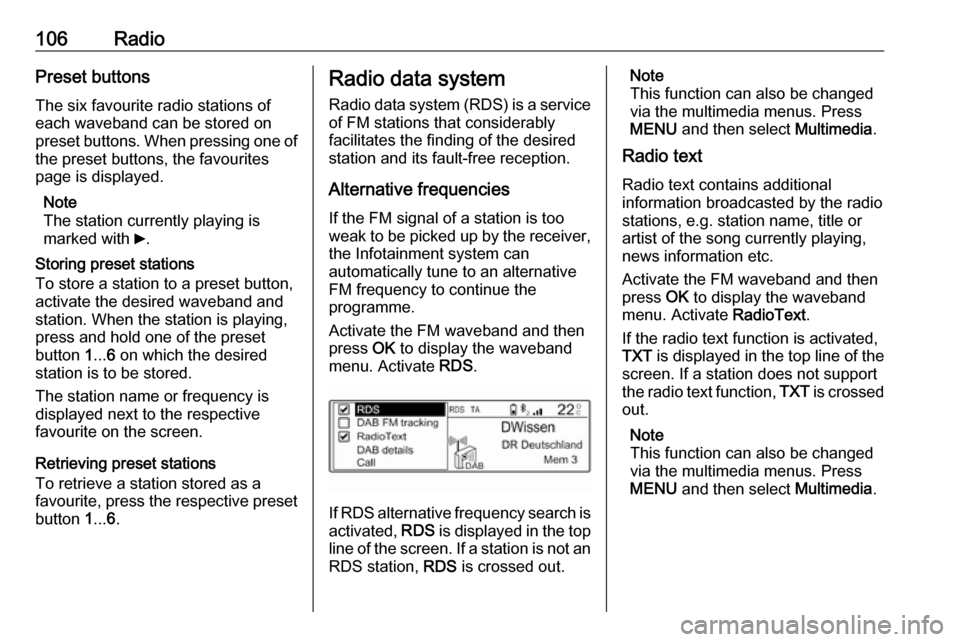
106RadioPreset buttons
The six favourite radio stations of each waveband can be stored on
preset buttons. When pressing one of the preset buttons, the favourites
page is displayed.
Note
The station currently playing is
marked with 6.
Storing preset stations
To store a station to a preset button,
activate the desired waveband and
station. When the station is playing,
press and hold one of the preset
button 1... 6 on which the desired
station is to be stored.
The station name or frequency is
displayed next to the respective
favourite on the screen.
Retrieving preset stations
To retrieve a station stored as a
favourite, press the respective preset button 1... 6.Radio data system
Radio data system (RDS) is a service
of FM stations that considerably
facilitates the finding of the desired
station and its fault-free reception.
Alternative frequencies If the FM signal of a station is too
weak to be picked up by the receiver,
the Infotainment system can
automatically tune to an alternative
FM frequency to continue the
programme.
Activate the FM waveband and then
press OK to display the waveband
menu. Activate RDS.
If RDS alternative frequency search is
activated, RDS is displayed in the top
line of the screen. If a station is not an
RDS station, RDS is crossed out.
Note
This function can also be changed
via the multimedia menus. Press
MENU and then select Multimedia.
Radio text
Radio text contains additional
information broadcasted by the radio stations, e.g. station name, title or
artist of the song currently playing,
news information etc.
Activate the FM waveband and then
press OK to display the waveband
menu. Activate RadioText.
If the radio text function is activated,
TXT is displayed in the top line of the
screen. If a station does not support
the radio text function, TXT is crossed
out.
Note
This function can also be changed
via the multimedia menus. Press
MENU and then select Multimedia.