USB OPEL COMBO E 2019.1 Infotainment system
[x] Cancel search | Manufacturer: OPEL, Model Year: 2019.1, Model line: COMBO E, Model: OPEL COMBO E 2019.1Pages: 125, PDF Size: 2.48 MB
Page 91 of 125
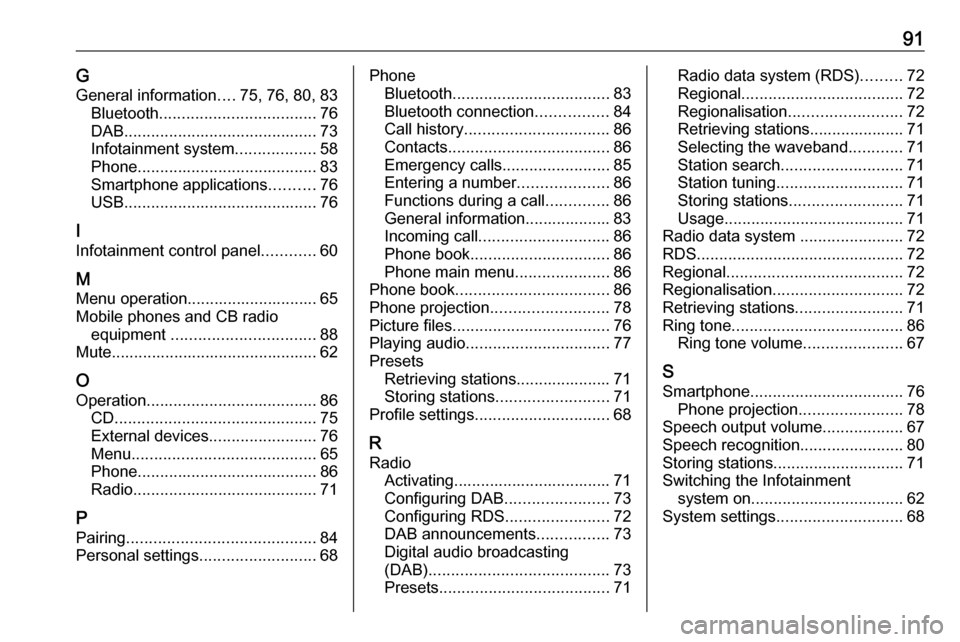
91GGeneral information ....75, 76, 80, 83
Bluetooth ................................... 76
DAB ........................................... 73
Infotainment system ..................58
Phone ........................................ 83
Smartphone applications ..........76
USB ........................................... 76
I
Infotainment control panel ............60
M
Menu operation............................. 65
Mobile phones and CB radio equipment ................................ 88
Mute.............................................. 62
O
Operation ...................................... 86
CD ............................................. 75
External devices ........................76
Menu ......................................... 65
Phone ........................................ 86
Radio ......................................... 71
P Pairing .......................................... 84
Personal settings ..........................68Phone
Bluetooth ................................... 83
Bluetooth connection ................84
Call history ................................ 86
Contacts .................................... 86
Emergency calls ........................85
Entering a number ....................86
Functions during a call ..............86
General information................... 83
Incoming call ............................. 86
Phone book ............................... 86
Phone main menu .....................86
Phone book .................................. 86
Phone projection .......................... 78
Picture files ................................... 76
Playing audio ................................ 77
Presets Retrieving stations..................... 71
Storing stations ......................... 71
Profile settings .............................. 68
R Radio Activating................................... 71
Configuring DAB .......................73
Configuring RDS .......................72
DAB announcements ................73
Digital audio broadcasting
(DAB) ........................................ 73
Presets ...................................... 71Radio data system (RDS) .........72
Regional .................................... 72
Regionalisation ......................... 72
Retrieving stations..................... 71
Selecting the waveband ............71
Station search ........................... 71
Station tuning ............................ 71
Storing stations ......................... 71
Usage ........................................ 71
Radio data system .......................72
RDS .............................................. 72
Regional ....................................... 72
Regionalisation ............................. 72
Retrieving stations ........................71
Ring tone ...................................... 86
Ring tone volume ......................67
S Smartphone .................................. 76
Phone projection .......................78
Speech output volume ..................67
Speech recognition .......................80
Storing stations ............................. 71
Switching the Infotainment system on .................................. 62
System settings ............................ 68
Page 92 of 125
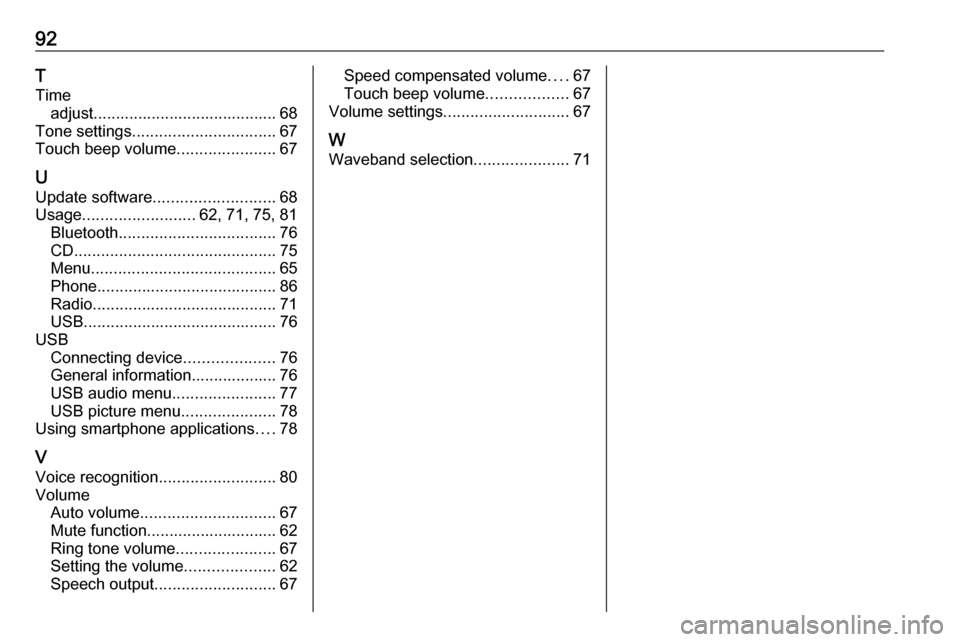
92T
Time adjust......................................... 68
Tone settings ................................ 67
Touch beep volume ......................67
U Update software ........................... 68
Usage ......................... 62, 71, 75, 81
Bluetooth ................................... 76
CD ............................................. 75
Menu ......................................... 65
Phone ........................................ 86
Radio ......................................... 71
USB ........................................... 76
USB Connecting device ....................76
General information................... 76
USB audio menu .......................77
USB picture menu .....................78
Using smartphone applications ....78
V
Voice recognition ..........................80
Volume Auto volume .............................. 67
Mute function............................. 62
Ring tone volume ......................67
Setting the volume ....................62
Speech output ........................... 67Speed compensated volume ....67
Touch beep volume ..................67
Volume settings ............................ 67
W
Waveband selection .....................71
Page 93 of 125
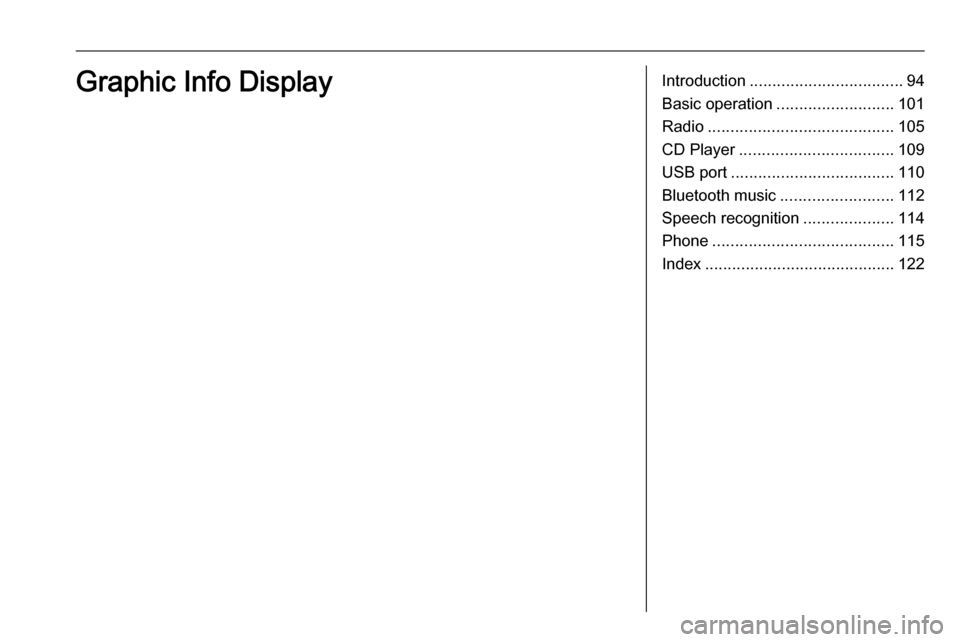
Introduction.................................. 94
Basic operation .......................... 101
Radio ......................................... 105
CD Player .................................. 109
USB port .................................... 110
Bluetooth music ......................... 112
Speech recognition ....................114
Phone ........................................ 115
Index .......................................... 122Graphic Info Display
Page 97 of 125
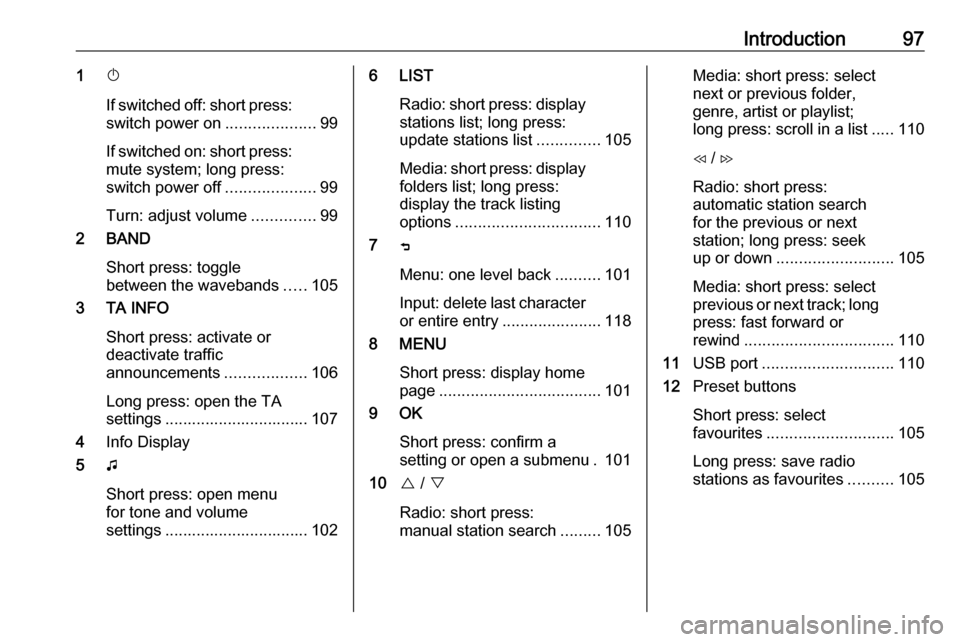
Introduction971X
If switched off: short press:
switch power on ....................99
If switched on: short press:
mute system; long press:
switch power off ....................99
Turn: adjust volume ..............99
2 BAND
Short press: toggle
between the wavebands .....105
3 TA INFO
Short press: activate or
deactivate traffic
announcements ..................106
Long press: open the TA
settings ................................ 107
4 Info Display
5 G
Short press: open menu
for tone and volume
settings ................................ 1026 LIST
Radio: short press: displaystations list; long press:
update stations list ..............105
Media: short press: display
folders list; long press:
display the track listing
options ................................ 110
7 ß
Menu: one level back ..........101
Input: delete last character
or entire entry ......................118
8 MENU
Short press: display home
page .................................... 101
9 OK
Short press: confirm a
setting or open a submenu . 101
10 { / }
Radio: short press:
manual station search .........105Media: short press: select
next or previous folder,
genre, artist or playlist;
long press: scroll in a list .....110
H / I
Radio: short press:
automatic station search
for the previous or next
station; long press: seek
up or down .......................... 105
Media: short press: select
previous or next track; long
press: fast forward or
rewind ................................. 110
11 USB port ............................. 110
12 Preset buttons
Short press: select
favourites ............................ 105
Long press: save radio
stations as favourites ..........105
Page 100 of 125
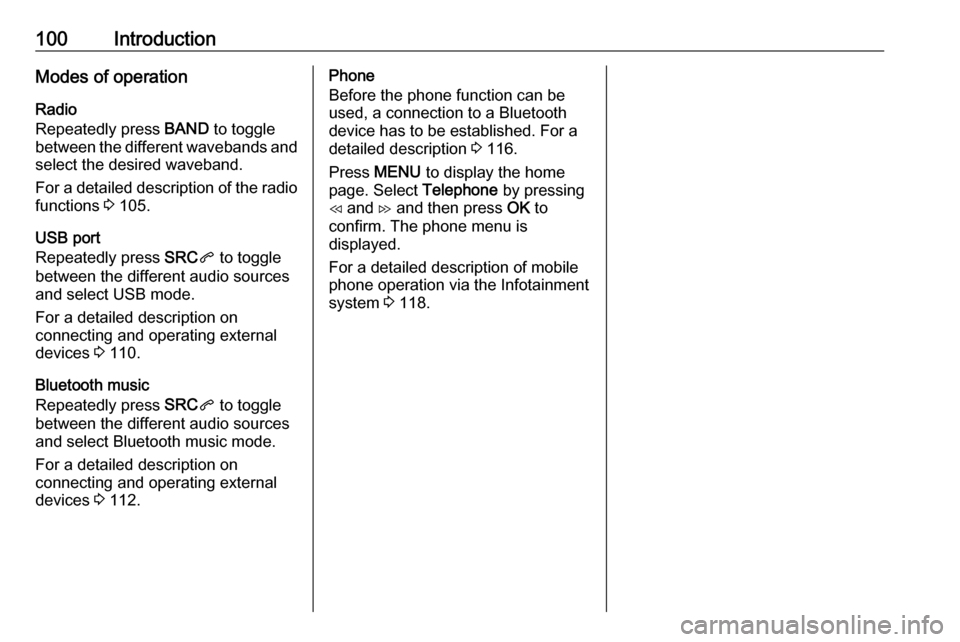
100IntroductionModes of operationRadio
Repeatedly press BAND to toggle
between the different wavebands and select the desired waveband.
For a detailed description of the radio
functions 3 105.
USB port
Repeatedly press SRCq to toggle
between the different audio sources
and select USB mode.
For a detailed description on
connecting and operating external
devices 3 110.
Bluetooth music
Repeatedly press SRCq to toggle
between the different audio sources
and select Bluetooth music mode.
For a detailed description on
connecting and operating external
devices 3 112.Phone
Before the phone function can be
used, a connection to a Bluetooth
device has to be established. For a detailed description 3 116.
Press MENU to display the home
page. Select Telephone by pressing
H and I and then press OK to
confirm. The phone menu is
displayed.
For a detailed description of mobile
phone operation via the Infotainment
system 3 118.
Page 110 of 125
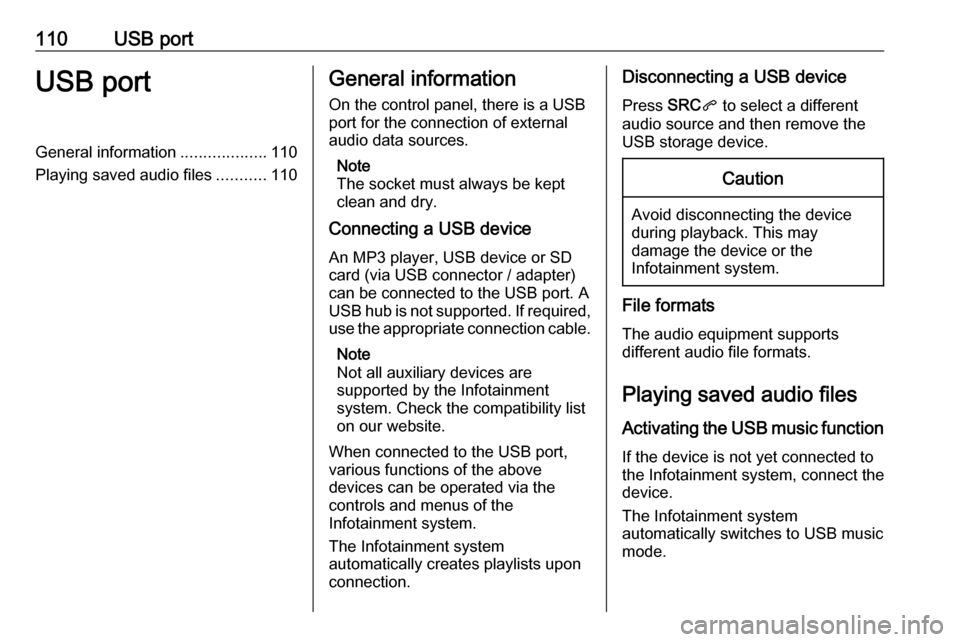
110USB portUSB portGeneral information...................110
Playing saved audio files ...........110General information
On the control panel, there is a USB port for the connection of external
audio data sources.
Note
The socket must always be kept
clean and dry.
Connecting a USB device
An MP3 player, USB device or SD
card (via USB connector / adapter)
can be connected to the USB port. A
USB hub is not supported. If required,
use the appropriate connection cable.
Note
Not all auxiliary devices are
supported by the Infotainment
system. Check the compatibility list
on our website.
When connected to the USB port,
various functions of the above
devices can be operated via the
controls and menus of the
Infotainment system.
The Infotainment system
automatically creates playlists upon
connection.Disconnecting a USB device
Press SRCq to select a different
audio source and then remove the
USB storage device.Caution
Avoid disconnecting the device
during playback. This may
damage the device or the
Infotainment system.
File formats
The audio equipment supports
different audio file formats.
Playing saved audio files
Activating the USB music function If the device is not yet connected to
the Infotainment system, connect the
device.
The Infotainment system
automatically switches to USB music
mode.
Page 111 of 125

USB port111If the device is already connected,
repeatedly press SRCq to change to
USB music mode.
Playback of the audio tracks starts automatically.
Playing the next or previous track
Press I to play the next track.
Press H to play the previous track.
Fast forwarding and rewinding
Press and hold H or I. Release to
return to normal playback mode.
Playing the next or previous
folder/artist/playlist
Press } to play the next folder, artist,
album, or playlist depending on the track listing options.
Press { to play the previous folder,
artist, album, or playlist depending on
the track listing options.
Browse menu Using the browse menu, you can
search for a track via categories.
Browse function
To display the browse list, press
LIST . The tracks are sorted in
categories of folders, genres, artists,
and playlists.
Select the desired categories and choose a track. Select the track to
start playback.
Choice of track listing
Press and hold LIST to display a
selection menu. Scroll through the list and select the desired track listing
option. The browse menu is changed
accordingly.
Note
Depending on the metadata stored
on the device, not all track listing
options may be available.Note
This function can also be changed
via the multimedia menus. Press
MENU and then select Multimedia.
USB music menu
In the USB music menu, you can set
the play mode for the tracks on the
device connected.
Activate the USB music mode and then press OK to display the USB
music menu.
Activate the desired play mode.
Normal : The songs of the album,
folder or playlist chosen are played in
the usual order.
Random : The songs of the album,
folder or playlist chosen are played in random order.
Random all : All tracks stored on the
device connected are played in
random order.
Repeat : The album, folder or playlist
chosen is played repeatedly.
Page 112 of 125
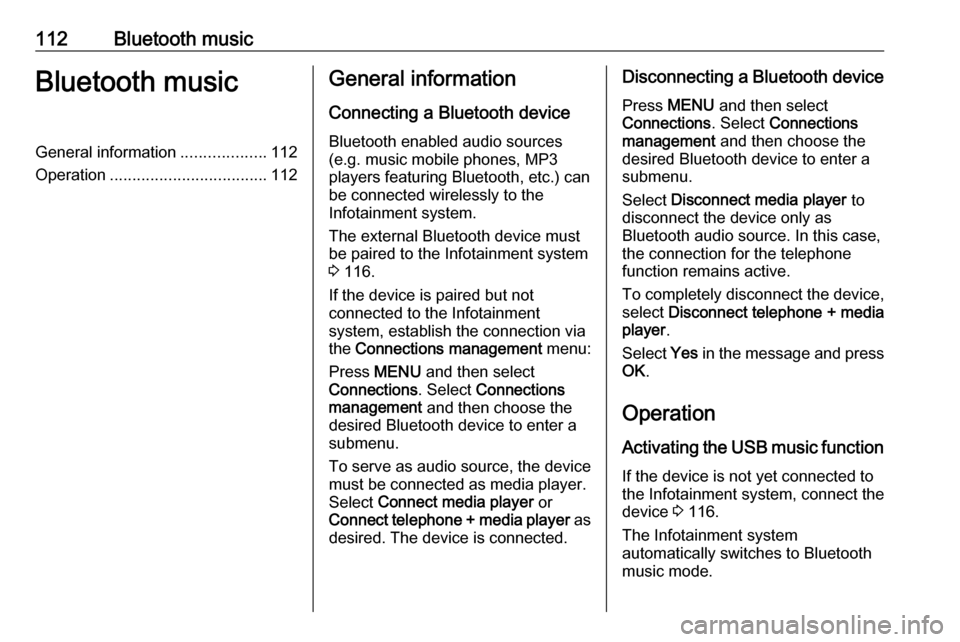
112Bluetooth musicBluetooth musicGeneral information...................112
Operation ................................... 112General information
Connecting a Bluetooth device
Bluetooth enabled audio sources
(e.g. music mobile phones, MP3
players featuring Bluetooth, etc.) can
be connected wirelessly to the
Infotainment system.
The external Bluetooth device must
be paired to the Infotainment system
3 116.
If the device is paired but not
connected to the Infotainment
system, establish the connection via
the Connections management menu:
Press MENU and then select
Connections . Select Connections
management and then choose the
desired Bluetooth device to enter a
submenu.
To serve as audio source, the device
must be connected as media player.
Select Connect media player or
Connect telephone + media player as
desired. The device is connected.Disconnecting a Bluetooth device
Press MENU and then select
Connections . Select Connections
management and then choose the
desired Bluetooth device to enter a
submenu.
Select Disconnect media player to
disconnect the device only as
Bluetooth audio source. In this case,
the connection for the telephone
function remains active.
To completely disconnect the device, select Disconnect telephone + media
player .
Select Yes in the message and press
OK .
Operation
Activating the USB music function
If the device is not yet connected to
the Infotainment system, connect the
device 3 116.
The Infotainment system
automatically switches to Bluetooth
music mode.
Page 122 of 125
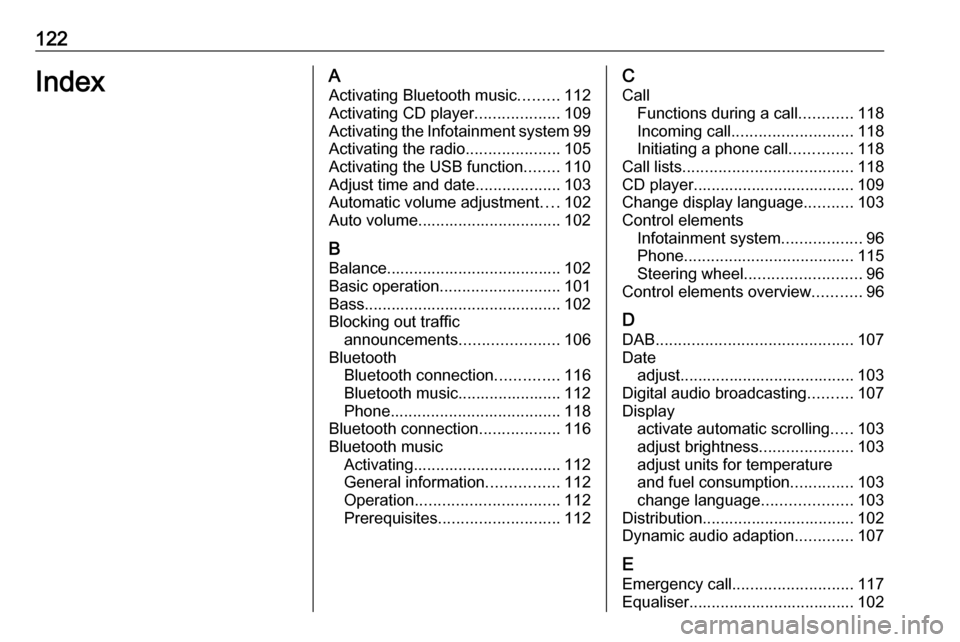
122IndexAActivating Bluetooth music .........112
Activating CD player ...................109
Activating the Infotainment system 99
Activating the radio .....................105
Activating the USB function ........110
Adjust time and date ...................103
Automatic volume adjustment ....102
Auto volume................................ 102
B
Balance....................................... 102
Basic operation ........................... 101
Bass............................................ 102
Blocking out traffic announcements ......................106
Bluetooth Bluetooth connection ..............116
Bluetooth music....................... 112 Phone ...................................... 118
Bluetooth connection ..................116
Bluetooth music Activating................................. 112
General information ................112
Operation ................................ 112
Prerequisites ........................... 112C
Call Functions during a call ............118
Incoming call ........................... 118
Initiating a phone call ..............118
Call lists ...................................... 118
CD player.................................... 109
Change display language ...........103
Control elements Infotainment system ..................96
Phone ...................................... 115
Steering wheel .......................... 96
Control elements overview ...........96
D DAB ............................................ 107
Date adjust....................................... 103
Digital audio broadcasting ..........107
Display activate automatic scrolling .....103
adjust brightness .....................103
adjust units for temperature
and fuel consumption ..............103
change language ....................103
Distribution.................................. 102
Dynamic audio adaption .............107
E Emergency call ........................... 117
Equaliser..................................... 102
Page 123 of 125
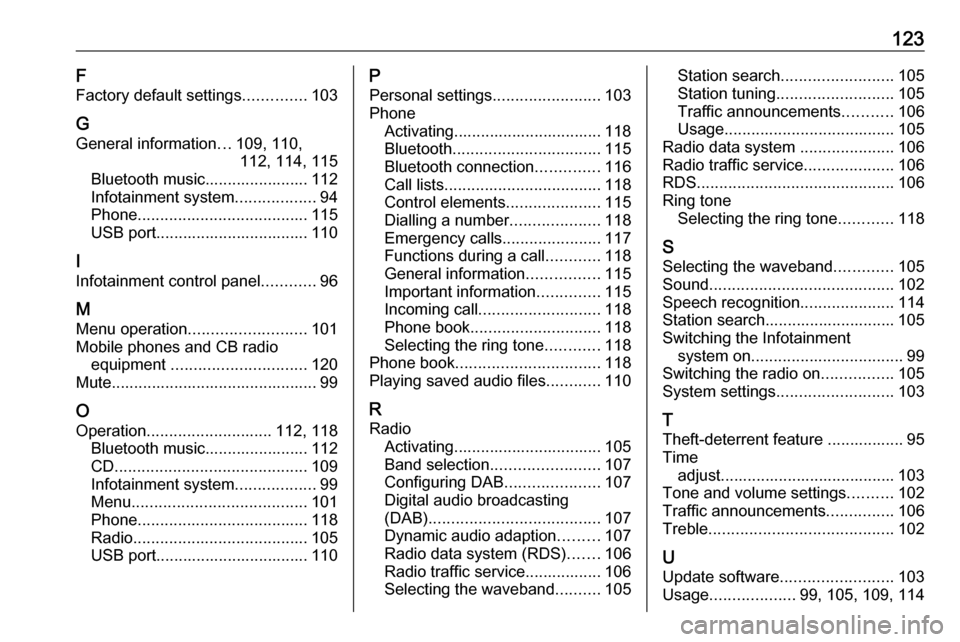
123F
Factory default settings ..............103
G General information ...109, 110,
112, 114, 115
Bluetooth music....................... 112
Infotainment system ..................94
Phone ...................................... 115
USB port.................................. 110
I
Infotainment control panel ............96
M
Menu operation .......................... 101
Mobile phones and CB radio equipment .............................. 120
Mute.............................................. 99
O Operation ............................ 112, 118
Bluetooth music....................... 112
CD ........................................... 109
Infotainment system ..................99
Menu ....................................... 101
Phone ...................................... 118
Radio ....................................... 105
USB port.................................. 110P
Personal settings ........................103
Phone Activating................................. 118
Bluetooth ................................. 115
Bluetooth connection ..............116
Call lists ................................... 118
Control elements .....................115
Dialling a number ....................118
Emergency calls ......................117
Functions during a call ............118
General information ................115
Important information ..............115
Incoming call ........................... 118
Phone book ............................. 118
Selecting the ring tone ............118
Phone book ................................ 118
Playing saved audio files ............110
R Radio Activating................................. 105
Band selection ........................ 107
Configuring DAB .....................107
Digital audio broadcasting
(DAB) ...................................... 107
Dynamic audio adaption .........107
Radio data system (RDS) .......106
Radio traffic service................. 106
Selecting the waveband ..........105Station search ......................... 105
Station tuning .......................... 105
Traffic announcements ...........106
Usage ...................................... 105
Radio data system .....................106
Radio traffic service ....................106
RDS ............................................ 106
Ring tone Selecting the ring tone ............118
S Selecting the waveband .............105
Sound ......................................... 102
Speech recognition .....................114
Station search............................. 105
Switching the Infotainment system on .................................. 99
Switching the radio on ................105
System settings .......................... 103
T
Theft-deterrent feature ................. 95
Time adjust....................................... 103
Tone and volume settings ..........102
Traffic announcements ...............106
Treble ......................................... 102
U
Update software ......................... 103
Usage ................... 99, 105, 109, 114