bluetooth OPEL COMBO E 2019.1 Infotainment system
[x] Cancel search | Manufacturer: OPEL, Model Year: 2019.1, Model line: COMBO E, Model: OPEL COMBO E 2019.1Pages: 125, PDF Size: 2.48 MB
Page 84 of 125
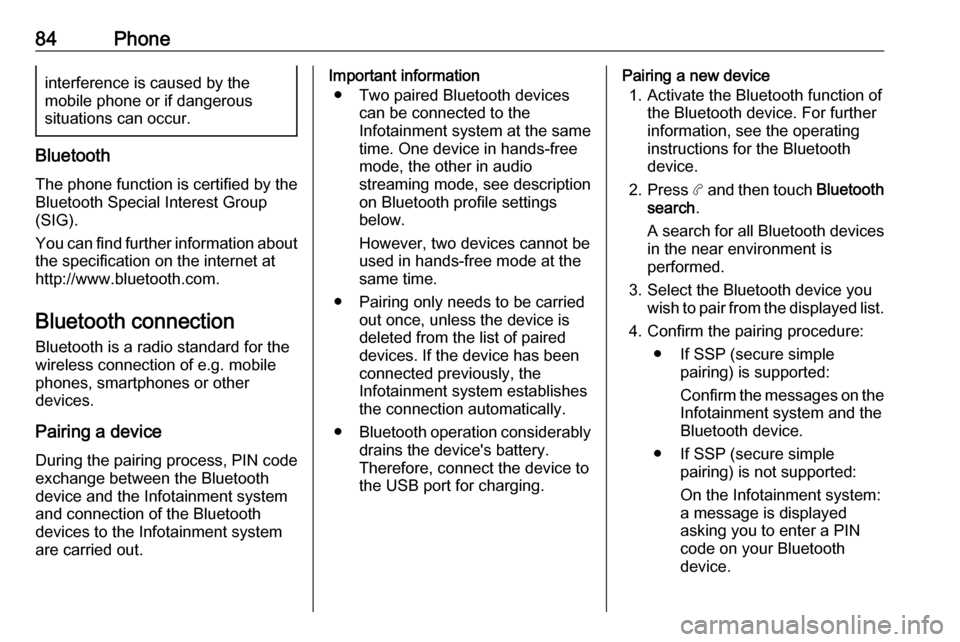
84Phoneinterference is caused by the
mobile phone or if dangerous
situations can occur.
Bluetooth
The phone function is certified by theBluetooth Special Interest Group
(SIG).
You can find further information about the specification on the internet at
http://www.bluetooth.com.
Bluetooth connection
Bluetooth is a radio standard for the
wireless connection of e.g. mobile
phones, smartphones or other
devices.
Pairing a device
During the pairing process, PIN code
exchange between the Bluetooth
device and the Infotainment system and connection of the Bluetooth
devices to the Infotainment system
are carried out.
Important information
● Two paired Bluetooth devices can be connected to the
Infotainment system at the same time. One device in hands-freemode, the other in audio
streaming mode, see description
on Bluetooth profile settings
below.
However, two devices cannot be
used in hands-free mode at the
same time.
● Pairing only needs to be carried out once, unless the device is
deleted from the list of paired
devices. If the device has been connected previously, the
Infotainment system establishes
the connection automatically.
● Bluetooth operation considerably
drains the device's battery.
Therefore, connect the device to
the USB port for charging.Pairing a new device
1. Activate the Bluetooth function of the Bluetooth device. For further
information, see the operating
instructions for the Bluetooth
device.
2. Press a and then touch Bluetooth
search .
A search for all Bluetooth devices
in the near environment is
performed.
3. Select the Bluetooth device you wish to pair from the displayed list.
4. Confirm the pairing procedure: ● If SSP (secure simple pairing) is supported:
Confirm the messages on the
Infotainment system and the
Bluetooth device.
● If SSP (secure simple pairing) is not supported:
On the Infotainment system: a message is displayed
asking you to enter a PIN
code on your Bluetooth
device.
Page 85 of 125
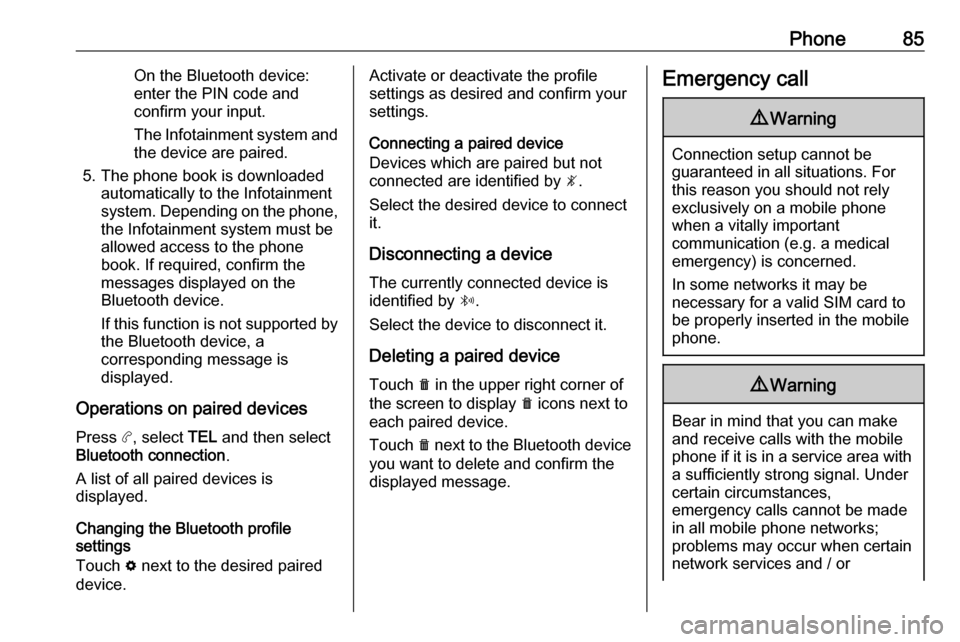
Phone85On the Bluetooth device:
enter the PIN code and
confirm your input.
The Infotainment system and
the device are paired.
5. The phone book is downloaded automatically to the Infotainment
system. Depending on the phone,
the Infotainment system must be
allowed access to the phone
book. If required, confirm the
messages displayed on the
Bluetooth device.
If this function is not supported by the Bluetooth device, a
corresponding message is
displayed.
Operations on paired devices Press a, select TEL and then select
Bluetooth connection .
A list of all paired devices is
displayed.
Changing the Bluetooth profile
settings
Touch % next to the desired paired
device.Activate or deactivate the profile
settings as desired and confirm your
settings.
Connecting a paired device
Devices which are paired but not
connected are identified by —.
Select the desired device to connect
it.
Disconnecting a device The currently connected device is
identified by “.
Select the device to disconnect it.
Deleting a paired device
Touch e in the upper right corner of
the screen to display e icons next to
each paired device.
Touch e next to the Bluetooth device
you want to delete and confirm the
displayed message.Emergency call9 Warning
Connection setup cannot be
guaranteed in all situations. For
this reason you should not rely
exclusively on a mobile phone
when a vitally important
communication (e.g. a medical
emergency) is concerned.
In some networks it may be
necessary for a valid SIM card to
be properly inserted in the mobile
phone.
9 Warning
Bear in mind that you can make
and receive calls with the mobile
phone if it is in a service area with a sufficiently strong signal. Under
certain circumstances,
emergency calls cannot be made
in all mobile phone networks;
problems may occur when certain
network services and / or
Page 86 of 125
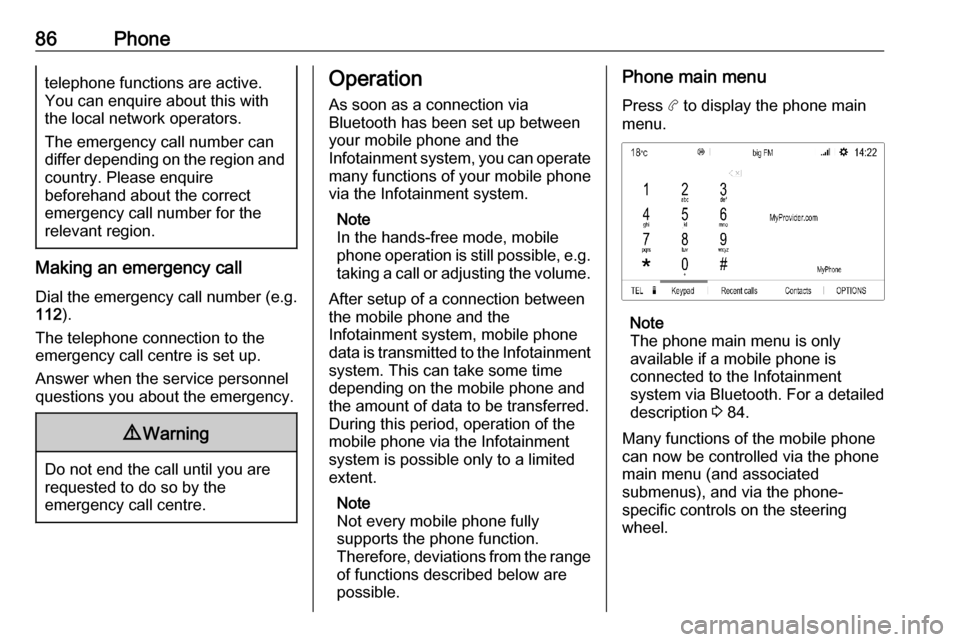
86Phonetelephone functions are active.
You can enquire about this with
the local network operators.
The emergency call number can
differ depending on the region and
country. Please enquire
beforehand about the correct
emergency call number for the
relevant region.
Making an emergency call
Dial the emergency call number (e.g.
112 ).
The telephone connection to the
emergency call centre is set up.
Answer when the service personnel
questions you about the emergency.
9 Warning
Do not end the call until you are
requested to do so by the
emergency call centre.
Operation
As soon as a connection via
Bluetooth has been set up between
your mobile phone and the
Infotainment system, you can operate many functions of your mobile phone
via the Infotainment system.
Note
In the hands-free mode, mobile
phone operation is still possible, e.g.
taking a call or adjusting the volume.
After setup of a connection between
the mobile phone and the
Infotainment system, mobile phone data is transmitted to the Infotainment
system. This can take some time
depending on the mobile phone and
the amount of data to be transferred.
During this period, operation of the
mobile phone via the Infotainment
system is possible only to a limited extent.
Note
Not every mobile phone fully
supports the phone function.
Therefore, deviations from the range of functions described below are
possible.Phone main menu
Press a to display the phone main
menu.
Note
The phone main menu is only
available if a mobile phone is
connected to the Infotainment
system via Bluetooth. For a detailed
description 3 84.
Many functions of the mobile phone can now be controlled via the phone
main menu (and associated
submenus), and via the phone-
specific controls on the steering
wheel.
Page 87 of 125
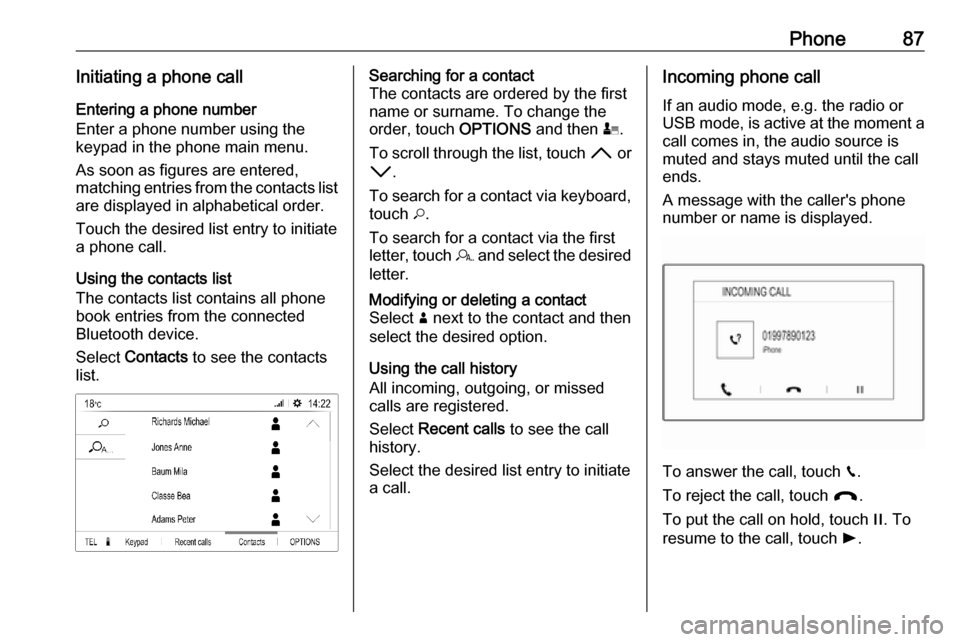
Phone87Initiating a phone callEntering a phone number
Enter a phone number using the
keypad in the phone main menu.
As soon as figures are entered,
matching entries from the contacts list
are displayed in alphabetical order.
Touch the desired list entry to initiate
a phone call.
Using the contacts list
The contacts list contains all phone
book entries from the connected
Bluetooth device.
Select Contacts to see the contacts
list.Searching for a contact
The contacts are ordered by the first
name or surname. To change the
order, touch OPTIONS and then p.
To scroll through the list, touch H or
I .
To search for a contact via keyboard, touch *.
To search for a contact via the first
letter, touch r and select the desired
letter.Modifying or deleting a contact
Select ð next to the contact and then
select the desired option.
Using the call history
All incoming, outgoing, or missed
calls are registered.
Select Recent calls to see the call
history.
Select the desired list entry to initiate
a call.
Incoming phone call
If an audio mode, e.g. the radio or
USB mode, is active at the moment a call comes in, the audio source is
muted and stays muted until the call
ends.
A message with the caller's phone
number or name is displayed.
To answer the call, touch v.
To reject the call, touch @.
To put the call on hold, touch /. To
resume to the call, touch l.
Page 88 of 125
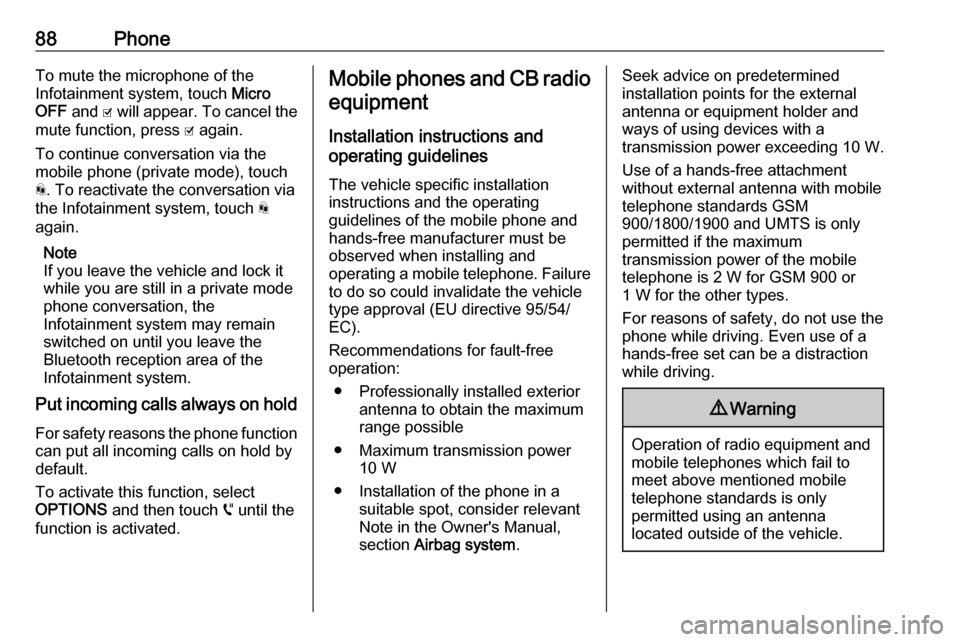
88PhoneTo mute the microphone of the
Infotainment system, touch Micro
OFF and 0 will appear. To cancel the
mute function, press 0 again.
To continue conversation via the
mobile phone (private mode), touch
t . To reactivate the conversation via
the Infotainment system, touch t
again.
Note
If you leave the vehicle and lock it
while you are still in a private mode
phone conversation, the
Infotainment system may remain
switched on until you leave the
Bluetooth reception area of the
Infotainment system.
Put incoming calls always on hold
For safety reasons the phone function can put all incoming calls on hold by
default.
To activate this function, select
OPTIONS and then touch o until the
function is activated.Mobile phones and CB radio
equipment
Installation instructions and
operating guidelines
The vehicle specific installation
instructions and the operating
guidelines of the mobile phone and
hands-free manufacturer must be
observed when installing and
operating a mobile telephone. Failure to do so could invalidate the vehicle
type approval (EU directive 95/54/
EC).
Recommendations for fault-free
operation:
● Professionally installed exterior antenna to obtain the maximum
range possible
● Maximum transmission power 10 W
● Installation of the phone in a suitable spot, consider relevant
Note in the Owner's Manual,
section Airbag system .Seek advice on predetermined
installation points for the external
antenna or equipment holder and
ways of using devices with a
transmission power exceeding 10 W.
Use of a hands-free attachment
without external antenna with mobile
telephone standards GSM
900/1800/1900 and UMTS is only
permitted if the maximum
transmission power of the mobile
telephone is 2 W for GSM 900 or
1 W for the other types.
For reasons of safety, do not use the
phone while driving. Even use of a hands-free set can be a distraction
while driving.9 Warning
Operation of radio equipment and
mobile telephones which fail to
meet above mentioned mobile
telephone standards is only
permitted using an antenna
located outside of the vehicle.
Page 90 of 125
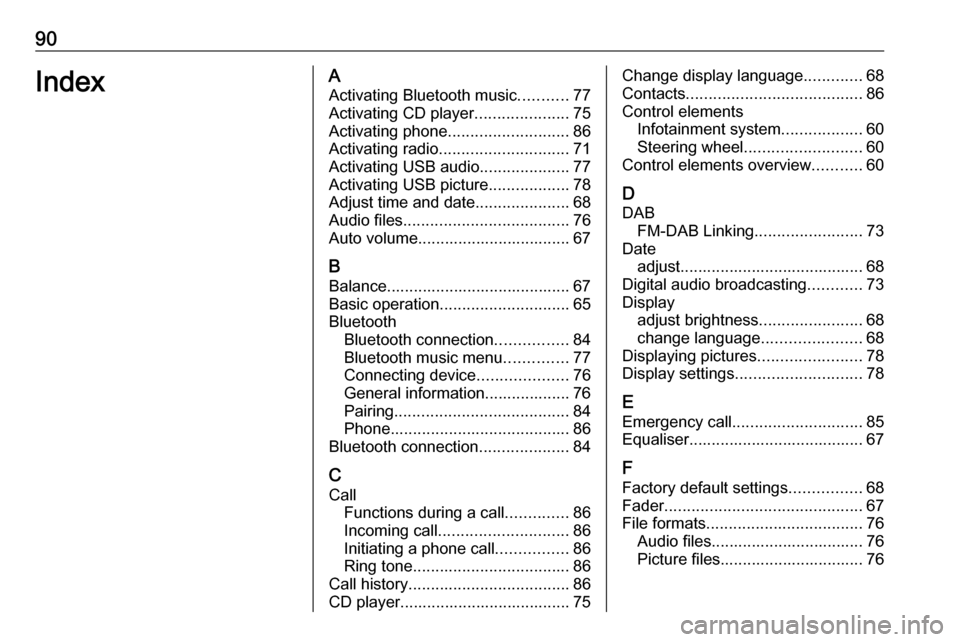
90IndexAActivating Bluetooth music ...........77
Activating CD player .....................75
Activating phone ........................... 86
Activating radio ............................. 71
Activating USB audio ....................77
Activating USB picture ..................78
Adjust time and date .....................68
Audio files ..................................... 76
Auto volume.................................. 67
B Balance......................................... 67
Basic operation ............................. 65
Bluetooth Bluetooth connection ................84
Bluetooth music menu ..............77
Connecting device ....................76
General information................... 76
Pairing ....................................... 84
Phone ........................................ 86
Bluetooth connection ....................84
C
Call Functions during a call ..............86
Incoming call ............................. 86
Initiating a phone call ................86
Ring tone ................................... 86
Call history .................................... 86
CD player...................................... 75Change display language .............68
Contacts ....................................... 86
Control elements Infotainment system ..................60
Steering wheel .......................... 60
Control elements overview ...........60
D
DAB FM-DAB Linking ........................73
Date adjust......................................... 68
Digital audio broadcasting ............73
Display adjust brightness .......................68
change language ......................68
Displaying pictures .......................78
Display settings ............................ 78
E Emergency call ............................. 85
Equaliser....................................... 67
F
Factory default settings ................68
Fader ............................................ 67
File formats ................................... 76
Audio files.................................. 76
Picture files................................ 76
Page 91 of 125
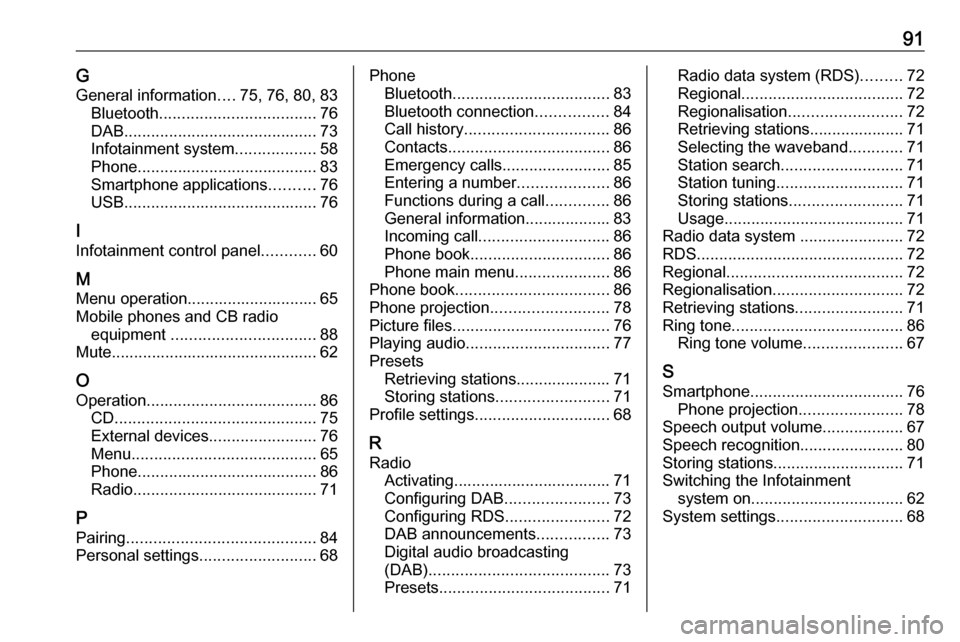
91GGeneral information ....75, 76, 80, 83
Bluetooth ................................... 76
DAB ........................................... 73
Infotainment system ..................58
Phone ........................................ 83
Smartphone applications ..........76
USB ........................................... 76
I
Infotainment control panel ............60
M
Menu operation............................. 65
Mobile phones and CB radio equipment ................................ 88
Mute.............................................. 62
O
Operation ...................................... 86
CD ............................................. 75
External devices ........................76
Menu ......................................... 65
Phone ........................................ 86
Radio ......................................... 71
P Pairing .......................................... 84
Personal settings ..........................68Phone
Bluetooth ................................... 83
Bluetooth connection ................84
Call history ................................ 86
Contacts .................................... 86
Emergency calls ........................85
Entering a number ....................86
Functions during a call ..............86
General information................... 83
Incoming call ............................. 86
Phone book ............................... 86
Phone main menu .....................86
Phone book .................................. 86
Phone projection .......................... 78
Picture files ................................... 76
Playing audio ................................ 77
Presets Retrieving stations..................... 71
Storing stations ......................... 71
Profile settings .............................. 68
R Radio Activating................................... 71
Configuring DAB .......................73
Configuring RDS .......................72
DAB announcements ................73
Digital audio broadcasting
(DAB) ........................................ 73
Presets ...................................... 71Radio data system (RDS) .........72
Regional .................................... 72
Regionalisation ......................... 72
Retrieving stations..................... 71
Selecting the waveband ............71
Station search ........................... 71
Station tuning ............................ 71
Storing stations ......................... 71
Usage ........................................ 71
Radio data system .......................72
RDS .............................................. 72
Regional ....................................... 72
Regionalisation ............................. 72
Retrieving stations ........................71
Ring tone ...................................... 86
Ring tone volume ......................67
S Smartphone .................................. 76
Phone projection .......................78
Speech output volume ..................67
Speech recognition .......................80
Storing stations ............................. 71
Switching the Infotainment system on .................................. 62
System settings ............................ 68
Page 92 of 125
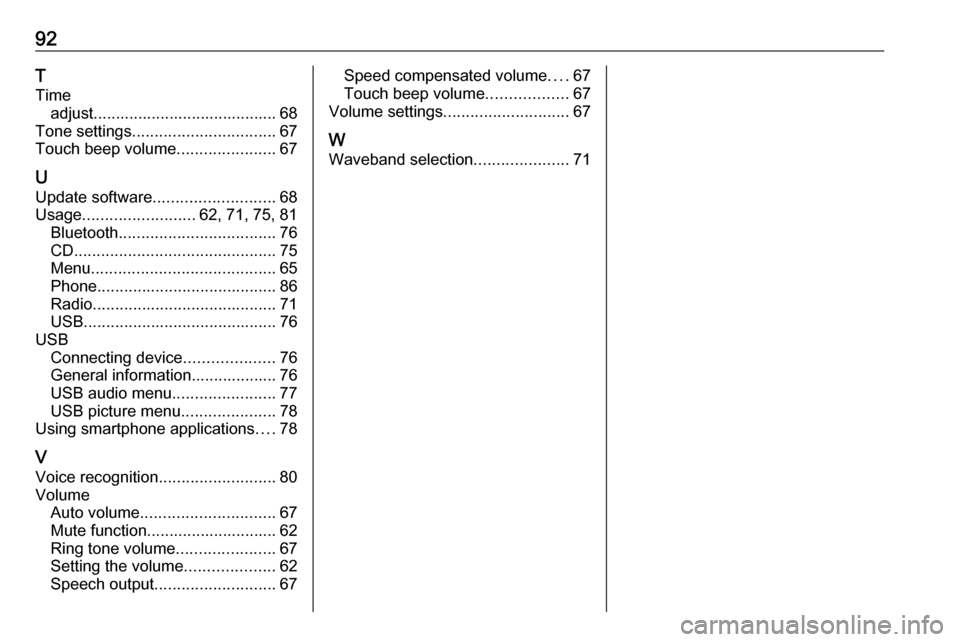
92T
Time adjust......................................... 68
Tone settings ................................ 67
Touch beep volume ......................67
U Update software ........................... 68
Usage ......................... 62, 71, 75, 81
Bluetooth ................................... 76
CD ............................................. 75
Menu ......................................... 65
Phone ........................................ 86
Radio ......................................... 71
USB ........................................... 76
USB Connecting device ....................76
General information................... 76
USB audio menu .......................77
USB picture menu .....................78
Using smartphone applications ....78
V
Voice recognition ..........................80
Volume Auto volume .............................. 67
Mute function............................. 62
Ring tone volume ......................67
Setting the volume ....................62
Speech output ........................... 67Speed compensated volume ....67
Touch beep volume ..................67
Volume settings ............................ 67
W
Waveband selection .....................71
Page 93 of 125
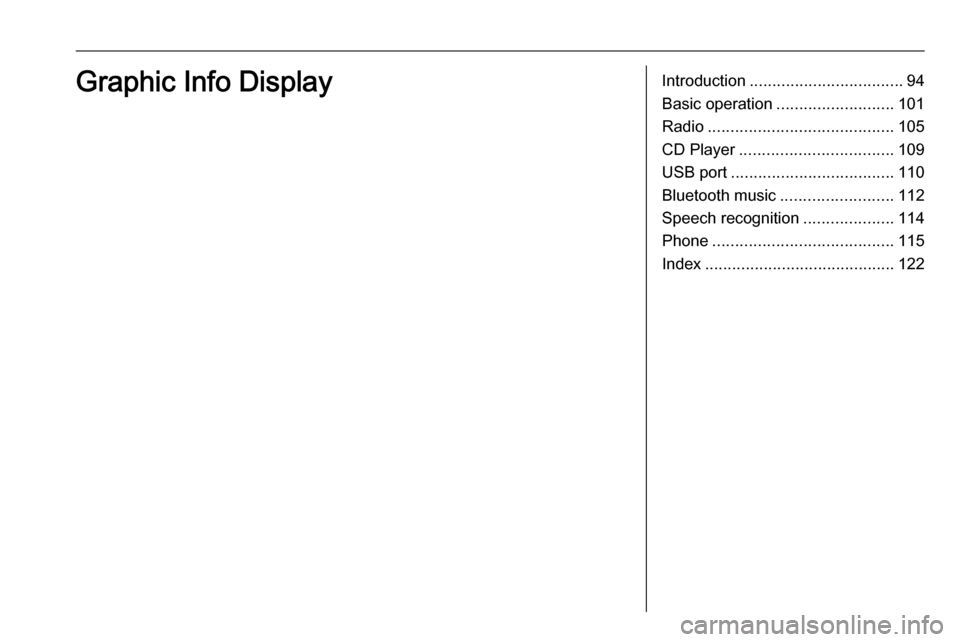
Introduction.................................. 94
Basic operation .......................... 101
Radio ......................................... 105
CD Player .................................. 109
USB port .................................... 110
Bluetooth music ......................... 112
Speech recognition ....................114
Phone ........................................ 115
Index .......................................... 122Graphic Info Display
Page 94 of 125
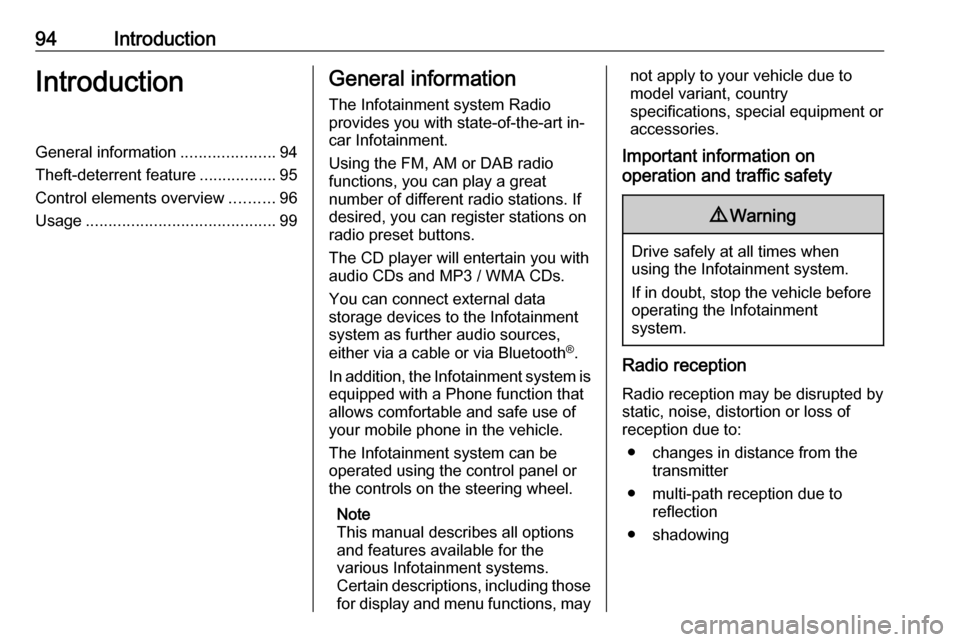
94IntroductionIntroductionGeneral information.....................94
Theft-deterrent feature .................95
Control elements overview ..........96
Usage .......................................... 99General information
The Infotainment system Radio
provides you with state-of-the-art in-
car Infotainment.
Using the FM, AM or DAB radio
functions, you can play a great
number of different radio stations. If desired, you can register stations on
radio preset buttons.
The CD player will entertain you with
audio CDs and MP3 / WMA CDs.
You can connect external data
storage devices to the Infotainment
system as further audio sources,
either via a cable or via Bluetooth ®
.
In addition, the Infotainment system is equipped with a Phone function that
allows comfortable and safe use of
your mobile phone in the vehicle.
The Infotainment system can be
operated using the control panel or
the controls on the steering wheel.
Note
This manual describes all options
and features available for the
various Infotainment systems.
Certain descriptions, including those
for display and menu functions, maynot apply to your vehicle due to
model variant, country
specifications, special equipment or
accessories.
Important information on
operation and traffic safety9 Warning
Drive safely at all times when
using the Infotainment system.
If in doubt, stop the vehicle before operating the Infotainment
system.
Radio reception
Radio reception may be disrupted by static, noise, distortion or loss of
reception due to:
● changes in distance from the transmitter
● multi-path reception due to reflection
● shadowing