audio OPEL COMBO E 2019.1 Infotainment system
[x] Cancel search | Manufacturer: OPEL, Model Year: 2019.1, Model line: COMBO E, Model: OPEL COMBO E 2019.1Pages: 125, PDF Size: 2.48 MB
Page 107 of 125
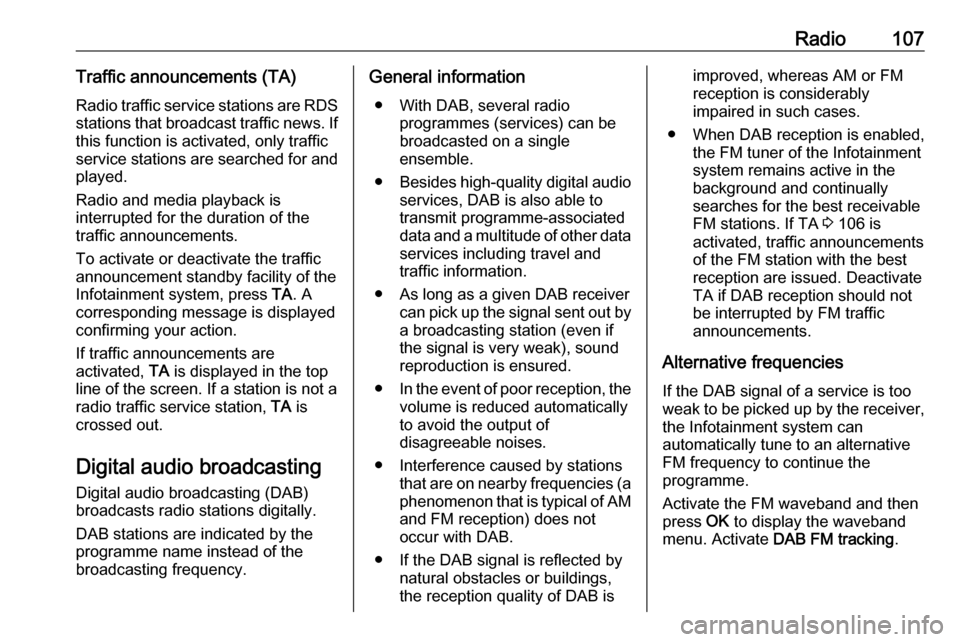
Radio107Traffic announcements (TA)
Radio traffic service stations are RDS stations that broadcast traffic news. If
this function is activated, only traffic service stations are searched for and played.
Radio and media playback is
interrupted for the duration of the
traffic announcements.
To activate or deactivate the traffic
announcement standby facility of the
Infotainment system, press TA. A
corresponding message is displayed
confirming your action.
If traffic announcements are
activated, TA is displayed in the top
line of the screen. If a station is not a
radio traffic service station, TA is
crossed out.
Digital audio broadcasting
Digital audio broadcasting (DAB)
broadcasts radio stations digitally.
DAB stations are indicated by the programme name instead of the
broadcasting frequency.General information
● With DAB, several radio programmes (services) can be
broadcasted on a single
ensemble.
● Besides high-quality digital audio
services, DAB is also able to
transmit programme-associated
data and a multitude of other data services including travel andtraffic information.
● As long as a given DAB receiver can pick up the signal sent out bya broadcasting station (even if
the signal is very weak), sound
reproduction is ensured.
● In the event of poor reception, the
volume is reduced automatically
to avoid the output of
disagreeable noises.
● Interference caused by stations that are on nearby frequencies (a
phenomenon that is typical of AM
and FM reception) does not
occur with DAB.
● If the DAB signal is reflected by natural obstacles or buildings,
the reception quality of DAB isimproved, whereas AM or FM
reception is considerably
impaired in such cases.
● When DAB reception is enabled, the FM tuner of the Infotainmentsystem remains active in the
background and continually
searches for the best receivable FM stations. If TA 3 106 is
activated, traffic announcements
of the FM station with the best
reception are issued. Deactivate
TA if DAB reception should not
be interrupted by FM traffic
announcements.
Alternative frequencies If the DAB signal of a service is too
weak to be picked up by the receiver,
the Infotainment system can
automatically tune to an alternative
FM frequency to continue the
programme.
Activate the FM waveband and then
press OK to display the waveband
menu. Activate DAB FM tracking .
Page 109 of 125
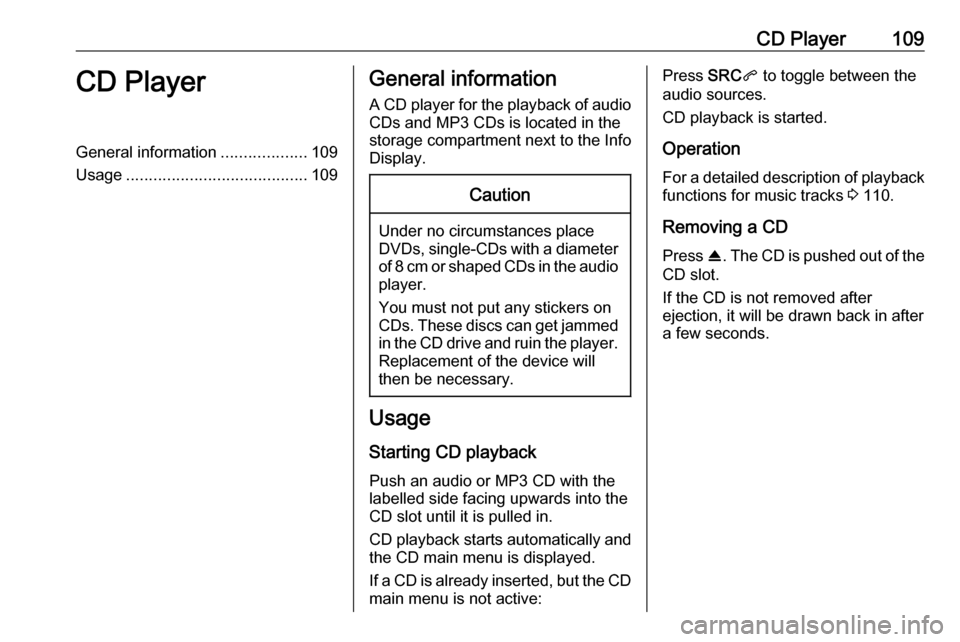
CD Player109CD PlayerGeneral information...................109
Usage ........................................ 109General information
A CD player for the playback of audio CDs and MP3 CDs is located in the
storage compartment next to the Info
Display.Caution
Under no circumstances place
DVDs, single-CDs with a diameter
of 8 cm or shaped CDs in the audio
player.
You must not put any stickers on
CDs. These discs can get jammed in the CD drive and ruin the player. Replacement of the device will
then be necessary.
Usage
Starting CD playback
Push an audio or MP3 CD with the
labelled side facing upwards into the
CD slot until it is pulled in.
CD playback starts automatically and the CD main menu is displayed.
If a CD is already inserted, but the CD main menu is not active:
Press SRCq to toggle between the
audio sources.
CD playback is started.
Operation
For a detailed description of playback
functions for music tracks 3 110.
Removing a CD Press R. The CD is pushed out of the
CD slot.
If the CD is not removed after
ejection, it will be drawn back in after
a few seconds.
Page 110 of 125
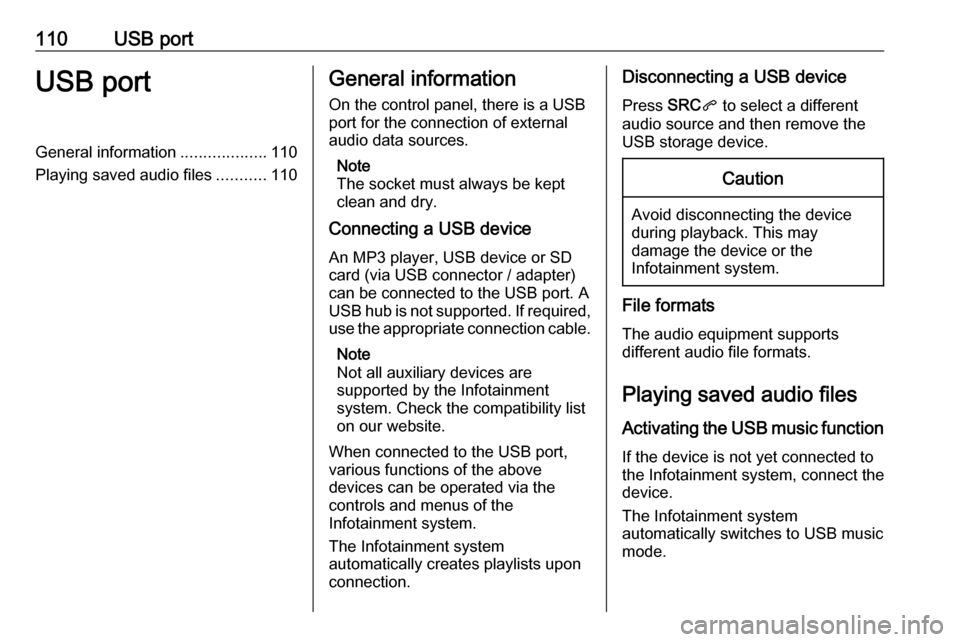
110USB portUSB portGeneral information...................110
Playing saved audio files ...........110General information
On the control panel, there is a USB port for the connection of external
audio data sources.
Note
The socket must always be kept
clean and dry.
Connecting a USB device
An MP3 player, USB device or SD
card (via USB connector / adapter)
can be connected to the USB port. A
USB hub is not supported. If required,
use the appropriate connection cable.
Note
Not all auxiliary devices are
supported by the Infotainment
system. Check the compatibility list
on our website.
When connected to the USB port,
various functions of the above
devices can be operated via the
controls and menus of the
Infotainment system.
The Infotainment system
automatically creates playlists upon
connection.Disconnecting a USB device
Press SRCq to select a different
audio source and then remove the
USB storage device.Caution
Avoid disconnecting the device
during playback. This may
damage the device or the
Infotainment system.
File formats
The audio equipment supports
different audio file formats.
Playing saved audio files
Activating the USB music function If the device is not yet connected to
the Infotainment system, connect the
device.
The Infotainment system
automatically switches to USB music
mode.
Page 111 of 125

USB port111If the device is already connected,
repeatedly press SRCq to change to
USB music mode.
Playback of the audio tracks starts automatically.
Playing the next or previous track
Press I to play the next track.
Press H to play the previous track.
Fast forwarding and rewinding
Press and hold H or I. Release to
return to normal playback mode.
Playing the next or previous
folder/artist/playlist
Press } to play the next folder, artist,
album, or playlist depending on the track listing options.
Press { to play the previous folder,
artist, album, or playlist depending on
the track listing options.
Browse menu Using the browse menu, you can
search for a track via categories.
Browse function
To display the browse list, press
LIST . The tracks are sorted in
categories of folders, genres, artists,
and playlists.
Select the desired categories and choose a track. Select the track to
start playback.
Choice of track listing
Press and hold LIST to display a
selection menu. Scroll through the list and select the desired track listing
option. The browse menu is changed
accordingly.
Note
Depending on the metadata stored
on the device, not all track listing
options may be available.Note
This function can also be changed
via the multimedia menus. Press
MENU and then select Multimedia.
USB music menu
In the USB music menu, you can set
the play mode for the tracks on the
device connected.
Activate the USB music mode and then press OK to display the USB
music menu.
Activate the desired play mode.
Normal : The songs of the album,
folder or playlist chosen are played in
the usual order.
Random : The songs of the album,
folder or playlist chosen are played in random order.
Random all : All tracks stored on the
device connected are played in
random order.
Repeat : The album, folder or playlist
chosen is played repeatedly.
Page 112 of 125
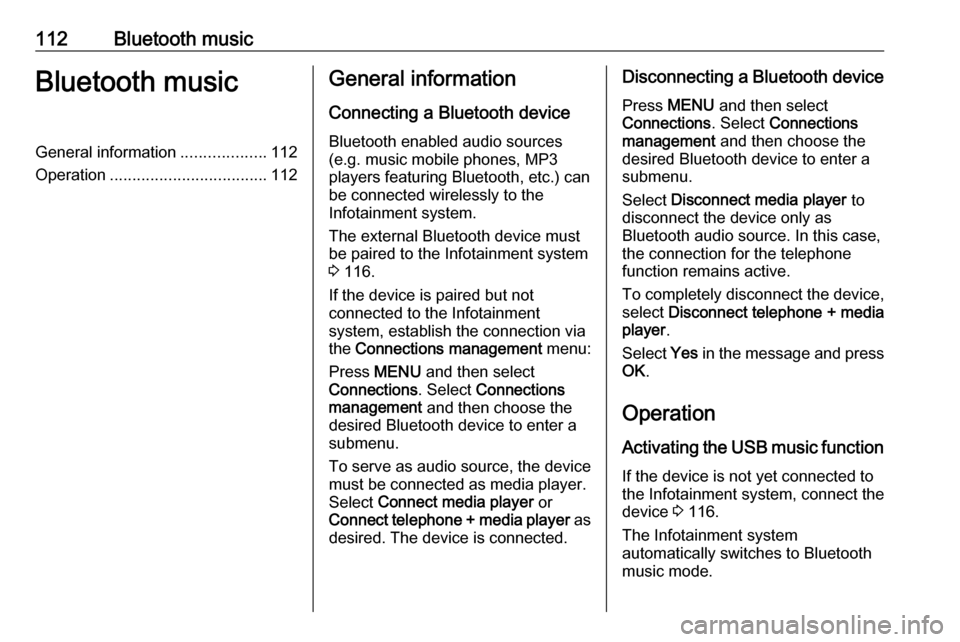
112Bluetooth musicBluetooth musicGeneral information...................112
Operation ................................... 112General information
Connecting a Bluetooth device
Bluetooth enabled audio sources
(e.g. music mobile phones, MP3
players featuring Bluetooth, etc.) can
be connected wirelessly to the
Infotainment system.
The external Bluetooth device must
be paired to the Infotainment system
3 116.
If the device is paired but not
connected to the Infotainment
system, establish the connection via
the Connections management menu:
Press MENU and then select
Connections . Select Connections
management and then choose the
desired Bluetooth device to enter a
submenu.
To serve as audio source, the device
must be connected as media player.
Select Connect media player or
Connect telephone + media player as
desired. The device is connected.Disconnecting a Bluetooth device
Press MENU and then select
Connections . Select Connections
management and then choose the
desired Bluetooth device to enter a
submenu.
Select Disconnect media player to
disconnect the device only as
Bluetooth audio source. In this case,
the connection for the telephone
function remains active.
To completely disconnect the device, select Disconnect telephone + media
player .
Select Yes in the message and press
OK .
Operation
Activating the USB music function
If the device is not yet connected to
the Infotainment system, connect the
device 3 116.
The Infotainment system
automatically switches to Bluetooth
music mode.
Page 113 of 125
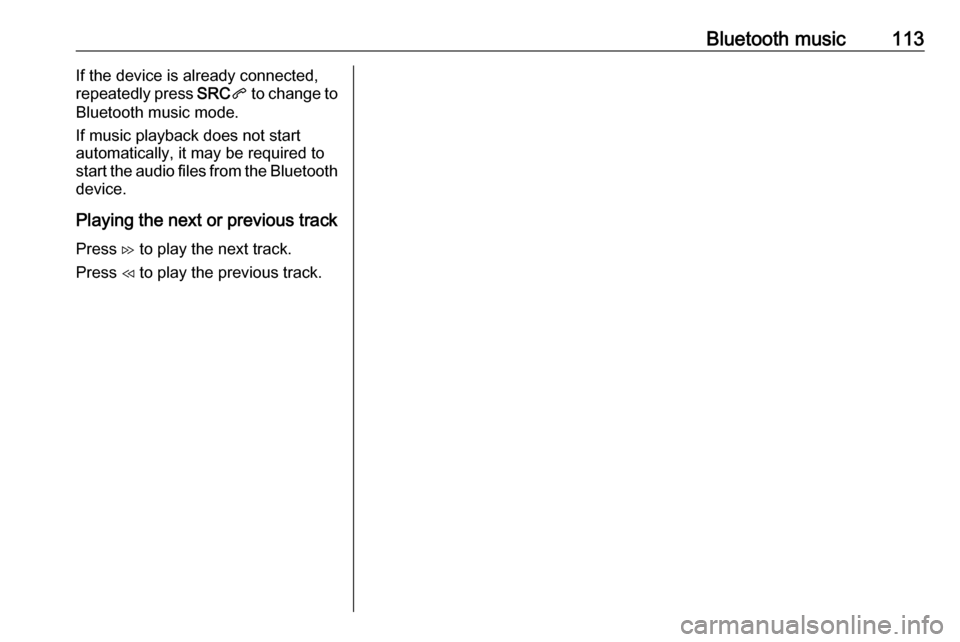
Bluetooth music113If the device is already connected,
repeatedly press SRCq to change to
Bluetooth music mode.
If music playback does not start
automatically, it may be required to
start the audio files from the Bluetooth
device.
Playing the next or previous track Press I to play the next track.
Press H to play the previous track.
Page 119 of 125
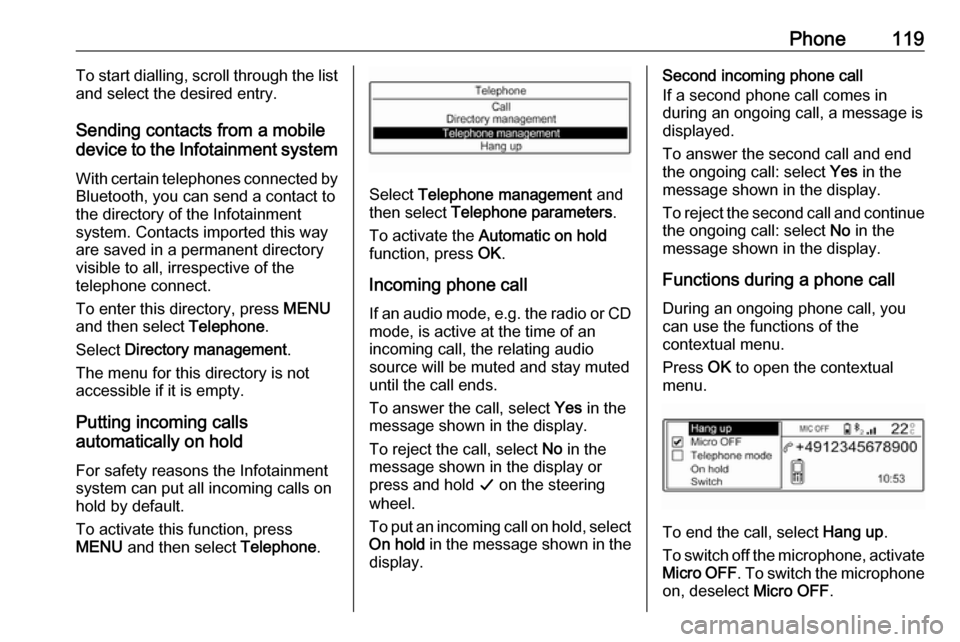
Phone119To start dialling, scroll through the list
and select the desired entry.
Sending contacts from a mobile
device to the Infotainment system
With certain telephones connected byBluetooth, you can send a contact to
the directory of the Infotainment
system. Contacts imported this way
are saved in a permanent directory
visible to all, irrespective of the
telephone connect.
To enter this directory, press MENU
and then select Telephone.
Select Directory management .
The menu for this directory is not accessible if it is empty.
Putting incoming calls
automatically on hold
For safety reasons the Infotainment
system can put all incoming calls on
hold by default.
To activate this function, press
MENU and then select Telephone.
Select Telephone management and
then select Telephone parameters .
To activate the Automatic on hold
function, press OK.
Incoming phone call If an audio mode, e.g. the radio or CD
mode, is active at the time of an
incoming call, the relating audio
source will be muted and stay muted
until the call ends.
To answer the call, select Yes in the
message shown in the display.
To reject the call, select No in the
message shown in the display or
press and hold G on the steering
wheel.
To put an incoming call on hold, select
On hold in the message shown in the
display.
Second incoming phone call
If a second phone call comes in
during an ongoing call, a message is
displayed.
To answer the second call and end
the ongoing call: select Yes in the
message shown in the display.
To reject the second call and continue the ongoing call: select No in the
message shown in the display.
Functions during a phone call During an ongoing phone call, you
can use the functions of the
contextual menu.
Press OK to open the contextual
menu.
To end the call, select Hang up.
To switch off the microphone, activate Micro OFF . To switch the microphone
on, deselect Micro OFF.
Page 122 of 125
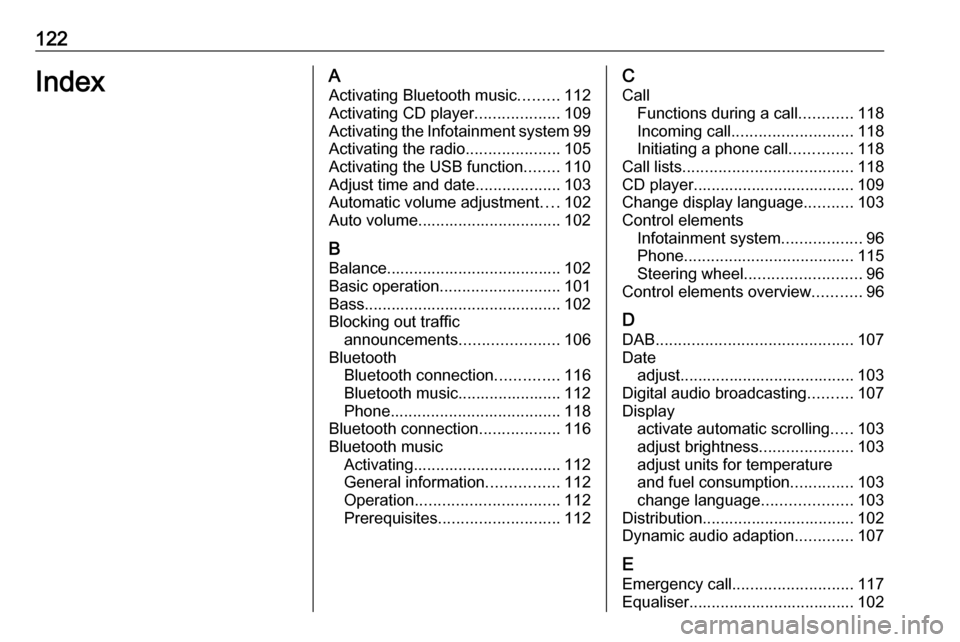
122IndexAActivating Bluetooth music .........112
Activating CD player ...................109
Activating the Infotainment system 99
Activating the radio .....................105
Activating the USB function ........110
Adjust time and date ...................103
Automatic volume adjustment ....102
Auto volume................................ 102
B
Balance....................................... 102
Basic operation ........................... 101
Bass............................................ 102
Blocking out traffic announcements ......................106
Bluetooth Bluetooth connection ..............116
Bluetooth music....................... 112 Phone ...................................... 118
Bluetooth connection ..................116
Bluetooth music Activating................................. 112
General information ................112
Operation ................................ 112
Prerequisites ........................... 112C
Call Functions during a call ............118
Incoming call ........................... 118
Initiating a phone call ..............118
Call lists ...................................... 118
CD player.................................... 109
Change display language ...........103
Control elements Infotainment system ..................96
Phone ...................................... 115
Steering wheel .......................... 96
Control elements overview ...........96
D DAB ............................................ 107
Date adjust....................................... 103
Digital audio broadcasting ..........107
Display activate automatic scrolling .....103
adjust brightness .....................103
adjust units for temperature
and fuel consumption ..............103
change language ....................103
Distribution.................................. 102
Dynamic audio adaption .............107
E Emergency call ........................... 117
Equaliser..................................... 102
Page 123 of 125
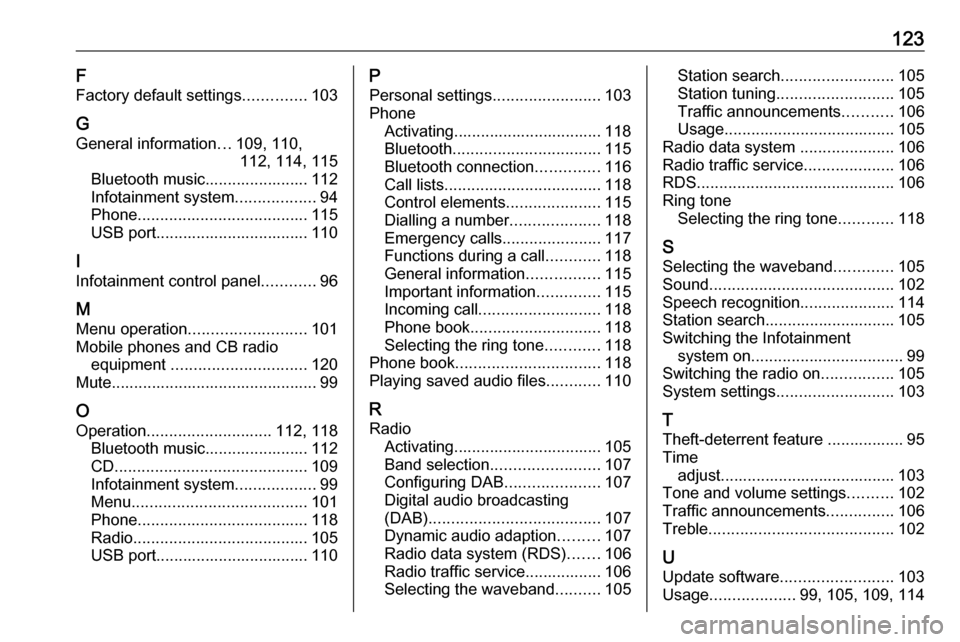
123F
Factory default settings ..............103
G General information ...109, 110,
112, 114, 115
Bluetooth music....................... 112
Infotainment system ..................94
Phone ...................................... 115
USB port.................................. 110
I
Infotainment control panel ............96
M
Menu operation .......................... 101
Mobile phones and CB radio equipment .............................. 120
Mute.............................................. 99
O Operation ............................ 112, 118
Bluetooth music....................... 112
CD ........................................... 109
Infotainment system ..................99
Menu ....................................... 101
Phone ...................................... 118
Radio ....................................... 105
USB port.................................. 110P
Personal settings ........................103
Phone Activating................................. 118
Bluetooth ................................. 115
Bluetooth connection ..............116
Call lists ................................... 118
Control elements .....................115
Dialling a number ....................118
Emergency calls ......................117
Functions during a call ............118
General information ................115
Important information ..............115
Incoming call ........................... 118
Phone book ............................. 118
Selecting the ring tone ............118
Phone book ................................ 118
Playing saved audio files ............110
R Radio Activating................................. 105
Band selection ........................ 107
Configuring DAB .....................107
Digital audio broadcasting
(DAB) ...................................... 107
Dynamic audio adaption .........107
Radio data system (RDS) .......106
Radio traffic service................. 106
Selecting the waveband ..........105Station search ......................... 105
Station tuning .......................... 105
Traffic announcements ...........106
Usage ...................................... 105
Radio data system .....................106
Radio traffic service ....................106
RDS ............................................ 106
Ring tone Selecting the ring tone ............118
S Selecting the waveband .............105
Sound ......................................... 102
Speech recognition .....................114
Station search............................. 105
Switching the Infotainment system on .................................. 99
Switching the radio on ................105
System settings .......................... 103
T
Theft-deterrent feature ................. 95
Time adjust....................................... 103
Tone and volume settings ..........102
Traffic announcements ...............106
Treble ......................................... 102
U
Update software ......................... 103
Usage ................... 99, 105, 109, 114