display OPEL CORSA F 2020 Infotainment system
[x] Cancel search | Manufacturer: OPEL, Model Year: 2020, Model line: CORSA F, Model: OPEL CORSA F 2020Pages: 103, PDF Size: 4.99 MB
Page 82 of 103
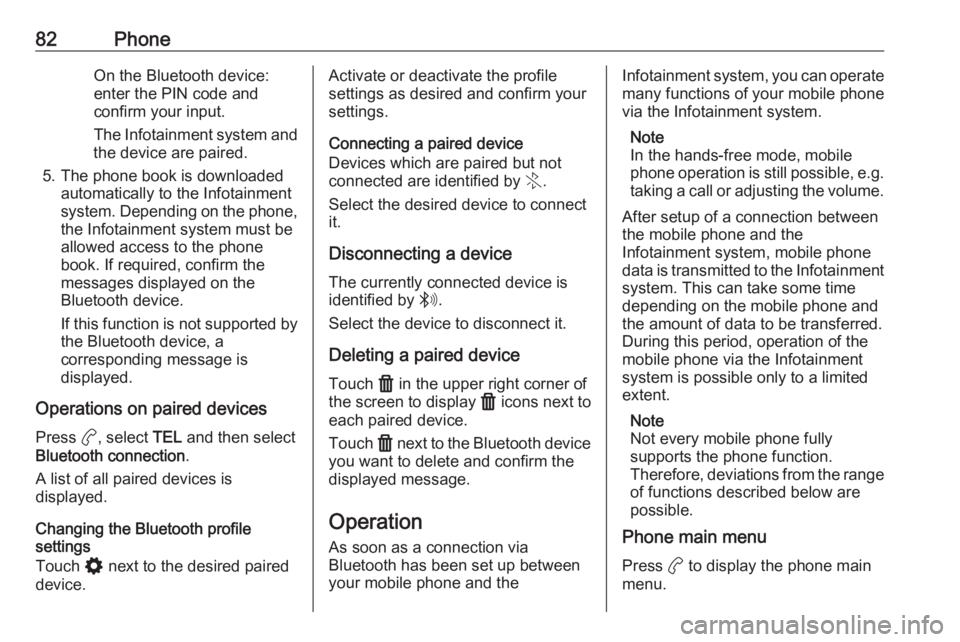
82PhoneOn the Bluetooth device:
enter the PIN code and confirm your input.
The Infotainment system and
the device are paired.
5. The phone book is downloaded automatically to the Infotainment
system. Depending on the phone,
the Infotainment system must be
allowed access to the phone
book. If required, confirm the
messages displayed on the
Bluetooth device.
If this function is not supported by the Bluetooth device, a
corresponding message is
displayed.
Operations on paired devices Press a, select TEL and then select
Bluetooth connection .
A list of all paired devices is
displayed.
Changing the Bluetooth profile
settings
Touch % next to the desired paired
device.Activate or deactivate the profile
settings as desired and confirm your
settings.
Connecting a paired device
Devices which are paired but not
connected are identified by X.
Select the desired device to connect
it.
Disconnecting a device The currently connected device is
identified by W.
Select the device to disconnect it.
Deleting a paired device
Touch f in the upper right corner of
the screen to display f icons next to
each paired device.
Touch f next to the Bluetooth device
you want to delete and confirm the
displayed message.
Operation As soon as a connection via
Bluetooth has been set up between your mobile phone and theInfotainment system, you can operate many functions of your mobile phone
via the Infotainment system.
Note
In the hands-free mode, mobile
phone operation is still possible, e.g.
taking a call or adjusting the volume.
After setup of a connection between
the mobile phone and the
Infotainment system, mobile phone
data is transmitted to the Infotainment
system. This can take some time
depending on the mobile phone and
the amount of data to be transferred.
During this period, operation of the
mobile phone via the Infotainment
system is possible only to a limited extent.
Note
Not every mobile phone fully
supports the phone function.
Therefore, deviations from the range of functions described below are
possible.
Phone main menu
Press a to display the phone main
menu.
Page 83 of 103
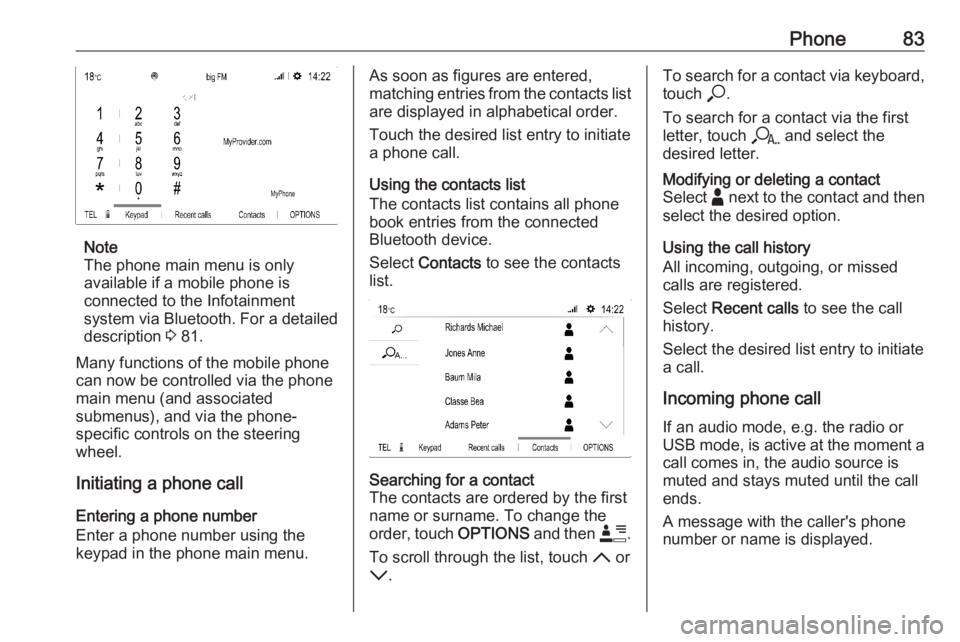
Phone83
Note
The phone main menu is only
available if a mobile phone is
connected to the Infotainment
system via Bluetooth. For a detailed
description 3 81.
Many functions of the mobile phone can now be controlled via the phone
main menu (and associated
submenus), and via the phone-
specific controls on the steering
wheel.
Initiating a phone call
Entering a phone number
Enter a phone number using the
keypad in the phone main menu.
As soon as figures are entered,
matching entries from the contacts list are displayed in alphabetical order.
Touch the desired list entry to initiate
a phone call.
Using the contacts list
The contacts list contains all phone
book entries from the connected
Bluetooth device.
Select Contacts to see the contacts
list.Searching for a contact
The contacts are ordered by the first
name or surname. To change the
order, touch OPTIONS and then <.
To scroll through the list, touch S or
R .To search for a contact via keyboard,
touch *.
To search for a contact via the first
letter, touch r and select the
desired letter.Modifying or deleting a contact
Select - next to the contact and then
select the desired option.
Using the call history
All incoming, outgoing, or missed
calls are registered.
Select Recent calls to see the call
history.
Select the desired list entry to initiate
a call.
Incoming phone call If an audio mode, e.g. the radio or
USB mode, is active at the moment a
call comes in, the audio source is
muted and stays muted until the call
ends.
A message with the caller's phone
number or name is displayed.
Page 86 of 103
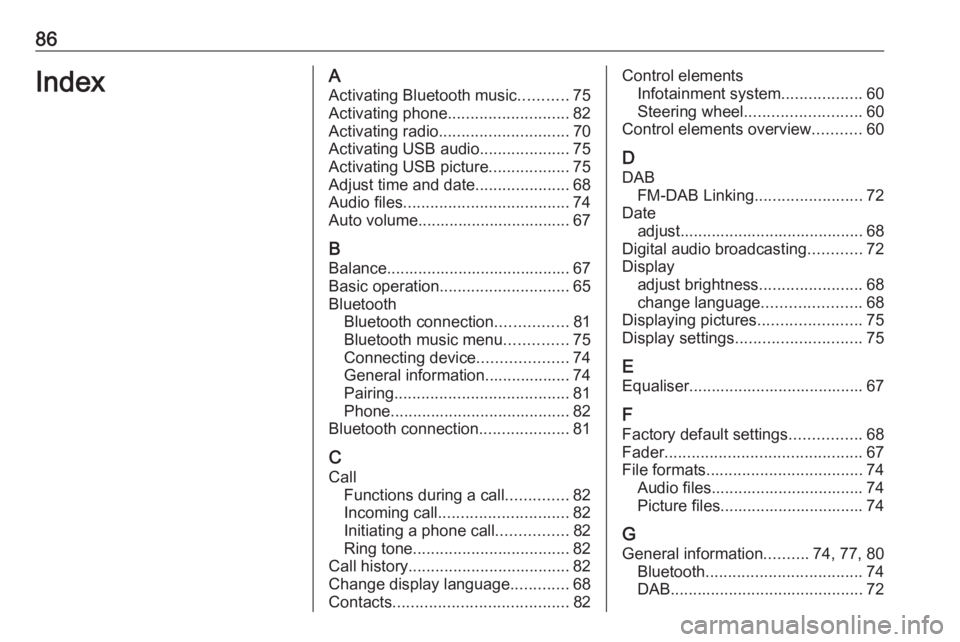
86IndexAActivating Bluetooth music ...........75
Activating phone ........................... 82
Activating radio ............................. 70
Activating USB audio ....................75
Activating USB picture ..................75
Adjust time and date .....................68
Audio files ..................................... 74
Auto volume.................................. 67
B Balance......................................... 67Basic operation ............................. 65
Bluetooth Bluetooth connection ................81
Bluetooth music menu ..............75
Connecting device ....................74
General information................... 74
Pairing ....................................... 81
Phone ........................................ 82
Bluetooth connection ....................81
C Call Functions during a call ..............82
Incoming call ............................. 82
Initiating a phone call ................82
Ring tone ................................... 82
Call history .................................... 82
Change display language .............68
Contacts ....................................... 82Control elements
Infotainment system ..................60
Steering wheel .......................... 60
Control elements overview ...........60
D DAB FM-DAB Linking ........................72
Date adjust......................................... 68
Digital audio broadcasting ............72
Display adjust brightness .......................68
change language ......................68
Displaying pictures .......................75
Display settings ............................ 75
E Equaliser....................................... 67
F
Factory default settings ................68
Fader ............................................ 67
File formats ................................... 74
Audio files.................................. 74
Picture files................................ 74
G
General information ..........74, 77, 80
Bluetooth ................................... 74
DAB ........................................... 72
Page 90 of 103

90IntroductionIntroductionNote
This manual describes all options
and features available for the
various Infotainment systems.
Certain descriptions, including those
for display and menu functions, may not apply to this vehicle due to model
variant, country specifications,
special equipment or accessories.
For additional information including
some videos, visit us online.
Important information on
operation and traffic safety9 Warning
The Infotainment system must be
used so that the vehicle can be
driven safely at all times. If in
doubt, stop the vehicle and
operate the Infotainment system
while the vehicle is stationary.
Radio reception
Radio reception may be disrupted by
static, noise, distortion or loss of
reception due to:
● changes in distance from the transmitter
● multipath reception due to reflection
● shadowing
Page 92 of 103
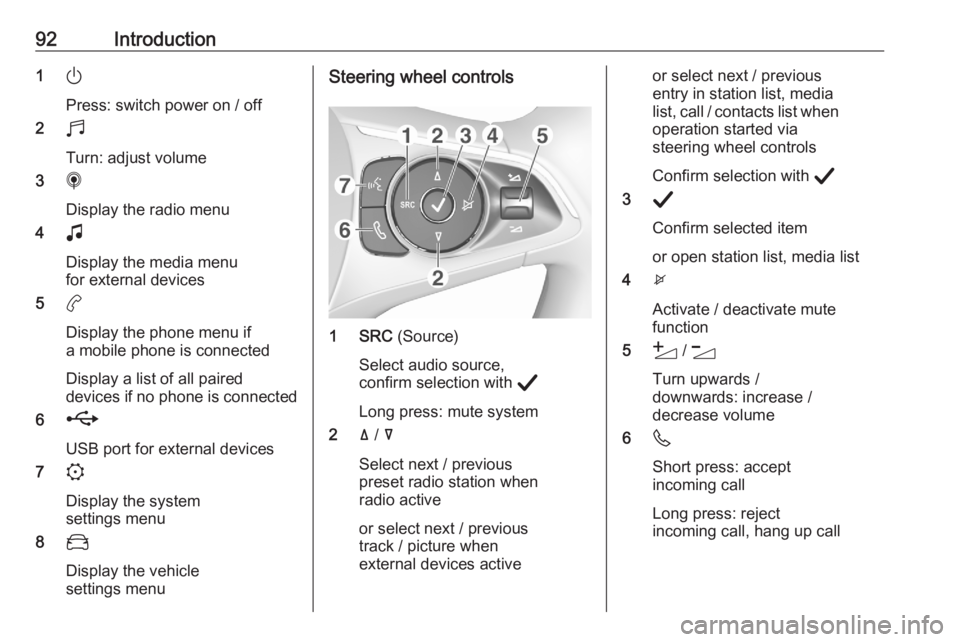
92Introduction1)
Press: switch power on / off
2 b
Turn: adjust volume
3 i
Display the radio menu
4 G
Display the media menu
for external devices
5 a
Display the phone menu if a mobile phone is connected
Display a list of all paired
devices if no phone is connected
6 h
USB port for external devices
7 :
Display the system
settings menu
8 _
Display the vehicle
settings menuSteering wheel controls
1 SRC (Source)
Select audio source,
confirm selection with A
Long press: mute system
2 ä / å
Select next / previous
preset radio station when
radio active
or select next / previous
track / picture when
external devices active
or select next / previous
entry in station list, media
list, call / contacts list when operation started via
steering wheel controls
Confirm selection with A
3 A
Confirm selected item
or open station list, media list
4 x
Activate / deactivate mute
function
5 Y / Z
Turn upwards /
downwards: increase /
decrease volume
6 6
Short press: accept
incoming call
Long press: reject
incoming call, hang up call
Page 94 of 103
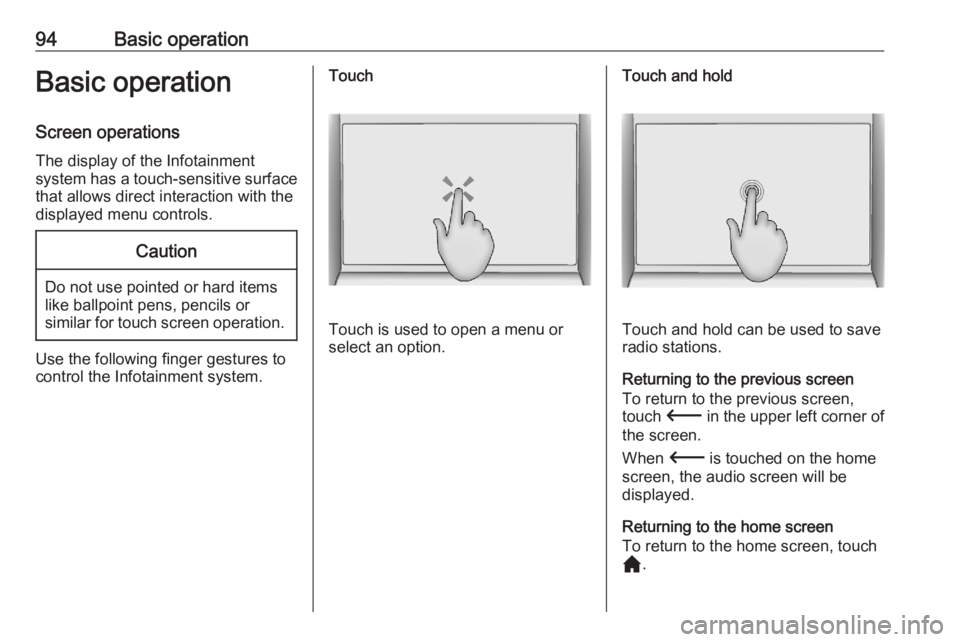
94Basic operationBasic operation
Screen operations The display of the Infotainment
system has a touch-sensitive surface
that allows direct interaction with the
displayed menu controls.Caution
Do not use pointed or hard items
like ballpoint pens, pencils or
similar for touch screen operation.
Use the following finger gestures to
control the Infotainment system.
Touch
Touch is used to open a menu or
select an option.
Touch and hold
Touch and hold can be used to save
radio stations.
Returning to the previous screen To return to the previous screen,touch 3 in the upper left corner of
the screen.
When 3 is touched on the home
screen, the audio screen will be
displayed.
Returning to the home screen
To return to the home screen, touch
c .
Page 95 of 103
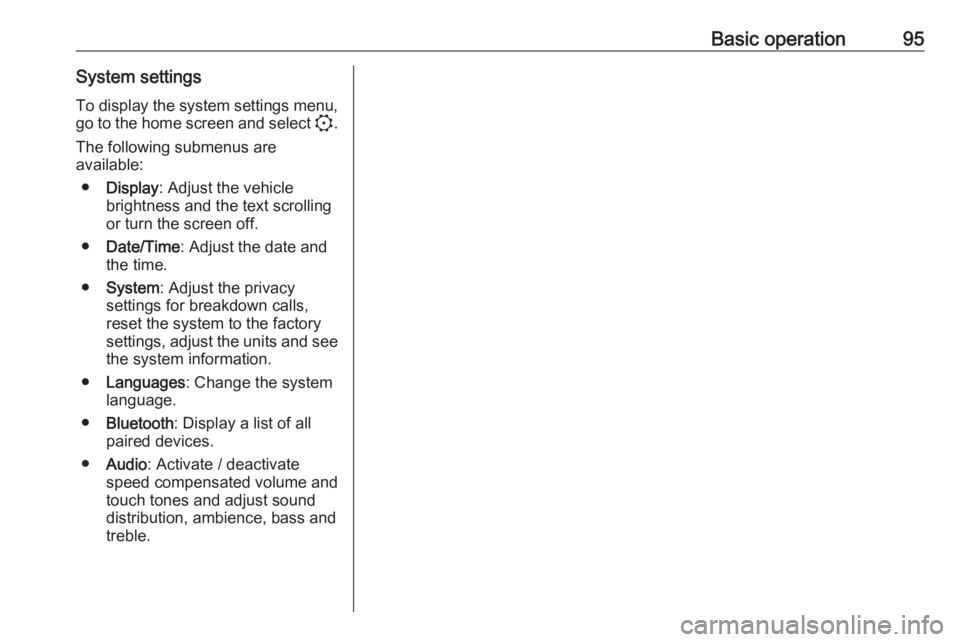
Basic operation95System settingsTo display the system settings menu, go to the home screen and select :.
The following submenus are
available:
● Display : Adjust the vehicle
brightness and the text scrolling
or turn the screen off.
● Date/Time : Adjust the date and
the time.
● System : Adjust the privacy
settings for breakdown calls,
reset the system to the factory
settings, adjust the units and see the system information.
● Languages : Change the system
language.
● Bluetooth : Display a list of all
paired devices.
● Audio : Activate / deactivate
speed compensated volume and
touch tones and adjust sound
distribution, ambience, bass and
treble.
Page 96 of 103
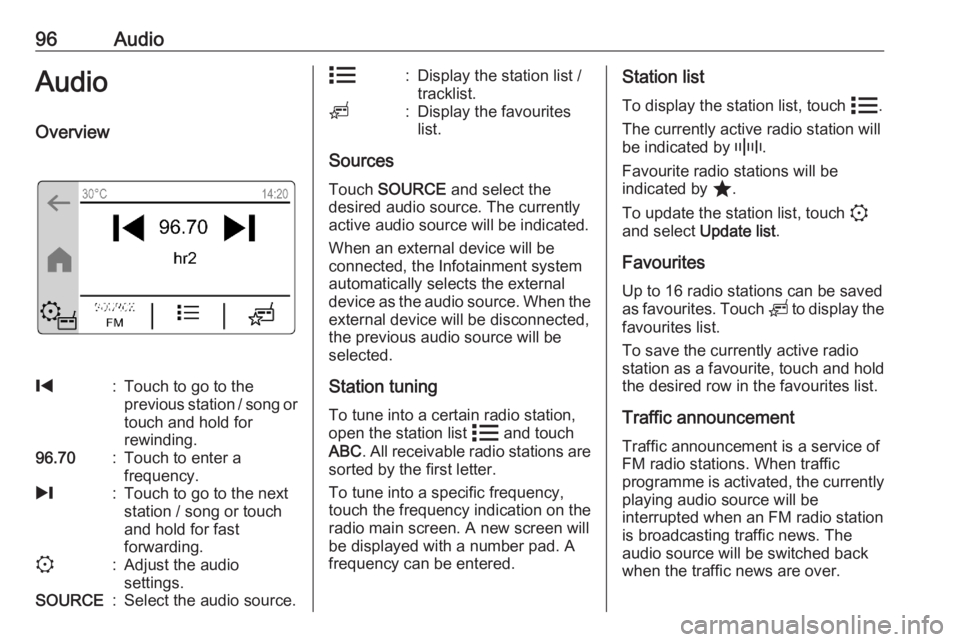
96AudioAudioOverview%:Touch to go to the
previous station / song or
touch and hold for
rewinding.96.70:Touch to enter a
frequency./:Touch to go to the next
station / song or touch
and hold for fast
forwarding.::Adjust the audio
settings.SOURCE:Select the audio source.n:Display the station list /
tracklist.o:Display the favourites
list.
Sources
Touch SOURCE and select the
desired audio source. The currently
active audio source will be indicated.
When an external device will be
connected, the Infotainment system
automatically selects the external
device as the audio source. When the external device will be disconnected,the previous audio source will be
selected.
Station tuning To tune into a certain radio station,
open the station list n and touch
ABC . All receivable radio stations are
sorted by the first letter.
To tune into a specific frequency,
touch the frequency indication on the
radio main screen. A new screen will
be displayed with a number pad. A
frequency can be entered.
Station list
To display the station list, touch n.
The currently active radio station will be indicated by _.
Favourite radio stations will be
indicated by ;.
To update the station list, touch :
and select Update list.
Favourites
Up to 16 radio stations can be saved
as favourites. Touch o to display the
favourites list.
To save the currently active radio
station as a favourite, touch and hold the desired row in the favourites list.
Traffic announcement
Traffic announcement is a service of
FM radio stations. When traffic
programme is activated, the currently playing audio source will be
interrupted when an FM radio station
is broadcasting traffic news. The
audio source will be switched back
when the traffic news are over.
Page 97 of 103
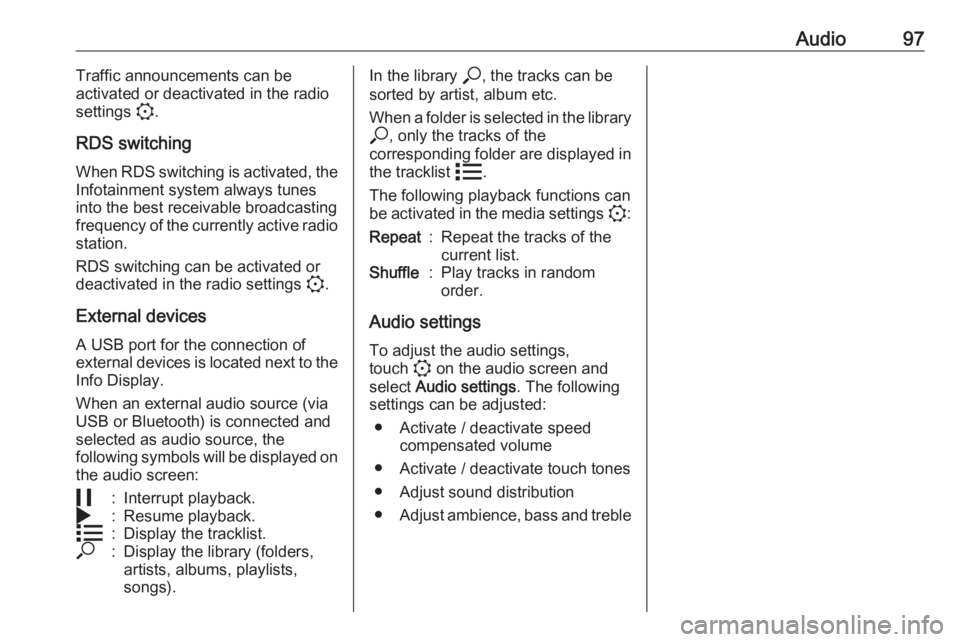
Audio97Traffic announcements can be
activated or deactivated in the radio
settings :.
RDS switching When RDS switching is activated, the
Infotainment system always tunes
into the best receivable broadcasting
frequency of the currently active radio station.
RDS switching can be activated or
deactivated in the radio settings :.
External devices A USB port for the connection of
external devices is located next to the
Info Display.
When an external audio source (via
USB or Bluetooth) is connected and
selected as audio source, the
following symbols will be displayed on the audio screen:5:Interrupt playback.4:Resume playback.n:Display the tracklist.*:Display the library (folders,
artists, albums, playlists,
songs).In the library *, the tracks can be
sorted by artist, album etc.
When a folder is selected in the library * , only the tracks of the
corresponding folder are displayed in
the tracklist n.
The following playback functions can
be activated in the media settings ::Repeat:Repeat the tracks of the
current list.Shuffle:Play tracks in random
order.
Audio settings
To adjust the audio settings,
touch : on the audio screen and
select Audio settings . The following
settings can be adjusted:
● Activate / deactivate speed compensated volume
● Activate / deactivate touch tones
● Adjust sound distribution
● Adjust ambience, bass and treble
Page 99 of 103
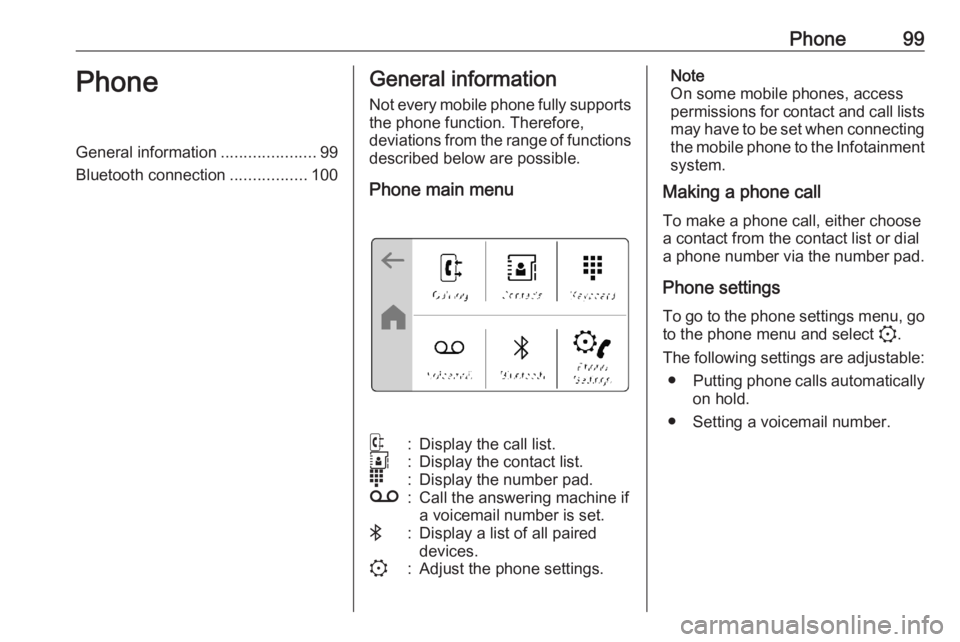
Phone99PhoneGeneral information.....................99
Bluetooth connection .................100General information
Not every mobile phone fully supports
the phone function. Therefore,
deviations from the range of functions
described below are possible.
Phone main menuq:Display the call list.r:Display the contact list.s:Display the number pad.t:Call the answering machine if
a voicemail number is set.V:Display a list of all paired
devices.::Adjust the phone settings.Note
On some mobile phones, access
permissions for contact and call lists
may have to be set when connecting the mobile phone to the Infotainment
system.
Making a phone call
To make a phone call, either choose
a contact from the contact list or dial
a phone number via the number pad.
Phone settings
To go to the phone settings menu, go to the phone menu and select :.
The following settings are adjustable: ● Putting phone calls automatically
on hold.
● Setting a voicemail number.