OPEL CORSA F 2020 Infotainment system
Manufacturer: OPEL, Model Year: 2020, Model line: CORSA F, Model: OPEL CORSA F 2020Pages: 103, PDF Size: 4.99 MB
Page 91 of 103
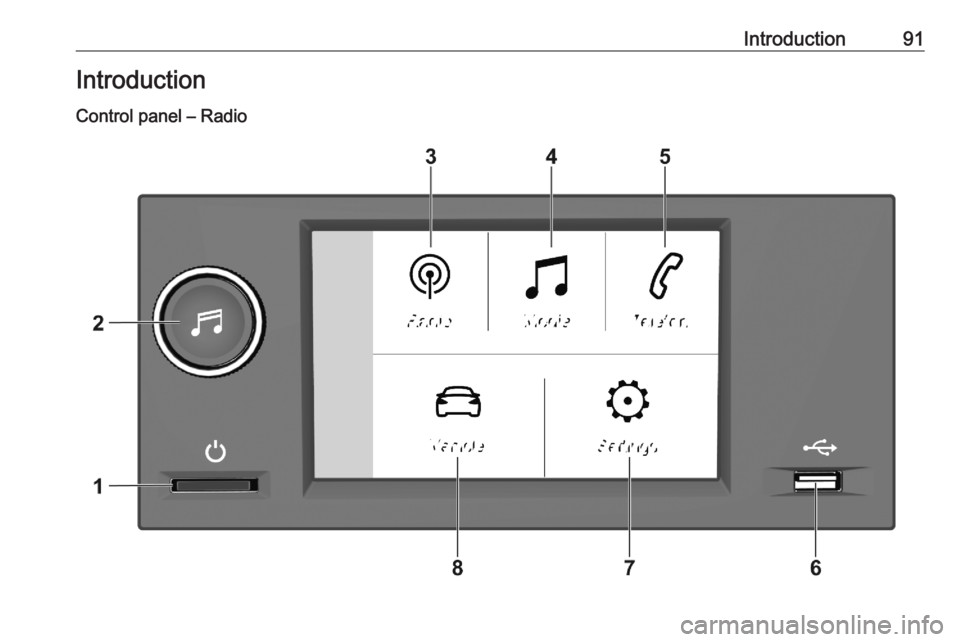
Introduction91Introduction
Control panel – Radio
Page 92 of 103
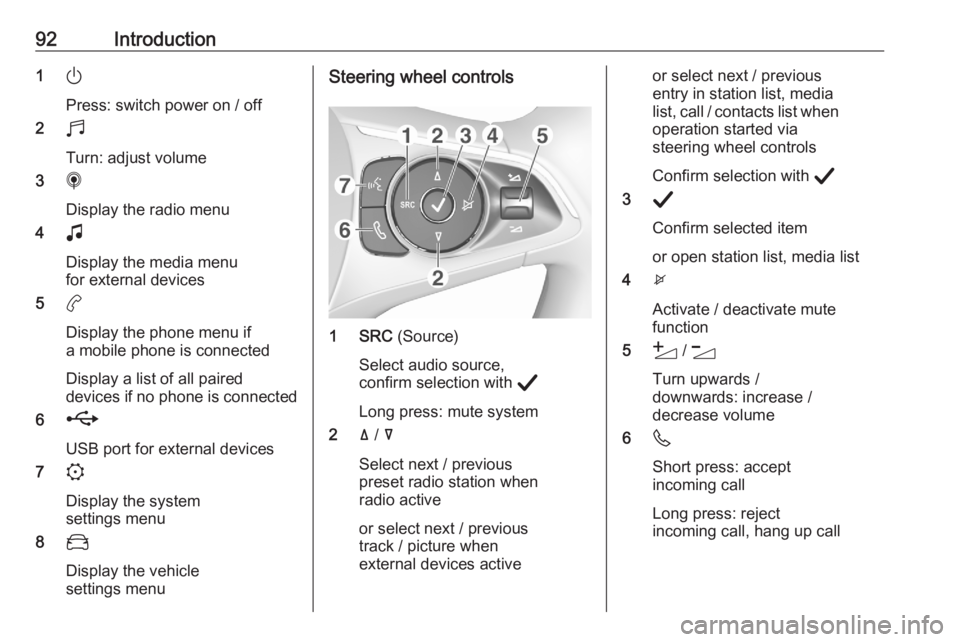
92Introduction1)
Press: switch power on / off
2 b
Turn: adjust volume
3 i
Display the radio menu
4 G
Display the media menu
for external devices
5 a
Display the phone menu if a mobile phone is connected
Display a list of all paired
devices if no phone is connected
6 h
USB port for external devices
7 :
Display the system
settings menu
8 _
Display the vehicle
settings menuSteering wheel controls
1 SRC (Source)
Select audio source,
confirm selection with A
Long press: mute system
2 ä / å
Select next / previous
preset radio station when
radio active
or select next / previous
track / picture when
external devices active
or select next / previous
entry in station list, media
list, call / contacts list when operation started via
steering wheel controls
Confirm selection with A
3 A
Confirm selected item
or open station list, media list
4 x
Activate / deactivate mute
function
5 Y / Z
Turn upwards /
downwards: increase /
decrease volume
6 6
Short press: accept
incoming call
Long press: reject
incoming call, hang up call
Page 93 of 103
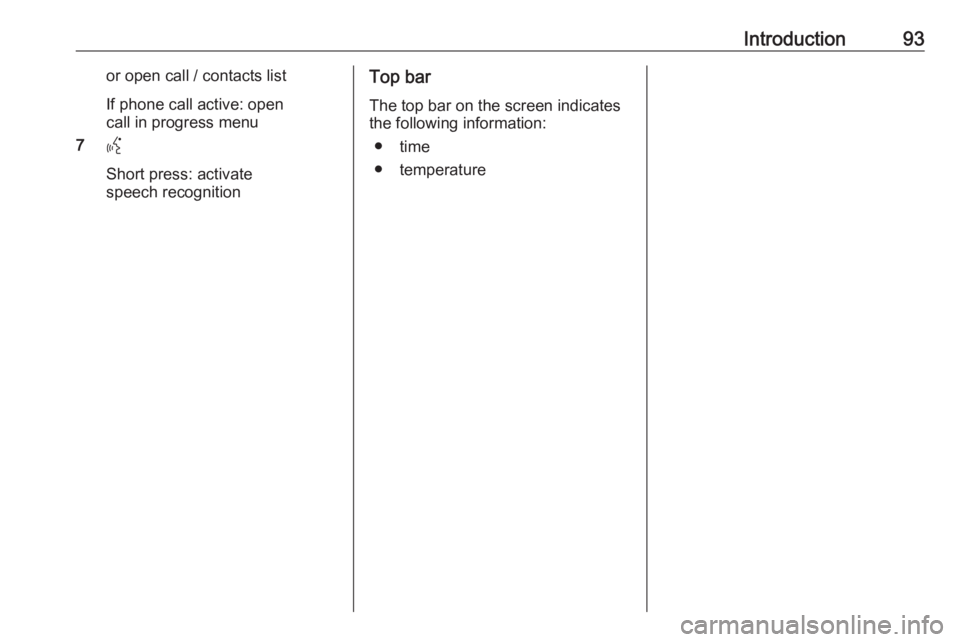
Introduction93or open call / contacts list
If phone call active: open
call in progress menu
7 Y
Short press: activate
speech recognitionTop bar
The top bar on the screen indicates
the following information:
● time
● temperature
Page 94 of 103
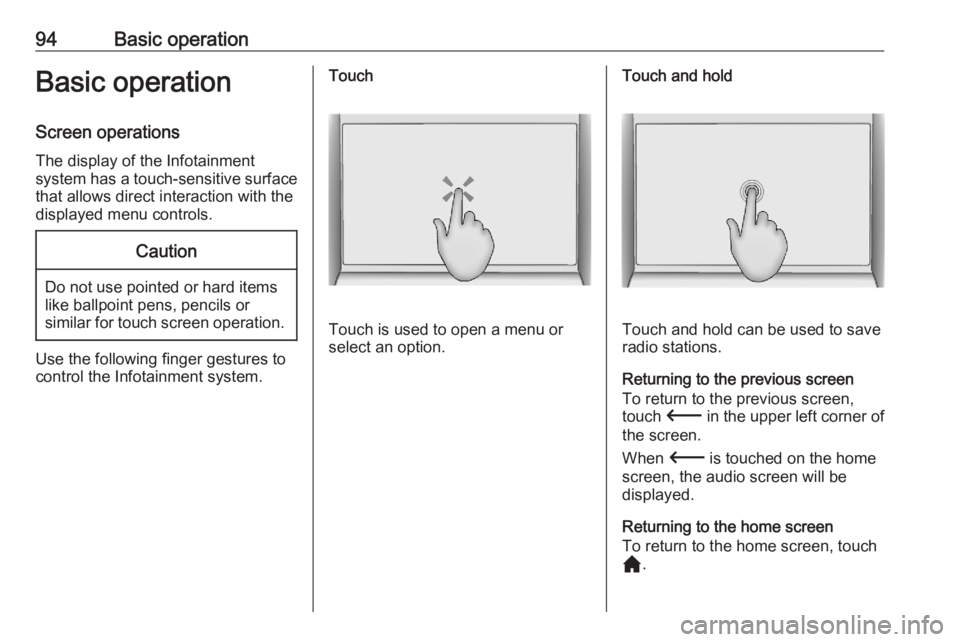
94Basic operationBasic operation
Screen operations The display of the Infotainment
system has a touch-sensitive surface
that allows direct interaction with the
displayed menu controls.Caution
Do not use pointed or hard items
like ballpoint pens, pencils or
similar for touch screen operation.
Use the following finger gestures to
control the Infotainment system.
Touch
Touch is used to open a menu or
select an option.
Touch and hold
Touch and hold can be used to save
radio stations.
Returning to the previous screen To return to the previous screen,touch 3 in the upper left corner of
the screen.
When 3 is touched on the home
screen, the audio screen will be
displayed.
Returning to the home screen
To return to the home screen, touch
c .
Page 95 of 103
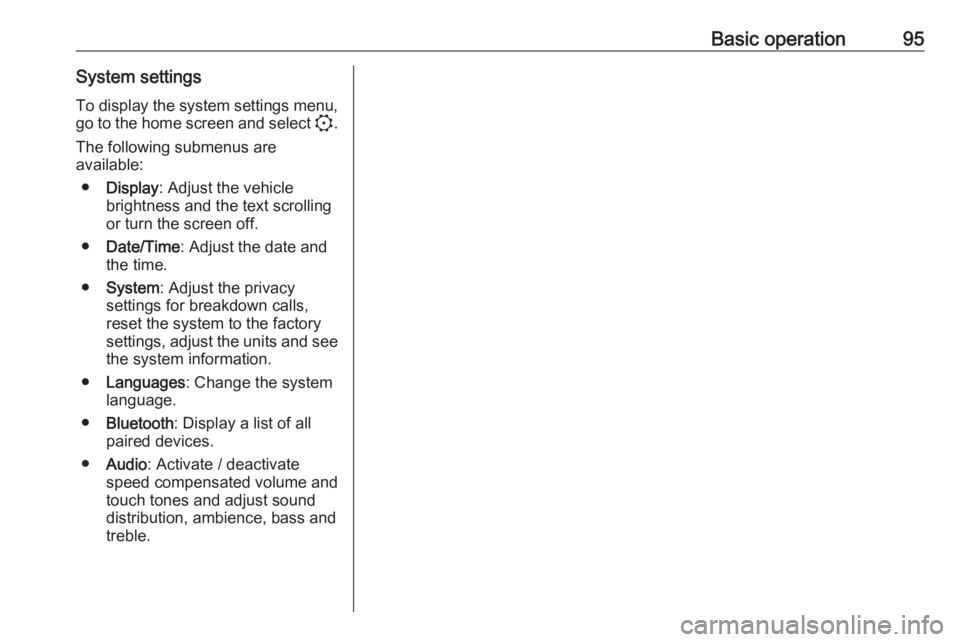
Basic operation95System settingsTo display the system settings menu, go to the home screen and select :.
The following submenus are
available:
● Display : Adjust the vehicle
brightness and the text scrolling
or turn the screen off.
● Date/Time : Adjust the date and
the time.
● System : Adjust the privacy
settings for breakdown calls,
reset the system to the factory
settings, adjust the units and see the system information.
● Languages : Change the system
language.
● Bluetooth : Display a list of all
paired devices.
● Audio : Activate / deactivate
speed compensated volume and
touch tones and adjust sound
distribution, ambience, bass and
treble.
Page 96 of 103
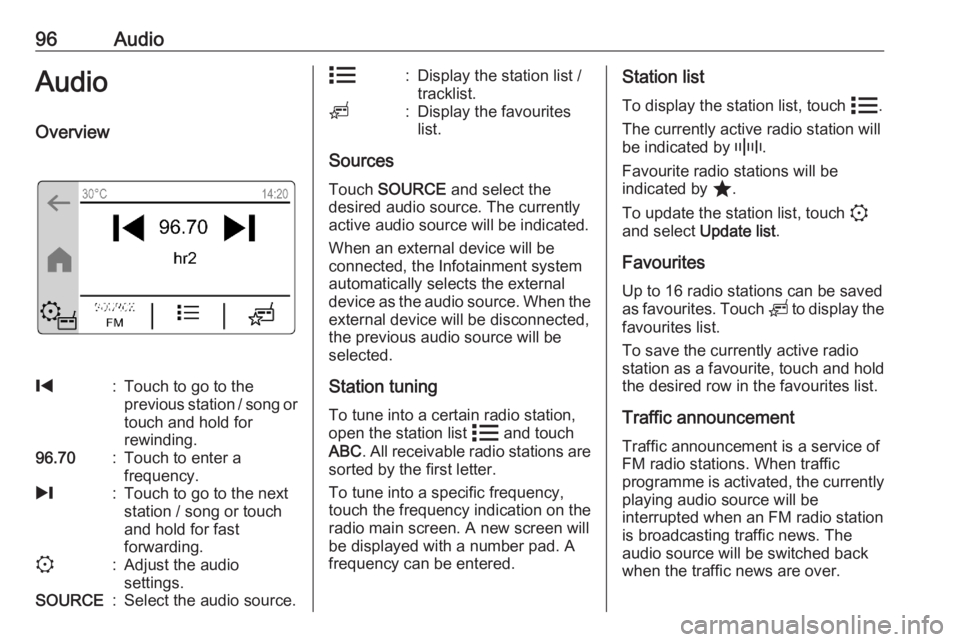
96AudioAudioOverview%:Touch to go to the
previous station / song or
touch and hold for
rewinding.96.70:Touch to enter a
frequency./:Touch to go to the next
station / song or touch
and hold for fast
forwarding.::Adjust the audio
settings.SOURCE:Select the audio source.n:Display the station list /
tracklist.o:Display the favourites
list.
Sources
Touch SOURCE and select the
desired audio source. The currently
active audio source will be indicated.
When an external device will be
connected, the Infotainment system
automatically selects the external
device as the audio source. When the external device will be disconnected,the previous audio source will be
selected.
Station tuning To tune into a certain radio station,
open the station list n and touch
ABC . All receivable radio stations are
sorted by the first letter.
To tune into a specific frequency,
touch the frequency indication on the
radio main screen. A new screen will
be displayed with a number pad. A
frequency can be entered.
Station list
To display the station list, touch n.
The currently active radio station will be indicated by _.
Favourite radio stations will be
indicated by ;.
To update the station list, touch :
and select Update list.
Favourites
Up to 16 radio stations can be saved
as favourites. Touch o to display the
favourites list.
To save the currently active radio
station as a favourite, touch and hold the desired row in the favourites list.
Traffic announcement
Traffic announcement is a service of
FM radio stations. When traffic
programme is activated, the currently playing audio source will be
interrupted when an FM radio station
is broadcasting traffic news. The
audio source will be switched back
when the traffic news are over.
Page 97 of 103
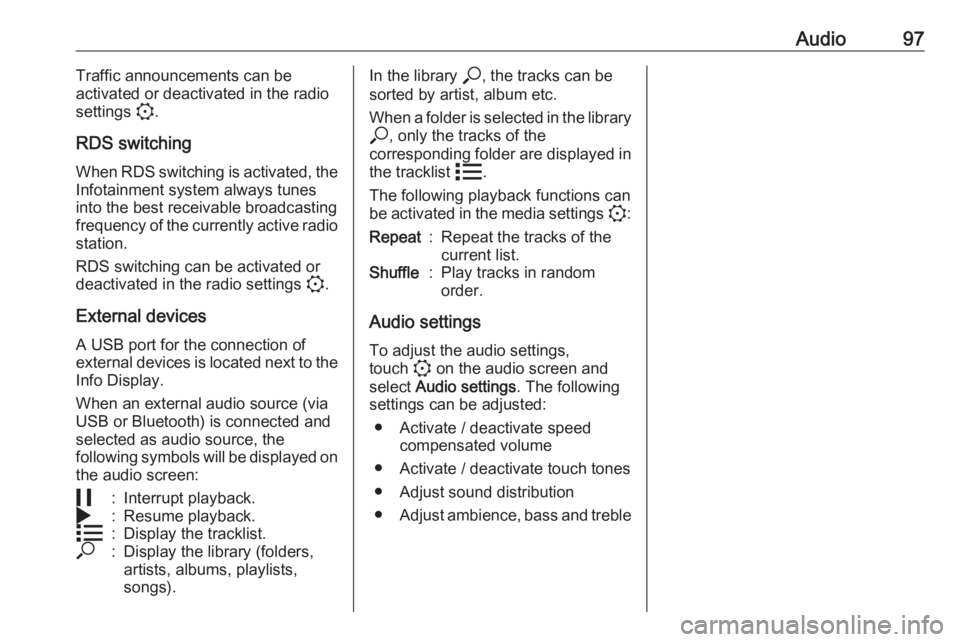
Audio97Traffic announcements can be
activated or deactivated in the radio
settings :.
RDS switching When RDS switching is activated, the
Infotainment system always tunes
into the best receivable broadcasting
frequency of the currently active radio station.
RDS switching can be activated or
deactivated in the radio settings :.
External devices A USB port for the connection of
external devices is located next to the
Info Display.
When an external audio source (via
USB or Bluetooth) is connected and
selected as audio source, the
following symbols will be displayed on the audio screen:5:Interrupt playback.4:Resume playback.n:Display the tracklist.*:Display the library (folders,
artists, albums, playlists,
songs).In the library *, the tracks can be
sorted by artist, album etc.
When a folder is selected in the library * , only the tracks of the
corresponding folder are displayed in
the tracklist n.
The following playback functions can
be activated in the media settings ::Repeat:Repeat the tracks of the
current list.Shuffle:Play tracks in random
order.
Audio settings
To adjust the audio settings,
touch : on the audio screen and
select Audio settings . The following
settings can be adjusted:
● Activate / deactivate speed compensated volume
● Activate / deactivate touch tones
● Adjust sound distribution
● Adjust ambience, bass and treble
Page 98 of 103
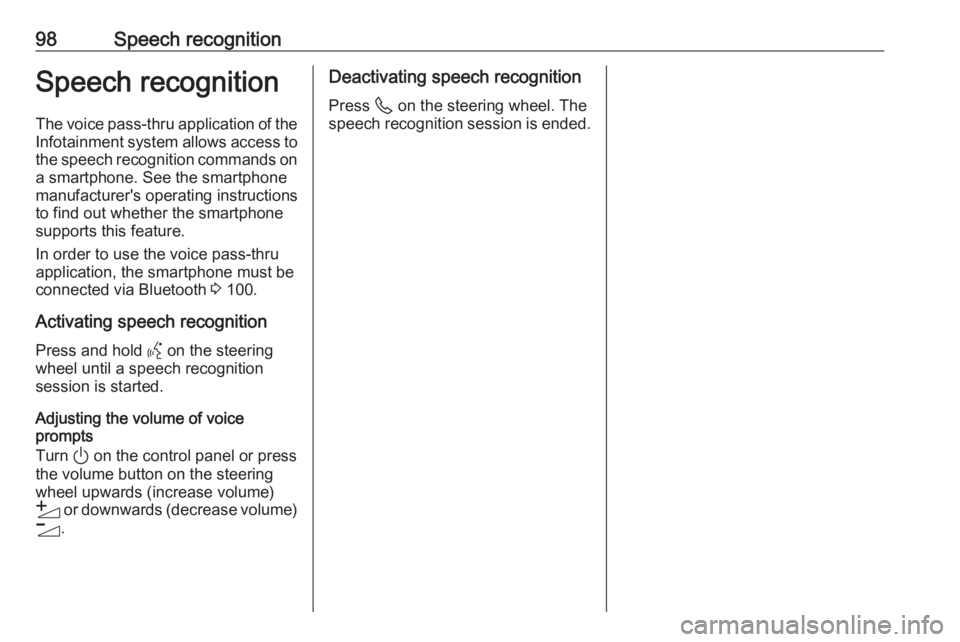
98Speech recognitionSpeech recognition
The voice pass-thru application of the Infotainment system allows access tothe speech recognition commands on
a smartphone. See the smartphone
manufacturer's operating instructions
to find out whether the smartphone
supports this feature.
In order to use the voice pass-thru
application, the smartphone must be
connected via Bluetooth 3 100.
Activating speech recognition
Press and hold Y on the steering
wheel until a speech recognition
session is started.
Adjusting the volume of voice
prompts
Turn ) on the control panel or press
the volume button on the steering wheel upwards (increase volume)
Y or downwards (decrease volume)
Z .Deactivating speech recognition
Press 6 on the steering wheel. The
speech recognition session is ended.
Page 99 of 103
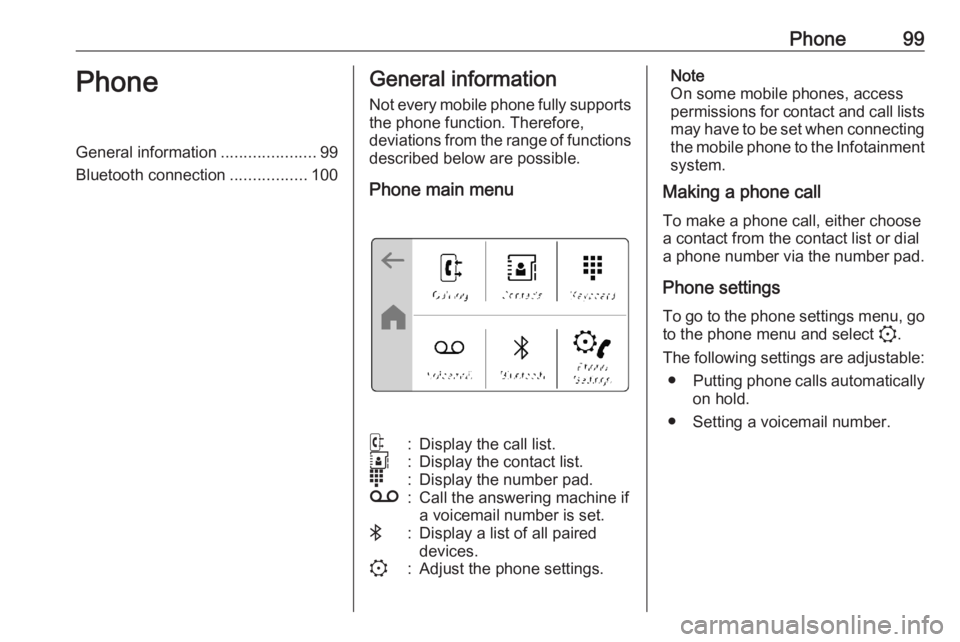
Phone99PhoneGeneral information.....................99
Bluetooth connection .................100General information
Not every mobile phone fully supports
the phone function. Therefore,
deviations from the range of functions
described below are possible.
Phone main menuq:Display the call list.r:Display the contact list.s:Display the number pad.t:Call the answering machine if
a voicemail number is set.V:Display a list of all paired
devices.::Adjust the phone settings.Note
On some mobile phones, access
permissions for contact and call lists
may have to be set when connecting the mobile phone to the Infotainment
system.
Making a phone call
To make a phone call, either choose
a contact from the contact list or dial
a phone number via the number pad.
Phone settings
To go to the phone settings menu, go to the phone menu and select :.
The following settings are adjustable: ● Putting phone calls automatically
on hold.
● Setting a voicemail number.
Page 100 of 103
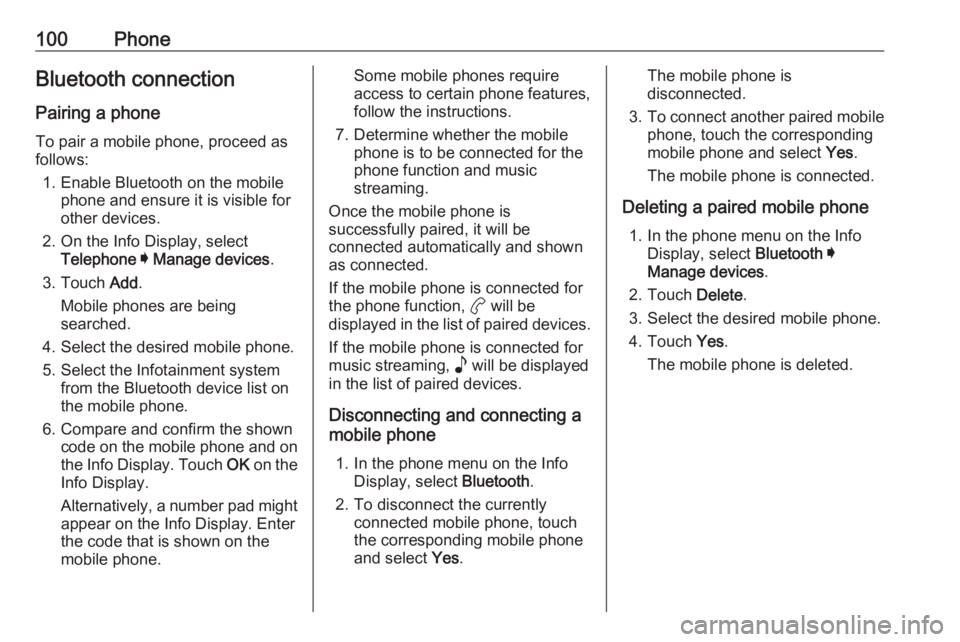
100PhoneBluetooth connection
Pairing a phone To pair a mobile phone, proceed asfollows:
1. Enable Bluetooth on the mobile phone and ensure it is visible for
other devices.
2. On the Info Display, select Telephone I Manage devices .
3. Touch Add.
Mobile phones are being
searched.
4. Select the desired mobile phone. 5. Select the Infotainment system from the Bluetooth device list on
the mobile phone.
6. Compare and confirm the shown code on the mobile phone and on
the Info Display. Touch OK on the
Info Display.
Alternatively, a number pad might
appear on the Info Display. Enter
the code that is shown on the
mobile phone.Some mobile phones require
access to certain phone features,
follow the instructions.
7. Determine whether the mobile phone is to be connected for the
phone function and music
streaming.
Once the mobile phone is
successfully paired, it will be
connected automatically and shown
as connected.
If the mobile phone is connected for
the phone function, a will be
displayed in the list of paired devices.
If the mobile phone is connected for
music streaming, p will be displayed
in the list of paired devices.
Disconnecting and connecting a
mobile phone
1. In the phone menu on the Info Display, select Bluetooth.
2. To disconnect the currently connected mobile phone, touch
the corresponding mobile phone
and select Yes.The mobile phone is
disconnected.
3. To connect another paired mobile
phone, touch the corresponding
mobile phone and select Yes.
The mobile phone is connected.
Deleting a paired mobile phone 1. In the phone menu on the Info Display, select Bluetooth I
Manage devices .
2. Touch Delete.
3. Select the desired mobile phone.
4. Touch Yes.
The mobile phone is deleted.