sat nav OPEL CORSA F 2020 Manual user
[x] Cancel search | Manufacturer: OPEL, Model Year: 2020, Model line: CORSA F, Model: OPEL CORSA F 2020Pages: 229, PDF Size: 21.14 MB
Page 77 of 229

Instruments and controls75Display of average speed. The
measurement can be reset at any
time.
Average fuel consumption
Display of average consumption. The
measurement can be reset at any
time and starts with a default value.
Distance travelled
Displays the current distance for trip
2 since a certain reset.
The values of trip 2 page can be reset by pressing SET / CLR for a few
seconds.
Digital speed page
Digital display of the instantaneous
speed.
Autostop time counter
A time counter calculates the time
spent in Autostop during a journey. It
resets to zero every time the ignition
is switched on.
Compass page
Displays the geographic direction of
driving.Blank page
No trip / fuel information is displayed.
Info Display The Info Display is located in the
instrument panel near the instrument
cluster.
The Info Display can indicate: ● time 3 59
● outside temperature 3 58
● date 3 59
● Infotainment system, see description in the Infotainment
Manual
● indication of rear view camera 3 150
● indication of panoramic view system 3 148
● navigation, see description in the
Infotainment Manual
● vehicle and system messages 3 76
● settings for vehicle personalisation 3 77
● AdBlue range 3 107Radio (Infotainment system)
Press ) to switch on the display.
Touch : to select system settings
(units, language, time and date).
Touch _ to select vehicle settings or
driving functions.
Confirm a required function or
selection by touching.
Touch 3 on the display to return
to the previous page.
Page 78 of 229
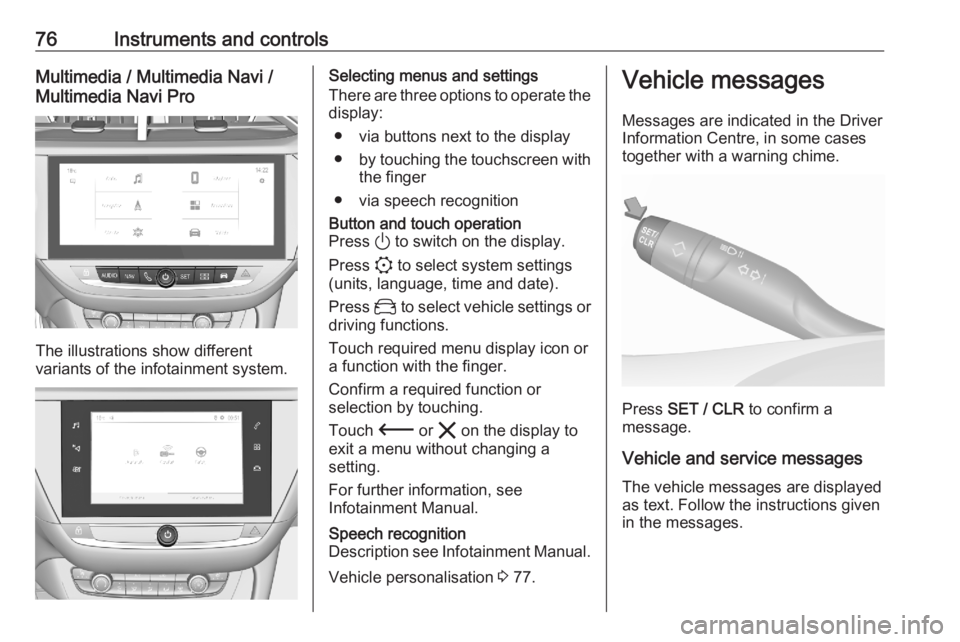
76Instruments and controlsMultimedia / Multimedia Navi /
Multimedia Navi Pro
The illustrations show different
variants of the infotainment system.
Selecting menus and settings
There are three options to operate the
display:
● via buttons next to the display● by touching the touchscreen with
the finger
● via speech recognitionButton and touch operation
Press ) to switch on the display.
Press : to select system settings
(units, language, time and date).
Press _ to select vehicle settings or
driving functions.
Touch required menu display icon or a function with the finger.
Confirm a required function or
selection by touching.
Touch 3 or & on the display to
exit a menu without changing a setting.
For further information, see
Infotainment Manual.Speech recognition
Description see Infotainment Manual.
Vehicle personalisation 3 77.
Vehicle messages
Messages are indicated in the Driver Information Centre, in some cases
together with a warning chime.
Press SET / CLR to confirm a
message.
Vehicle and service messages The vehicle messages are displayed
as text. Follow the instructions given
in the messages.
Page 80 of 229
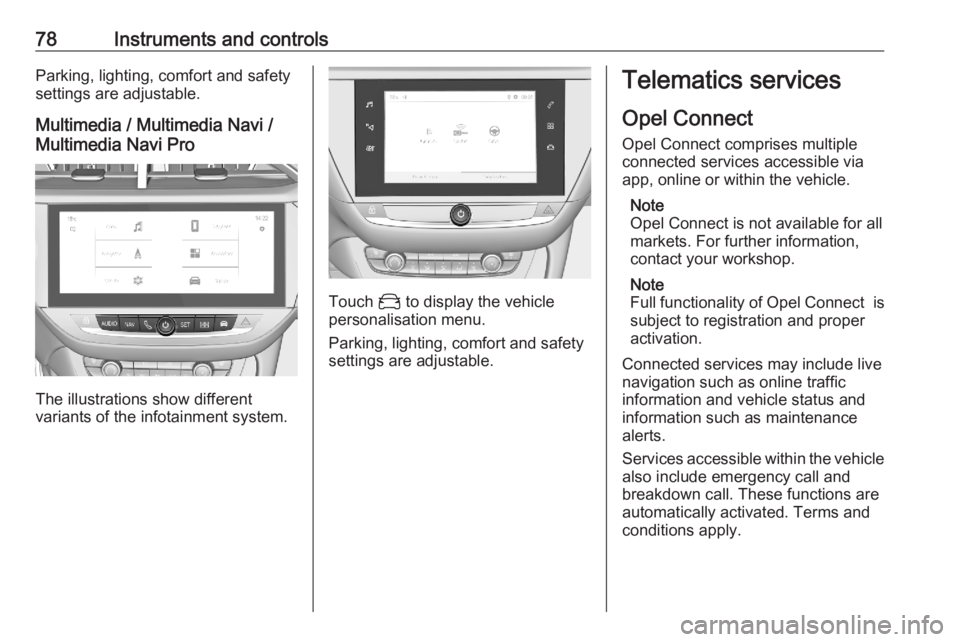
78Instruments and controlsParking, lighting, comfort and safety
settings are adjustable.
Multimedia / Multimedia Navi /
Multimedia Navi Pro
The illustrations show different
variants of the infotainment system.
Touch _ to display the vehicle
personalisation menu.
Parking, lighting, comfort and safety
settings are adjustable.
Telematics services
Opel Connect Opel Connect comprises multiple
connected services accessible via
app, online or within the vehicle.
Note
Opel Connect is not available for all
markets. For further information,
contact your workshop.
Note
Full functionality of Opel Connect is
subject to registration and proper
activation.
Connected services may include live
navigation such as online traffic
information and vehicle status and
information such as maintenance alerts.
Services accessible within the vehicle also include emergency call and
breakdown call. These functions are
automatically activated. Terms and
conditions apply.