reset infotainment system OPEL CROSSLAND X 2018 Infotainment system
[x] Cancel search | Manufacturer: OPEL, Model Year: 2018, Model line: CROSSLAND X, Model: OPEL CROSSLAND X 2018Pages: 127, PDF Size: 2.63 MB
Page 42 of 127
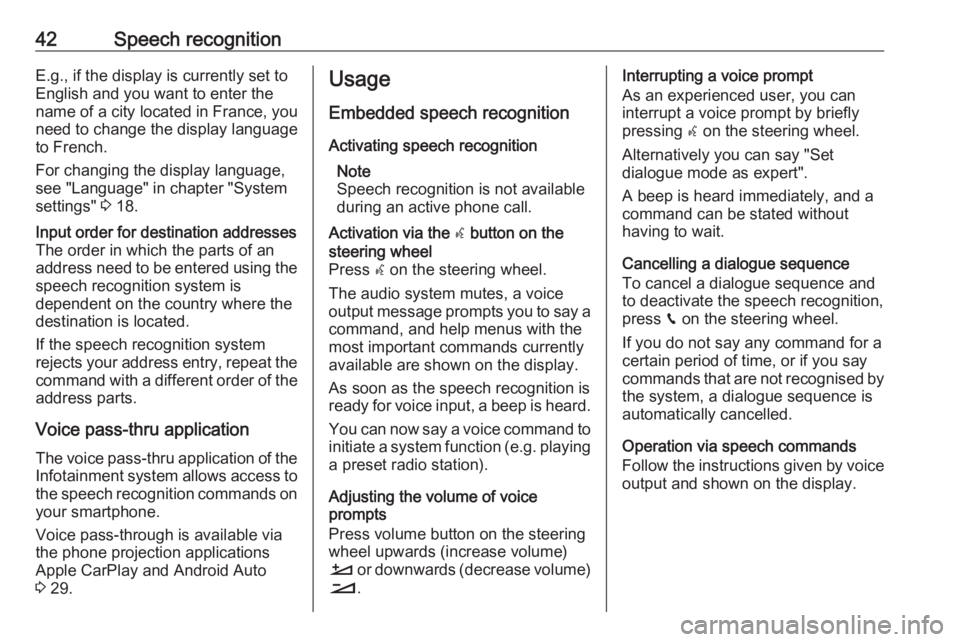
42Speech recognitionE.g., if the display is currently set to
English and you want to enter the
name of a city located in France, you
need to change the display language
to French.
For changing the display language,
see "Language" in chapter "System
settings" 3 18.Input order for destination addresses
The order in which the parts of an
address need to be entered using the speech recognition system is
dependent on the country where the
destination is located.
If the speech recognition system
rejects your address entry, repeat the
command with a different order of the
address parts.
Voice pass-thru application
The voice pass-thru application of the
Infotainment system allows access to the speech recognition commands on
your smartphone.
Voice pass-through is available via
the phone projection applications
Apple CarPlay and Android Auto
3 29.
Usage
Embedded speech recognition
Activating speech recognition Note
Speech recognition is not available
during an active phone call.Activation via the w button on the
steering wheel
Press w on the steering wheel.
The audio system mutes, a voice
output message prompts you to say a command, and help menus with the
most important commands currently
available are shown on the display.
As soon as the speech recognition is
ready for voice input, a beep is heard.
You can now say a voice command to initiate a system function (e.g. playing
a preset radio station).
Adjusting the volume of voice
prompts
Press volume button on the steering wheel upwards (increase volume)
À or downwards (decrease volume)
Á .
Interrupting a voice prompt
As an experienced user, you can
interrupt a voice prompt by briefly
pressing w on the steering wheel.
Alternatively you can say "Set
dialogue mode as expert".
A beep is heard immediately, and a
command can be stated without
having to wait.
Cancelling a dialogue sequence
To cancel a dialogue sequence and
to deactivate the speech recognition,
press v on the steering wheel.
If you do not say any command for a
certain period of time, or if you say
commands that are not recognised by
the system, a dialogue sequence is
automatically cancelled.
Operation via speech commands
Follow the instructions given by voice output and shown on the display.
Page 53 of 127
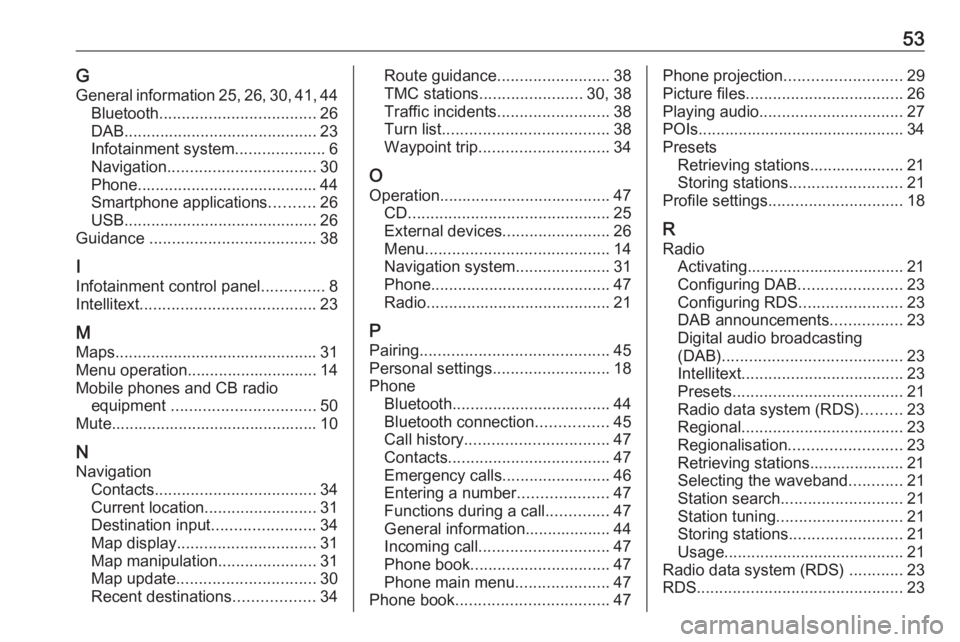
53GGeneral information 25, 26 , 30 , 41 , 44
Bluetooth ................................... 26
DAB ........................................... 23
Infotainment system ....................6
Navigation ................................. 30
Phone ........................................ 44
Smartphone applications ..........26
USB ........................................... 26
Guidance ..................................... 38
I
Infotainment control panel ..............8
Intellitext ....................................... 23
M Maps ............................................. 31
Menu operation............................. 14
Mobile phones and CB radio equipment ................................ 50
Mute.............................................. 10
N Navigation Contacts .................................... 34
Current location ......................... 31
Destination input .......................34
Map display ............................... 31
Map manipulation ......................31
Map update ............................... 30
Recent destinations ..................34Route guidance ......................... 38
TMC stations ....................... 30, 38
Traffic incidents ......................... 38
Turn list ..................................... 38
Waypoint trip ............................. 34
O Operation ...................................... 47
CD ............................................. 25
External devices ........................26
Menu ......................................... 14
Navigation system .....................31
Phone ........................................ 47
Radio ......................................... 21
P
Pairing .......................................... 45
Personal settings ..........................18
Phone Bluetooth ................................... 44
Bluetooth connection ................45
Call history ................................ 47
Contacts .................................... 47
Emergency calls ........................46
Entering a number ....................47
Functions during a call ..............47
General information................... 44
Incoming call ............................. 47
Phone book ............................... 47
Phone main menu .....................47
Phone book .................................. 47Phone projection.......................... 29
Picture files ................................... 26
Playing audio ................................ 27
POIs.............................................. 34 Presets Retrieving stations..................... 21
Storing stations ......................... 21
Profile settings .............................. 18
R Radio Activating................................... 21
Configuring DAB .......................23
Configuring RDS .......................23
DAB announcements ................23
Digital audio broadcasting
(DAB) ........................................ 23
Intellitext .................................... 23
Presets ...................................... 21
Radio data system (RDS) .........23
Regional .................................... 23
Regionalisation ......................... 23
Retrieving stations..................... 21
Selecting the waveband ............21
Station search ........................... 21
Station tuning ............................ 21
Storing stations ......................... 21
Usage ........................................ 21
Radio data system (RDS) ............23
RDS .............................................. 23
Page 98 of 127
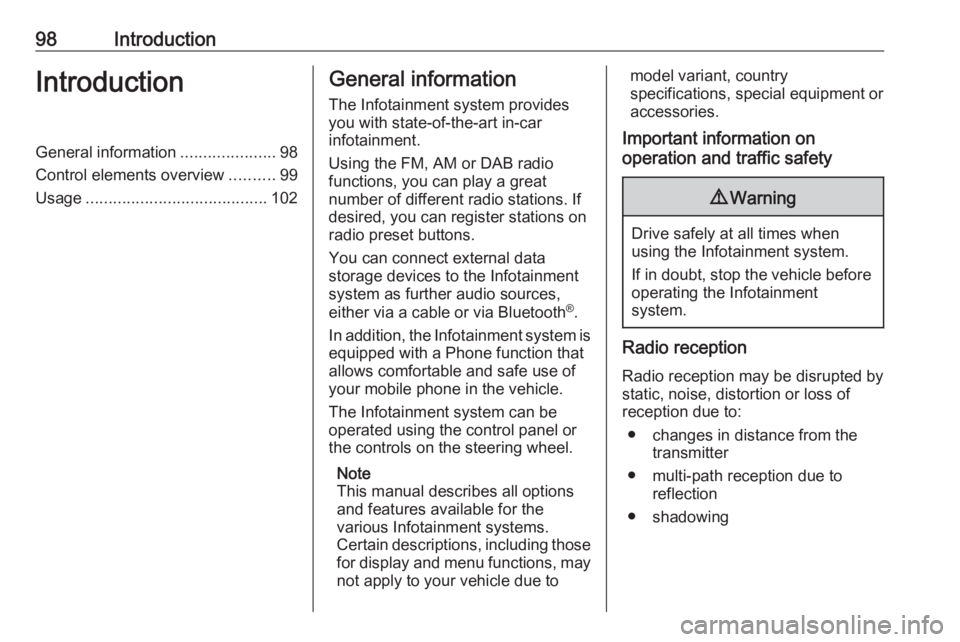
98IntroductionIntroductionGeneral information.....................98
Control elements overview ..........99
Usage ........................................ 102General information
The Infotainment system provides
you with state-of-the-art in-car
infotainment.
Using the FM, AM or DAB radio
functions, you can play a great
number of different radio stations. If desired, you can register stations on
radio preset buttons.
You can connect external data
storage devices to the Infotainment
system as further audio sources,
either via a cable or via Bluetooth ®
.
In addition, the Infotainment system is equipped with a Phone function that
allows comfortable and safe use of
your mobile phone in the vehicle.
The Infotainment system can be
operated using the control panel or
the controls on the steering wheel.
Note
This manual describes all options
and features available for the
various Infotainment systems.
Certain descriptions, including those
for display and menu functions, may
not apply to your vehicle due tomodel variant, country
specifications, special equipment or
accessories.
Important information on
operation and traffic safety9 Warning
Drive safely at all times when
using the Infotainment system.
If in doubt, stop the vehicle before operating the Infotainment
system.
Radio reception
Radio reception may be disrupted by static, noise, distortion or loss of
reception due to:
● changes in distance from the transmitter
● multi-path reception due to reflection
● shadowing
Page 109 of 127
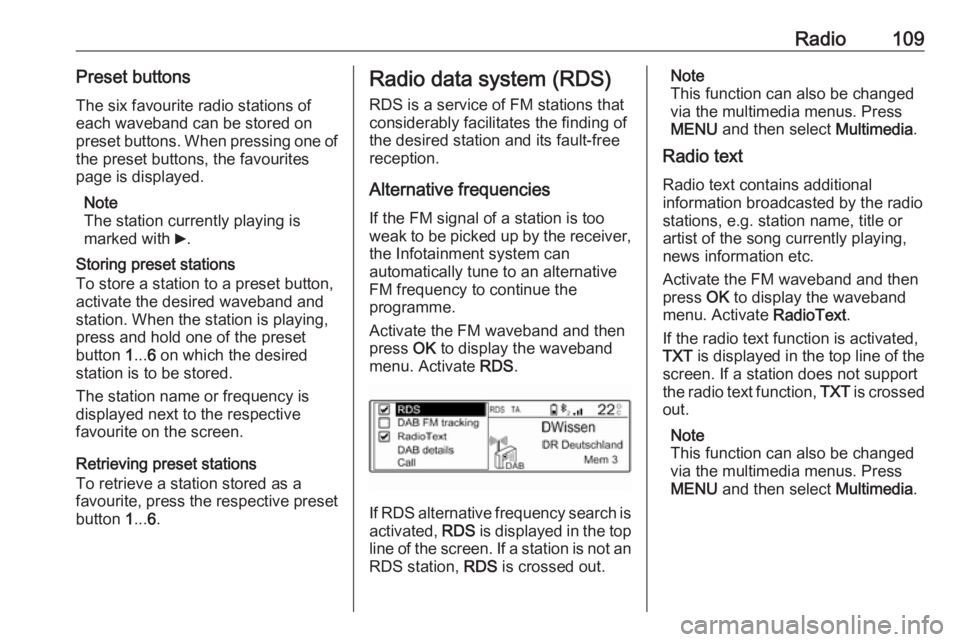
Radio109Preset buttonsThe six favourite radio stations ofeach waveband can be stored on
preset buttons. When pressing one of
the preset buttons, the favourites
page is displayed.
Note
The station currently playing is
marked with 6.
Storing preset stations
To store a station to a preset button, activate the desired waveband and
station. When the station is playing, press and hold one of the preset
button 1... 6 on which the desired
station is to be stored.
The station name or frequency is
displayed next to the respective
favourite on the screen.
Retrieving preset stations
To retrieve a station stored as a
favourite, press the respective preset
button 1... 6.Radio data system (RDS)
RDS is a service of FM stations that
considerably facilitates the finding of
the desired station and its fault-free
reception.
Alternative frequencies If the FM signal of a station is too
weak to be picked up by the receiver,
the Infotainment system can
automatically tune to an alternative
FM frequency to continue the
programme.
Activate the FM waveband and then
press OK to display the waveband
menu. Activate RDS.
If RDS alternative frequency search is
activated, RDS is displayed in the top
line of the screen. If a station is not an
RDS station, RDS is crossed out.
Note
This function can also be changed
via the multimedia menus. Press
MENU and then select Multimedia.
Radio text
Radio text contains additional
information broadcasted by the radio stations, e.g. station name, title or
artist of the song currently playing,
news information etc.
Activate the FM waveband and then
press OK to display the waveband
menu. Activate RadioText.
If the radio text function is activated,
TXT is displayed in the top line of the
screen. If a station does not support
the radio text function, TXT is crossed
out.
Note
This function can also be changed
via the multimedia menus. Press
MENU and then select Multimedia.