infotainment OPEL GRANDLAND X 2020 Owner's Manual
[x] Cancel search | Manufacturer: OPEL, Model Year: 2020, Model line: GRANDLAND X, Model: OPEL GRANDLAND X 2020Pages: 283, PDF Size: 22.19 MB
Page 13 of 283
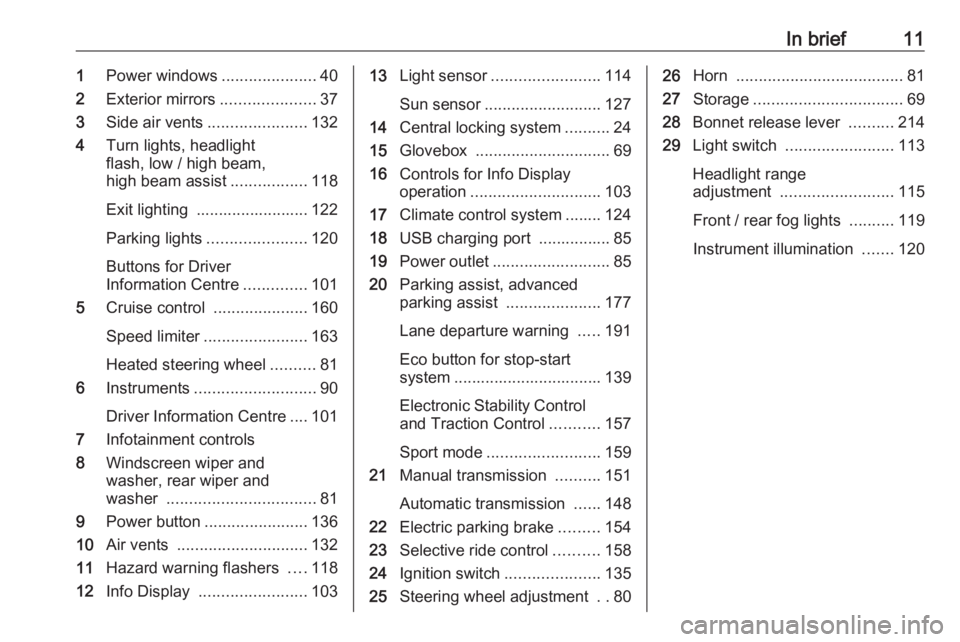
In brief111Power windows .....................40
2 Exterior mirrors .....................37
3 Side air vents ...................... 132
4 Turn lights, headlight
flash, low / high beam,
high beam assist .................118
Exit lighting ......................... 122
Parking lights ...................... 120
Buttons for Driver
Information Centre ..............101
5 Cruise control .....................160
Speed limiter ....................... 163
Heated steering wheel ..........81
6 Instruments ........................... 90
Driver Information Centre .... 101
7 Infotainment controls
8 Windscreen wiper and
washer, rear wiper and
washer ................................. 81
9 Power button ....................... 136
10 Air vents ............................. 132
11 Hazard warning flashers ....118
12 Info Display ........................ 10313Light sensor ........................ 114
Sun sensor .......................... 127
14 Central locking system ..........24
15 Glovebox .............................. 69
16 Controls for Info Display
operation ............................. 103
17 Climate control system ........ 124
18 USB charging port ................ 85
19 Power outlet .......................... 85
20 Parking assist, advanced
parking assist .....................177
Lane departure warning .....191
Eco button for stop-start
system ................................. 139
Electronic Stability Control and Traction Control ...........157
Sport mode ......................... 159
21 Manual transmission ..........151
Automatic transmission ......148
22 Electric parking brake .........154
23 Selective ride control ..........158
24 Ignition switch .....................135
25 Steering wheel adjustment ..8026 Horn ..................................... 81
27 Storage ................................. 69
28 Bonnet release lever ..........214
29 Light switch ........................ 113
Headlight range
adjustment ......................... 115
Front / rear fog lights ..........119
Instrument illumination .......120
Page 82 of 283
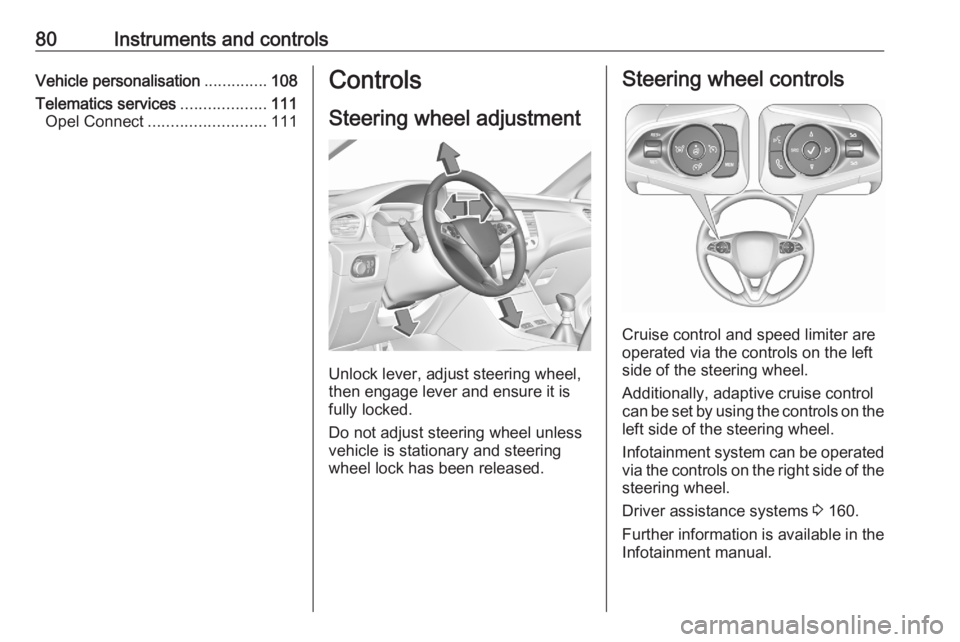
80Instruments and controlsVehicle personalisation..............108
Telematics services ...................111
Opel Connect .......................... 111Controls
Steering wheel adjustment
Unlock lever, adjust steering wheel,
then engage lever and ensure it is
fully locked.
Do not adjust steering wheel unless
vehicle is stationary and steering
wheel lock has been released.
Steering wheel controls
Cruise control and speed limiter are
operated via the controls on the left
side of the steering wheel.
Additionally, adaptive cruise control can be set by using the controls on the
left side of the steering wheel.
Infotainment system can be operated
via the controls on the right side of the
steering wheel.
Driver assistance systems 3 160.
Further information is available in the
Infotainment manual.
Page 89 of 283
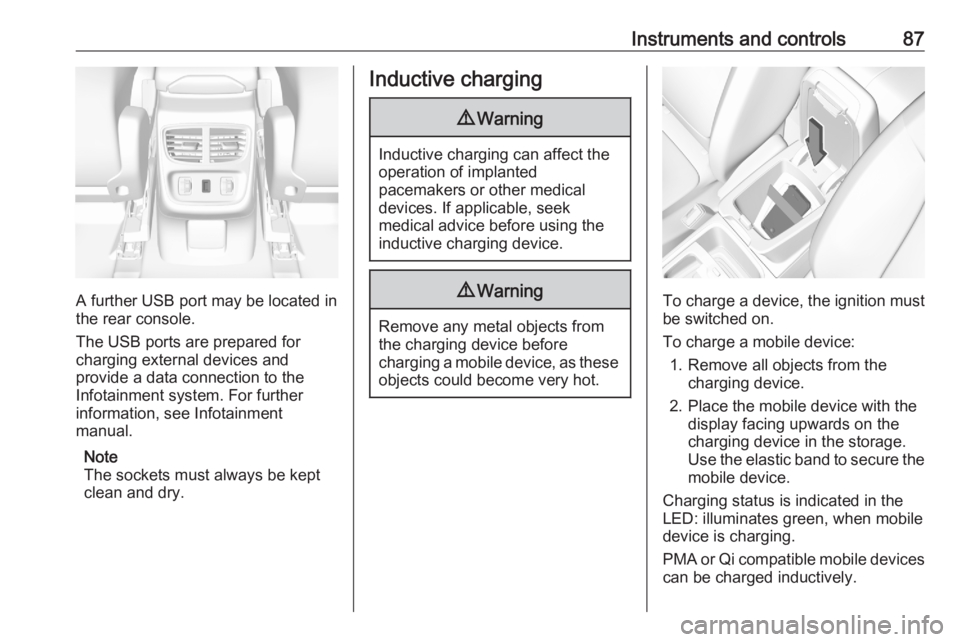
Instruments and controls87
A further USB port may be located in
the rear console.
The USB ports are prepared for
charging external devices and
provide a data connection to the
Infotainment system. For further
information, see Infotainment
manual.
Note
The sockets must always be kept
clean and dry.
Inductive charging9 Warning
Inductive charging can affect the
operation of implanted
pacemakers or other medical
devices. If applicable, seek
medical advice before using the
inductive charging device.
9 Warning
Remove any metal objects from
the charging device before
charging a mobile device, as these objects could become very hot.
To charge a device, the ignition must
be switched on.
To charge a mobile device: 1. Remove all objects from the charging device.
2. Place the mobile device with the display facing upwards on the
charging device in the storage.
Use the elastic band to secure the
mobile device.
Charging status is indicated in the
LED: illuminates green, when mobile
device is charging.
PMA or Qi compatible mobile devices can be charged inductively.
Page 106 of 283
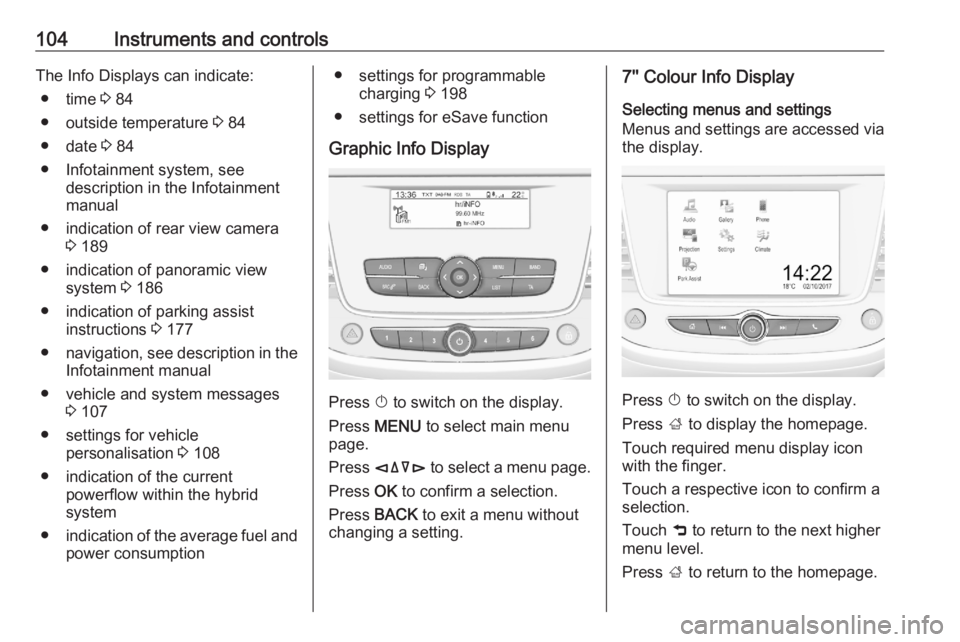
104Instruments and controlsThe Info Displays can indicate:● time 3 84
● outside temperature 3 84
● date 3 84
● Infotainment system, see description in the Infotainment
manual
● indication of rear view camera 3 189
● indication of panoramic view system 3 186
● indication of parking assist instructions 3 177
● navigation, see description in the
Infotainment manual
● vehicle and system messages 3 107
● settings for vehicle personalisation 3 108
● indication of the current powerflow within the hybrid
system
● indication of the average fuel and
power consumption● settings for programmable charging 3 198
● settings for eSave function
Graphic Info Display
Press X to switch on the display.
Press MENU to select main menu
page.
Press èäåé to select a menu page.
Press OK to confirm a selection.
Press BACK to exit a menu without
changing a setting.
7'' Colour Info Display
Selecting menus and settings
Menus and settings are accessed via
the display.
Press X to switch on the display.
Press ; to display the homepage.
Touch required menu display icon
with the finger.
Touch a respective icon to confirm a
selection.
Touch 9 to return to the next higher
menu level.
Press ; to return to the homepage.
Page 107 of 283
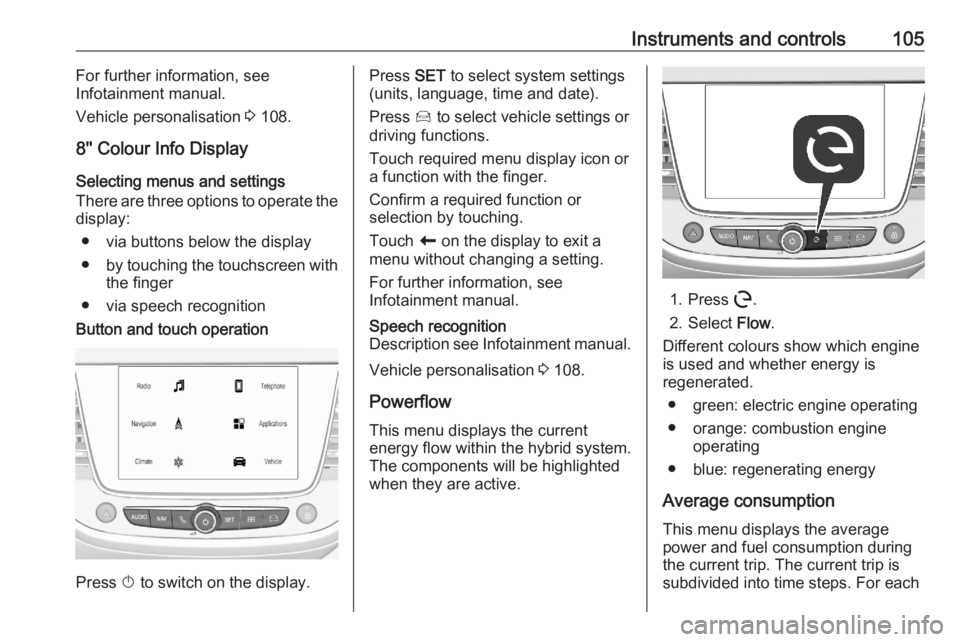
Instruments and controls105For further information, see
Infotainment manual.
Vehicle personalisation 3 108.
8'' Colour Info Display
Selecting menus and settings
There are three options to operate the display:
● via buttons below the display● by touching the touchscreen with
the finger
● via speech recognitionButton and touch operation
Press X to switch on the display.
Press SET to select system settings
(units, language, time and date).
Press Í to select vehicle settings or
driving functions.
Touch required menu display icon or
a function with the finger.
Confirm a required function or
selection by touching.
Touch r on the display to exit a
menu without changing a setting.
For further information, see
Infotainment manual.Speech recognition
Description see Infotainment manual.
Vehicle personalisation 3 108.
Powerflow This menu displays the current
energy flow within the hybrid system.
The components will be highlighted
when they are active.
1. Press m.
2. Select Flow.
Different colours show which engine
is used and whether energy is
regenerated.
● green: electric engine operating
● orange: combustion engine operating
● blue: regenerating energy
Average consumption This menu displays the average
power and fuel consumption during
the current trip. The current trip is
subdivided into time steps. For each
Page 221 of 283
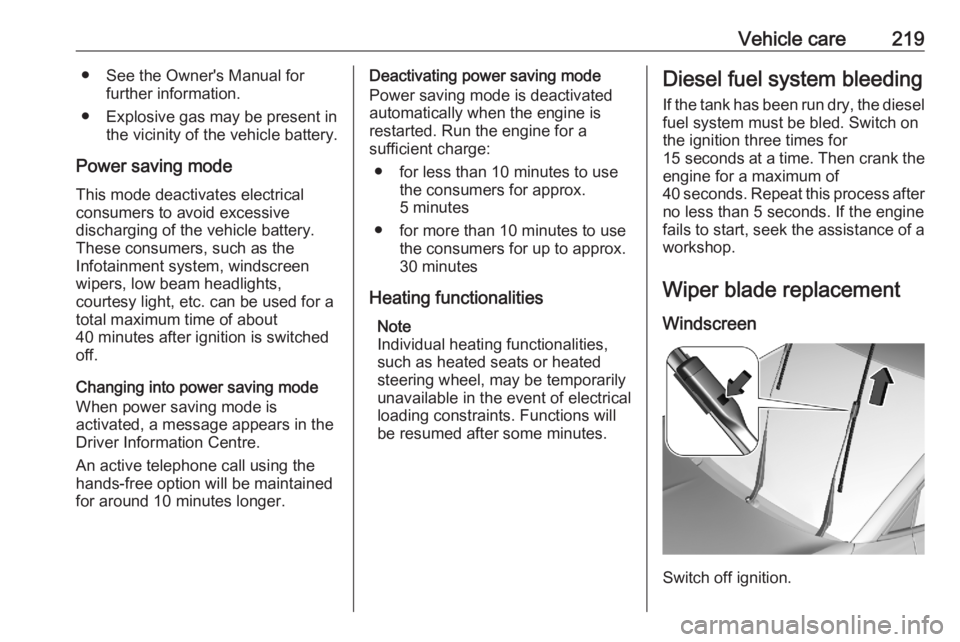
Vehicle care219● See the Owner's Manual forfurther information.
● Explosive gas may be present in the vicinity of the vehicle battery.
Power saving mode
This mode deactivates electrical
consumers to avoid excessive
discharging of the vehicle battery.
These consumers, such as the
Infotainment system, windscreen
wipers, low beam headlights,
courtesy light, etc. can be used for a
total maximum time of about
40 minutes after ignition is switched
off.
Changing into power saving mode
When power saving mode is
activated, a message appears in the
Driver Information Centre.
An active telephone call using the
hands-free option will be maintained
for around 10 minutes longer.Deactivating power saving mode
Power saving mode is deactivated automatically when the engine isrestarted. Run the engine for a
sufficient charge:
● for less than 10 minutes to use the consumers for approx.
5 minutes
● for more than 10 minutes to use the consumers for up to approx.
30 minutes
Heating functionalities Note
Individual heating functionalities,
such as heated seats or heated
steering wheel, may be temporarily
unavailable in the event of electrical
loading constraints. Functions will be resumed after some minutes.Diesel fuel system bleeding
If the tank has been run dry, the diesel fuel system must be bled. Switch on
the ignition three times for
15 seconds at a time. Then crank the
engine for a maximum of 40 seconds. Repeat this process after
no less than 5 seconds. If the engine
fails to start, seek the assistance of a
workshop.
Wiper blade replacement
Windscreen
Switch off ignition.
Page 231 of 283
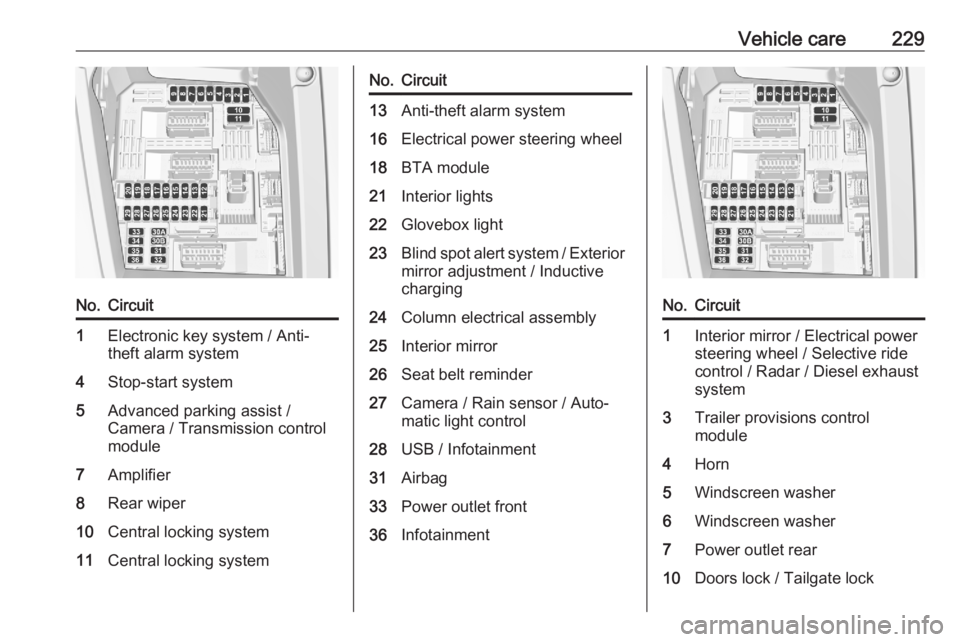
Vehicle care229No.Circuit1Electronic key system / Anti-
theft alarm system4Stop-start system5Advanced parking assist /
Camera / Transmission control
module7Amplifier8Rear wiper10Central locking system11Central locking systemNo.Circuit13Anti-theft alarm system16Electrical power steering wheel18BTA module21Interior lights22Glovebox light23Blind spot alert system / Exterior
mirror adjustment / Inductive
charging24Column electrical assembly25Interior mirror26Seat belt reminder27Camera / Rain sensor / Auto‐
matic light control28USB / Infotainment31Airbag33Power outlet front36InfotainmentNo.Circuit1Interior mirror / Electrical power
steering wheel / Selective ride
control / Radar / Diesel exhaust
system3Trailer provisions control
module4Horn5Windscreen washer6Windscreen washer7Power outlet rear10Doors lock / Tailgate lock
Page 232 of 283
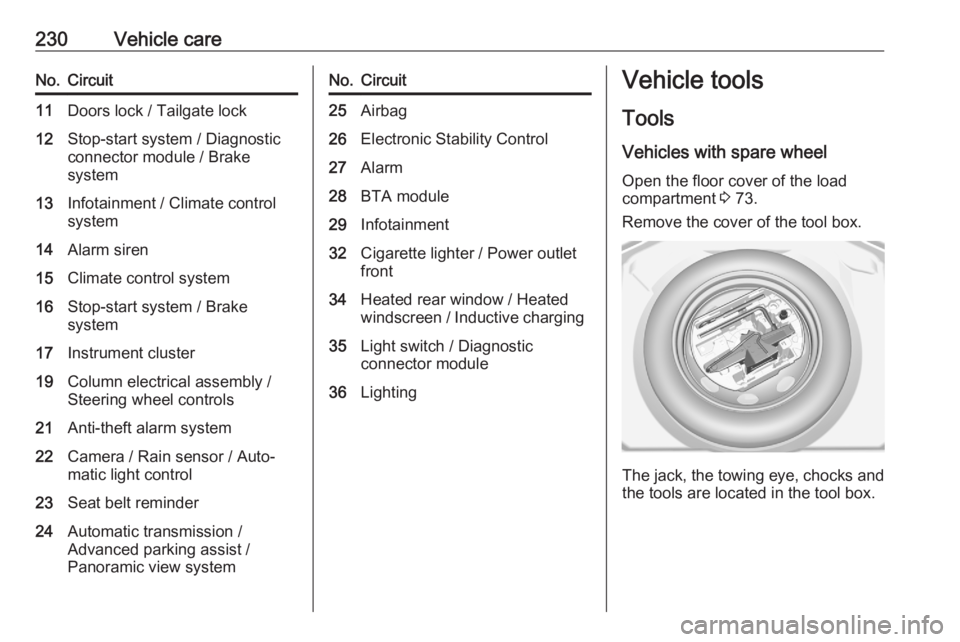
230Vehicle careNo.Circuit11Doors lock / Tailgate lock12Stop-start system / Diagnostic
connector module / Brake
system13Infotainment / Climate control
system14Alarm siren15Climate control system16Stop-start system / Brake
system17Instrument cluster19Column electrical assembly /
Steering wheel controls21Anti-theft alarm system22Camera / Rain sensor / Auto‐
matic light control23Seat belt reminder24Automatic transmission /
Advanced parking assist /
Panoramic view systemNo.Circuit25Airbag26Electronic Stability Control27Alarm28BTA module29Infotainment32Cigarette lighter / Power outlet
front34Heated rear window / Heated
windscreen / Inductive charging35Light switch / Diagnostic
connector module36LightingVehicle tools
Tools
Vehicles with spare wheel Open the floor cover of the load
compartment 3 73.
Remove the cover of the tool box.
The jack, the towing eye, chocks and
the tools are located in the tool box.
Page 271 of 283
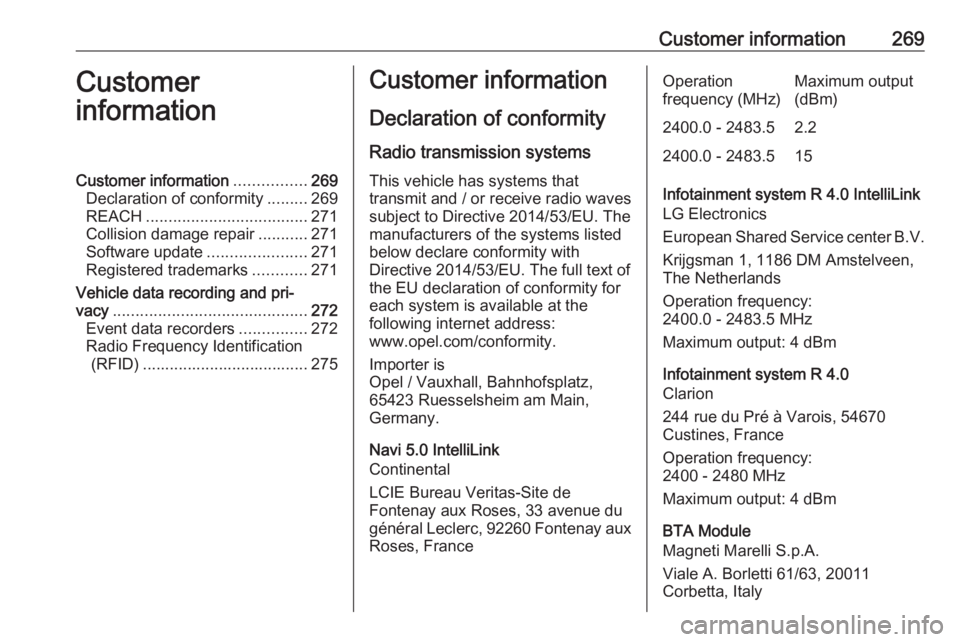
Customer information269Customer
informationCustomer information ................269
Declaration of conformity .........269
REACH .................................... 271
Collision damage repair ...........271
Software update ......................271
Registered trademarks ............271
Vehicle data recording and pri‐ vacy ........................................... 272
Event data recorders ...............272
Radio Frequency Identification (RFID) ..................................... 275Customer information
Declaration of conformity
Radio transmission systems
This vehicle has systems that
transmit and / or receive radio waves
subject to Directive 2014/53/EU. The
manufacturers of the systems listed
below declare conformity with
Directive 2014/53/EU. The full text of
the EU declaration of conformity for each system is available at the
following internet address:
www.opel.com/conformity.
Importer is
Opel / Vauxhall, Bahnhofsplatz,
65423 Ruesselsheim am Main,
Germany.
Navi 5.0 IntelliLink
Continental
LCIE Bureau Veritas-Site de
Fontenay aux Roses, 33 avenue du
général Leclerc, 92260 Fontenay aux Roses, FranceOperation
frequency (MHz)Maximum output
(dBm)2400.0 - 2483.52.22400.0 - 2483.515
Infotainment system R 4.0 IntelliLink
LG Electronics
European Shared Service center B.V.
Krijgsman 1, 1186 DM Amstelveen,
The Netherlands
Operation frequency:
2400.0 - 2483.5 MHz
Maximum output: 4 dBm
Infotainment system R 4.0
Clarion
244 rue du Pré à Varois, 54670
Custines, France
Operation frequency:
2400 - 2480 MHz
Maximum output: 4 dBm
BTA Module
Magneti Marelli S.p.A.
Viale A. Borletti 61/63, 20011
Corbetta, Italy
Page 273 of 283
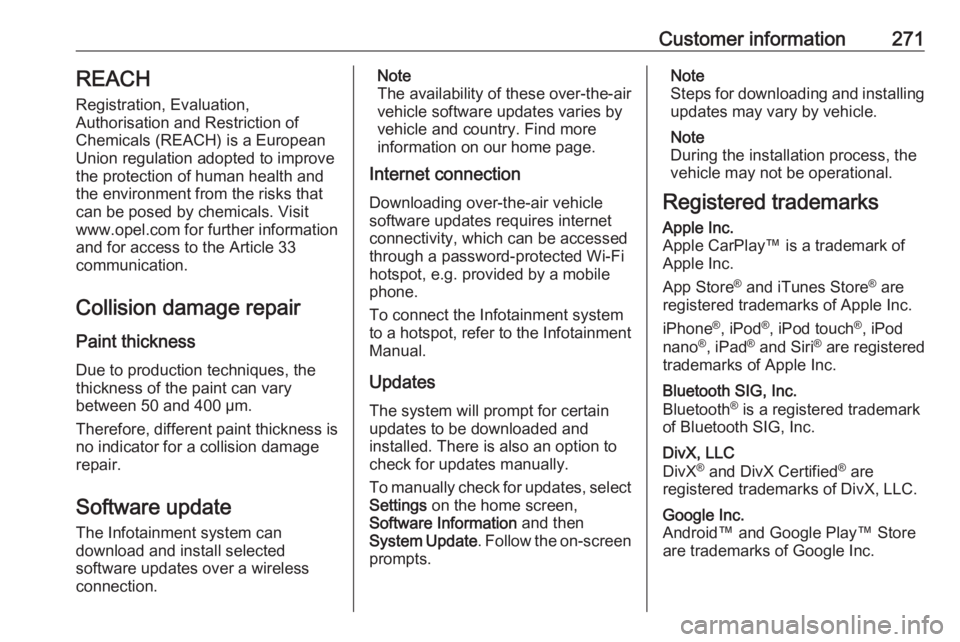
Customer information271REACH
Registration, Evaluation,
Authorisation and Restriction of
Chemicals (REACH) is a European
Union regulation adopted to improve
the protection of human health and
the environment from the risks that
can be posed by chemicals. Visit
www.opel.com for further information
and for access to the Article 33
communication.
Collision damage repair
Paint thickness Due to production techniques, the
thickness of the paint can vary
between 50 and 400 µm.
Therefore, different paint thickness is
no indicator for a collision damage
repair.
Software update The Infotainment system can
download and install selected
software updates over a wireless
connection.Note
The availability of these over-the-air
vehicle software updates varies by
vehicle and country. Find more
information on our home page.
Internet connection
Downloading over-the-air vehicle
software updates requires internet
connectivity, which can be accessed
through a password-protected Wi-Fi
hotspot, e.g. provided by a mobile phone.
To connect the Infotainment system
to a hotspot, refer to the Infotainment
Manual.
Updates
The system will prompt for certain
updates to be downloaded and
installed. There is also an option to
check for updates manually.
To manually check for updates, select
Settings on the home screen,
Software Information and then
System Update . Follow the on-screen
prompts.Note
Steps for downloading and installing updates may vary by vehicle.
Note
During the installation process, the
vehicle may not be operational.
Registered trademarksApple Inc.
Apple CarPlay™ is a trademark of
Apple Inc.
App Store ®
and iTunes Store ®
are
registered trademarks of Apple Inc.
iPhone ®
, iPod ®
, iPod touch ®
, iPod
nano ®
, iPad ®
and Siri ®
are registered
trademarks of Apple Inc.Bluetooth SIG, Inc.
Bluetooth ®
is a registered trademark
of Bluetooth SIG, Inc.DivX, LLC
DivX ®
and DivX Certified ®
are
registered trademarks of DivX, LLC.Google Inc.
Android™ and Google Play™ Store
are trademarks of Google Inc.