ESP OPEL INSIGNIA 2017 Infotainment system
[x] Cancel search | Manufacturer: OPEL, Model Year: 2017, Model line: INSIGNIA, Model: OPEL INSIGNIA 2017Pages: 123, PDF Size: 2.23 MB
Page 76 of 123

76PhoneNote
Depending on the phone, not all text messages stored on the phone are
displayed in the inbox.
To listen to a message, select 3
beside the respective message.
Alternatively, select the desired
message to display the message
view. Select LISTEN in the interaction
selector bar.
Viewing a message
Select INBOX in the interaction
selector bar. The text messages
stored on the respective phone are
displayed in a list.
Select the desired message to
display the complete message text.
Calling the writer
Select INBOX in the interaction
selector bar. The text messages
stored on the respective phone are
displayed in a list.
Select the desired message to
display the message view.
Select Call in the interaction selector
bar. The writer of the message is
called.
Replying to a message Note
Depending on the phone, the reply
function may not be supported.
Select INBOX in the interaction
selector bar. The text messages
stored on the respective phone are
displayed in a list.
Select the desired message to
display the message view.
Select REPLY in the interaction
selector bar. A list of predefined
messages is displayed.
Select the desired predefined text
message.
If none of the predefined messages
serves your purpose, you can write a
new message, see "Manage
Predefined Messages" below.
Deleting a message
Select INBOX in the interaction
selector bar. The text messages
stored on the respective phone are
displayed in a list.
Select the desired message to
display the message view.
To delete the text message, select
Delete in the interaction selector bar.
Page 79 of 123

Frequently asked questions79Frequently asked
questionsFrequently asked questions .........79Frequently asked
questions
Phone? How can I pair my phone with the
Infotainment system?
! In order to pair a phone, press
;,
select the PHONE icon and then
select Pair Device . Follow the
instructions on your device and
make sure Bluetooth is enabled.
Detailed description 3 69.? How can I access my phone book
contacts and recent calls?
! In order to access the contacts or
calls list, press ;, select the
PHONE icon and then select
CONTACTS or RECENT . Make
sure access to the phone book and
recent calls list is allowed on the
phone. Depending on the phone,
loading the phone book and recent
calls list might take a few minutes.
Detailed description 3 71.Favourites? What can be stored as a favourite?
! Up to 60 favourites of almost all
elements can be stored, e.g.
destinations, phone contacts,
playlists, radio stations, etc.
Detailed description 3 18.? How can I store a new favourite?
! Activate the respective application
and touch and hold a favourite
screen button to store a new
favourite in this location. A short
beep sound confirms storing. In
some cases, it is required to select a specific item.
Detailed description 3 18.? How can I rename, delete or move
my favourites?
! Press
;, select the SETTINGS
icon on the Home screen, Radio in
the settings list and then Manage
Favourites in order to rename,
delete or move the favourites.
Detailed description 3 18.
Page 80 of 123

80Frequently asked questions?Where are the favourites stored
and how can I recall them?
! The favourites are stored in the
favourites list. To recall a favourite, select the respective screen button
on the favourites row displayed.
On certain screens, the favourites list is hidden to extend the main
content view. On these screens,
select n on the lower right of the
screen or drag the interaction
selector bar upwards with a finger.
Detailed description 3 18.
Navigation? After entering a destination
address, an error message is
shown. What am I doing wrong?
! For full address entry, the
navigation system expects a
certain input order. Depending on
the country in which the entered
address is located, a different input
order might be required. Add the
country name at the end of the
entry, if a destination in another
country has been entered.
Detailed description 3 51.? How can I cancel active route
guidance?
! To cancel route guidance, select
MENU in the interaction selector
bar and then select Cancel Route.
Detailed description 3 58.
Audio? How can I change the audio
source?
! By pressing
RADIO repeatedly,
you can toggle through all
available radio sources (AM/FM/
DAB). By pressing MEDIA
repeatedly, you can toggle through all available media sources (USB,
Bluetooth audio, CD, AUX).
Detailed description for radio 3 31,
CD 3 36, external devices 3 39.? How can I browse radio stations or
media music?
! To browse radio stations or media
music, such as playlists or albums, select BROWSE on the audio
screen.
Detailed description for radio 3 31,
CD 3 37, external devices 3 40.Other? How can I improve the
performance of the voice
recognition?
! The voice recognition is designed
to understand naturally
pronounced voice commands.
Wait for the beep tone and speak
afterwards. Try to speak naturally,
not too fast or too loud.
Detailed description 3 63.? How can I improve the touch
screen's performance?
! The touch screen is pressure-
sensitive. Especially when doing
drag gestures, try to apply more
pressure with the finger.
Detailed description 3 14.
Page 91 of 123

Introduction911X........................................... 93
If switched off: short press:
switch power on
If switched on: short press: mute system; long press:
switch power off
Turn: adjust volume
2 N
Press: scroll to previous
favourites page
3 Display
4 Softkeys
Favourites: press: select
favourites; press and hold:
save radio stations as
favourites ............................ 101
Interaction selector bar:
press: select
corresponding screen
button .................................... 95
5 O
Press: scroll to next
favourites page6 MENU
Central control for
selection and navigation in
menus ................................... 95
7 ;
Press: display Home
screen ................................... 95
8 BACK
Menu: one level back ............95
Input: delete last character
or entire entry ........................ 95
9 v
Radio: short press: skip to
next station; press and
hold: seek up ...................... 100
External devices: short
press: skip to next track;
press and hold: fast forward 110
10 d (if CD player equipped)
Press: eject discTONE (if CD player not
equipped)
Press: display tone
settings menu ...................... 106
11 t
Radio: short press: skip to
previous station; press
and hold: seek down ..........100
External devices: short
press: skip to previous
track; press and hold: fast
rewind ................................. 110
12 MEDIA
Activate media or change
media source ...................... 110
13 RADIO
Activate radio or change
waveband ........................... 100
14 CD slot (if CD player equipped)
Page 94 of 123

94IntroductionMute function
Press m to mute the audio sources.
To cancel the mute function: turn m.
Modes of operation Radio
Press RADIO to open the radio main
menu or to toggle between the
different wavebands.
For a detailed description of the radio
functions 3 100.
CD player
Press MEDIA repeatedly to activate
the CD player.
For a detailed description of the CD player functions 3 106.
External devices
Press MEDIA repeatedly to activate
the playback mode for a connected
external device.
For a detailed descriptions on
connecting and operating external
devices 3 109.
Phone
Press ; to display the Home screen.Select PHONE to establish a
Bluetooth connection between the Infotainment system and a mobile
phone.
If a connection can be established,
the main menu of the phone mode is
displayed.
For a detailed description of mobile
phone operation via the Infotainment
system 3 116.
If no connection can be established,
a corresponding message is
displayed. For a detailed description
of preparing and establishing a
Bluetooth connection between the
Infotainment system and a mobile phone 3 113.
Page 96 of 123

96Basic operationSoftkeys
Press one of the softkeys to activate
the favourite or function screen button displayed immediately above the
respective softkey.
Note
In subsequent chapters the
operating steps for selecting and
activating a screen button or menu
item will be described as "...select
Page 97 of 123
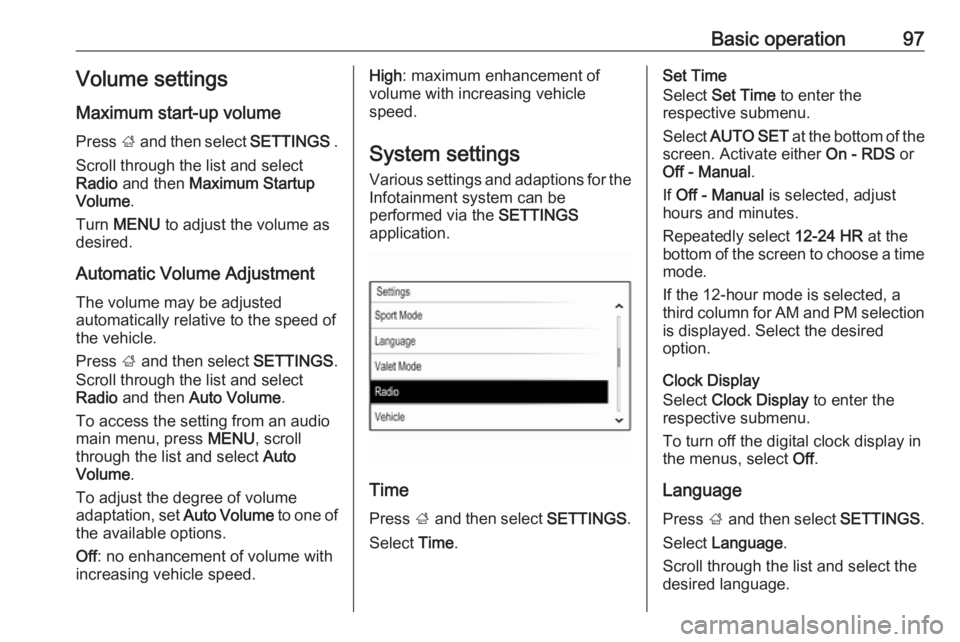
Basic operation97Volume settings
Maximum start-up volume
Press ; and then select SETTINGS .
Scroll through the list and select
Radio and then Maximum Startup
Volume .
Turn MENU to adjust the volume as
desired.
Automatic Volume Adjustment The volume may be adjusted
automatically relative to the speed of the vehicle.
Press ; and then select SETTINGS.
Scroll through the list and select Radio and then Auto Volume .
To access the setting from an audio
main menu, press MENU, scroll
through the list and select Auto
Volume .
To adjust the degree of volume
adaptation, set Auto Volume to one of
the available options.
Off : no enhancement of volume with
increasing vehicle speed.High : maximum enhancement of
volume with increasing vehicle
speed.
System settings
Various settings and adaptions for the
Infotainment system can be
performed via the SETTINGS
application.
Time
Press ; and then select SETTINGS.
Select Time.
Set Time
Select Set Time to enter the
respective submenu.
Select AUTO SET at the bottom of the
screen. Activate either On - RDS or
Off - Manual .
If Off - Manual is selected, adjust
hours and minutes.
Repeatedly select 12-24 HR at the
bottom of the screen to choose a time mode.
If the 12-hour mode is selected, a
third column for AM and PM selection
is displayed. Select the desired
option.
Clock Display
Select Clock Display to enter the
respective submenu.
To turn off the digital clock display in
the menus, select Off.
Language Press ; and then select SETTINGS.
Select Language .
Scroll through the list and select the desired language.
Page 98 of 123
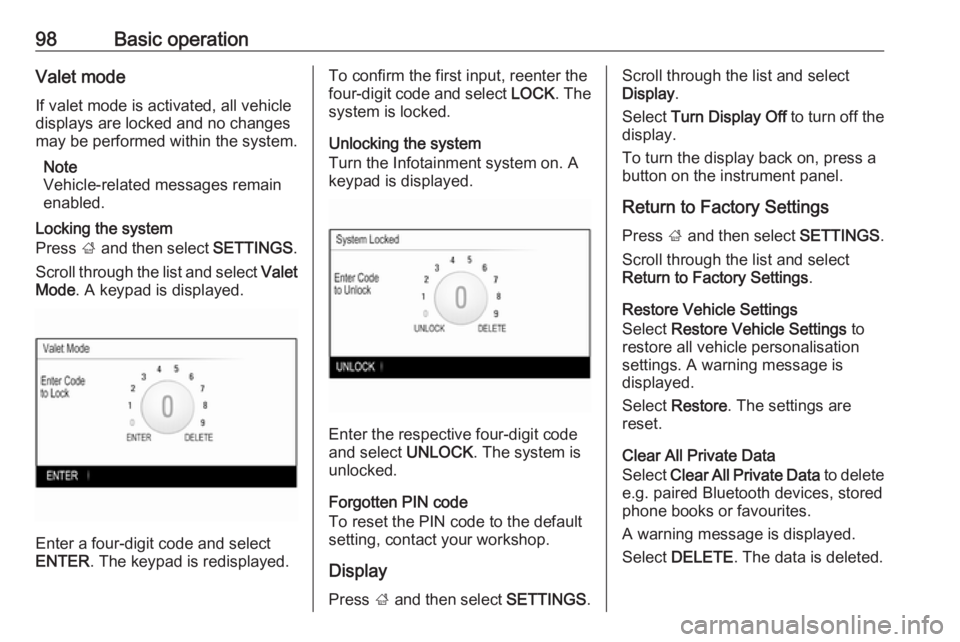
98Basic operationValet mode
If valet mode is activated, all vehicle
displays are locked and no changes
may be performed within the system.
Note
Vehicle-related messages remain
enabled.
Locking the system
Press ; and then select SETTINGS.
Scroll through the list and select Valet
Mode . A keypad is displayed.
Enter a four-digit code and select
ENTER . The keypad is redisplayed.
To confirm the first input, reenter the
four-digit code and select LOCK. The
system is locked.
Unlocking the system
Turn the Infotainment system on. A
keypad is displayed.
Enter the respective four-digit code
and select UNLOCK. The system is
unlocked.
Forgotten PIN code
To reset the PIN code to the default
setting, contact your workshop.
Display Press ; and then select SETTINGS.
Scroll through the list and select
Display .
Select Turn Display Off to turn off the
display.
To turn the display back on, press a
button on the instrument panel.
Return to Factory Settings Press ; and then select SETTINGS.
Scroll through the list and select
Return to Factory Settings .
Restore Vehicle Settings
Select Restore Vehicle Settings to
restore all vehicle personalisation
settings. A warning message is
displayed.
Select Restore . The settings are
reset.
Clear All Private Data
Select Clear All Private Data to delete
e.g. paired Bluetooth devices, stored
phone books or favourites.
A warning message is displayed.
Select DELETE . The data is deleted.
Page 100 of 123
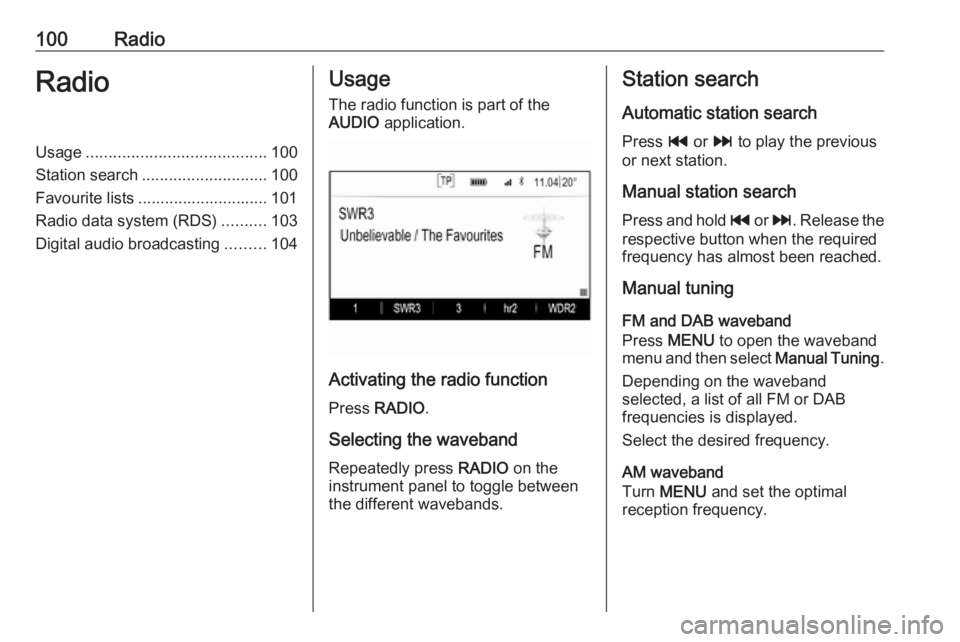
100RadioRadioUsage........................................ 100
Station search ............................ 100
Favourite lists ............................. 101
Radio data system (RDS) ..........103
Digital audio broadcasting .........104Usage
The radio function is part of the
AUDIO application.
Activating the radio function
Press RADIO .
Selecting the waveband
Repeatedly press RADIO on the
instrument panel to toggle between the different wavebands.
Station search
Automatic station search
Press t or v to play the previous
or next station.
Manual station search
Press and hold t or v . Release the
respective button when the required
frequency has almost been reached.
Manual tuning
FM and DAB waveband
Press MENU to open the waveband
menu and then select Manual Tuning.
Depending on the waveband
selected, a list of all FM or DAB
frequencies is displayed.
Select the desired frequency.
AM waveband
Turn MENU and set the optimal
reception frequency.
Page 101 of 123

Radio101Station listsFM or DAB waveband
Turn MENU to display a list of all
stations currently receivable.
Scroll through the list and select the
desired station.
AM waveband
Press MENU to open the waveband
menu and then select Station List.
Select All Strong Stations to display a
list of all stations currently receivable.
Scroll through the list and select the
desired station.
Category lists
Numerous RDS 3 103 and DAB
3 104 stations broadcast a PTY
code, which specifies the type of
programme transmitted (e.g. news). Some stations also change the PTY
code depending on the content which is currently transmitted.
The Infotainment system stores these
stations, sorted by programme type in
the corresponding category list.Note
The Categories list item is only
available for the FM and the DAB wavebands.
Press MENU to display the respective
waveband menu and select
Categories .
A list of programme type categories
currently available is displayed.
Select the desired category. A list of
stations is displayed transmitting a
programme of the selected type.
Select the desired station.
Updating the station lists
FM and DAB waveband
Press MENU to open the waveband
menu and select Update Station List .
The respective station list is updated
Note
If a waveband-specific station list is
updated, the corresponding
category list is also updated.
AM waveband
Press MENU to open the waveband
menu and select Station List.Select Update Station List .
The station list is updated
Favourite lists
Stations of all wavebands can be
stored manually in the favourite lists.
25 individual favourite locations are
available, displayed in five favourites
per favourites page.
In the waveband main menus, a
favourites page is displayed at the
bottom of the screen by default.
To display the favourites list in all
other menus, select one of the
softkeys.