USB OPEL INSIGNIA BREAK 2018.5 Infotainment system
[x] Cancel search | Manufacturer: OPEL, Model Year: 2018.5, Model line: INSIGNIA BREAK, Model: OPEL INSIGNIA BREAK 2018.5Pages: 127, PDF Size: 2.42 MB
Page 112 of 127
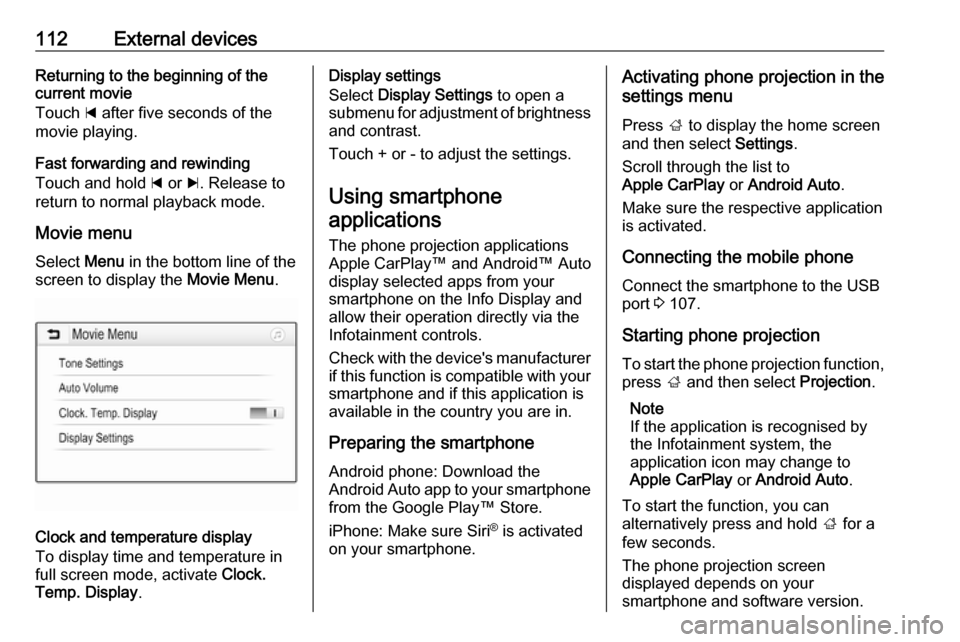
112External devicesReturning to the beginning of the
current movie
Touch d after five seconds of the
movie playing.
Fast forwarding and rewinding
Touch and hold d or c. Release to
return to normal playback mode.
Movie menu Select Menu in the bottom line of the
screen to display the Movie Menu.
Clock and temperature display
To display time and temperature in
full screen mode, activate Clock.
Temp. Display .
Display settings
Select Display Settings to open a
submenu for adjustment of brightness and contrast.
Touch + or - to adjust the settings.
Using smartphone applications
The phone projection applications
Apple CarPlay™ and Android™ Auto
display selected apps from your
smartphone on the Info Display and
allow their operation directly via the
Infotainment controls.
Check with the device's manufacturer
if this function is compatible with your
smartphone and if this application is
available in the country you are in.
Preparing the smartphone
Android phone: Download the
Android Auto app to your smartphone from the Google Play™ Store.
iPhone: Make sure Siri ®
is activated
on your smartphone.Activating phone projection in the
settings menu
Press ; to display the home screen
and then select Settings.
Scroll through the list to
Apple CarPlay or Android Auto .
Make sure the respective application
is activated.
Connecting the mobile phone
Connect the smartphone to the USB
port 3 107.
Starting phone projection
To start the phone projection function, press ; and then select Projection.
Note
If the application is recognised by
the Infotainment system, the
application icon may change to
Apple CarPlay or Android Auto .
To start the function, you can
alternatively press and hold ; for a
few seconds.
The phone projection screen
displayed depends on your
smartphone and software version.
Page 114 of 127

114Speech recognitionSpeech recognitionGeneral information...................114
Usage ........................................ 114General information
The voice pass-thru application of the Infotainment system allows access tothe speech recognition commands on
your smartphone. See your
smartphone manufacturer's
operating instructions to find out
whether your smartphone supports this feature.
In order to use the voice pass-thru
application, the smartphone must be
connected to the Infotainment system
via USB cable 3 107 or via Bluetooth
3 116.
Usage
Activating speech recognition Press and hold g on the control panel
or 7w on the steering wheel to start a
speech recognition session. A voice
command message is displayed on
the screen.
As soon as a beep is heard, you can
say a command. For information on
the commands supported, see the
operating instructions of your
smartphone.Adjusting the volume of voice
prompts
Turn m on the control panel or press
+ / - on the right side of the steering
wheel to increase or decrease the volume of voice prompts.
Deactivating speech recognition
Press xn on the steering wheel.
The voice command message
disappears and the speech
recognition session is ended.
Page 116 of 127

116Phoneinterference is caused by the
mobile phone or if dangerous
situations can occur.
Bluetooth
The phone function is certified by theBluetooth Special Interest Group
(SIG).
You can find further information about the specification on the internet at
http://www.bluetooth.com
Bluetooth connection
Bluetooth is a radio standard for the
wireless connection of e.g. mobile
phones, smartphones or other
devices.
The pairing and connecting of the
Bluetooth devices to the Infotainment system are carried out via the
Bluetooth menu. Pairing is the PIN
code exchange between the
Bluetooth device and the
Infotainment system.
Bluetooth menu Press ; and then select Settings.
Select Bluetooth to display the
Bluetooth menu.
Pairing a device
Important information ● Up to ten devices can be paired to the system.
● Only one paired device can be connected to the Infotainment
system at a time.
● Pairing only needs to be carried out once, unless the device is
deleted from the list of paired
devices. If the device has been
connected previously, the
Infotainment system establishes
the connection automatically.
● Bluetooth operation considerably
drains the device's battery.
Therefore, connect the device to
the USB port for charging.
Pairing a new device 1. Activate the Bluetooth function of the Bluetooth device. For further
information, see the operating
instructions of the Bluetooth
device.
2. Press ; and then select
Settings on the display.
Select Bluetooth and then Device
Management to display the
respective menu.
Page 121 of 127

Phone121Contacts settings
The contacts list can be sorted by last name or first name.
Press ; and then select Settings to
display the respective menu.
Select Bluetooth and then Sort
Order . Activate the desired option.
Using the call history
All incoming, outgoing, or missed calls are registered.
Press ; and then select Phone.
Select Call History in the phone main
menu.
Select q for outgoing calls, r for
missed calls, s for incoming calls
and p for all calls. The respective call
list is displayed.
Select the desired entry to initiate a
call.
Redialling a number
The last dialled phone number can be
redialled.
Press ; and then select Phone.
Select v on the screen or press qw
on the steering wheel.
Using speed dial numbers
Speed dial numbers that are stored
on the mobile phone can also be
dialled using the keypad of the phone
main menu.
Press ; and then select Phone.
Touch and hold the respective digit on the keypad to initiate the call.
Incoming phone call
Taking a call
If an audio mode, e.g. the radio or
USB mode, is active at the moment a
call comes in, the audio source is
muted and stays muted until the call
ends.
A message with the caller's phone
number or name (if available) is
displayed.
Page 124 of 127

124IndexAActivating Bluetooth music .........109
Activating phone .........................119
Activating radio ........................... 101
Activating USB audio ..................109
Activating USB movie .................111
Activating USB picture ................110
Audio files ................................... 107
Auto volume.................................. 98
B Basic operation ............................. 95
Bluetooth Bluetooth connection ..............116
Bluetooth music menu ............109
Connecting device ..................107
General information ................107
Pairing ..................................... 116
Phone ...................................... 119
Bluetooth connection ..................116
C Call Functions during a call ............119
Incoming call ........................... 119
Initiating a phone call ..............119
Ring tone ................................. 119
Call history .................................. 119Control elements
Infotainment system ..................88
Steering wheel .......................... 88
Control elements overview ...........88
D DAB ............................................ 105
Digital audio broadcasting ..........105
Displaying pictures .....................110
Display settings ..................110, 111
E Emergency call ........................... 118
F Favourite lists ............................. 103
Retrieving stations................... 103
Storing stations .......................103
File formats Audio files................................ 107
Movie files ............................... 107
Picture files.............................. 107
G
General information ....107, 114, 115
Bluetooth ................................. 107
DAB ......................................... 105
Infotainment system ..................86
Phone ...................................... 115
Smartphone applications ........107
USB ......................................... 107
Page 126 of 127

126UUsage ........................... 92, 101, 114
Bluetooth ................................. 107
Menu ......................................... 95
Phone ...................................... 119
Radio ....................................... 101
USB ......................................... 107
USB Connecting device ..................107
General information ................107
USB audio menu .....................109
USB movie menu ....................111
USB picture menu ...................110
Using smartphone applications ..112
V Voice recognition ........................114
Volume Auto volume .............................. 98
Maximum startup volume ..........98
Mute function............................. 92
Ring tone volume ......................98
Setting the volume ....................92
Speed compensated volume ....98
Touch beep volume ..................98
TP volume ................................. 98
Volume limitation at high
temperatures ............................. 92
Volume settings ............................ 98W
Waveband selection ...................101